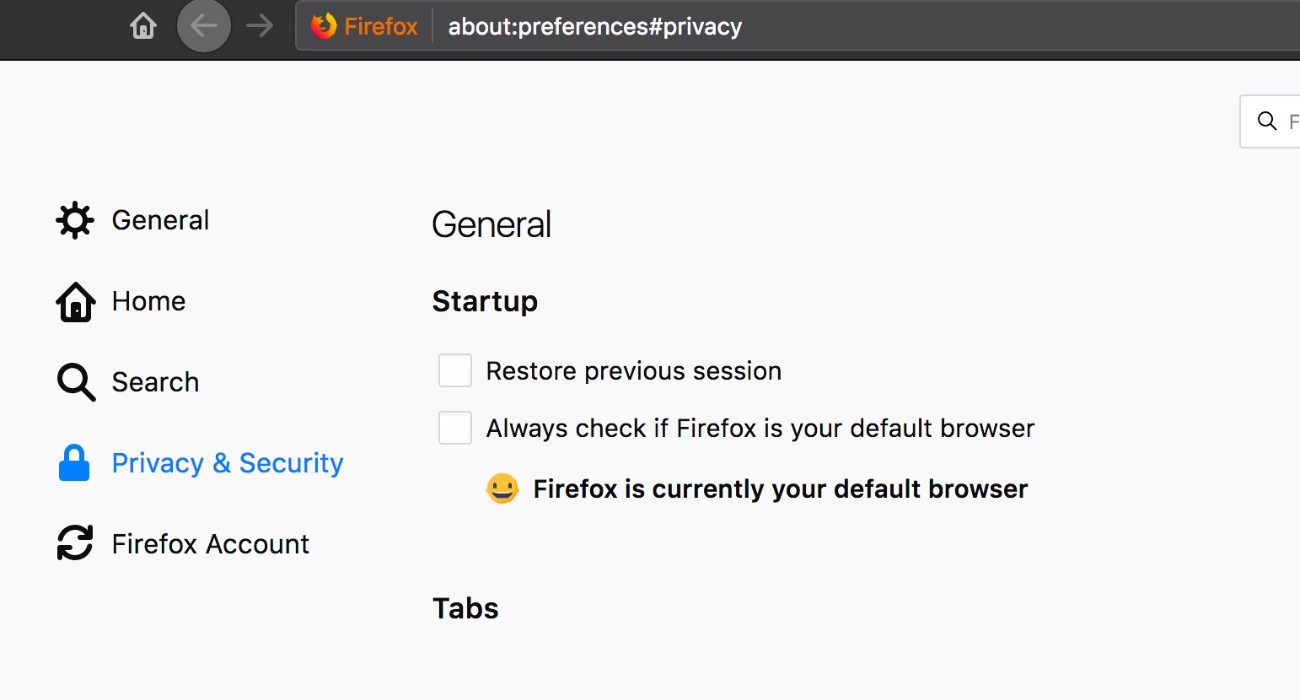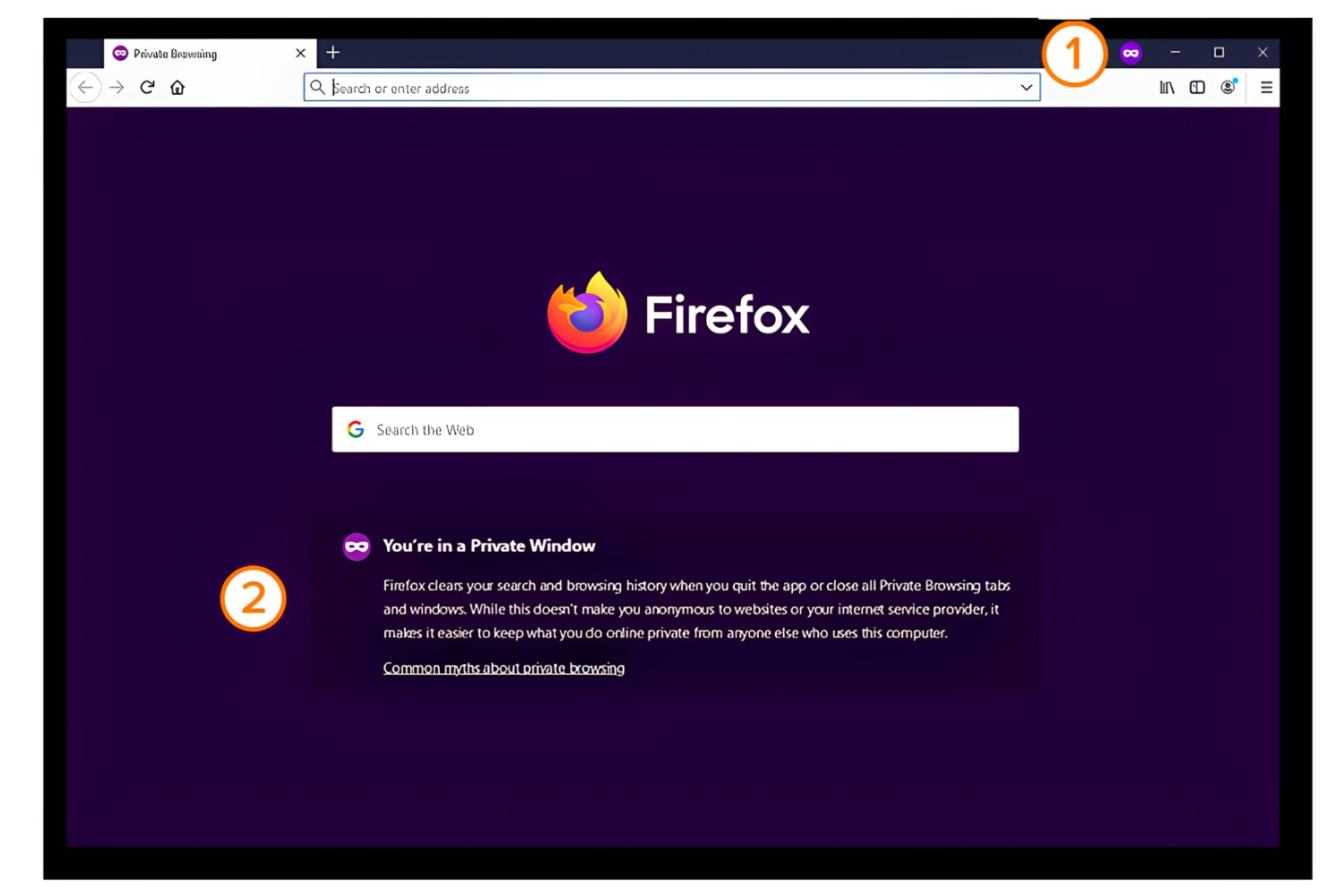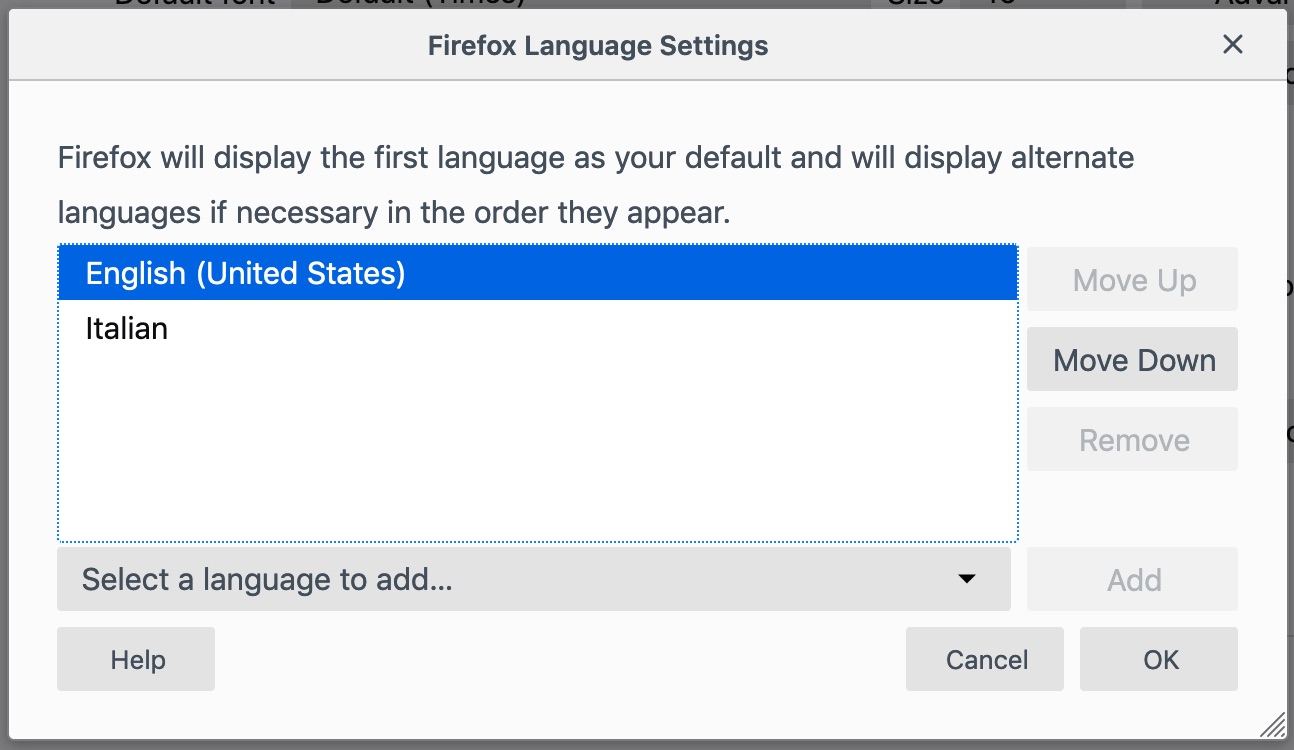Introduction
When it comes to customizing your browsing experience, Firefox offers a plethora of options to cater to your specific needs. From adjusting privacy settings to installing extensions and themes, Firefox preferences provide a wealth of features to enhance your browsing experience. Whether you're a casual user or a power surfer, understanding how to access and navigate through Firefox preferences can significantly impact your online activities.
In this article, we'll delve into the various aspects of Firefox preferences, guiding you through the process of accessing and utilizing these settings to optimize your browsing experience. From general settings to advanced configurations, we'll explore the diverse options available within Firefox preferences, empowering you to tailor your browser to suit your individual preferences and requirements.
So, if you're ready to take control of your browsing experience and unlock the full potential of Firefox, let's embark on this journey through the intricacies of Firefox preferences. Whether you're seeking to bolster your privacy and security, streamline your search experience, or supercharge your browser with extensions and themes, Firefox preferences serve as the gateway to a personalized and seamless browsing experience.
Accessing Firefox Preferences
Accessing Firefox preferences is a straightforward process that allows users to tailor their browsing experience to their specific needs and preferences. Whether you're using Firefox on a desktop or mobile device, accessing the preferences menu is essential for customizing various aspects of the browser. Here's how you can access Firefox preferences on different platforms:
Desktop:
-
Using the Menu Bar:
- Click on the three horizontal lines (hamburger icon) located in the top-right corner of the browser window to open the menu.
- From the dropdown menu, select "Options" to access the preferences panel.
-
Using the Address Bar:
- Type "about:preferences" in the address bar and press Enter. This will directly open the preferences panel.
-
Keyboard Shortcut:
- Press "Ctrl + ," (comma) on Windows or "Cmd + ," on macOS to open the preferences panel.
Mobile:
-
Using the Menu:
- Tap the menu icon (three vertical dots) in the top-right corner of the browser window.
- Select "Settings" from the menu to access the preferences panel.
-
Direct Access:
- Type "about:preferences" in the address bar and tap Go to directly open the preferences panel.
Once you've accessed the preferences panel, you'll be presented with a range of categories and settings that you can customize to suit your browsing habits and requirements. From general settings to advanced configurations, Firefox preferences offer a comprehensive array of options to enhance your browsing experience.
By familiarizing yourself with the process of accessing Firefox preferences, you can effortlessly navigate through the various settings and make adjustments that align with your preferences. This accessibility empowers users to take full control of their browsing experience, ensuring that Firefox caters to their individual needs and preferences.
Whether you're looking to fine-tune privacy settings, manage extensions, or optimize search preferences, accessing Firefox preferences is the first step towards tailoring your browsing environment to suit your unique requirements. With the preferences panel at your fingertips, you can embark on a journey of customization and optimization, ensuring that your Firefox browsing experience is personalized and seamless.
General Settings
The General Settings section within Firefox preferences encompasses a range of options that allow users to personalize their browsing experience and tailor the browser to their specific needs. From setting the homepage to configuring tab behavior, the General Settings category serves as the gateway to customizing fundamental aspects of the Firefox browser.
Startup
Within the General Settings category, users can define their preferred startup behavior. This includes options to choose whether Firefox should open a blank page, display the homepage, or resume from where it left off. By selecting their desired startup behavior, users can streamline their browsing experience from the moment they launch the browser.
Homepage
Customizing the homepage is a pivotal aspect of personalizing the browsing experience. In the General Settings section, users can specify their preferred homepage, whether it's a blank page, a custom URL, or a set of tabs. This feature allows users to tailor their browsing environment to align with their online habits and preferences.
Search
Firefox preferences also offer the ability to configure the default search engine. Users can choose from a variety of search engines and set their preferred option as the default. This empowers users to streamline their search experience by ensuring that their preferred search engine is readily accessible from the browser's search bar.
Tabs
Tab behavior is another key aspect of the General Settings category. Users can define how new tabs are opened, whether they should open next to the current tab or at the end of the tab bar. Additionally, users can choose to enable or disable the option to preview tabs when hovering over them, providing a tailored tab management experience.
Language and Appearance
Firefox preferences also allow users to customize the browser's language and appearance. Users can select their preferred language for displaying Firefox menus, buttons, and notifications. Furthermore, users can personalize the browser's appearance by choosing themes and adjusting the default font and size, ensuring a visually appealing and user-friendly browsing experience.
By delving into the General Settings section of Firefox preferences, users can fine-tune fundamental aspects of their browsing environment, ensuring that the browser aligns with their unique preferences and requirements. This level of customization empowers users to create a personalized and seamless browsing experience, setting the stage for a more enjoyable and efficient online journey.
Privacy and Security
The "Privacy and Security" section within Firefox preferences is a crucial domain that empowers users to safeguard their online activities and protect their personal information. With a robust set of features and configurations, Firefox provides users with the tools to enhance their privacy and fortify their browsing security.
Enhanced Tracking Protection
Firefox offers Enhanced Tracking Protection, a feature designed to block third-party tracking cookies and cryptominers, thereby mitigating the risk of invasive tracking and potential security threats. By enabling Enhanced Tracking Protection, users can exert greater control over the data collected about their online behavior, fostering a more private and secure browsing experience.
Cookies and Site Data
Within the Privacy and Security section, users can manage cookies and site data, allowing them to control how websites store and access data on their devices. This feature enables users to clear cookies and site data upon exiting Firefox, restrict third-party cookies, and manage exceptions for specific websites, thereby enhancing their privacy and security while navigating the web.
Permissions
Firefox preferences also provide users with the ability to manage site permissions, including access to location, camera, microphone, and notifications. By customizing these permissions, users can dictate which websites are granted access to their sensitive data and hardware, bolstering their control over privacy and security while engaging with online content.
Security
The "Security" subsection within this category allows users to configure settings related to deceptive content and dangerous downloads. Users can enable warnings for deceptive sites and potentially harmful downloads, fortifying their defenses against malicious online entities and potential security threats.
Certificates
Firefox preferences also offer users the capability to manage certificates, including those related to website security and identity verification. Users can view, import, and remove certificates, ensuring that their browsing activities are conducted within a secure and authenticated environment, thereby minimizing the risk of encountering fraudulent websites.
By exploring the "Privacy and Security" section within Firefox preferences, users can harness a suite of powerful tools and configurations to fortify their online privacy and security. This level of control empowers users to navigate the web with confidence, knowing that their personal information is safeguarded and their browsing activities are shielded from invasive tracking and potential security vulnerabilities.
Search
The "Search" section within Firefox preferences plays a pivotal role in shaping the browsing experience by offering users the ability to customize their default search engine and manage search-related settings. This feature empowers users to streamline their search activities and access their preferred search engine seamlessly from within the Firefox browser.
Default Search Engine
Firefox preferences allow users to set their preferred search engine as the default choice for conducting web searches directly from the browser's search bar. With a diverse array of search engine options available, including popular choices such as Google, Bing, Yahoo, and DuckDuckGo, users can select the search engine that aligns with their search habits and preferences. This capability ensures that users can effortlessly access their preferred search engine without the need for manual intervention, enhancing the efficiency and convenience of their browsing experience.
Search Suggestions
Firefox preferences also provide users with the option to enable or disable search suggestions, which are real-time suggestions that appear as users type their search queries in the browser's search bar. By customizing this setting, users can tailor their search experience to align with their preferences, whether they prefer to receive search suggestions as they type or opt for a more streamlined search process without real-time suggestions.
One-Click Search Engines
Firefox offers the convenience of one-click search engines, allowing users to access specific search engines directly from the browser's search bar. This feature enables users to perform targeted searches using different search engines without the need to navigate to each search engine's website. By customizing the one-click search engines, users can effortlessly switch between search providers, catering to their specific search requirements with ease and efficiency.
Search Shortcuts
In addition to configuring the default search engine, Firefox preferences also allow users to manage search shortcuts, which are predefined keywords that trigger searches on specific websites directly from the browser's address bar. By defining and customizing search shortcuts, users can expedite their access to specific websites and resources, enhancing their search capabilities and streamlining their online research and navigation.
By delving into the "Search" section within Firefox preferences, users can fine-tune their search experience to align with their unique preferences and requirements. This level of customization ensures that users can seamlessly access their preferred search engine, streamline their search activities, and leverage advanced search capabilities, ultimately enhancing their browsing efficiency and productivity.
Extensions and Themes
The "Extensions and Themes" section within Firefox preferences serves as a gateway to a world of customization and enhancement, offering users the ability to augment their browsing experience with a diverse array of extensions and visually appealing themes. This section empowers users to personalize and optimize their browser, allowing them to tailor Firefox to suit their individual preferences and requirements.
Extensions
Firefox preferences provide users with the capability to discover, install, and manage extensions, which are small software programs that can modify and enhance the functionality of the browser. From ad blockers and password managers to productivity tools and entertainment add-ons, the Firefox extension library offers a rich assortment of options to cater to a wide range of user needs. By exploring the extensions available, users can augment their browsing experience with tools and features that align with their specific interests and requirements.
The process of installing and managing extensions within Firefox preferences is streamlined and user-friendly, allowing users to browse through the extension library, install their chosen extensions with a single click, and manage their installed extensions with ease. This level of accessibility empowers users to customize their browsing environment with tools and functionalities that complement their online activities, whether it's enhancing productivity, bolstering security, or enriching entertainment.
Themes
In addition to extensions, Firefox preferences also offer users the ability to personalize the visual appearance of the browser through themes. Themes allow users to customize the overall look and feel of Firefox, including the browser's toolbar, background, and color scheme. With a variety of themes available, ranging from vibrant and artistic designs to minimalist and sleek aesthetics, users can transform the visual ambiance of their browsing environment to reflect their personal style and preferences.
By exploring the themes available within Firefox preferences, users can effortlessly switch between different visual themes, allowing them to curate a browsing experience that resonates with their individual tastes and moods. Whether users seek a vibrant and lively interface or a calming and minimalist design, the themes feature within Firefox preferences empowers users to infuse their browsing environment with a visual aesthetic that aligns with their unique preferences.
In summary, the "Extensions and Themes" section within Firefox preferences offers users a wealth of customization options to elevate their browsing experience. From augmenting functionality with extensions to personalizing the visual ambiance with themes, Firefox preferences provide users with the tools to tailor their browsing environment to suit their individual preferences and requirements, ensuring a personalized and engaging browsing experience.
Sync
The 'Sync' section within Firefox preferences is a powerful feature that enables users to synchronize their browsing data and settings across multiple devices, fostering a seamless and consistent browsing experience. By leveraging the Sync functionality, users can effortlessly access their bookmarks, browsing history, saved passwords, open tabs, and even personalized browser preferences across various devices, including desktops, laptops, smartphones, and tablets.
To initiate the synchronization process, users can create a Firefox account or sign in with an existing account, thereby establishing a secure connection that facilitates the seamless transfer of browsing data and settings. Once the account is set up, users can choose the specific data types they wish to synchronize, tailoring the synchronization process to align with their individual preferences and requirements.
The Sync feature not only enhances convenience by ensuring that essential browsing data is readily available across devices but also promotes continuity by allowing users to seamlessly transition between different devices without losing their browsing context. Whether users are switching from their desktop to a mobile device or vice versa, the Sync feature ensures that their browsing environment remains consistent, eliminating the need to manually replicate settings and data across devices.
Furthermore, the Sync feature prioritizes security and privacy, employing robust encryption and authentication mechanisms to safeguard users' synchronized data. By adhering to stringent security protocols, Firefox ensures that users can synchronize their browsing data with confidence, knowing that their sensitive information is protected from unauthorized access and interception.
The Sync functionality serves as a cornerstone of a unified browsing experience, empowering users to maintain a cohesive and personalized environment across their diverse devices. Whether users are accessing their favorite websites, revisiting saved bookmarks, or seamlessly resuming browsing sessions, the Sync feature streamlines the cross-device continuity, ensuring that users can seamlessly transition between their digital platforms without disruption.
In essence, the 'Sync' section within Firefox preferences embodies the essence of seamless and unified browsing, offering users the capability to synchronize their essential browsing data and settings across devices with ease, security, and privacy at the forefront. By embracing the Sync feature, users can transcend the limitations of individual devices, fostering a cohesive and consistent browsing experience that adapts to their dynamic digital lifestyles.
Applications
The "Applications" section within Firefox preferences encompasses a range of settings that govern how the browser handles different types of files and content encountered during web browsing. This section provides users with the ability to customize how Firefox manages various file types, including documents, media files, and other content, ensuring a seamless and tailored experience when interacting with different types of online resources.
One of the key features within the "Applications" section is the ability to define how Firefox handles specific file types encountered during browsing. For instance, users can specify whether they want certain file types, such as PDF documents or multimedia files, to be opened within the browser using built-in capabilities or external applications. This level of customization allows users to streamline their interaction with different file types, ensuring that they are handled in a manner that aligns with their preferences and workflow.
Furthermore, the "Applications" section empowers users to manage how Firefox handles various content types, such as audio, video, and document formats. Users can define their preferred actions for each content type, including options to open in Firefox, save to disk, or utilize external applications for handling specific content. This granular control over content handling enables users to optimize their browsing experience, ensuring that different types of content are managed in a manner that best suits their needs and workflow.
In addition to file and content handling, the "Applications" section also allows users to manage protocol handlers, which are responsible for determining how Firefox responds to specific web protocols, such as mailto and tel. Users can customize their preferred actions when encountering these protocols, ensuring that web interactions, such as email and phone number links, are handled according to their individual preferences and requirements.
By delving into the "Applications" section within Firefox preferences, users can fine-tune how the browser interacts with various file types, content formats, and web protocols, ensuring a personalized and efficient browsing experience. This level of customization empowers users to tailor Firefox to align with their specific workflow and habits, ultimately enhancing their ability to seamlessly navigate and interact with diverse online resources.
Network Settings
The "Network Settings" section within Firefox preferences plays a pivotal role in configuring and optimizing the browser's network-related behaviors and connections. This section empowers users to fine-tune various network settings, ensuring a seamless and efficient browsing experience tailored to their specific requirements.
Proxy Settings
One of the key features within the "Network Settings" section is the ability to configure proxy settings. Users can define how Firefox connects to the internet by specifying proxy server details, including protocols, addresses, and port numbers. This level of customization allows users to route their browsing traffic through proxy servers, enabling enhanced privacy, security, and access control based on their individual preferences and network environments.
DNS over HTTPS
Firefox preferences also offer the option to enable DNS over HTTPS (DoH), a feature that encrypts DNS queries and responses, thereby enhancing privacy and security during web browsing. By enabling DoH, users can mitigate the risk of DNS manipulation and eavesdropping, ensuring that their DNS requests are transmitted securely over HTTPS connections, bolstering their protection against potential network-based threats.
Connection Settings
The "Network Settings" section allows users to manage connection settings, including the ability to configure how Firefox establishes and maintains connections to the internet. Users can customize parameters such as maximum connections per server, connection timeout thresholds, and proxy auto-configuration, optimizing the browser's network behavior to align with their network infrastructure and performance requirements.
Offline Web Content and User Data
Firefox preferences also provide users with the capability to manage offline web content and user data. Users can control how Firefox stores and utilizes cached web content, offline user data, and website-specific storage, allowing them to optimize the browser's offline browsing capabilities and manage the storage of temporary data based on their preferences and available disk space.
Certificates and Public Key Pinning
Within the "Network Settings" section, users can manage certificates and public key pinning, ensuring that their browsing activities are conducted within a secure and authenticated environment. Users can view, import, and remove certificates, as well as configure public key pinning settings, enhancing their control over the security and authenticity of the websites they interact with during their browsing sessions.
By delving into the "Network Settings" section within Firefox preferences, users can optimize the browser's network behavior and security, ensuring a tailored and secure browsing experience that aligns with their individual preferences and network requirements. This level of customization empowers users to navigate the web with confidence, knowing that their network connections, privacy, and security are finely tuned to suit their specific needs and preferences.
Advanced Settings
The 'Advanced Settings' section within Firefox preferences encompasses a diverse array of configurations and options that cater to users seeking granular control over their browsing environment. This section serves as a gateway to advanced features and functionalities, empowering users to fine-tune their browsing experience, optimize performance, and delve into intricate browser behaviors.
Accessibility
Within the 'Advanced Settings' section, users can access accessibility features that cater to diverse user needs. Firefox offers options to customize text rendering, keyboard navigation, and caret browsing, ensuring that users with varying abilities and preferences can navigate the web with ease and efficiency. By delving into the accessibility settings, users can tailor their browsing experience to align with their specific accessibility requirements, fostering inclusivity and usability.
Data Choices
Firefox preferences also provide users with the ability to manage data choices, including options to control data collection and usage by the browser. Users can customize their data sharing preferences, opt-in or opt-out of specific data collection initiatives, and manage their consent for personalized experiences. This level of transparency and control empowers users to make informed decisions about their data privacy and the extent to which they engage with personalized browser features.
Certificates
The 'Advanced Settings' section allows users to delve into certificate management, offering the capability to view, import, and remove certificates related to website security and identity verification. Users can also configure certificate revocation settings, ensuring that their browsing activities are conducted within a secure and authenticated environment. This granular control over certificates empowers users to verify the authenticity of websites and manage their trust relationships with certificate authorities.
Network
Users can fine-tune network-related settings within the 'Advanced Settings' section, including options to configure HTTP protocol behaviors, cache management, and offline storage settings. By customizing these network parameters, users can optimize their browsing performance, manage cached content efficiently, and tailor the browser's network behavior to align with their network infrastructure and performance requirements.
Update
Firefox preferences also offer users the ability to manage update settings, allowing them to customize how the browser handles software updates. Users can configure update options, including automatic update checks, update notifications, and update installation preferences, ensuring that they have control over the update process and can tailor it to suit their individual preferences and workflow.
By exploring the 'Advanced Settings' section within Firefox preferences, users can unlock a realm of intricate configurations and features, empowering them to tailor their browsing environment to align with their specific needs and preferences. This level of customization ensures that users can delve into advanced browser behaviors, optimize performance, and fine-tune their browsing experience to suit their individual requirements.