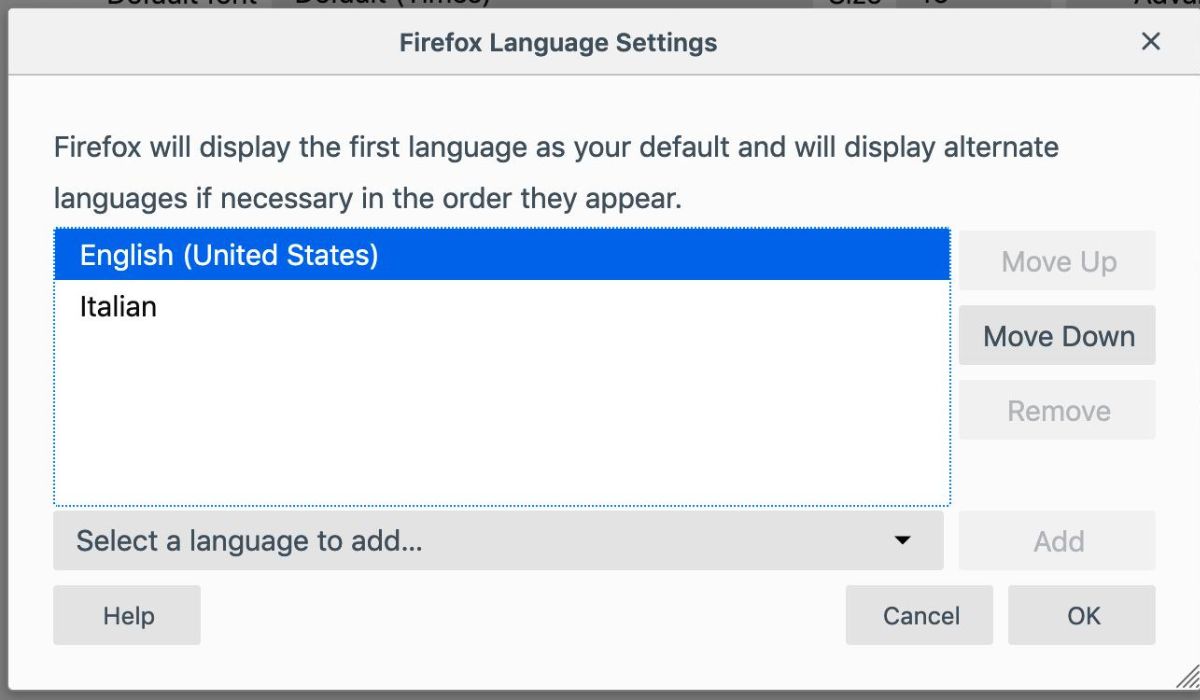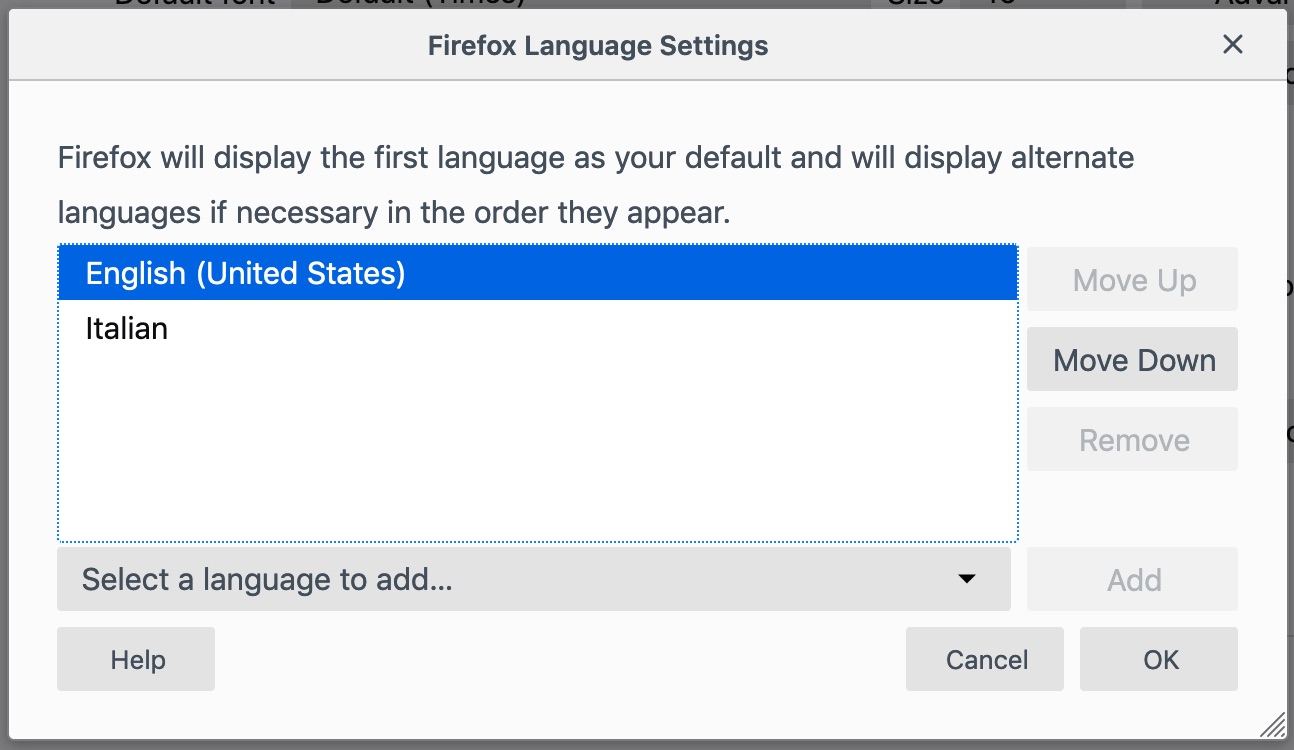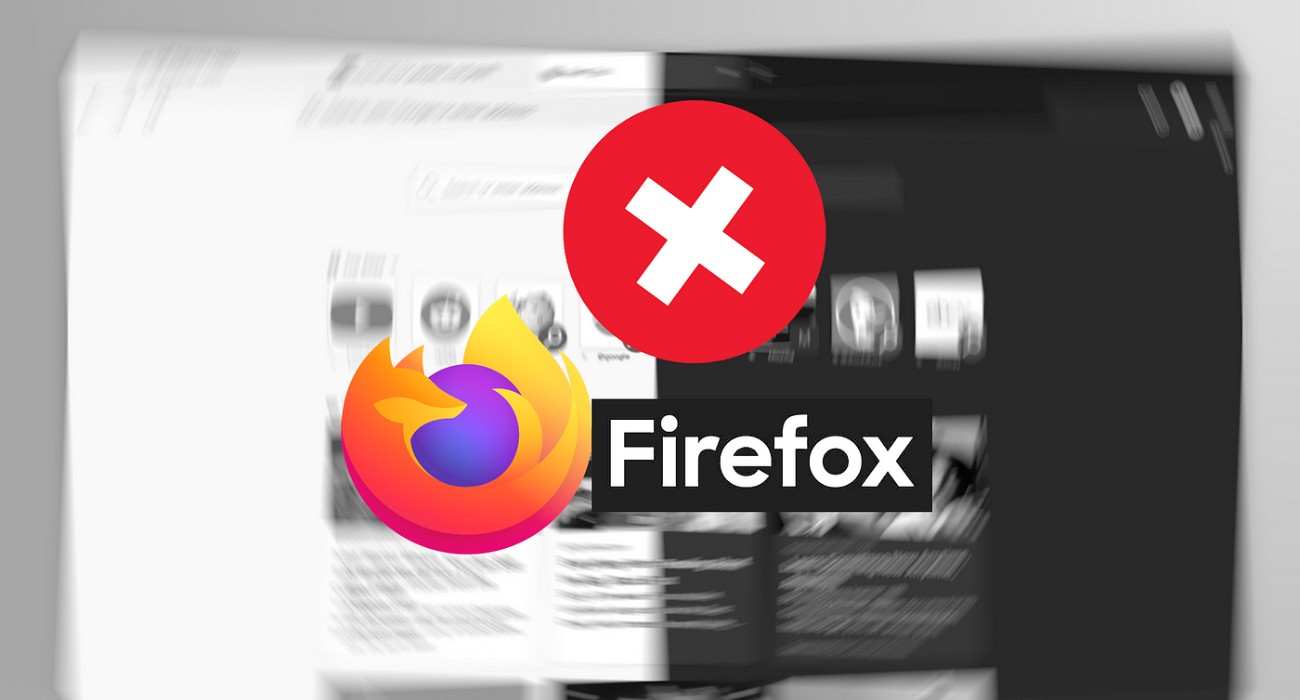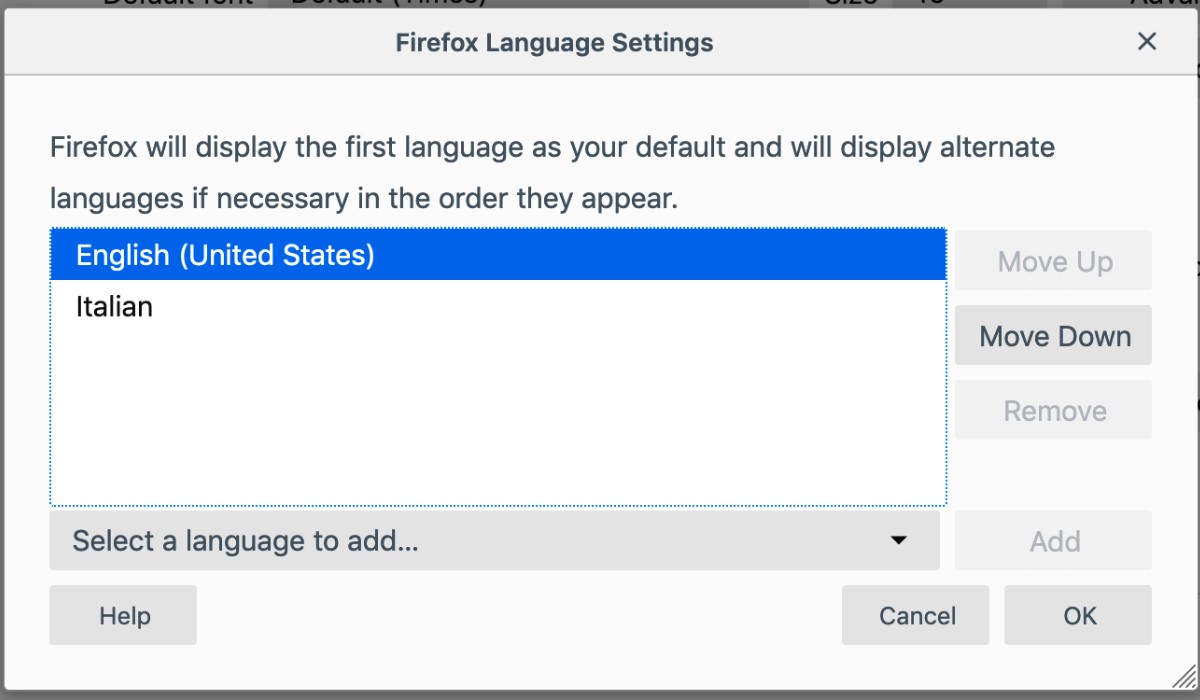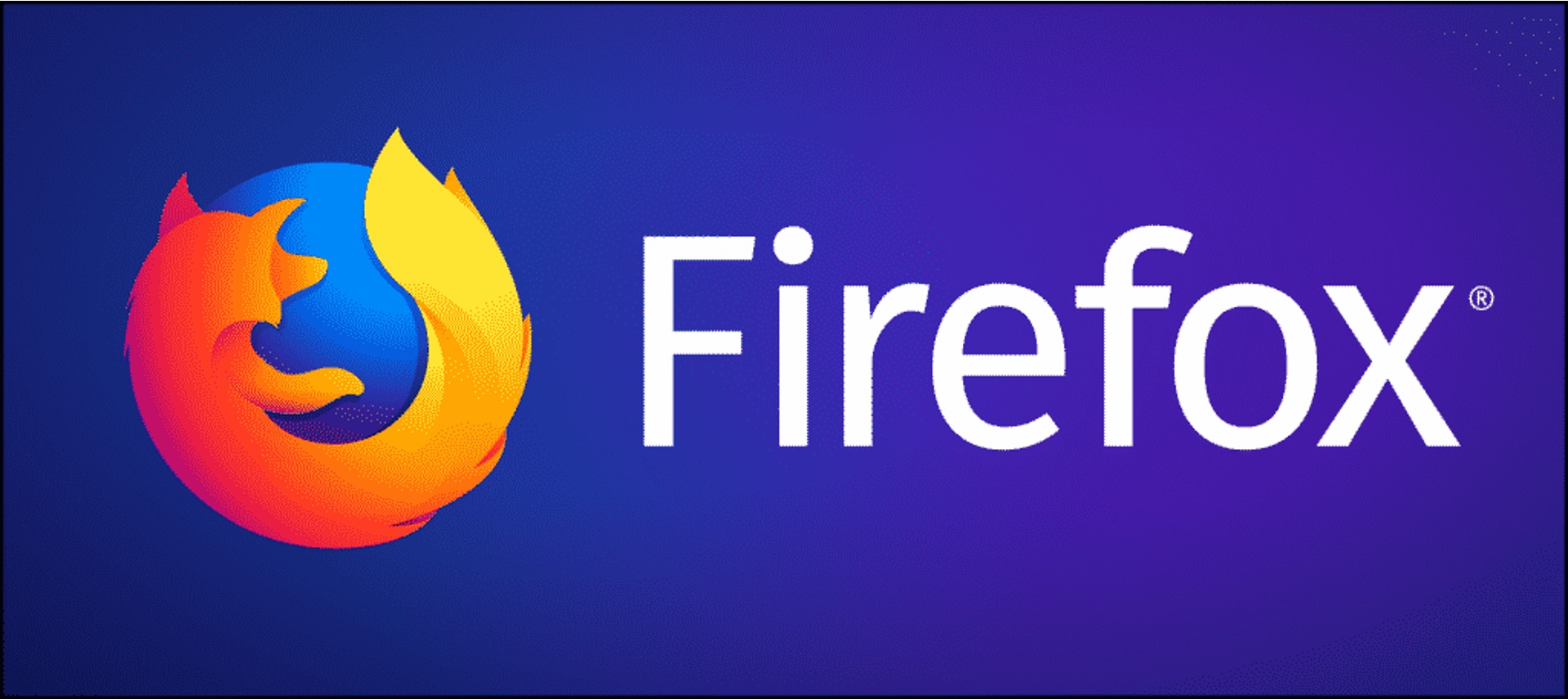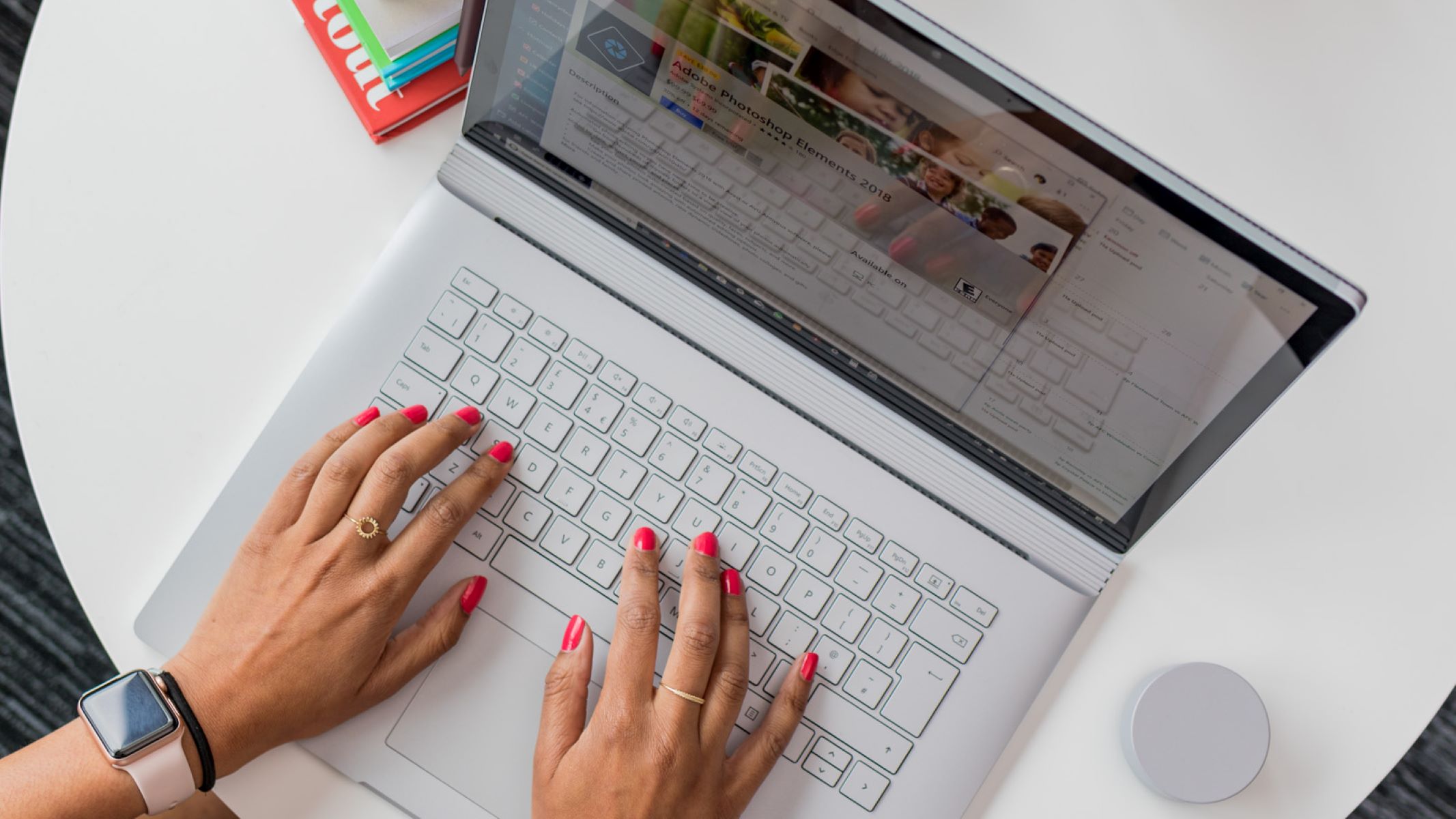Introduction
Welcome to the world of Firefox, a versatile and user-friendly web browser that allows you to customize your browsing experience in various ways. One of the most convenient features of Firefox is its ability to support multiple languages, enabling users to navigate the browser in their preferred language. Whether you're learning a new language, working in a multilingual environment, or simply more comfortable in a language other than the default, Firefox makes it easy to switch languages.
In this guide, we'll walk you through the simple process of changing the language settings in Firefox. By the end of this tutorial, you'll be able to seamlessly navigate Firefox in your desired language, enhancing your browsing experience and making it more accessible and enjoyable.
So, if you're ready to embark on this language customization journey with Firefox, let's dive into the step-by-step process of changing the browser's language settings. Whether you're a polyglot, an expat, or simply looking to explore the world of Firefox in a new linguistic light, this guide will equip you with the knowledge and skills to make the transition effortlessly. Let's get started!
Step 1: Accessing Firefox Language Settings
To begin the process of changing the language settings in Firefox, you first need to access the browser's preferences. Here's a step-by-step guide to help you navigate to the language settings:
-
Open Firefox: Launch the Firefox browser on your computer. You can do this by clicking on the Firefox icon in your desktop or taskbar, or by searching for "Firefox" in your computer's applications or programs list.
-
Access the Menu: Once Firefox is open, look for the menu button located in the top-right corner of the browser window. It is represented by three horizontal lines stacked on top of each other. Click on this button to open the Firefox menu.
-
Navigate to Options: Within the menu, scroll down and locate the "Options" or "Preferences" button. Click on it to access the browser's settings.
-
Select Language: In the left-hand sidebar of the Options/Preferences page, you will find a list of categories. Look for the "General" category, which is usually represented by a globe icon. Click on "General" to expand the category and reveal its sub-options.
-
Find Language Settings: Within the "General" category, you should see an option labeled "Language and Appearance." Click on this option to access the language settings.
By following these steps, you will successfully access the language settings in Firefox, laying the groundwork for the next phase of the language customization process. With the language settings now within reach, you are ready to proceed to the next step of selecting a new language for your Firefox browsing experience.
Step 2: Selecting a New Language
Now that you have accessed the language settings in Firefox, it's time to embark on the exciting journey of selecting a new language for your browsing experience. Firefox offers a wide range of languages to choose from, allowing you to navigate the browser in a language that resonates with you. Here's a detailed guide on how to select a new language in Firefox:
-
Add a Language: Upon accessing the language settings, you will encounter an option to add a new language. Click on the "Add Language" button to explore the extensive list of languages supported by Firefox.
-
Browse Available Languages: Once you click on the "Add Language" button, a window will appear, presenting you with a comprehensive list of languages. You can scroll through the list to find the language of your choice. Firefox supports a diverse array of languages, ranging from widely spoken languages to less common ones, ensuring inclusivity and accessibility for users worldwide.
-
Select Your Preferred Language: After browsing through the available languages, click on the language that you wish to add to Firefox. This action will select the language and prompt you to add it to the browser.
-
Add Language to Firefox: Upon selecting your preferred language, click the "Add" button to incorporate the language into Firefox. This step ensures that the chosen language becomes an integral part of your browsing experience, allowing you to navigate Firefox's interface and content in the newly selected language.
-
Adjust Language Preferences: Once you have added the new language, you may have the option to rearrange the order of preferred languages or remove any languages that are no longer needed. This flexibility enables you to prioritize your preferred languages and tailor your browsing experience to align with your linguistic preferences.
By following these steps, you can seamlessly select a new language in Firefox, transforming your browsing experience to align with your language of choice. Whether you're multilingual, learning a new language, or simply more comfortable in a different linguistic environment, Firefox empowers you to personalize your browsing journey with ease. With the new language selected, you are now ready to proceed to the final step of restarting Firefox to apply the language changes.
This step marks a pivotal moment in customizing your Firefox experience, as it empowers you to engage with the browser in a language that resonates with you on a personal and cultural level. With the language selection process complete, the next step involves applying the changes and immersing yourself in the enriched linguistic landscape of Firefox.
Step 3: Restarting Firefox
After selecting your preferred language in Firefox, the final step involves restarting the browser to apply the language changes. This pivotal step ensures that the new language settings take effect, allowing you to immerse yourself in a seamlessly localized browsing experience. Here's a detailed exploration of the process of restarting Firefox to complete the language customization journey.
-
Close Firefox: To initiate the restart process, begin by closing the Firefox browser. Ensure that all active tabs and windows are closed before proceeding to restart the browser. This step is crucial to ensure that the language changes are fully implemented upon relaunching Firefox.
-
Reopen Firefox: Once Firefox is closed, reopen the browser to initiate the restart. You can do this by clicking on the Firefox icon on your desktop or taskbar, or by searching for "Firefox" in your computer's applications or programs list. As Firefox reopens, the new language settings you selected will be applied to the browser's interface and content.
-
Verify Language Changes: Upon reopening Firefox, take a moment to verify that the language changes have been successfully applied. Navigate through the browser's interface, including menus, settings, and any additional components, to ensure that the language is displayed as per your selection. Additionally, visit websites and web pages to confirm that the content is presented in the newly chosen language.
-
Enjoy the Enhanced Browsing Experience: With Firefox restarted and the language changes in effect, you can now enjoy an enriched browsing experience tailored to your linguistic preferences. Whether you're navigating through your favorite websites, conducting research, or engaging in online activities, Firefox will seamlessly present content in the selected language, enhancing accessibility and personalization.
By following these steps, you have successfully completed the process of changing the language settings in Firefox. The simple yet impactful act of restarting the browser has solidified your language customization journey, allowing you to engage with Firefox in a language that resonates with you. This seamless transition underscores Firefox's commitment to empowering users with the flexibility to personalize their browsing experiences, transcending linguistic barriers and fostering inclusivity.
With Firefox now reflecting your preferred language, you can navigate the digital landscape with enhanced comfort and accessibility, embracing a browsing experience that aligns with your linguistic identity. As you continue to explore the diverse features and capabilities of Firefox, the ability to customize the browser's language settings stands as a testament to the platform's dedication to user-centric innovation and inclusivity.
Conclusion
In conclusion, the process of changing the language settings in Firefox is a testament to the browser's commitment to inclusivity and user-centric customization. By seamlessly navigating through the language settings, selecting a new language, and restarting the browser, users can transform their Firefox experience into a personalized and culturally resonant journey.
The ability to access language settings within Firefox empowers users to transcend linguistic barriers, fostering a sense of inclusivity and accessibility. Whether individuals are multilingual, learning a new language, or simply more comfortable in a different linguistic environment, Firefox's support for multiple languages ensures that users can engage with the browser in a manner that aligns with their unique linguistic preferences.
Selecting a new language in Firefox opens the door to a world of linguistic diversity, allowing users to navigate the browser's interface and content in a language that resonates with them on a personal and cultural level. The extensive range of supported languages reflects Firefox's dedication to embracing global diversity and ensuring that users from diverse linguistic backgrounds can fully immerse themselves in the browsing experience.
The final step of restarting Firefox to apply the language changes marks the culmination of the language customization journey. As the browser reopens with the newly selected language in effect, users can revel in an enriched browsing experience that seamlessly aligns with their linguistic identity. This pivotal step solidifies the user's ability to engage with Firefox in a language that enhances accessibility and personalization, transcending traditional language barriers.
Ultimately, the process of changing the language settings in Firefox underscores the browser's commitment to empowering users with the flexibility to personalize their browsing experiences. By embracing linguistic diversity and offering a seamless language customization journey, Firefox stands as a beacon of inclusivity, ensuring that users worldwide can engage with the browser in a manner that reflects their unique linguistic identities.
As users continue to explore the diverse features and capabilities of Firefox, the ability to customize the browser's language settings serves as a testament to the platform's dedication to user-centric innovation and inclusivity. With Firefox now reflecting users' preferred languages, individuals can navigate the digital landscape with enhanced comfort and accessibility, embracing a browsing experience that transcends linguistic boundaries and fosters a sense of belonging.