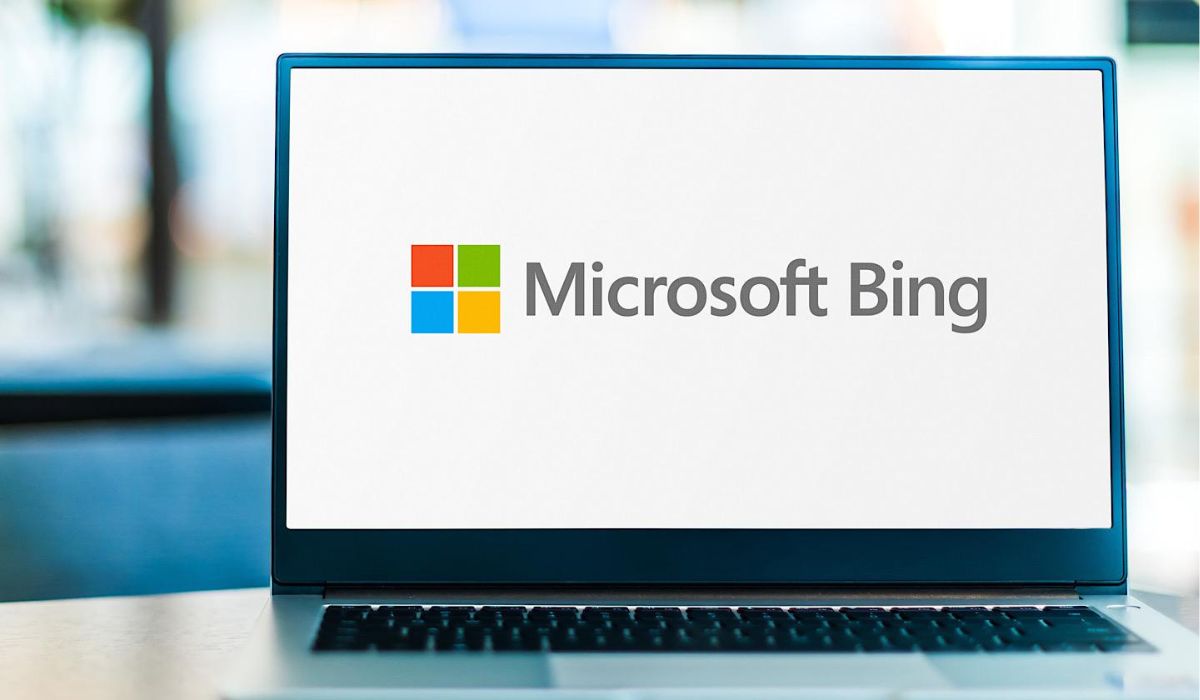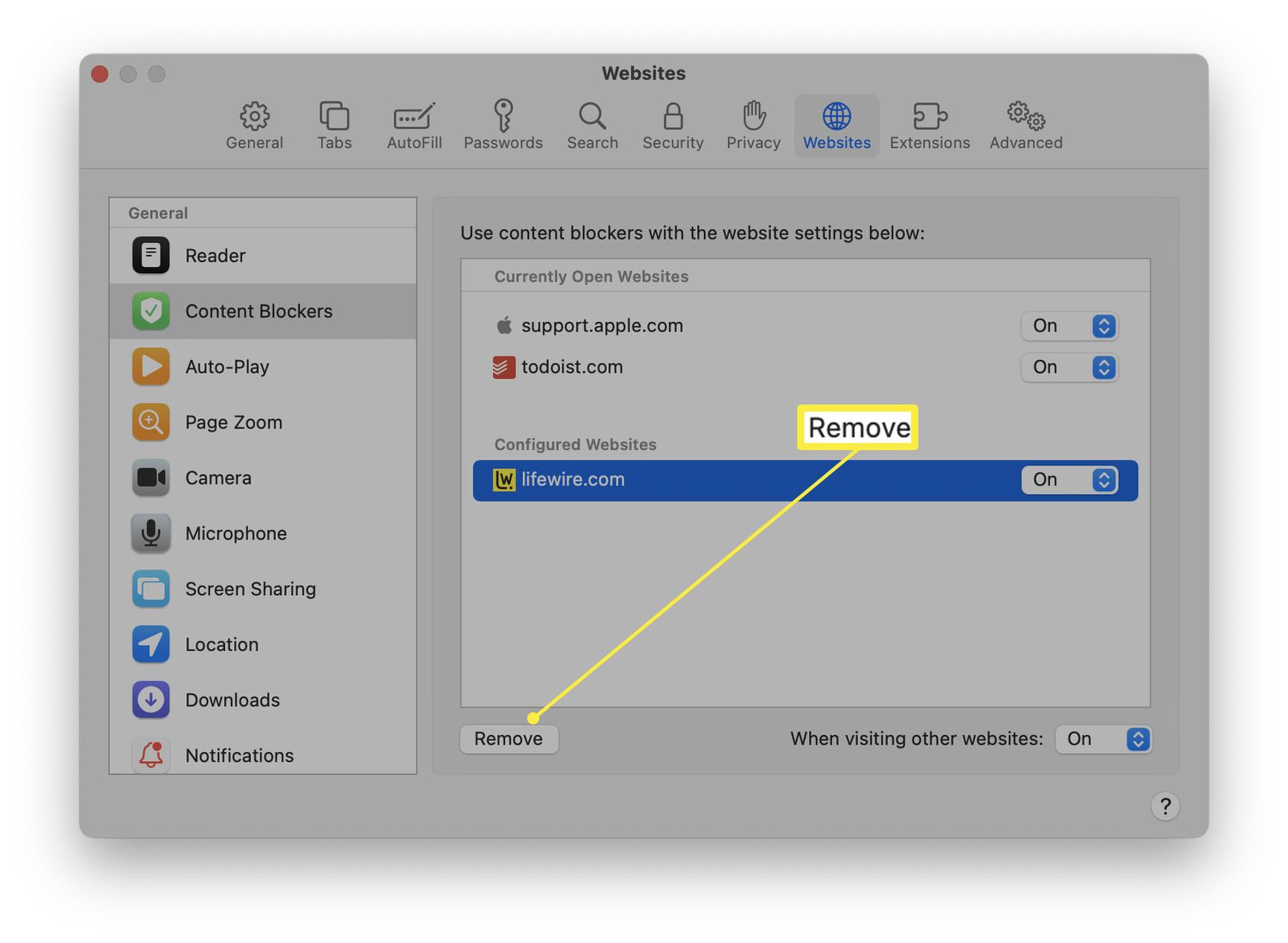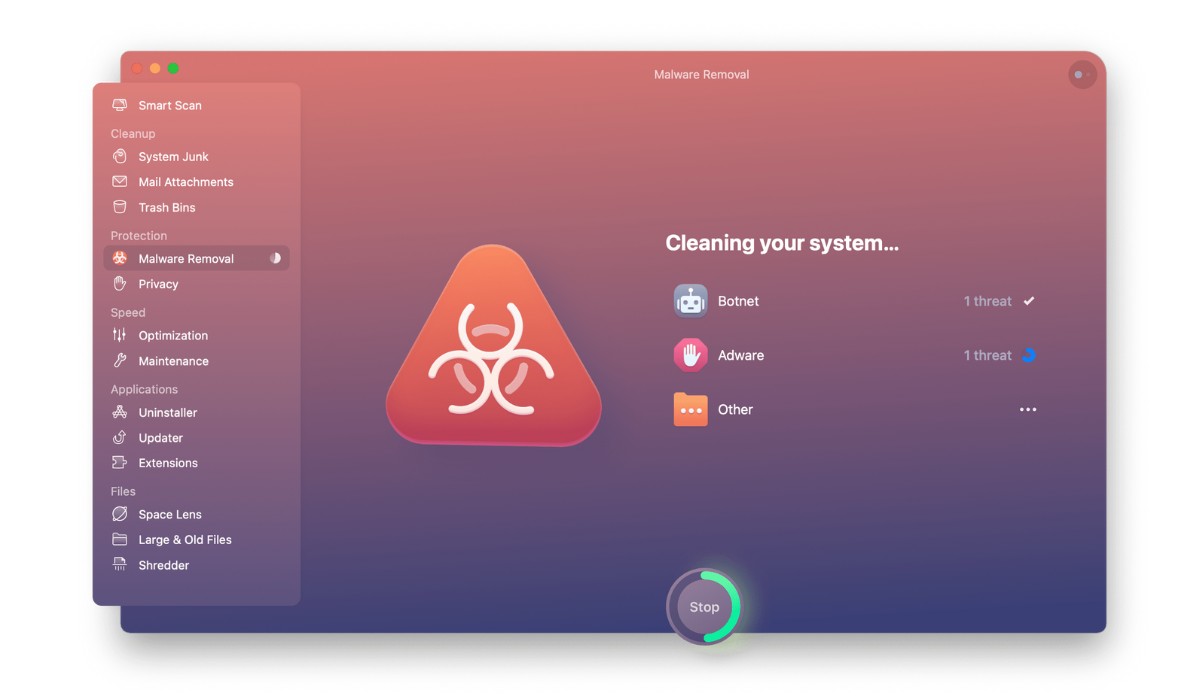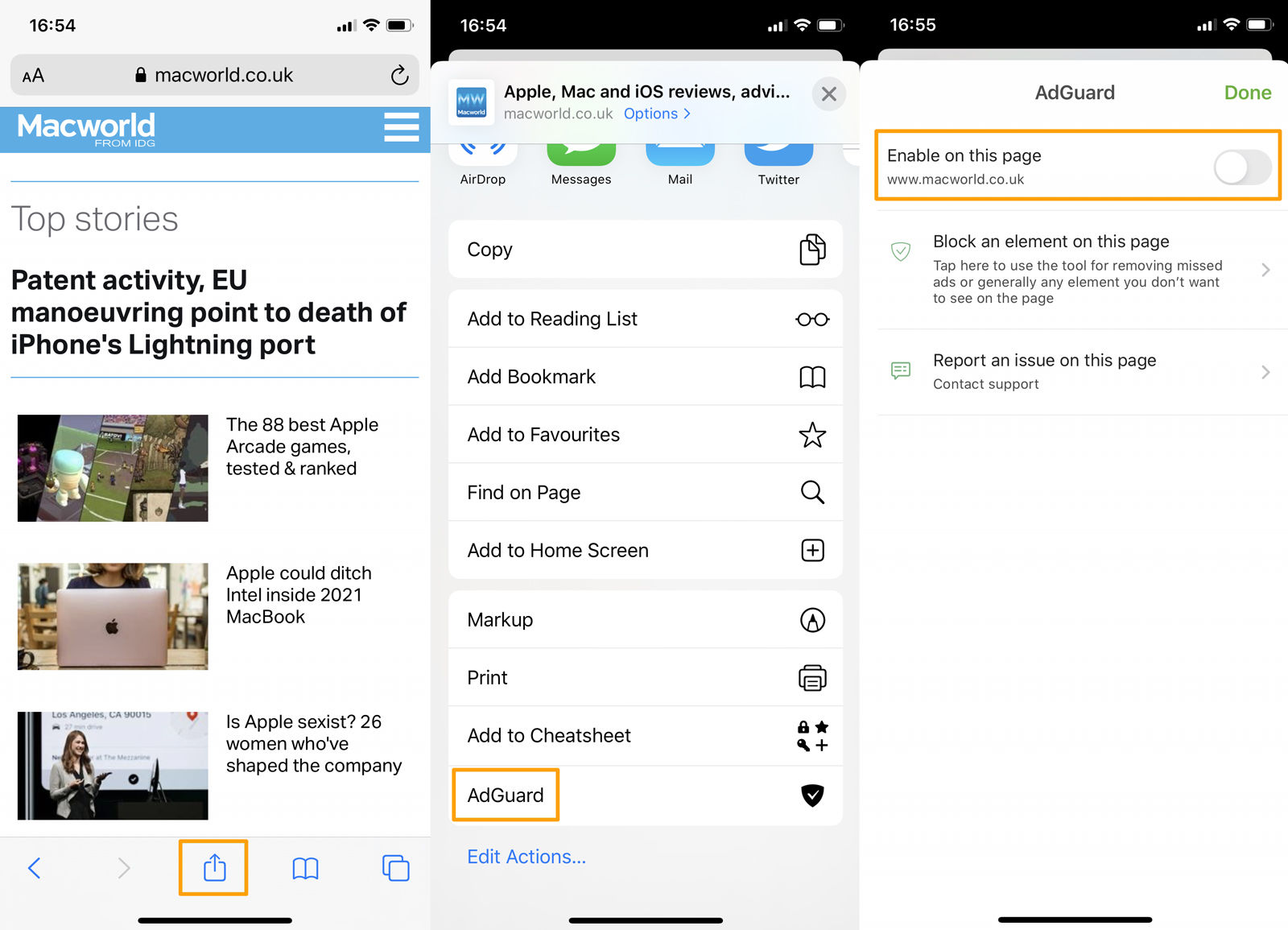Introduction
Safari, the default web browser for Apple devices, is known for its user-friendly interface and robust privacy features. One such feature is the Privacy Report, which provides valuable insights into the trackers that websites attempt to use. While this feature is designed to empower users with transparency and control over their online privacy, there are instances where individuals may prefer to disable or manage the Privacy Report for various reasons.
In this article, we will delve into the methods for getting rid of the Privacy Report on Safari. Whether you seek to streamline your browsing experience, troubleshoot issues related to the Privacy Report, or simply explore alternative privacy management options, understanding how to disable or manage the Privacy Report can be beneficial.
By following the steps outlined in this guide, you will gain a comprehensive understanding of the processes involved in customizing your Safari browser's privacy settings. Whether you are a casual user or a tech-savvy individual, taking control of your online privacy is essential in today's digital landscape. Let's explore the methods to effectively manage the Privacy Report feature on Safari and tailor your browsing experience to your preferences.
Disabling Privacy Report
Disabling the Privacy Report feature in Safari is a straightforward process that can be accomplished in just a few simple steps. Whether you find the constant notifications distracting or simply prefer to manage your privacy settings in a different manner, turning off the Privacy Report can help streamline your browsing experience.
To disable the Privacy Report, start by opening the Safari browser on your Apple device. Once the browser is open, navigate to the top-left corner of the screen and click on the "Safari" menu. From the dropdown menu, select "Preferences." This action will open a new window with various customization options for the Safari browser.
Within the Preferences window, click on the "Privacy" tab. Here, you will find a range of privacy settings that you can customize according to your preferences. Locate the "Website tracking" section, which is where the Privacy Report feature can be managed. Uncheck the box next to "Show Privacy Report" to disable this feature.
After unchecking the box, the Privacy Report feature will be disabled, and you will no longer receive notifications about website trackers when browsing. This simple adjustment allows you to tailor your browsing experience to your preferences, ensuring that you can focus on the content without interruptions.
It's important to note that by disabling the Privacy Report, you are not compromising the overall privacy protections offered by Safari. The browser's robust privacy features, such as Intelligent Tracking Prevention and cross-site tracking prevention, remain active to safeguard your online privacy.
By following these steps, you can effectively disable the Privacy Report feature in Safari, providing you with a more streamlined and personalized browsing experience. Whether you seek to minimize distractions or prefer to manage your privacy settings in a different manner, customizing the Privacy Report feature allows you to take control of your online privacy management.
Clearing Website Data
Clearing website data in Safari is an essential practice for maintaining privacy and optimizing browser performance. When you browse the internet, websites store data on your device in the form of cookies, cache files, and browsing history. While this data can enhance your browsing experience by remembering preferences and login information, it can also compromise your privacy and lead to performance issues over time. Clearing website data ensures that your browsing history and stored information are removed, offering a fresh start for your browsing sessions.
To clear website data in Safari, begin by opening the browser on your Apple device. Once the browser is open, navigate to the top-left corner of the screen and click on the "Safari" menu. From the dropdown menu, select "Preferences." This action will open a new window with various customization options for the Safari browser.
Within the Preferences window, click on the "Privacy" tab. Here, you will find the "Manage Website Data" button. Clicking on this button will open a window displaying a list of websites that have stored data on your device. You can scroll through the list to review the websites and the amount of data they have stored.
To clear website data for a specific website, select the website from the list and click on the "Remove" button. This action will delete the stored data for that particular website. If you prefer to clear all website data at once, you can click on the "Remove All" button, which will remove all stored website data from your device.
Clearing website data in Safari offers several benefits. Firstly, it helps protect your privacy by removing stored information that websites may use to track your online activities. Additionally, clearing website data can improve browser performance by freeing up storage space and reducing the load on your device's resources.
By incorporating the practice of clearing website data into your browsing routine, you can ensure that your online activities remain private and your browser operates efficiently. This proactive approach to managing website data empowers you to take control of your online privacy and optimize your browsing experience.
Managing Website Tracking
Managing website tracking is a pivotal aspect of maintaining privacy and control over your online activities. Safari offers robust tools that empower users to manage website tracking preferences, ensuring a personalized and secure browsing experience. By understanding and utilizing these features, you can effectively tailor your privacy settings to align with your preferences and enhance your online privacy management.
In Safari, managing website tracking involves leveraging the browser's built-in tools to control how websites track your online activities. To access these settings, begin by opening the Safari browser on your Apple device. Once the browser is open, navigate to the top-left corner of the screen and click on the "Safari" menu. From the dropdown menu, select "Preferences." This action will open a new window with various customization options for the Safari browser.
Within the Preferences window, click on the "Privacy" tab. Here, you will find a range of privacy settings that allow you to manage website tracking. One of the key features is "Prevent cross-site tracking," which helps limit the ability of websites to track your browsing across multiple sites. By enabling this feature, Safari can restrict the data that websites collect about your online behavior, enhancing your privacy.
Additionally, Safari's Intelligent Tracking Prevention feature plays a crucial role in managing website tracking. This feature uses machine learning algorithms to identify and block trackers, thereby safeguarding your privacy while browsing. By leveraging Intelligent Tracking Prevention, Safari can effectively limit the impact of tracking technologies employed by websites, offering a more secure and private browsing experience.
Furthermore, Safari provides users with the option to customize website tracking preferences on a per-site basis. When visiting a website, you can click on the "View" menu in the Safari toolbar and select "Privacy Report" to view detailed information about the trackers that the site attempts to use. This transparency empowers you to make informed decisions about allowing or blocking specific trackers, providing granular control over your online privacy.
By actively managing website tracking in Safari, you can take proactive steps to protect your privacy and control the information that websites collect about your online activities. These built-in features not only enhance your browsing experience but also contribute to a more secure and personalized online environment.
Incorporating the practice of managing website tracking into your browsing routine allows you to align your privacy preferences with your online activities, ensuring that your browsing experience is tailored to your individual needs and preferences. By leveraging Safari's powerful tools for managing website tracking, you can navigate the digital landscape with confidence, knowing that your privacy is prioritized and under your control.