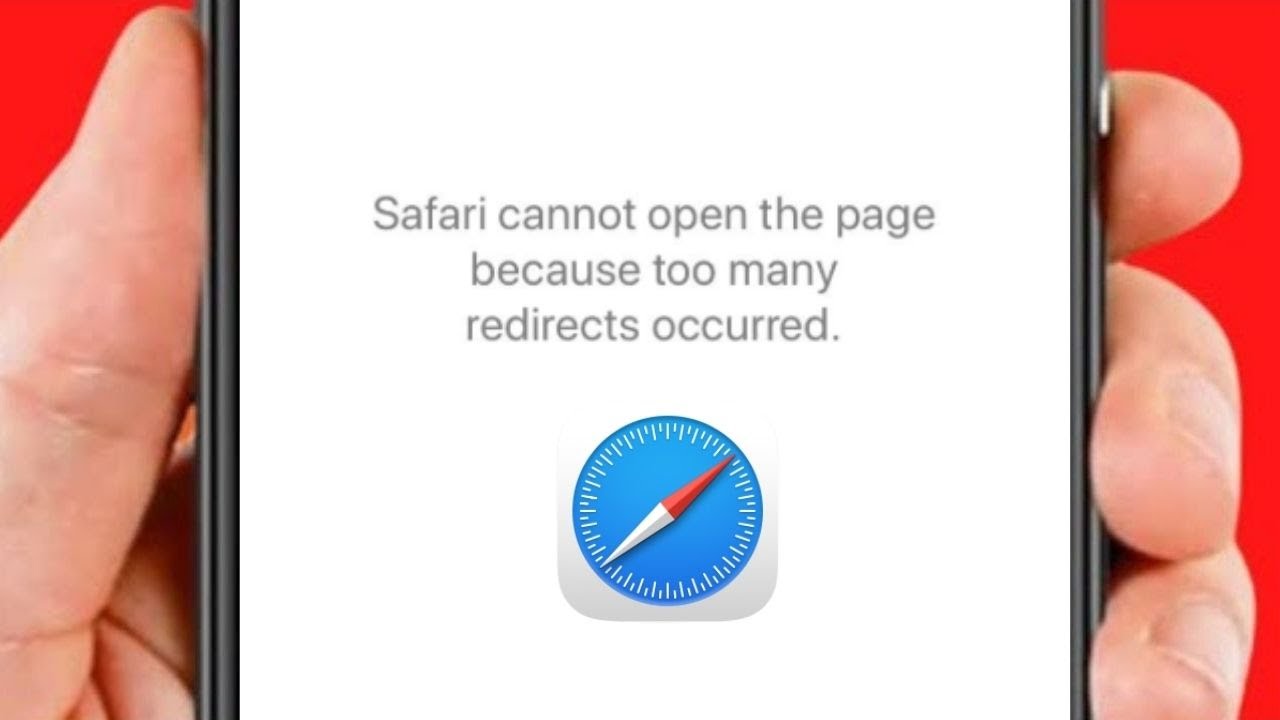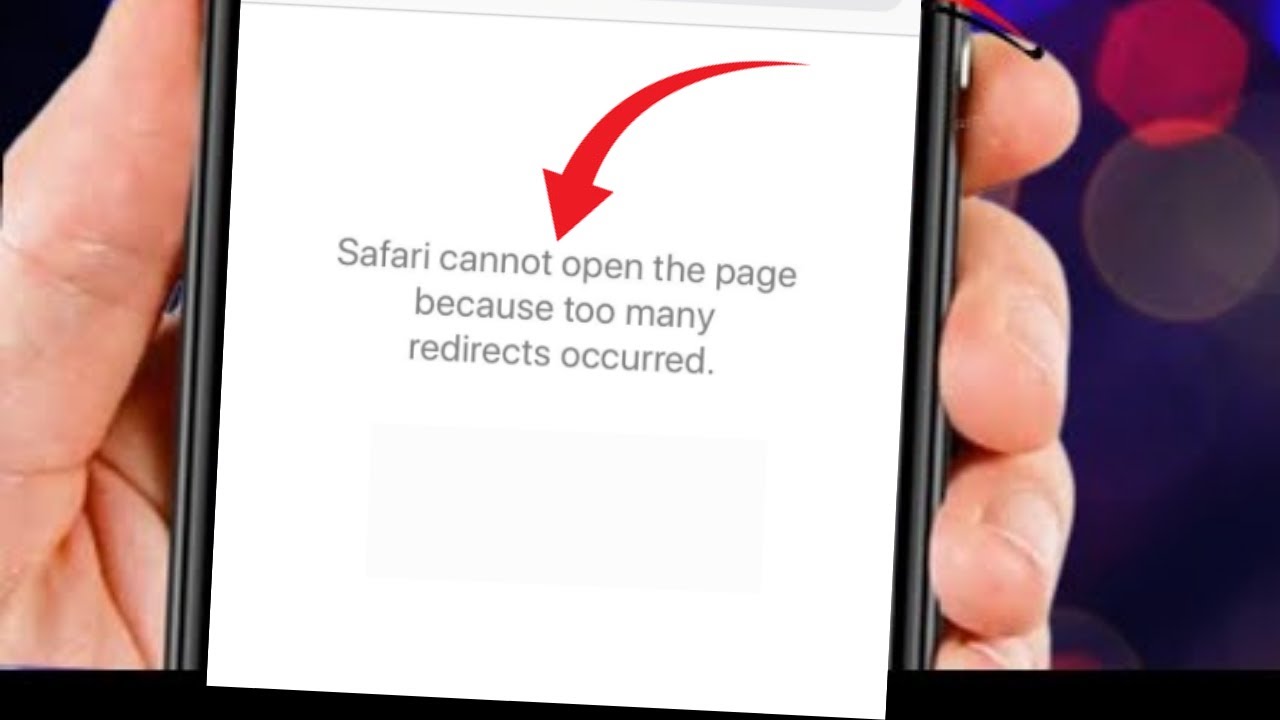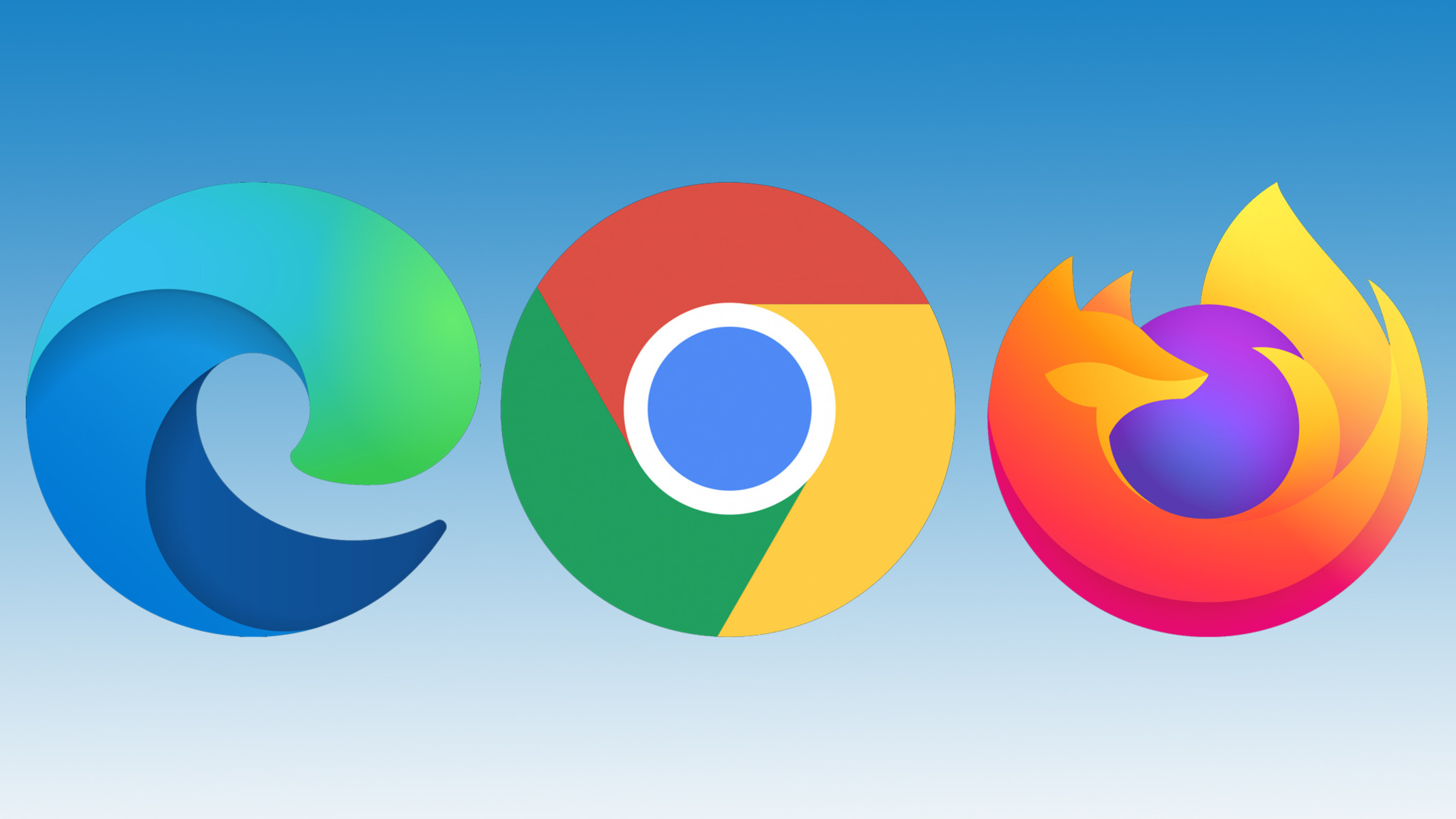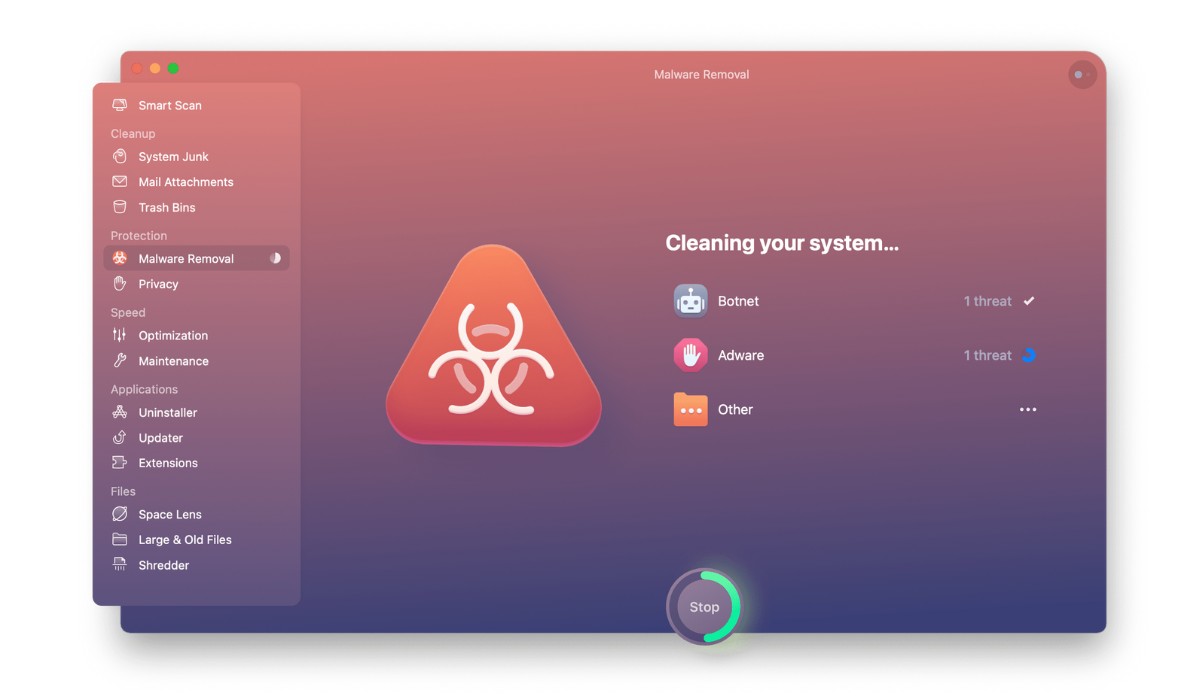Introduction
Encountering the "Too Many Redirects" error on Safari can be a frustrating experience for users. This issue typically arises when a website enters an infinite redirection loop, causing the browser to terminate the connection to prevent an overload. When faced with this error, users may find themselves unable to access the desired website, leading to a disruption in their browsing experience.
In this article, we will explore various methods to address the "Too Many Redirects" error on Safari. By understanding the underlying causes and implementing targeted solutions, users can effectively troubleshoot this issue and restore seamless browsing functionality. Whether it involves clearing cache and cookies, verifying the website URL, disabling browser extensions, updating the Safari browser, or resetting its settings, each approach aims to resolve the error and enable users to navigate the web without hindrance.
Let's delve into the intricacies of this error and equip ourselves with the knowledge and techniques needed to overcome it. By the end of this article, readers will be empowered to tackle the "Too Many Redirects" error on Safari with confidence and ease.
Understanding the issue
The "Too Many Redirects" error on Safari is a common occurrence that can disrupt the browsing experience. This error typically occurs when a website enters an infinite redirection loop, causing the browser to terminate the connection to prevent an overload. When a user attempts to access a specific website, the browser receives instructions to redirect to another page. However, if this process continues indefinitely, the browser interprets it as a malfunction and terminates the connection, displaying the "Too Many Redirects" error message.
The root cause of this issue can vary, but it often stems from misconfigurations on the website's server or within the website's code. For instance, a misconfigured server may continuously redirect the browser to different URLs, creating a loop that triggers the error. Additionally, errors in the website's code, such as faulty redirection scripts or conflicting directives, can also lead to this problem.
Furthermore, the "Too Many Redirects" error can be exacerbated by browser-related issues, such as outdated browser versions, corrupted cache and cookies, or conflicting browser extensions. These factors can contribute to the persistence of the redirection loop, exacerbating the error and preventing users from accessing the desired website.
Understanding the intricacies of this issue is crucial for effectively addressing it. By recognizing the potential causes, users can approach troubleshooting with a clear understanding of the underlying factors contributing to the error. This knowledge empowers users to implement targeted solutions that directly address the root cause, thereby resolving the "Too Many Redirects" error and restoring normal browsing functionality.
In the following sections, we will explore a series of actionable steps to troubleshoot and resolve the "Too Many Redirects" error on Safari. By systematically addressing the potential causes and implementing targeted solutions, users can navigate the web with confidence, free from the disruptions caused by this error.
Clearing cache and cookies
Clearing the cache and cookies in Safari can effectively resolve the "Too Many Redirects" error by eliminating potentially corrupted or outdated data that may be contributing to the issue. The cache stores temporary files and data from websites, while cookies retain information such as login credentials and site preferences. Over time, these stored elements can become outdated or corrupted, leading to browsing issues, including the "Too Many Redirects" error.
To clear the cache and cookies in Safari, users can follow these simple steps:
-
Open Safari Preferences: Begin by launching the Safari browser and accessing the "Safari" menu located in the top-left corner of the screen. From the drop-down menu, select "Preferences" to open the browser's settings.
-
Navigate to Privacy Settings: Within the Preferences window, click on the "Privacy" tab. This section houses various privacy and browsing data management options, including those related to cache and cookies.
-
Manage Website Data: In the Privacy tab, locate and click on the "Manage Website Data" button. This action opens a new window displaying a list of websites and their associated stored data, including cache and cookies.
-
Remove All Website Data: To clear the cache and cookies, users can click on the "Remove All" button. This action effectively clears all stored website data, including cache and cookies, from the Safari browser.
-
Confirm the Action: Upon clicking "Remove All," a confirmation prompt may appear, asking users to verify their decision. Users can proceed by confirming the removal of all website data.
-
Restart Safari: After clearing the cache and cookies, it is advisable to restart the Safari browser to ensure that the changes take effect. Users can close and relaunch the browser to initiate a fresh browsing session.
By following these steps to clear the cache and cookies in Safari, users can effectively eliminate potentially problematic data that may be contributing to the "Too Many Redirects" error. This process promotes a clean browsing environment, reducing the likelihood of encountering redirection issues and other browsing-related errors.
In addition to addressing the "Too Many Redirects" error, clearing the cache and cookies can also enhance browsing performance and privacy by removing outdated or unnecessary data accumulated during previous browsing sessions. This proactive maintenance approach contributes to a smoother and more secure browsing experience for Safari users.
In the subsequent sections, we will explore additional strategies to address the "Too Many Redirects" error on Safari, providing users with a comprehensive toolkit for troubleshooting and resolving this common browsing issue.
Checking website URL
When encountering the "Too Many Redirects" error on Safari, one crucial step in troubleshooting the issue involves verifying the website URL. Oftentimes, inconsistencies or inaccuracies in the entered URL can lead to redirection errors, causing the browser to encounter an excessive number of redirects and subsequently display the error message.
To begin the process of checking the website URL, users should carefully examine the address entered in the browser's address bar. It is essential to ensure that the URL is accurately typed and does not contain any typographical errors or extraneous characters. Users should pay close attention to the domain name, subdomains, and any additional path or query parameters included in the URL.
Furthermore, users should confirm that the entered URL corresponds to the intended website or web page. In some cases, mistyped URLs or outdated bookmarks can inadvertently lead to redirection loops, triggering the "Too Many Redirects" error. By verifying the accuracy of the entered URL, users can mitigate the risk of encountering redirection issues stemming from incorrect website addresses.
In situations where the website URL appears to be accurate, users can also consider accessing the website through alternative means, such as clicking on a search engine result or utilizing a bookmarked link. This approach allows users to cross-reference the URL accessed through different entry points, helping to identify and rectify any discrepancies that may be contributing to the redirection error.
Additionally, users can leverage online tools and services designed to analyze and validate website URLs. These resources can provide insights into the structural integrity and validity of the entered URL, offering valuable feedback on potential issues that may be impacting the browsing experience.
By meticulously examining and validating the website URL, users can proactively address potential discrepancies or inaccuracies that may be triggering the "Too Many Redirects" error on Safari. This methodical approach empowers users to ensure that the entered URL aligns with the intended destination, minimizing the likelihood of encountering redirection loops and associated browsing disruptions.
In the subsequent sections, we will explore additional strategies to effectively troubleshoot and resolve the "Too Many Redirects" error on Safari, equipping users with a comprehensive toolkit for navigating the web with confidence and reliability.
Disabling browser extensions
When addressing the "Too Many Redirects" error on Safari, users should consider the potential impact of browser extensions on the browsing experience. Browser extensions, also known as add-ons or plugins, are software modules that enhance the functionality of web browsers by providing additional features and customization options. While these extensions can offer valuable utilities such as ad blockers, password managers, and productivity tools, they can also inadvertently contribute to browsing issues, including the occurrence of redirection errors.
To mitigate the influence of browser extensions on the "Too Many Redirects" error, users can take proactive measures to disable or temporarily deactivate these add-ons. This approach allows users to assess whether specific extensions are triggering or exacerbating the redirection loop, providing valuable insights into potential sources of the error.
To disable browser extensions in Safari, users can follow these straightforward steps:
-
Access Safari Preferences: Begin by launching the Safari browser and navigating to the "Safari" menu located in the top-left corner of the screen. From the drop-down menu, select "Preferences" to access the browser's settings.
-
Open Extensions Tab: Within the Preferences window, click on the "Extensions" tab. This section houses a list of installed browser extensions, each accompanied by options for customization and management.
-
Disable Extensions: Users can disable individual extensions by unchecking the corresponding checkboxes next to each extension listed. Alternatively, users can opt to disable all extensions at once by unchecking the "Enable" box located at the bottom of the Extensions tab.
-
Verify Browsing Experience: After disabling the extensions, users should proceed to browse the web and attempt to access the previously problematic website. By evaluating the browsing experience without active extensions, users can discern whether any of the disabled add-ons were contributing to the "Too Many Redirects" error.
By systematically disabling browser extensions in Safari, users can isolate the potential impact of these add-ons on the browsing experience, particularly in relation to the occurrence of redirection errors. This methodical approach enables users to identify and address specific extensions that may be triggering or exacerbating the error, ultimately contributing to a more stable and reliable browsing environment.
In the subsequent sections, we will explore additional strategies to troubleshoot and resolve the "Too Many Redirects" error on Safari, equipping users with a comprehensive toolkit for navigating the web with confidence and reliability.
Updating Safari browser
Ensuring that the Safari browser is running the latest version is a crucial step in addressing the "Too Many Redirects" error. Outdated browser versions may contain known issues or vulnerabilities that can impact the browsing experience, including the occurrence of redirection errors. By updating Safari to the latest release, users can benefit from bug fixes, performance enhancements, and security patches that contribute to a more stable and reliable browsing environment.
To update the Safari browser, users can follow these straightforward steps:
-
Check for Updates: Launch the Safari browser and navigate to the "Safari" menu located in the top-left corner of the screen. From the drop-down menu, select "About Safari" to access information about the current browser version. This action triggers Safari to automatically check for available updates.
-
Download and Install Updates: If a newer version of Safari is available, users will be prompted to download and install the update. Users should follow the on-screen instructions to initiate the update process. Depending on the user's system settings, Safari updates may be obtained through the App Store or Software Update preferences.
-
Restart Safari: After successfully updating the browser, users should restart Safari to ensure that the changes take effect. Relaunching the browser initiates a fresh browsing session with the updated version, incorporating the latest improvements and fixes.
By proactively updating the Safari browser to the latest version, users can address potential software-related factors that may contribute to the "Too Many Redirects" error. The updated browser version is equipped with optimizations and enhancements that can mitigate known issues, including those related to website redirection and browsing stability.
In addition to resolving the specific error at hand, keeping the Safari browser up to date is essential for maintaining a secure and efficient browsing experience. Updated browsers are fortified with security patches that safeguard users against potential threats and vulnerabilities, underscoring the importance of regular software updates.
By incorporating the practice of updating the Safari browser into their browsing routine, users can navigate the web with confidence, knowing that they are leveraging the latest advancements and improvements to enhance their browsing experience.
In the subsequent sections, we will explore additional strategies to effectively troubleshoot and resolve the "Too Many Redirects" error on Safari, equipping users with a comprehensive toolkit for navigating the web with confidence and reliability.
Resetting Safari browser
Resetting the Safari browser can serve as a comprehensive solution to address persistent browsing issues, including the "Too Many Redirects" error. This process effectively restores the browser to its default state, eliminating potential configuration conflicts, corrupted data, or misaligned settings that may be contributing to the error. By initiating a browser reset, users can effectively clear accumulated browsing data, reset preferences, and restore the browser to a pristine state, thereby mitigating the impact of underlying issues on the browsing experience.
To reset the Safari browser, users can follow these systematic steps:
-
Access Safari Preferences: Begin by launching the Safari browser and navigating to the "Safari" menu located in the top-left corner of the screen. From the drop-down menu, select "Preferences" to access the browser's settings.
-
Navigate to Privacy Settings: Within the Preferences window, click on the "Privacy" tab. This section houses various privacy and browsing data management options, including those related to cache, cookies, and website data.
-
Manage Website Data: In the Privacy tab, users can click on the "Manage Website Data" button. This action opens a new window displaying a list of websites and their associated stored data, including cache and cookies.
-
Remove All Website Data: To initiate the browser reset, users can click on the "Remove All" button. This action effectively clears all stored website data, including cache and cookies, from the Safari browser.
-
Reset Safari Settings: After clearing the website data, users can proceed to reset additional browser settings by clicking on the "General" tab within the Safari Preferences. Here, users can find the "Remove All Website Data" button, which allows for a comprehensive reset of browsing history, downloads, and other browsing-related data.
By following these steps to reset the Safari browser, users can effectively restore the browser to its default state, eliminating potential factors contributing to the "Too Many Redirects" error. This methodical approach provides a clean slate for the browser, allowing users to navigate the web without the burden of accumulated data or misconfigured settings that may impact the browsing experience.
It is important to note that resetting the Safari browser will result in the loss of certain browsing data, including stored passwords, website preferences, and browsing history. As such, users should exercise caution and consider backing up essential data before proceeding with the browser reset. Additionally, after completing the reset process, users should restart the Safari browser to ensure that the changes take effect, initiating a fresh browsing session with the browser restored to its default state.
Incorporating the practice of periodically resetting the Safari browser can serve as a proactive measure to maintain a stable and reliable browsing environment. By leveraging the browser's reset functionality, users can effectively address underlying issues and optimize the browsing experience, ensuring seamless navigation without the disruptions caused by the "Too Many Redirects" error.
In the subsequent sections, we will continue to explore additional strategies to effectively troubleshoot and resolve the "Too Many Redirects" error on Safari, equipping users with a comprehensive toolkit for navigating the web with confidence and reliability.
Conclusion
In conclusion, addressing the "Too Many Redirects" error on Safari involves a systematic approach aimed at identifying and resolving potential factors contributing to the issue. By understanding the underlying causes and implementing targeted solutions, users can effectively navigate the web without encountering the disruptions caused by redirection errors.
Throughout this article, we have explored a series of actionable steps to troubleshoot and resolve the "Too Many Redirects" error on Safari. From clearing cache and cookies to verifying website URLs, disabling browser extensions, updating the Safari browser, and resetting its settings, each approach offers valuable insights and techniques to empower users in addressing this common browsing issue.
Clearing the cache and cookies in Safari serves as an effective method to eliminate potentially corrupted or outdated data that may contribute to the "Too Many Redirects" error. This proactive maintenance approach not only addresses the specific error but also enhances browsing performance and privacy, promoting a smoother and more secure browsing experience.
Verifying the accuracy of the website URL is crucial in mitigating redirection issues. By meticulously examining and validating the entered URL, users can proactively address potential discrepancies or inaccuracies that may trigger the "Too Many Redirects" error, ensuring a seamless browsing experience.
Disabling browser extensions allows users to isolate the potential impact of these add-ons on the browsing experience, providing valuable insights into specific extensions that may be contributing to the error. This methodical approach empowers users to identify and address potential sources of the error, ultimately contributing to a more stable and reliable browsing environment.
Updating the Safari browser to the latest version is essential for addressing potential software-related factors that may contribute to the "Too Many Redirects" error. By leveraging the latest advancements and improvements, users can navigate the web with confidence, benefiting from bug fixes, performance enhancements, and security patches.
Resetting the Safari browser serves as a comprehensive solution to address persistent browsing issues, including the "Too Many Redirects" error. This process effectively restores the browser to its default state, eliminating potential configuration conflicts, corrupted data, or misaligned settings that may impact the browsing experience.
By incorporating these strategies into their browsing routine, users can effectively troubleshoot and resolve the "Too Many Redirects" error on Safari, equipping themselves with a comprehensive toolkit for navigating the web with confidence and reliability. Through proactive maintenance and targeted solutions, users can overcome the challenges posed by redirection errors, ensuring a seamless and uninterrupted browsing experience on Safari.