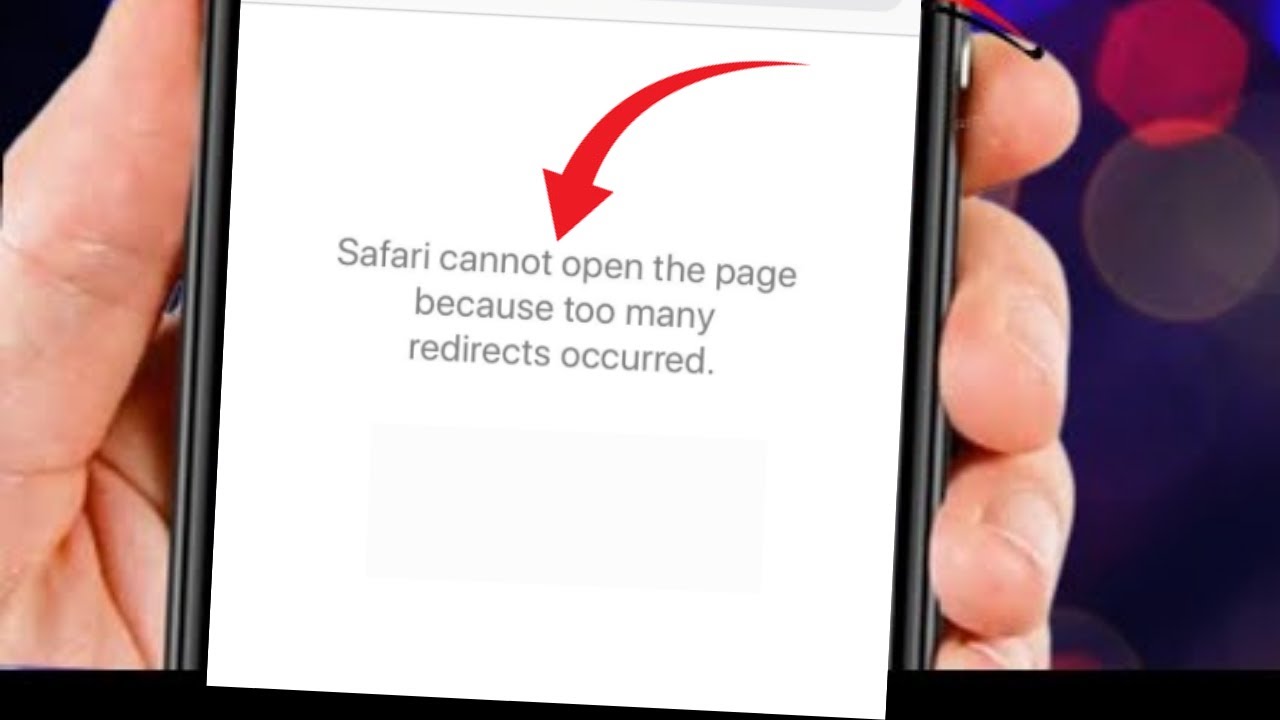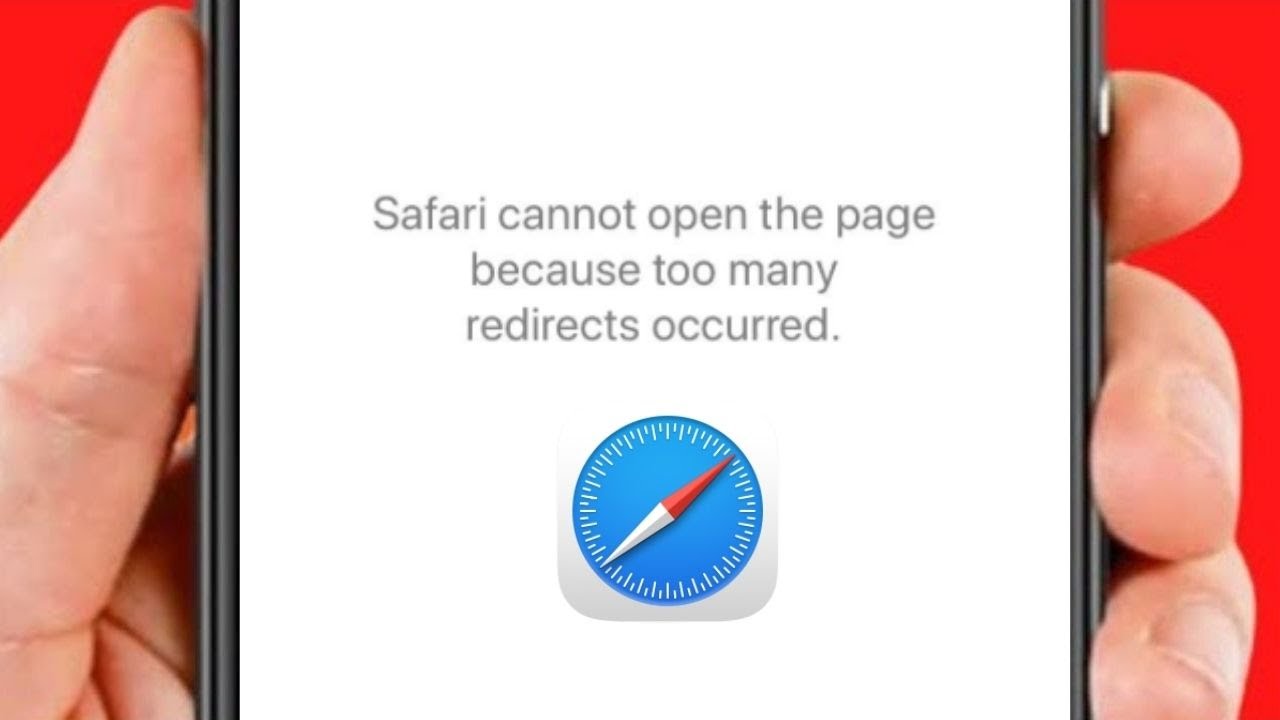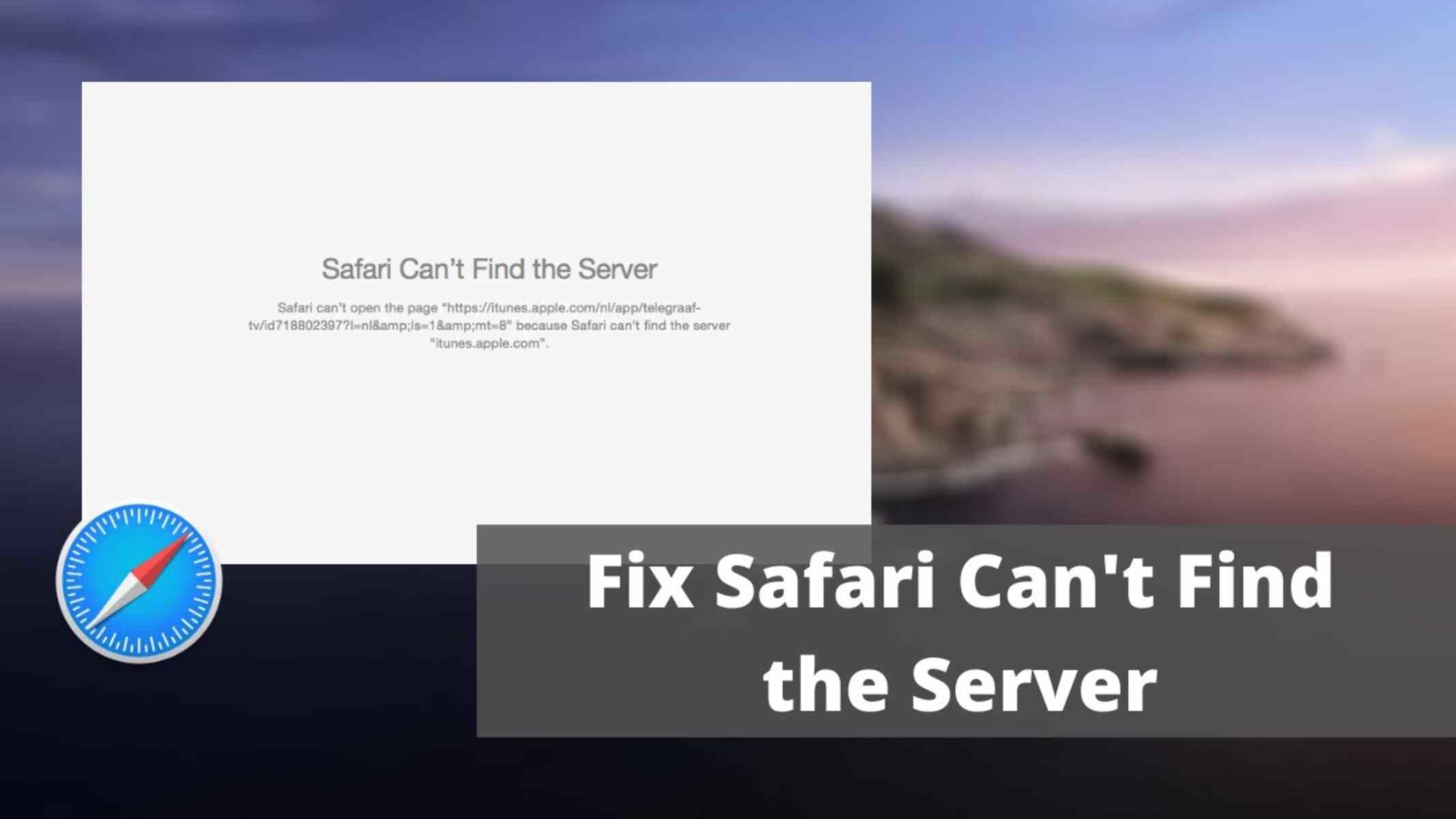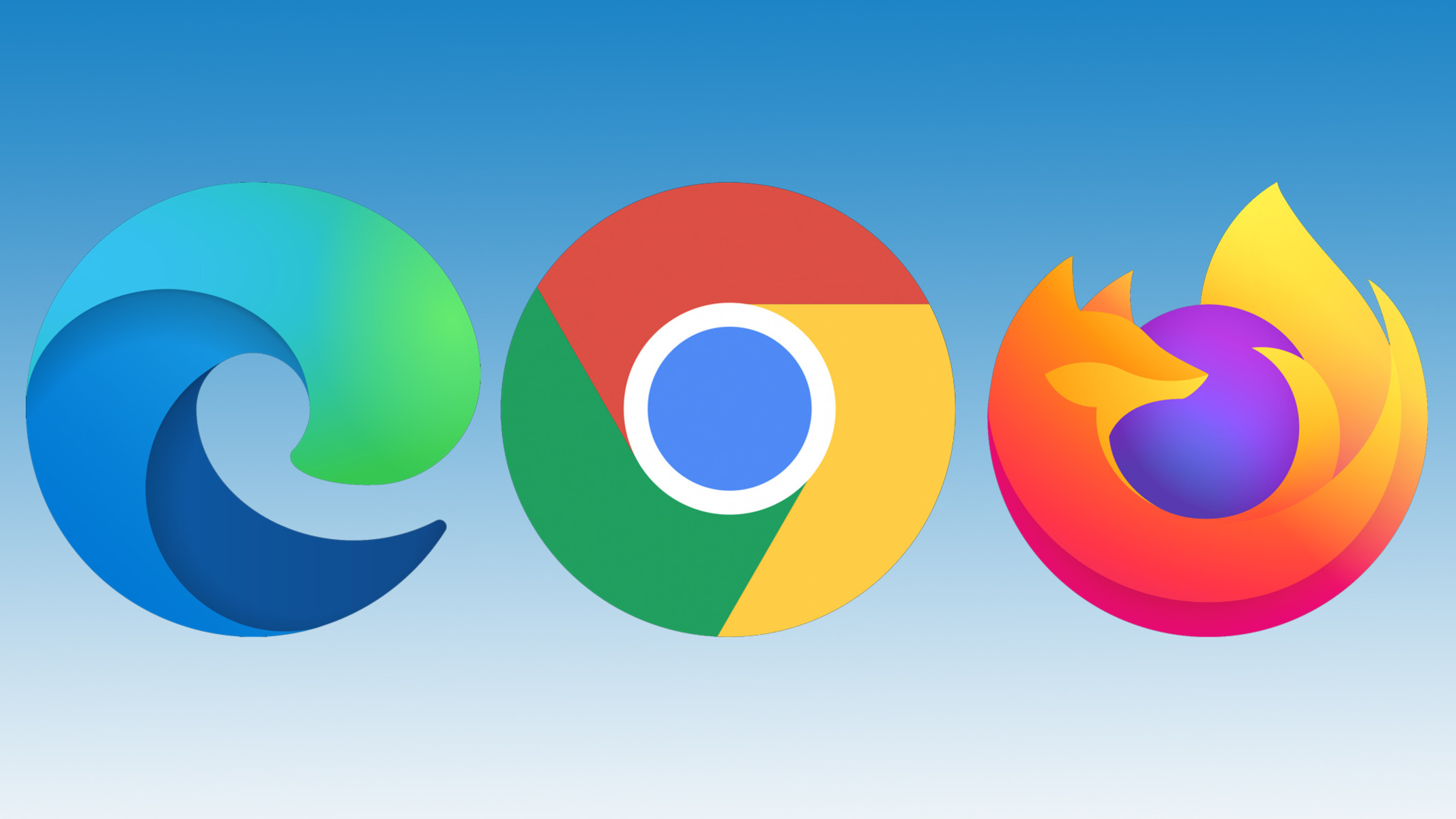Introduction
Encountering the "Safari cannot open the page because too many redirects occurred" error can be a frustrating experience for Safari users. This issue often arises when attempting to access a specific website, and it can disrupt the browsing experience. However, there are several effective methods to address this problem and restore seamless access to the desired web content.
In this comprehensive guide, we will explore various troubleshooting techniques to resolve the "Safari cannot open the page because too many redirects occurred" error. By following these steps, users can regain access to the affected website and prevent similar issues from recurring in the future.
Whether you are a casual Safari user or rely on this browser for professional purposes, encountering such errors can disrupt your workflow and hinder your ability to access essential online resources. Therefore, understanding the underlying causes of this error and learning how to address it effectively is crucial for maintaining a smooth and uninterrupted browsing experience.
By delving into the troubleshooting methods outlined in this guide, users can gain valuable insights into the inner workings of Safari and learn how to navigate and resolve common browsing issues. With a proactive approach to addressing browser errors, users can enhance their overall browsing experience and minimize the impact of technical glitches on their daily activities.
In the following sections, we will explore step-by-step solutions to address the "Safari cannot open the page because too many redirects occurred" error. By implementing these strategies, users can overcome this obstacle and continue to enjoy seamless access to their favorite websites without encountering disruptive redirects. Let's dive into the troubleshooting process and empower ourselves with the knowledge to resolve this common Safari error.
Clear Safari History and Website Data
Clearing Safari's history and website data is a fundamental troubleshooting step to address the "Safari cannot open the page because too many redirects occurred" error. This process involves removing stored browsing data, including history, cookies, and cache, which can become corrupted or outdated, potentially leading to browsing issues.
To initiate this process, users can follow these simple steps:
-
Open Safari Preferences: Begin by launching the Safari browser and accessing the "Safari" menu located in the top-left corner of the screen. From the dropdown menu, select "Preferences" to access the browser's settings.
-
Navigate to Privacy Settings: Within the Preferences window, navigate to the "Privacy" tab. Here, users will find options to manage website data, including cookies and other browsing information.
-
Manage Website Data: Click on the "Manage Website Data" button to view a list of websites that have stored data on the browser. Users can choose to remove individual website data or clear all stored data by selecting the "Remove All" option.
-
Clear History: To clear browsing history, users can navigate to the "History" menu in the top menu bar and select "Clear History." This action will prompt a window to appear, allowing users to choose the time range for which they wish to clear their browsing history.
By following these steps, users can effectively clear Safari's history and website data, eliminating potentially problematic stored information that may be contributing to the "too many redirects" error. This process can help reset the browser's state and remove any conflicting or outdated data that could be causing browsing issues.
Clearing history and website data is a proactive measure that can contribute to a smoother browsing experience, not only in resolving the current error but also in preventing similar issues from arising in the future. It provides a fresh start for the browser, allowing users to navigate websites without the burden of outdated or corrupted data hindering their access.
In the next section, we will explore another essential troubleshooting step: disabling Safari extensions. By understanding how extensions can impact browsing behavior, users can take proactive measures to address the "Safari cannot open the page because too many redirects occurred" error effectively.
Disable Safari Extensions
Disabling Safari extensions is a crucial step in troubleshooting the "Safari cannot open the page because too many redirects occurred" error. Safari extensions, also known as plugins or add-ons, are designed to enhance the browsing experience by providing additional features and functionality. However, these extensions can sometimes conflict with website behavior and lead to browsing errors, including excessive redirects.
To disable Safari extensions, users can follow these straightforward steps:
-
Access Safari Preferences: Begin by launching the Safari browser and navigating to the "Safari" menu located in the top-left corner of the screen. From the dropdown menu, select "Preferences" to access the browser's settings.
-
Navigate to Extensions: Within the Preferences window, click on the "Extensions" tab. Here, users will find a list of installed extensions along with options to manage their functionality.
-
Disable Extensions: To disable an extension, users can simply uncheck the box next to the extension's name. This action effectively deactivates the extension, preventing it from impacting the browsing experience.
By disabling extensions, users can isolate the browsing environment and assess whether any installed extensions are contributing to the "too many redirects" error. This step allows users to identify and address potential conflicts between extensions and website behavior, ultimately restoring seamless access to web content.
Furthermore, disabling extensions can serve as a diagnostic measure, helping users pinpoint the specific extension that may be causing browsing issues. By systematically re-enabling extensions one by one, users can observe the impact of each extension on browsing behavior, facilitating the identification of the problematic extension.
In some cases, outdated or incompatible extensions can trigger browsing errors, including excessive redirects. Therefore, by disabling extensions and selectively re-enabling them, users can ensure that only reliable and compatible extensions are active, minimizing the risk of encountering similar errors in the future.
By following these steps to disable Safari extensions, users can proactively address the "Safari cannot open the page because too many redirects occurred" error and gain valuable insights into the impact of extensions on browsing behavior. This proactive approach empowers users to optimize their browsing environment and mitigate potential conflicts, fostering a smoother and more reliable browsing experience.
In the subsequent section, we will delve into another essential troubleshooting method: checking for website URL errors. Understanding how website URLs can influence browsing behavior is crucial for resolving the "too many redirects" error effectively.
Check for Website URL Errors
When encountering the "Safari cannot open the page because too many redirects occurred" error, it is essential to investigate the website URL for potential errors or inconsistencies. Website URLs, or Uniform Resource Locators, serve as the addresses for accessing specific web pages, and discrepancies within these addresses can lead to browsing issues, including excessive redirects.
To address potential website URL errors, users can take the following steps:
-
Verify the URL: Begin by carefully examining the URL of the website that is triggering the error. Ensure that the URL is accurately entered, including the use of proper syntax, domain names, and page paths. Typos or inaccuracies in the URL can lead to redirection loops, causing the browser to encounter the "too many redirects" error.
-
Check for Redirect Chains: Some websites may utilize redirect chains, which are sequences of multiple redirects that guide users from one URL to another before reaching the final destination. Excessive or misconfigured redirect chains can result in the "too many redirects" error. Users can use online tools or browser extensions to analyze the redirect paths of specific URLs and identify any problematic chains.
-
Inspect HTTPS and HTTP Protocol Usage: The implementation of secure HTTPS connections is increasingly prevalent across websites, offering enhanced security and data protection. However, inconsistencies in the usage of HTTPS and HTTP protocols within a website's URL structure can lead to browsing errors, including excessive redirects. Users should ensure that the website's URL consistently employs the appropriate protocol to maintain a secure and stable browsing experience.
By meticulously examining the website URL and addressing any potential errors or inconsistencies, users can mitigate the risk of encountering the "Safari cannot open the page because too many redirects occurred" error. This proactive approach empowers users to identify and rectify issues related to website URLs, ultimately contributing to a smoother and more reliable browsing experience.
In the subsequent section, we will explore another essential troubleshooting method: resetting network settings. Understanding the impact of network configurations on browsing behavior is crucial for effectively addressing the "too many redirects" error.
Reset Network Settings
Resetting network settings can serve as a potent troubleshooting measure to address the "Safari cannot open the page because too many redirects occurred" error. Network configurations, including DNS settings, proxy configurations, and other network parameters, can influence the browsing behavior of the Safari browser. In some instances, inconsistencies or conflicts within these settings can lead to browsing errors, including excessive redirects.
To initiate the process of resetting network settings, users can follow these steps:
-
Access Network Preferences: Begin by accessing the "System Preferences" on the Mac and navigating to the "Network" settings. Here, users can view and manage various network configurations that impact the overall connectivity and browsing experience.
-
Select Active Network Connection: Identify the active network connection, which may be Wi-Fi or Ethernet, and select it to view detailed configuration options.
-
Reset Network Settings: Within the network configuration window, users can locate the option to reset network settings. This action effectively clears network-related parameters and restores default configurations, potentially resolving any conflicts that may be contributing to the browsing error.
By resetting network settings, users can effectively address potential network-related issues that could be triggering the "Safari cannot open the page because too many redirects occurred" error. This proactive measure provides a fresh start for network configurations, allowing the browser to establish stable connections and navigate websites without encountering disruptive redirects.
It is important to note that resetting network settings may temporarily disrupt the internet connectivity on the device. Therefore, users should ensure that they have necessary network credentials and connection details available before proceeding with this troubleshooting step.
By systematically addressing network-related factors, users can optimize the browsing environment and minimize the risk of encountering similar errors in the future. This proactive approach empowers users to maintain a stable and reliable network connection, fostering a seamless browsing experience on the Safari browser.
In the subsequent section, we will delve into another essential troubleshooting method: updating the Safari browser. Understanding the significance of browser updates in addressing browsing errors is crucial for maintaining an optimal browsing experience.
Update Safari Browser
Updating the Safari browser is a pivotal step in addressing the "Safari cannot open the page because too many redirects occurred" error. Browser updates often include essential bug fixes, security enhancements, and performance optimizations that can directly impact the browsing experience. By ensuring that Safari is running the latest version, users can mitigate the risk of encountering browsing errors, including excessive redirects, and benefit from improved stability and compatibility with web content.
To update the Safari browser on a Mac, users can follow these straightforward steps:
-
Access the App Store: Launch the App Store application on the Mac, either from the Dock or by accessing it through the Applications folder or Spotlight search.
-
Navigate to Updates: Within the App Store, click on the "Updates" tab located in the top navigation bar. This section displays available updates for installed applications, including the Safari browser.
-
Update Safari: If a Safari update is available, it will be listed in the Updates section. Users can click on the "Update" button next to Safari to initiate the update process. Depending on the size of the update and the internet connection speed, the update may take a few moments to download and install.
By ensuring that Safari is running the latest version, users can benefit from the latest security patches, performance improvements, and compatibility enhancements. This proactive approach to maintaining an updated browser environment can contribute to a smoother and more reliable browsing experience, reducing the likelihood of encountering the "too many redirects" error and other browsing-related issues.
Furthermore, regular browser updates reflect the ongoing efforts of developers to address known issues and optimize the user experience. By staying current with Safari updates, users can leverage the latest features and improvements, ensuring that their browsing environment remains secure, efficient, and seamlessly compatible with a wide range of websites and online services.
Incorporating the habit of routinely checking for and applying browser updates aligns with best practices for maintaining a secure and optimized browsing experience. By prioritizing the update process, users can proactively address potential vulnerabilities and performance limitations, ultimately fostering a more resilient and enjoyable browsing experience on the Safari browser.
Contact Website Support
In the event that all previous troubleshooting steps fail to resolve the "Safari cannot open the page because too many redirects occurred" error, reaching out to the support team of the affected website can provide valuable insights and assistance in addressing the issue. Website support teams are equipped to handle user inquiries and technical issues, offering specialized guidance to help users navigate and resolve browsing-related challenges.
When contacting website support, users can consider the following steps:
-
Locate Contact Information: Begin by visiting the website's official contact or support page. This section typically provides details on how to reach the website's support team, including email addresses, contact forms, or live chat options.
-
Provide Detailed Information: When reaching out to website support, it is essential to provide comprehensive details about the encountered error. This includes specifying the exact URL or webpage where the error occurs, detailing any specific actions or interactions that trigger the error, and providing information about the Safari browser version and device used for browsing.
-
Describe Troubleshooting Steps Taken: Users can outline the troubleshooting steps they have already undertaken, such as clearing browser data, disabling extensions, and verifying network settings. This information can help the support team understand the user's proactive efforts and focus on more advanced troubleshooting methods.
-
Request Assistance: Clearly communicate the need for assistance in resolving the "too many redirects" error. Users can express their desire to understand any website-specific configurations or settings that may impact the browsing experience and request guidance on potential workarounds or solutions.
-
Be Open to Feedback: Website support teams may provide specific instructions or insights tailored to the website's functionality and structure. Users should remain open to implementing the suggestions provided by the support team and follow any prescribed troubleshooting steps or recommendations.
By engaging with the website support team, users can leverage specialized expertise to address the "Safari cannot open the page because too many redirects occurred" error effectively. The support team's insights and guidance can offer a tailored approach to resolving the issue, taking into account the unique characteristics of the affected website and its interaction with the Safari browser.
In summary, contacting website support serves as a proactive and user-focused approach to troubleshooting website-specific browsing errors. By collaborating with the support team, users can gain valuable assistance and potentially uncover website-related factors contributing to the error, ultimately fostering a more seamless and reliable browsing experience.
Incorporating the option to contact website support as part of the troubleshooting process underscores the importance of leveraging specialized assistance when addressing complex browsing issues, ensuring that users can navigate and enjoy their favorite websites with minimal disruptions.