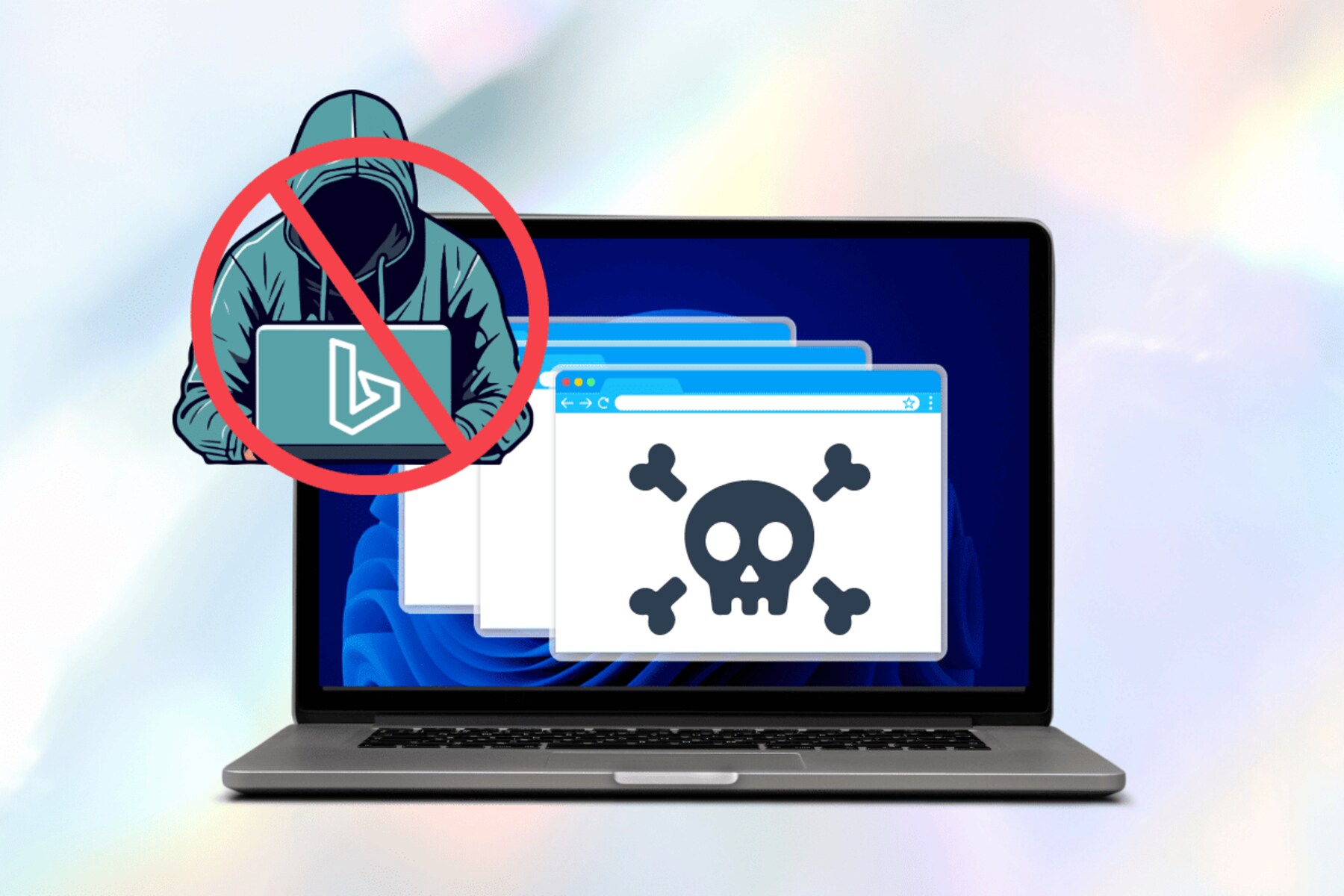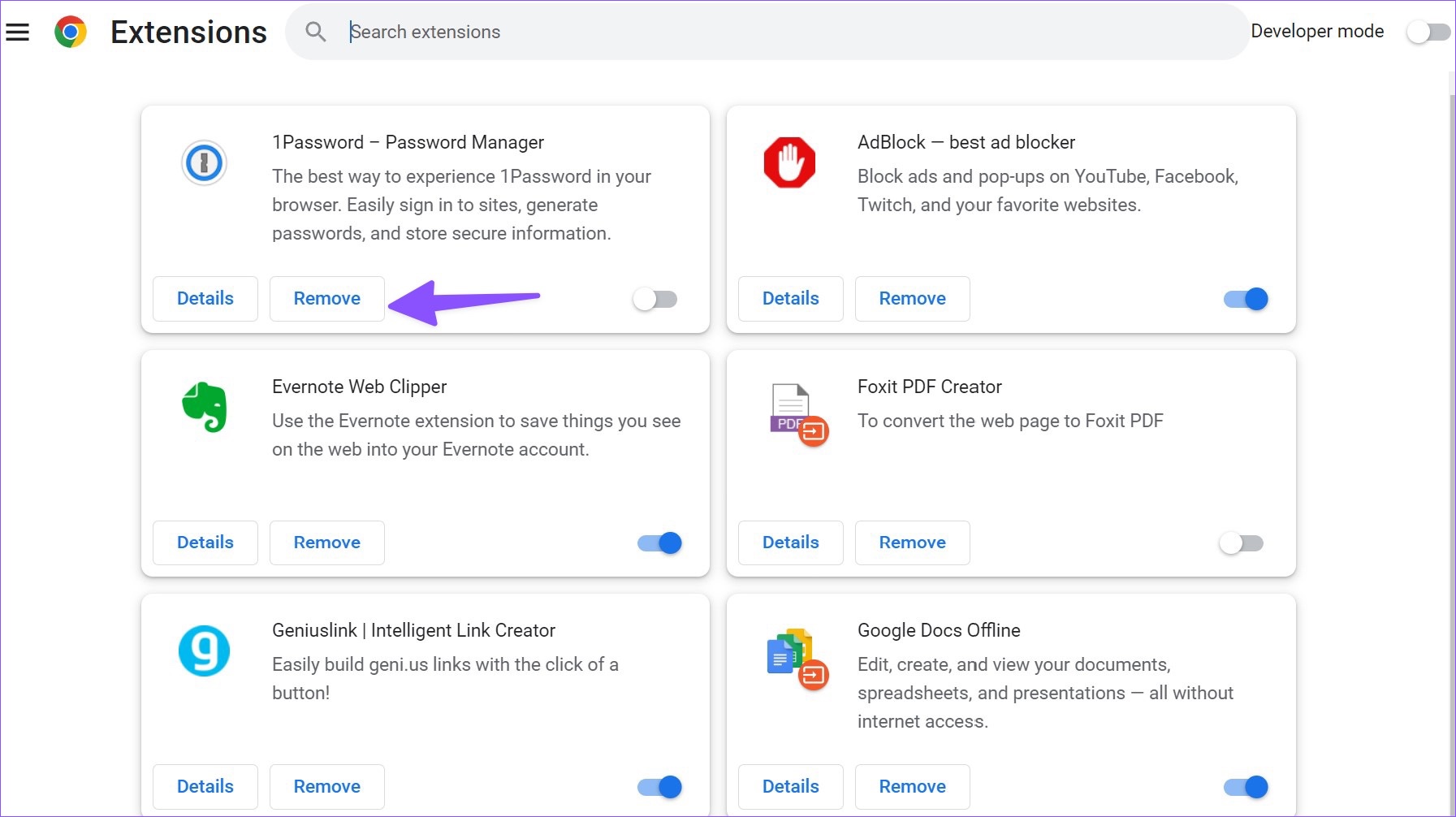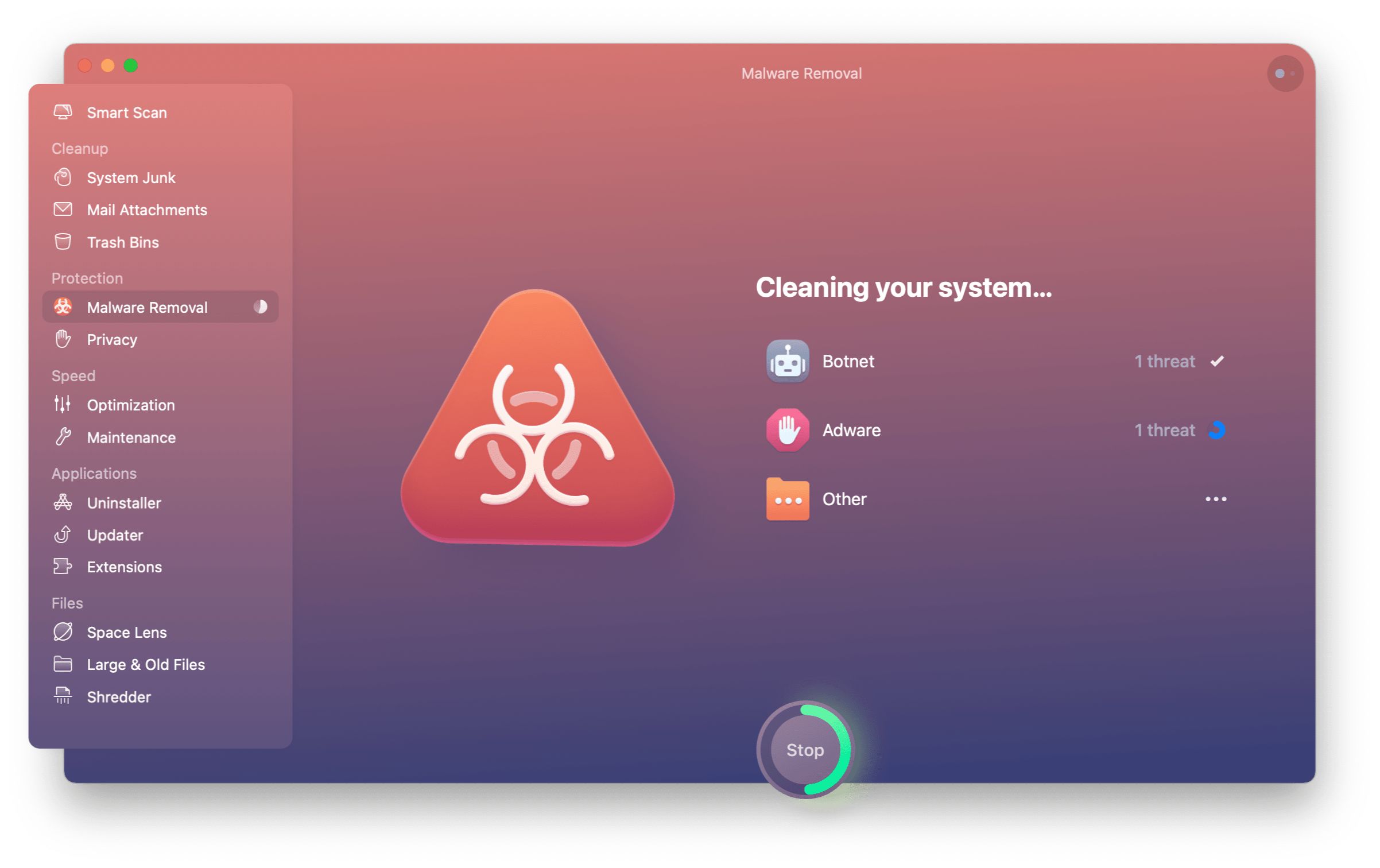Introduction:
Browser hijacking is a malicious technique used by cybercriminals to gain unauthorized control over a user’s web browser. It involves modifying the browser’s settings without the user’s consent, redirecting them to unwanted websites, displaying intrusive ads, and collecting sensitive information. Browser hijacking can not only be frustrating but also pose a serious threat to your online privacy and security.
In today’s digital age, where we heavily rely on web browsers for various activities like online shopping, banking, and social media, it is crucial to understand the signs of browser hijacking and learn how to prevent it. This article will provide you with insights into the world of browser hijacking, its common sources, and most importantly, practical tips to protect yourself from falling victim to this cybercrime.
By the end of this article, you will have a comprehensive understanding of browser hijacking and the necessary precautions to safeguard your browsing experience. So, let’s delve deeper into this issue and empower ourselves to take control of our browsers.
What is browser hijacking?
Browser hijacking refers to the unauthorized modification of a web browser’s settings by malicious actors. These cybercriminals exploit vulnerabilities in the browser or use deceptive techniques to gain control over a user’s browser and redirect their internet activity to unwanted websites.
When a browser is hijacked, the malicious actors can manipulate various settings, including the default homepage, search engine, and new tab page. They may also install unwanted browser extensions or plugins that inject intrusive advertisements or track the user’s online activities without their consent.
The primary objective of browser hijacking is financial gain for the cybercriminals. They can redirect users to websites that are filled with ads, promote potentially harmful or fraudulent products, or try to steal sensitive information like credit card details or login credentials.
Browser hijacking can occur on any web browser, but it commonly affects popular ones such as Google Chrome, Mozilla Firefox, Microsoft Edge, and Safari. It is essential to note that browser hijacking is different from legitimate modifications made by users or system administrators to enhance browser functionality.
Now that we understand the concept of browser hijacking, let’s move on to the next section to explore the signs that indicate your browser may be compromised.
Signs of a browser hijacking:
Browser hijacking can be stealthy, making it challenging to detect. However, there are several telltale signs that indicate your browser may be compromised. By being aware of these signs, you can promptly take action to secure your browser and protect your online activities. Here are some common signs to watch out for:
- Unwanted changes to browser settings: If you notice sudden changes in your browser’s default homepage, search engine, or new tab page without your permission, it may indicate a hijacking. Hijackers often modify these settings to redirect users to malicious websites or display intrusive ads.
- Frequent redirections: If you are constantly redirected to unfamiliar websites, especially ones filled with ads or suspicious content, it is a clear sign that your browser may have been hijacked. These redirects may occur when you click on search results or even visit legitimate websites.
- Unexpected pop-up advertisements: If you start seeing an excessive number of pop-up ads, even on websites where they are typically not present, it could be a sign of a hijacked browser. These ads may be unrelated to the website’s content and may try to trick you into clicking on them.
- Sluggish performance: A hijacked browser often leads to decreased performance, with slower loading times and increased lag. This slowdown is usually caused by the additional processes running in the background and the constant redirections to unwanted websites.
- Unresponsive or disabled browser functionalities: Browser hijackers may disable certain features or functionalities of your browser, such as the ability to access specific settings or install new extensions. If you find that certain browser functions are not working as they should, it could be a result of browser hijacking.
If you notice any of these signs, it is crucial to investigate further and take appropriate action to remove the hijacker and protect your browser from further compromise. In the next section, we will explore how browser hijacking occurs, shedding light on the techniques employed by cybercriminals.
How does browser hijacking occur?
Browser hijacking can occur through various means, and understanding these methods is key to preventing and combating this malicious activity. Here are some common techniques employed by cybercriminals to hijack browsers:
- Malicious downloads: One of the primary ways browsers can be hijacked is through the download of infected software or files. Users may inadvertently download malicious programs bundled with legitimate software or obtain files from untrustworthy sources, unknowingly introducing browser hijackers onto their systems.
- Phishing emails: Cybercriminals often use phishing techniques to deceive users into clicking on malicious links or downloading infected attachments. These emails are designed to appear legitimate, often claiming to be from trusted entities or offering enticing deals. Once the user interacts with the phishing email, their browser can be hijacked.
- Drive-by downloads: By exploiting vulnerabilities in outdated software or plugins, hackers can inject malicious code onto legitimate websites. When a user visits one of these compromised websites, the code is executed in the background, leading to browser hijacking without any interaction required from the user.
- Social engineering: Cybercriminals may use social engineering techniques to trick users into willingly installing browser hijackers. This can involve deceptive tactics such as fake software updates, offers of free tools or services, or even fake tech support scams that convince users to give remote access to their computers.
- Misleading advertisements: Malicious actors may employ misleading advertisements or malvertisements to lure users into clicking on them. Once clicked, these ads can initiate the download of browser hijacking scripts or redirect users to websites that exploit vulnerabilities to hijack their browsers.
It is worth noting that browser hijacking is not limited to desktop computers but can also occur on mobile devices. Mobile browsers are vulnerable to the same techniques, including malicious app downloads or phishing attacks. Therefore, it is essential to stay vigilant across all devices and be cautious when interacting with unfamiliar websites, links, and downloads.
Now that we have explored how browser hijacking occurs, let’s move on to the next section, where we will discuss the common sources of browser hijacking.
Common sources of browser hijacking:
Browser hijacking can originate from various sources, and being aware of these common sources can help you avoid falling victim to this malicious activity. Here are some of the prevalent sources of browser hijacking:
- Untrustworthy websites: Visiting suspicious or untrustworthy websites increases the risk of encountering browser hijackers. These websites may contain malicious code or deceptive ads that can trigger the hijacking of your browser.
- Freeware and shareware: Some free software or shareware applications may come bundled with unwanted programs, including browser hijackers. When downloading and installing software from unverified or questionable sources, you may unwittingly introduce hijackers onto your system.
- Malicious browser extensions: Certain browser extensions or plugins, particularly those from unverified sources or third-party repositories, can harbor browser hijackers. Installing these extensions without proper research or caution can compromise your browser’s security.
- Compromised ads or malvertisements: Online advertisements, especially those on less secure websites or ad networks, can be maliciously manipulated to deliver browser hijackers. Clicking on compromised ads or malvertisements can direct you to websites that initiate the hijacking process.
- Phishing emails and social engineering: Phishing emails and social engineering attacks remain common sources of browser hijacking. These tactics trick users into visiting fake websites or downloading malicious files, ultimately leading to the compromise of their browsers.
- Outdated software and security vulnerabilities: Failure to keep your browser and other software up to date can leave vulnerabilities that can be exploited by cybercriminals. They can leverage these vulnerabilities to inject malicious code or redirect your browser to compromised websites.
To protect yourself from browser hijacking, it is crucial to maintain a cautious approach while browsing the internet. Stay away from suspicious websites, download software only from trusted sources, and regularly update your browser and security software to patch any vulnerabilities.
In the next section, we will delve into practical tips on how to prevent browser hijacking and protect your browsing experience.
How to prevent browser hijacking:
Preventing browser hijacking requires a combination of proactive measures and safe browsing practices. By following these practical tips, you can minimize the risk of your browser being hijacked and protect your online activities:
- Secure your internet connection: Use a secure and trusted internet connection, especially when accessing sensitive websites or performing online transactions. Avoid using public Wi-Fi networks, as they can be vulnerable to attacks.
- Keep your browser up to date: Regularly update your browser to the latest version, as updates often include security patches that address vulnerabilities. Enable automatic updates whenever possible to ensure you have the latest protection.
- Be cautious with downloads and installations: Only download software and browser extensions/plugins from reputable sources. Always read user reviews, check the publisher’s website, and be cautious of free software that might come bundled with unwanted programs.
- Use strong and unique passwords: Create strong passwords for your online accounts, including your browser login. Use a combination of uppercase and lowercase letters, numbers, and special characters. Additionally, avoid using the same password across multiple accounts.
- Install reputable antivirus software: Utilize reliable antivirus software that provides real-time protection against malware and browser hijackers. Regularly scan your system for any potential threats and keep your antivirus software updated.
- Exercise caution with email and links: Be wary of suspicious emails, especially those requesting personal information or containing unexpected attachments or links. Avoid clicking on links in unsolicited emails and verify the legitimacy of the sender before interacting with any email content.
- Enable pop-up blockers: Enable the pop-up blocker feature in your browser settings to prevent intrusive pop-up ads that may lead to browser hijacking. Keep in mind that legitimate websites may occasionally require pop-ups, so you can selectively allow those from trusted sources.
- Regularly clear browsing data: Clear your browser’s cache, cookies, and browsing history regularly to remove any potential traces left by hijackers. This can help maintain the performance of your browser and minimize the risk of unauthorized access.
By adopting these preventive measures and practicing safe browsing habits, you can significantly reduce the risk of your browser being hijacked. Remember, your online security is in your hands, and staying vigilant is crucial in the ever-evolving landscape of cyber threats.
In the next sections, we will discuss how to scan and remove hijackers from your browser and the steps to reset your internet browser if hijacking occurs.
Secure your internet connection:
An essential step in preventing browser hijacking is to secure your internet connection. With cybercriminals constantly seeking vulnerabilities, it is crucial to take measures to protect your connection and ensure a safe browsing experience. Here are some tips to secure your internet connection:
- Use a trusted network: When accessing the internet, try to use a network that you trust, such as your home Wi-Fi or a reliable cellular data connection. Public Wi-Fi networks, such as those found in coffee shops or airports, can be susceptible to attacks and should be used with caution.
- Use a secure Wi-Fi password: If you have a Wi-Fi network at home or the office, make sure to set a strong and unique password. Avoid using default passwords and opt for a mix of numbers, letters (both uppercase and lowercase), and special characters.
- Enable network encryption: Ensure that your Wi-Fi connection is encrypted using Wi-Fi Protected Access 2 (WPA2) or higher. Encryption scrambles your internet traffic, making it difficult for hackers to intercept and decipher your data.
- Keep your router firmware updated: Router manufacturers often release firmware updates to address security vulnerabilities. Regularly check for updates and install them to ensure that your router is running the latest secure firmware.
- Disable remote management: Remote management allows external access to your router’s settings, which can be a potential security risk. Disable this feature unless you specifically require remote access to your router.
- Use a firewall: Enable a firewall on your router and computer to monitor and filter incoming and outgoing network traffic. A firewall acts as a gatekeeper, blocking unauthorized access and potential attacks.
- Enable network encryption: Ensure that your Wi-Fi connection is encrypted using Wi-Fi Protected Access 2 (WPA2) or higher. Encryption scrambles your internet traffic, making it difficult for hackers to intercept and decipher your data.
- Use a virtual private network (VPN): Consider using a reputable VPN service that encrypts your internet traffic and masks your IP address. A VPN adds an extra layer of security and privacy, especially when accessing the internet on public Wi-Fi networks.
- Be cautious of phishing attempts: Even with a secured internet connection, be vigilant regarding phishing attempts. Phishing emails or websites may try to trick you into revealing sensitive information. Always verify the authenticity of sources before providing any personal or financial information online.
By implementing these measures, you can significantly enhance the security of your internet connection and reduce the risk of browser hijacking. Remember, securing your internet connection is a proactive step towards protecting your online privacy and maintaining a safe browsing environment.
In the next sections, we will discuss how to keep your browser up to date and be cautious with downloads and installations to further prevent browser hijacking.
Keep your browser up to date:
Keeping your web browser up to date is crucial for maintaining a secure browsing experience and preventing browser hijacking. Browser developers regularly release updates that address security vulnerabilities and improve overall performance. Here’s why it is essential to keep your browser up to date:
1. Security patches: Browser updates often include critical security patches that address known vulnerabilities. Hackers constantly search for security loopholes to exploit, and outdated browsers are an easy target. By keeping your browser up to date, you ensure that these vulnerabilities are patched, reducing the risk of browser hijacking and other security threats.
2. Bug fixes and stability improvements: Browser updates not only address security issues but also fix bugs and improve stability. Outdated browsers may experience crashes, freezes, or other performance issues, compromising your browsing experience. Regular updates enhance browser stability, ensuring smooth and secure surfing.
3. New features and compatibility: Browser updates often introduce new features and improvements that enhance your browsing experience. Updated browsers also ensure compatibility with the latest web technologies, allowing you to access websites and web-based applications without any issues.
4. Protection against evolving threats: Cyber threats are constantly evolving, and browser developers work diligently to stay ahead of these threats. Keeping your browser up to date ensures that you have the latest security measures in place to protect against emerging threats, including browser hijackers.
5. Automatic updates: Most modern browsers offer the option to enable automatic updates. By enabling this feature, you ensure that your browser receives the latest updates without requiring manual intervention. Automatic updates provide convenience and peace of mind, as your browser remains up to date with the latest security patches.
To keep your browser up to date, follow these steps:
- Enable automatic updates: Check your browser’s settings to enable automatic updates if the option is available. This allows your browser to download and install updates in the background automatically.
- Regularly check for updates: Even with automatic updates enabled, periodically check for updates manually to ensure that you have the latest version of your browser. Most browsers have a “Check for Updates” option in their settings or menu.
- Keep the browser extensions and plugins up to date: In addition to browser updates, it is crucial to keep your installed extensions and plugins up to date. Developers regularly release updates to address security vulnerabilities in these add-ons.
By keeping your browser up to date, you strengthen its security, protect against browser hijacking, and ensure a smooth browsing experience. In the next section, we will discuss being cautious with downloads and installations, an essential aspect of preventing browser hijacking.
Be cautious with downloads and installations:
Being cautious when downloading and installing software is crucial in preventing browser hijacking. Many browser hijackers are disguised as legitimate programs and can infiltrate your system if you are not careful. By following these guidelines, you can minimize the risk of downloading and installing malicious software:
- Download from reputable sources: Only download software and files from trusted sources such as official websites or reputable app stores. Avoid downloading from unfamiliar or unverified sources, as they may distribute malware or include bundled browser hijackers.
- Read user reviews and ratings: Before downloading any software, read user reviews and check ratings. This can provide insights into whether the software is legitimate and free from browser-hijacking components.
- Be cautious of freeware/shareware: Exercise caution when downloading freeware or shareware applications. Some free software may include additional programs or browser extensions that can lead to browser hijacking. Always read through the installation prompts and uncheck any optional or bundled software.
- Pay attention to installation prompts: When installing software, carefully read through each step of the installation process. Opt-out of any additional software or browser extensions that are not necessary for the main program’s functionality. Be wary of pre-checked boxes, as they may install unwanted software.
- Verify digital signatures: Check for digital signatures on downloaded files. Digital signatures verify the authenticity and integrity of the file and ensure that it has not been tampered with by malicious actors.
- Use reputable antivirus software: Install a trusted antivirus program that includes real-time scanning and protection against malware. Regularly update the antivirus software and perform system scans to detect and remove any potential threats, including browser hijackers.
- Keep software up to date: Regularly update your operating system and other installed software. Updates often include security patches that address vulnerabilities. This helps protect against potential exploits that could lead to browser hijacking.
- Use caution with email attachments: Emails can be a common vector for distributing malware and browser hijackers. Exercise caution when opening email attachments, especially if they are unexpected or from unfamiliar sources. Scan all attachments with antivirus software before opening them.
By being cautious with downloads and installations, you can significantly reduce the risk of introducing browser hijackers to your system. Remember to trust reputable sources, carefully review installation prompts, and use up-to-date antivirus software to stay protected.
Next, we will discuss the importance of using strong and unique passwords and how they contribute to preventing browser hijacking.
Use strong and unique passwords:
Using strong and unique passwords is vital for protecting your online accounts, including your browser login, from being compromised by hackers and preventing browser hijacking. By following these guidelines, you can enhance your password security and minimize the risk of unauthorized access:
- Use a mix of characters: Create passwords that include a combination of uppercase and lowercase letters, numbers, and special characters. Avoid common words, easily guessable patterns, and personal information such as your name or birthdate.
- Make it lengthy: Longer passwords are generally more secure. Aim for a minimum of 12 characters, but consider using even longer passwords where possible to increase security.
- Don’t reuse passwords: Avoid using the same password across multiple accounts. If one account gets compromised, it can potentially lead to the hijacking of other accounts and browsers. Use a unique password for each online account you have.
- Consider using a password manager: To help manage and generate strong, unique passwords, consider using a password manager. These tools securely store your passwords and can generate complex passwords for you. It eliminates the need to remember multiple passwords.
- Regularly update passwords: Periodically change your passwords, especially for critical accounts, including your browser login. Regularly changing your passwords reduces the risk of them being compromised and used to hijack your browser.
- Enable multi-factor authentication (MFA): Whenever available, enable MFA for your online accounts, including your browser account. MFA adds an extra layer of security by requiring an additional verification method, such as a fingerprint, one-time password, or a secondary device, to access your account.
- Be cautious of phishing attempts: Be wary of phishing attempts that aim to trick you into revealing your passwords. Avoid clicking on suspicious links in emails or messages, and always verify the legitimacy of the source before providing any login credentials.
While strong passwords are essential, it’s equally important to practice good password management by safeguarding them and keeping them confidential. Avoid writing passwords down on paper or sharing them with others.
By using strong and unique passwords, you significantly strengthen the security of your online accounts, reducing the risk of browser hijacking and unauthorized access to your browser.
In the next section, we will discuss the importance of installing reputable antivirus software to protect against browser hijacking and other security threats.
Install reputable antivirus software:
Installing reputable antivirus software is essential for protecting your computer and browser from a wide range of security threats, including browser hijacking. Antivirus software helps detect and remove malware, providing real-time protection against malicious activities. Here’s why it’s crucial to install and maintain reputable antivirus software:
- Malware detection and removal: Antivirus software scans your system for known malware and suspicious files, detecting and removing them promptly. This includes identifying and eliminating potential browser hijackers that might compromise your browsing experience.
- Real-time protection: Reputable antivirus software provides real-time protection by actively monitoring your system, web browsing activities, and downloads. It can identify and block malicious websites, suspicious links, and potentially harmful files before they can infect your browser and compromise your security.
- Vulnerability scanning: Antivirus software often includes vulnerability scanning capabilities, which check your system for outdated software, security patches, or weak settings that could be exploited by cybercriminals. By identifying and patching these vulnerabilities, you reduce the risk of browser hijacking and other security breaches.
- Secure web browsing: Some antivirus software includes browser extensions or features that provide additional protection during web browsing. These features can block malicious advertisements, warn against unsafe websites, and provide secure browsing environments to mitigate the risks associated with browser hijacking.
- Phishing protection: Reputable antivirus software often includes phishing protection features. This helps identify and block phishing attempts, protecting you from deceptive websites that aim to steal your login credentials or personal information, which could be used to hijack your browser.
- Automatic updates: Antivirus software regularly updates its virus definitions and software to keep up with the latest threats. These updates ensure that your antivirus software is equipped to detect and protect against new forms of malware and browser hijackers.
- Scanning and removal tools: Antivirus software provides scanning and removal tools to help you identify and eliminate any detected threats. Performing periodic system scans with your antivirus software can help catch and remove any hidden browser hijackers or malware that might have bypassed initial detection.
When choosing antivirus software, opt for well-known and reputable brands that have a proven track record in providing effective protection against malware and other security threats. Ensure that your antivirus software is up to date, and regularly scan your system for potential threats to maintain a secure browsing environment.
In the next section, we will explore the steps involved in scanning and removing hijackers from your browser if it has already been compromised.
Scanning and removing hijackers:
If you suspect that your browser has been hijacked, it is crucial to take immediate action to scan and remove the hijackers from your system. Here are the steps involved in scanning and removing hijackers from your browser:
- Update your antivirus software: Before scanning for hijackers, ensure that your antivirus software is up to date with the latest virus definitions. This will enable it to identify and remove the most recent threats.
- Perform a full system scan: Initiate a full system scan using your antivirus software. The scan will thoroughly examine your system for any malware, including browser hijackers. Allow the scan to complete, as it may take some time depending on the size of your system and the number of files on your computer.
- Quarantine or remove detected threats: Once the scan is complete, your antivirus software will provide a report on the detected threats. Follow the instructions to quarantine or remove the identified hijackers from your system. Quarantining isolates the threats, while removal eliminates them from your computer entirely.
- Reset your browser settings: Even after removing the hijackers, it is advisable to reset your browser settings to their default state. This will undo any unauthorized changes made by the hijackers and restore your browser’s functionality. Each browser has different steps to reset, so refer to the browser’s official documentation for specific instructions.
- Clear browsing data: After resetting your browser, clear your browsing data, including cache, cookies, and browsing history. This will help remove any remaining traces or unwanted files left by the hijackers.
- Consider using anti-malware tools: If your antivirus scan does not detect or remove the hijackers, consider using reputable anti-malware tools that specifically target stubborn malware. These tools can provide an additional layer of scanning and removal, helping to eliminate persistent hijackers.
- Change passwords: As an extra precaution, consider changing your passwords for important accounts, such as online banking or email, after removing the hijackers. This will ensure that your accounts are protected even if the hijackers had access to your login credentials.
It is important to note that some browser hijackers can be persistent and may require specialized removal techniques to completely eliminate them. If you are unable to remove the hijackers on your own, consider seeking assistance from a professional or contacting your antivirus software’s customer support for guidance.
By promptly scanning and removing hijackers from your browser, you can reclaim control and restore the security of your browsing experience.
In the next section, we will discuss the steps to reset your internet browser if hijacking occurs or if you want to ensure a clean and secure browsing environment.
Resetting your internet browser:
If you have experienced browser hijacking or want to ensure a clean and secure browsing environment, resetting your internet browser can be an effective solution. Resetting your browser reverts its settings back to their default state, eliminating any unauthorized changes made by hijackers. Here are the steps to reset your internet browser:
- Google Chrome: Open Chrome’s menu by clicking on the three-dot icon in the top-right corner. From the menu, go to Settings, scroll down, and click on “Advanced.” Under the “Reset and clean up” section, click on “Restore settings to their original defaults” and confirm the reset.
- Mozilla Firefox: Open the Firefox menu by clicking on the three horizontal lines in the top-right corner. Select the Help option and choose “Troubleshooting Information.” In the Troubleshooting Information page, click on the “Refresh Firefox” button to initiate the reset process.
- Microsoft Edge: Open the Edge menu by clicking on the three-dot icon in the top-right corner. From the menu, go to Settings and click on the “Reset settings” option. Confirm the reset by selecting the “Restore settings to their default values” option.
- Apple Safari: In Safari, go to the Safari menu and select the “Preferences” option. In the Preferences window, click on the “Privacy” tab and then click on the “Manage Website Data” button. In the next window, click on the “Remove All” button to clear the website data, and then close the Preferences window.
It is important to note that resetting your browser will remove your browsing history, cookies, saved passwords, and other settings. Therefore, make sure to back up any important data or export your browser bookmarks before proceeding with the reset.
After resetting your browser, it is recommended to perform a full system scan with your antivirus software to ensure that no remnants of hijackers or malware remain on your computer.
Resetting your internet browser can help eliminate the changes made by hijackers and restore your browser to a clean and secure state. It provides a fresh start for your browsing experience, allowing you to regain control and protect against future hijacking attempts.
In the next section, we will conclude our discussion on browser hijacking and summarize the key takeaways.
Conclusion:
Browser hijacking poses a significant threat to the security and privacy of your online activities. By gaining unauthorized control over your web browser, hijackers can redirect your internet traffic, display intrusive ads, and collect sensitive information. Protecting yourself from browser hijacking requires a proactive approach and adherence to safe browsing practices.
In this article, we explored the concept of browser hijacking and the signs that indicate your browser may be compromised. We learned about the various techniques used by cybercriminals to hijack browsers and the common sources from which these hijackers originate.
We also discussed practical tips on how to prevent browser hijacking, including securing your internet connection, keeping your browser up to date, being cautious with downloads and installations, using strong and unique passwords, and installing reputable antivirus software.
In the event that your browser is hijacked, we provided guidance on scanning and removing hijackers using antivirus software, as well as the steps to reset your internet browser to a clean and secure state.
Remember to stay vigilant while browsing the internet and to exercise caution when accessing unfamiliar websites or downloading software. Regularly update your browser, software, and antivirus software to ensure they are equipped with the latest security measures.
By following these best practices and taking proactive measures, you can minimize the risk of browser hijacking and enjoy a secure and seamless browsing experience.
Thank you for reading and stay safe online!