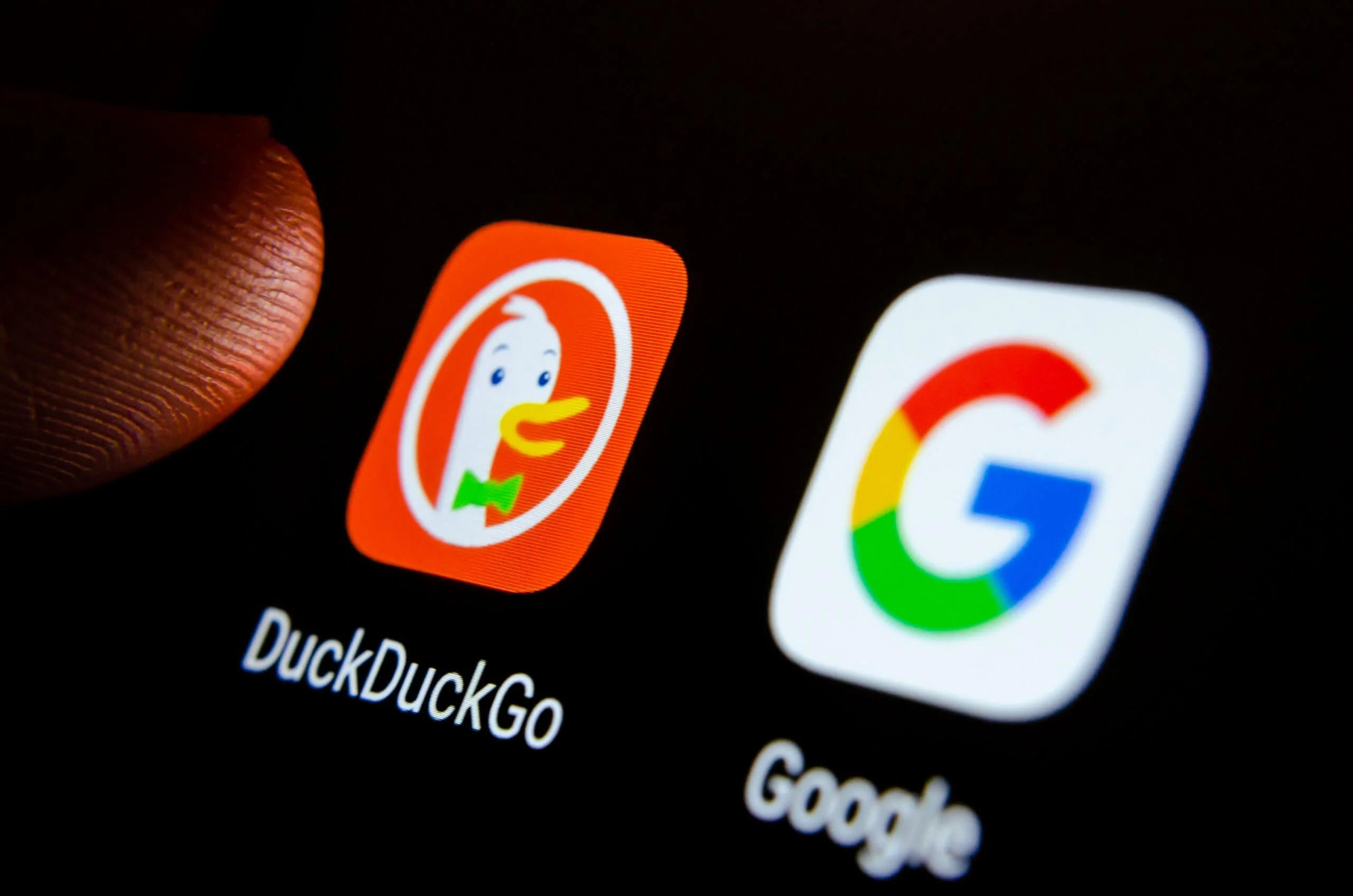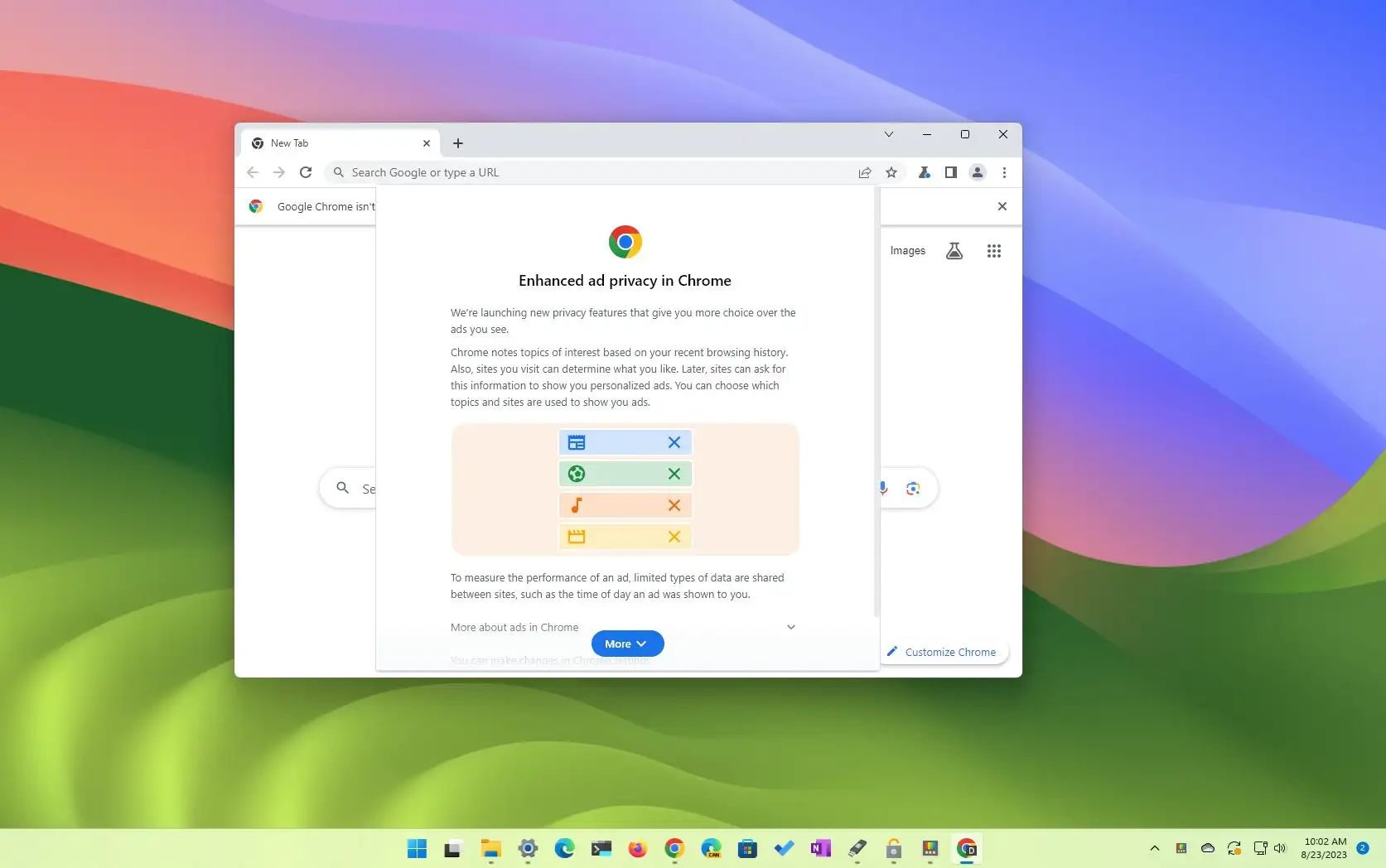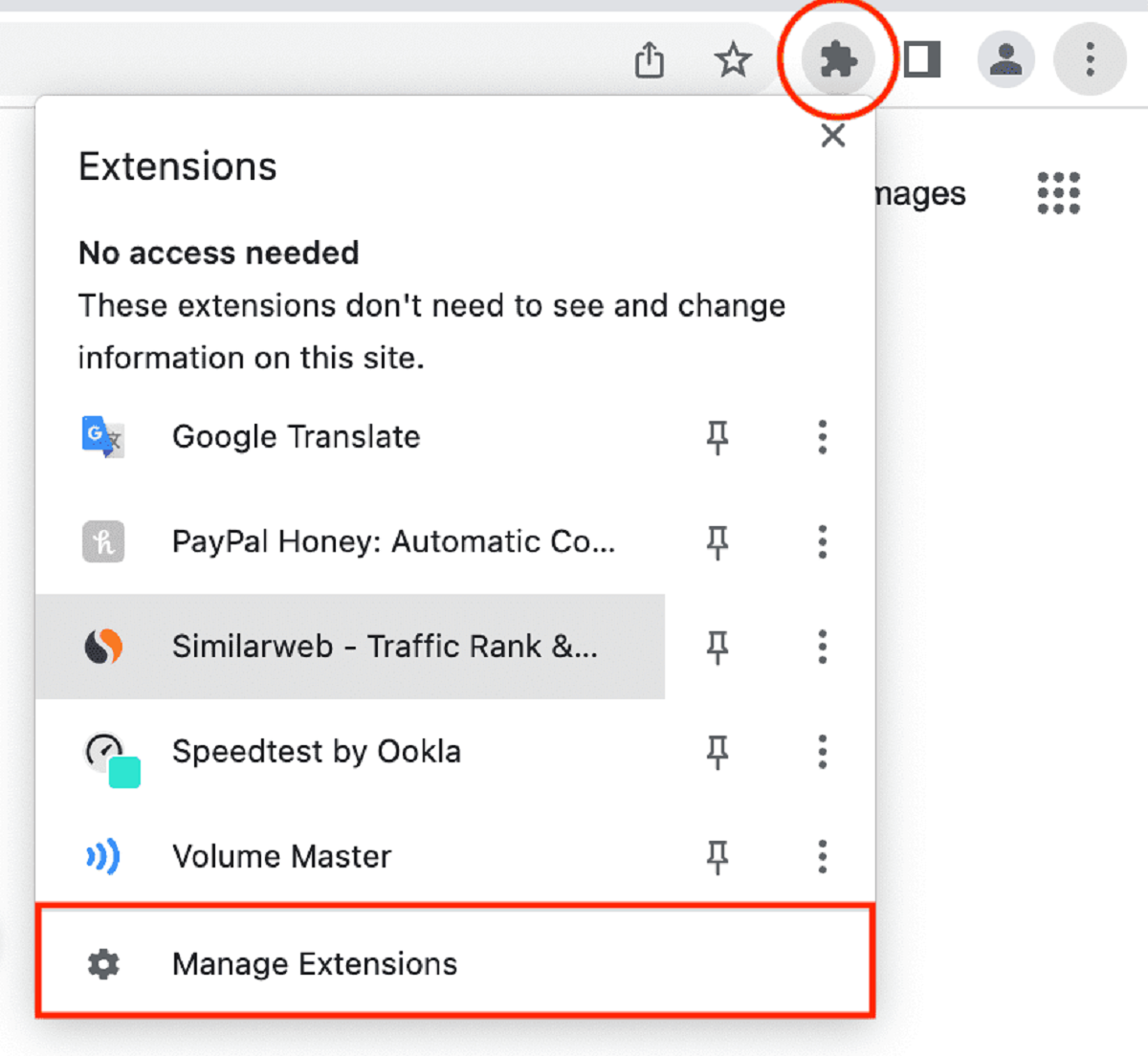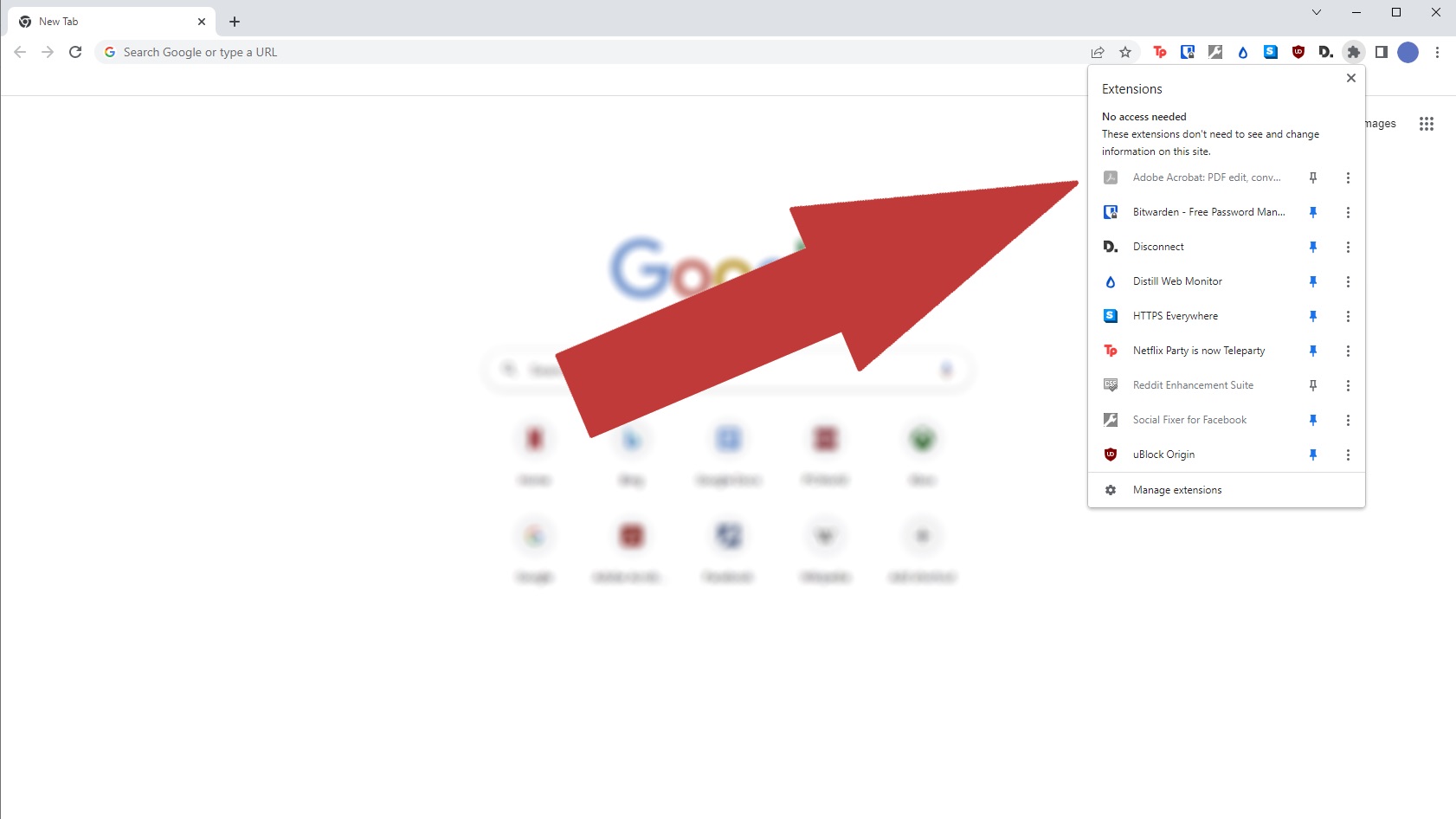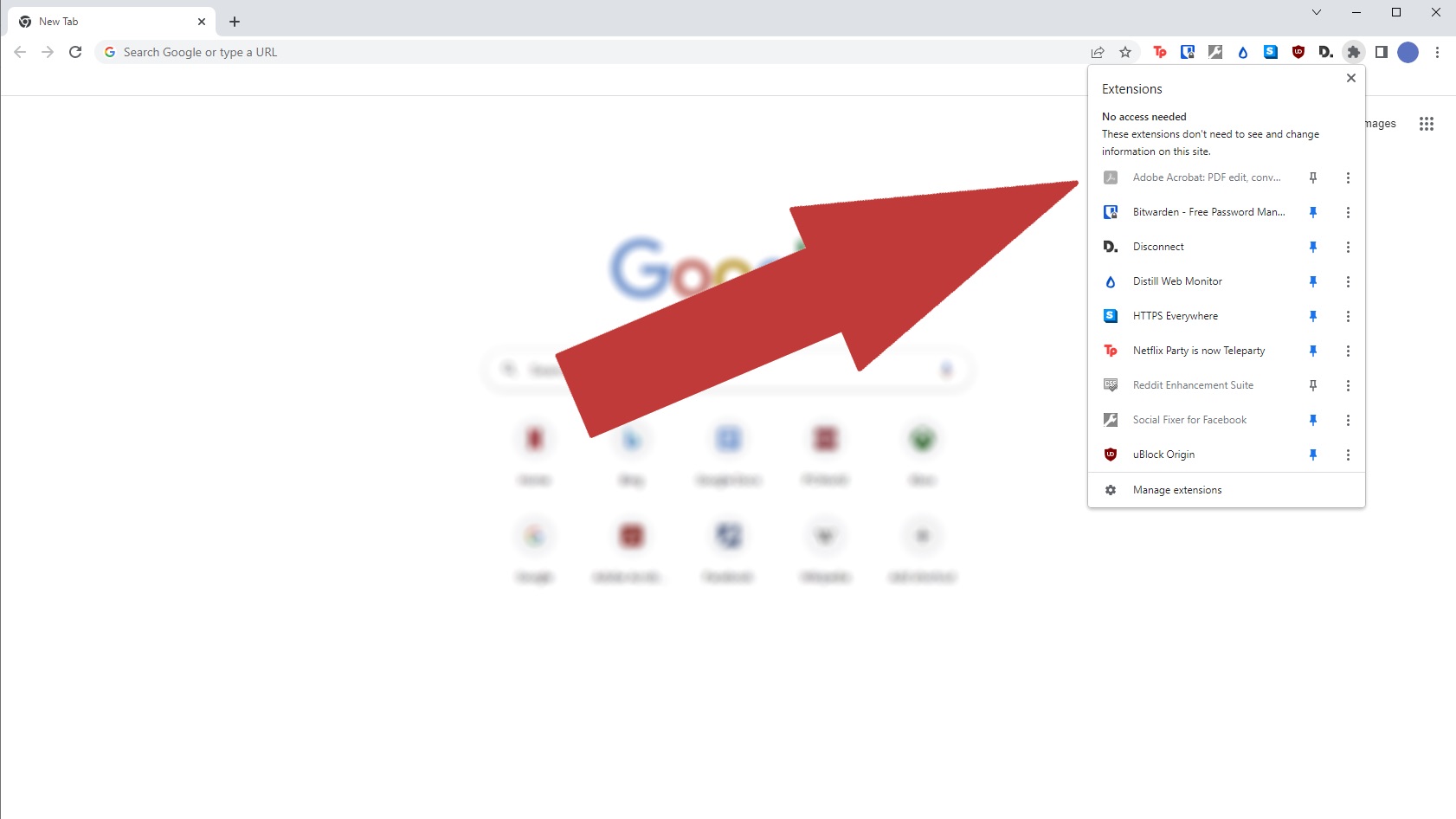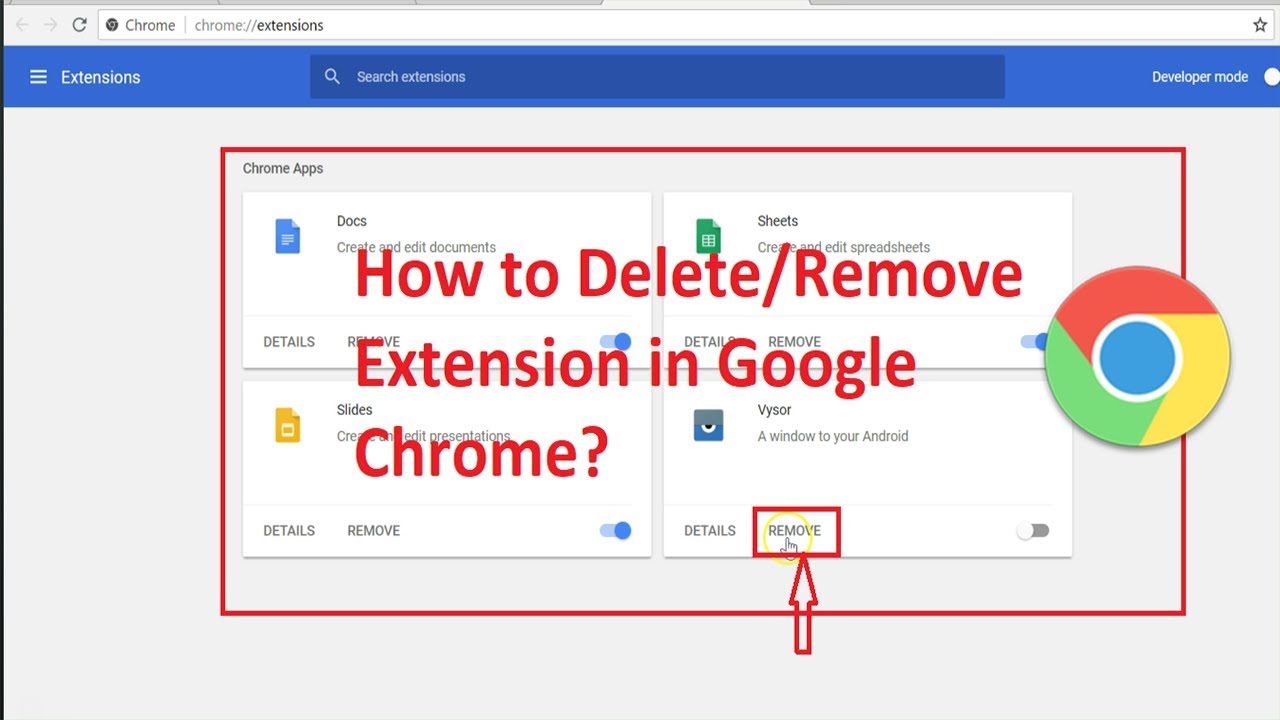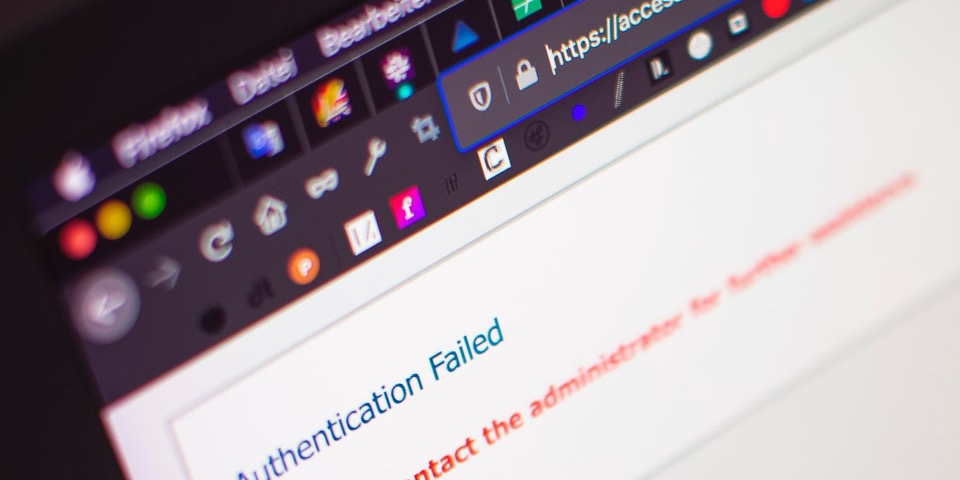Introduction
Google Chrome, one of the most popular web browsers, offers a myriad of extensions that can enhance your browsing experience. These extensions, also known as add-ons or plugins, are small software programs that modify and enhance the functionality of the Chrome browser. Whether you're looking to boost productivity, improve security, or simply personalize your browsing experience, there's likely an extension that can cater to your needs.
With thousands of extensions available in the Chrome Web Store, finding the right ones can seem like searching for a needle in a haystack. However, fear not! Navigating the world of Chrome extensions can be a breeze with the right guidance. In this article, we'll explore how to efficiently discover, evaluate, and install Google Chrome extensions to elevate your browsing experience.
From uncovering hidden gems to discovering popular tools that can streamline your daily tasks, the Chrome Web Store is a treasure trove waiting to be explored. So, let's embark on this journey to uncover the secrets of finding and utilizing Google Chrome extensions to unlock the full potential of your browsing experience.
Using the Chrome Web Store
The Chrome Web Store serves as the central hub for discovering, evaluating, and installing Google Chrome extensions. Accessible directly from the Chrome browser, the Web Store offers a user-friendly interface that simplifies the process of finding and managing extensions. Here's a detailed look at how to leverage the Chrome Web Store to uncover the perfect extensions for your browsing needs.
Navigating to the Chrome Web Store
To access the Chrome Web Store, simply open your Google Chrome browser and click on the three-dot menu icon located in the top-right corner. From the dropdown menu, select "More tools" and then click on "Extensions." Alternatively, you can directly navigate to the Chrome Web Store by entering "chrome://extensions/" in the address bar and hitting Enter.
Exploring the Extension Categories
Upon reaching the Chrome Web Store, you'll be greeted with a plethora of extensions neatly categorized for easy exploration. From productivity and shopping to news and accessibility, the categories cater to a wide range of interests and needs. Whether you're seeking ad blockers, language translators, or social media tools, the categories provide a convenient starting point for your search.
Utilizing the Search Function
If you have a specific extension in mind or are looking for something particular, the search bar at the top of the Chrome Web Store allows you to quickly find relevant extensions. Simply enter keywords related to the functionality you require, such as "password manager," "dark mode," or "VPN," and browse through the search results to find extensions that match your criteria.
Evaluating Extension Details
When you click on an extension's tile in the Chrome Web Store, you'll be presented with comprehensive details about the extension, including a description of its features, screenshots, user reviews, and ratings. Take the time to read through the description and reviews to gain insights into the extension's functionality, user satisfaction, and any potential drawbacks.
Adding Extensions to Chrome
Once you've found an extension that piques your interest, adding it to your Chrome browser is a seamless process. Simply click the "Add to Chrome" button on the extension's page, review the permissions requested by the extension, and confirm the installation. The extension will then be added to your browser, ready to enhance your browsing experience.
Managing Installed Extensions
After installing extensions, you can manage them by clicking on the puzzle icon located to the right of the address bar in Chrome. From there, you can access your installed extensions, pin them for easy access, or remove ones that are no longer needed.
By leveraging the Chrome Web Store, you can effortlessly explore, evaluate, and integrate Google Chrome extensions that align with your browsing preferences and requirements. With a wealth of options at your fingertips, the Chrome Web Store empowers you to tailor your browsing experience to perfection.
Searching for Extensions
When it comes to discovering new Google Chrome extensions, the Chrome Web Store offers a robust search functionality that simplifies the process. Whether you have a specific extension in mind or are open to exploring various options, the search feature empowers you to find extensions tailored to your browsing needs.
To initiate your search, simply navigate to the Chrome Web Store and locate the search bar at the top of the page. Here, you can enter keywords or phrases related to the functionality or features you desire in an extension. For instance, if you're seeking a productivity tool, you might enter terms such as "task manager," "time tracker," or "productivity dashboard" to uncover relevant extensions.
As you type in your search query, the Chrome Web Store dynamically generates suggestions based on popular and relevant keywords, helping you refine your search and discover extensions that align with your interests. This autocomplete feature can be particularly useful if you're unsure of the specific terms to use or if you're open to exploring related extensions within a particular category.
Once you've entered your search query, the Chrome Web Store presents you with a list of extensions that match your criteria. Each extension tile provides a brief overview of the extension, including its name, icon, and a snippet of its description. Scrolling through the search results allows you to quickly scan through various extensions and identify those that catch your eye.
To further streamline your search, you can utilize the filters available on the left-hand side of the search results page. These filters enable you to narrow down the results based on factors such as category, features, and user ratings. For example, you can filter the results to display only free extensions, those with a high user rating, or extensions within a specific category, such as "Productivity" or "Shopping."
As you explore the search results, take the time to click on individual extension tiles to delve deeper into their details. This allows you to access comprehensive information about each extension, including its full description, screenshots or videos showcasing its functionality, user reviews, and ratings. By thoroughly evaluating these details, you can gain valuable insights into the extension's capabilities, user satisfaction, and potential drawbacks.
By leveraging the search functionality of the Chrome Web Store, you can efficiently explore a diverse array of Google Chrome extensions, enabling you to discover tools that cater to your specific browsing requirements. Whether you're on the hunt for ad blockers, language translators, or social media enhancements, the search feature empowers you to uncover extensions that can elevate your browsing experience to new heights.
Browsing Categories
Browsing through the categories in the Chrome Web Store provides a convenient and organized approach to discovering Google Chrome extensions that align with your interests and needs. With an extensive range of categories covering diverse functionalities, from productivity and shopping to news and accessibility, the browsing experience is tailored to accommodate a wide spectrum of user preferences.
Upon entering the Chrome Web Store, you are greeted with a visually appealing interface that showcases a multitude of categories, each representing a distinct genre of extensions. These categories serve as entry points for users to explore extensions that cater to specific aspects of their browsing experience. Whether you're seeking tools to enhance productivity, streamline online shopping, or customize your browsing environment, the categories offer a structured framework for efficient exploration.
The productivity category encompasses a wealth of extensions designed to optimize workflow, time management, and task organization. From to-do lists and note-taking tools to project management and distraction-free writing environments, productivity-focused extensions aim to empower users to maximize their efficiency and focus while browsing the web.
For those inclined towards online shopping, the shopping category presents a treasure trove of extensions tailored to streamline the e-commerce experience. Price comparison tools, coupon finders, and automatic savings calculators are just a few examples of the extensions available in this category, offering users the ability to make informed purchasing decisions and save money during their online shopping endeavors.
In the realm of news and information, users can explore extensions that deliver personalized news feeds, highlight trending topics, and provide quick access to reputable sources. Whether you're passionate about staying updated on current events, industry news, or niche topics, the news and information category offers a diverse selection of extensions to satisfy your appetite for knowledge.
Accessibility-focused categories cater to users with specific needs, offering extensions designed to enhance the browsing experience for individuals with disabilities. Screen readers, color contrast adjusters, and keyboard navigation enhancements are among the accessibility extensions available, aiming to make the web more inclusive and accessible to all users.
By browsing through these categories, users can efficiently navigate through the Chrome Web Store's extensive collection of extensions, allowing them to pinpoint tools that resonate with their preferences and requirements. The structured nature of the categories streamlines the exploration process, empowering users to uncover extensions that can enrich their browsing experience in meaningful and personalized ways.
Checking Reviews and Ratings
When exploring Google Chrome extensions in the Chrome Web Store, taking the time to review user feedback and ratings can provide invaluable insights into the quality and functionality of an extension. User reviews offer firsthand accounts of experiences with the extension, shedding light on its performance, usability, and overall impact on the browsing experience.
Upon clicking on an extension's tile in the Chrome Web Store, you are presented with a detailed overview of the extension, including user reviews and ratings. These reviews are contributed by individuals who have utilized the extension, offering authentic perspectives on its strengths and limitations.
As you peruse the reviews, pay attention to recurring themes and patterns in user feedback. Positive reviews often highlight the extension's ease of use, effectiveness in fulfilling its intended purpose, and positive impact on the user's browsing experience. Conversely, negative reviews may point out issues such as bugs, compatibility issues with certain websites, or features that did not meet user expectations.
In addition to reading individual reviews, taking note of the overall rating assigned to an extension can serve as a quick indicator of its quality and user satisfaction. The rating, typically displayed in the form of stars, provides a snapshot of the collective user sentiment towards the extension. Extensions with higher ratings are generally indicative of positive user experiences and reliable performance.
When evaluating reviews and ratings, it's essential to consider the volume of feedback. An extension with a large number of reviews and a high overall rating is likely to be more trustworthy, as it reflects a broad spectrum of user experiences. Conversely, an extension with a limited number of reviews or a mixed rating may warrant closer scrutiny before installation.
By carefully assessing user reviews and ratings, you can make informed decisions when selecting Google Chrome extensions. Leveraging the collective wisdom of the user community allows you to gauge an extension's reliability, functionality, and suitability for your browsing needs. Ultimately, integrating extensions with favorable reviews and ratings can significantly enhance your browsing experience, ensuring that you harness the full potential of the Chrome browser's extension ecosystem.
Installing and Managing Extensions
Installing and managing extensions in Google Chrome is a straightforward process that empowers users to customize their browsing experience with ease. Once you've identified an extension that aligns with your needs, adding it to your Chrome browser is a seamless endeavor. Upon installation, managing your installed extensions allows you to maintain a clutter-free browsing environment and ensure that your extensions remain organized and readily accessible.
Installing Extensions
After finding an extension that captures your interest in the Chrome Web Store, initiating the installation process is as simple as clicking the "Add to Chrome" button on the extension's page. Upon clicking this button, a confirmation dialog may appear, detailing the permissions requested by the extension. It's essential to review these permissions to ensure that you are comfortable with the access the extension requires. Once you've reviewed the permissions, confirming the installation adds the extension to your Chrome browser, ready to enhance your browsing experience.
Managing Installed Extensions
Once you've installed extensions, managing them allows you to maintain control over their presence and accessibility within your browser. To access your installed extensions, look for the puzzle icon located to the right of the address bar in Chrome. Clicking on this icon reveals a menu where you can find the "Manage extensions" option. Selecting this option opens the Extensions page, providing you with a comprehensive overview of all your installed extensions.
On the Extensions page, you can easily enable or disable individual extensions by toggling the switch next to each extension. This functionality allows you to activate or deactivate extensions based on your immediate needs, ensuring that they only operate when required. Additionally, you can access the details of each extension, including its permissions, version, and options for customization, by clicking on the respective extension's details.
To further streamline the management of your extensions, Chrome offers the ability to pin extensions to the browser's toolbar for quick access. By right-clicking on an extension's icon and selecting the "Pin" option, you can anchor the extension to the toolbar, ensuring that its functionality is readily accessible whenever you need it. This feature is particularly useful for frequently used extensions, allowing you to optimize your browsing workflow and efficiency.
In instances where you no longer require a specific extension, removing it from your browser is a simple process. By clicking the "Remove" button associated with an extension on the Extensions page, you can swiftly uninstall the extension, decluttering your browser and freeing up resources. This capability enables you to maintain a curated selection of extensions that align with your current browsing needs, ensuring that your browser remains optimized and tailored to your preferences.
By efficiently installing and managing extensions in Google Chrome, users can seamlessly integrate and organize a diverse array of tools to enhance their browsing experience. Whether it's streamlining productivity, bolstering security, or personalizing the browsing environment, the ability to manage extensions empowers users to tailor their Chrome browser to perfection, ensuring that they harness the full potential of the extension ecosystem.
Conclusion
In conclusion, the process of finding and utilizing Google Chrome extensions is a journey that empowers users to personalize and optimize their browsing experience. The Chrome Web Store serves as a gateway to a diverse array of extensions, offering a seamless platform for exploration, evaluation, and integration. By leveraging the search functionality, browsing categories, and reviewing user feedback, users can uncover extensions that cater to their specific needs and preferences.
The Chrome Web Store's user-friendly interface and structured categorization streamline the discovery process, allowing users to navigate through a myriad of extensions with ease. Whether it's enhancing productivity, fortifying security, or customizing the browsing environment, the Chrome Web Store provides a rich ecosystem of extensions to cater to a wide spectrum of user requirements.
Furthermore, the ability to evaluate user reviews and ratings provides valuable insights into an extension's performance and user satisfaction. By tapping into the collective experiences of the user community, individuals can make informed decisions when selecting extensions, ensuring that they integrate reliable and impactful tools into their browsing environment.
Once the ideal extensions have been identified, the process of installing and managing them within the Chrome browser is intuitive and efficient. From seamless installation procedures to streamlined management options, users can curate a tailored selection of extensions that align with their immediate needs and preferences. This capability empowers users to maintain a clutter-free browsing environment while ensuring that their chosen extensions remain readily accessible and optimized for their browsing workflow.
Ultimately, the journey of discovering and utilizing Google Chrome extensions is a testament to the versatility and customization options available within the Chrome browser. Whether it's streamlining daily tasks, bolstering security measures, or infusing creativity into the browsing experience, the Chrome Web Store's extension ecosystem offers a wealth of opportunities for users to elevate their browsing experience to new heights.
By embracing the wealth of extensions available in the Chrome Web Store and leveraging the tools and resources at their disposal, users can unlock the full potential of their browsing experience, ensuring that their time spent on the web is enriched, efficient, and tailored to their unique preferences and requirements.