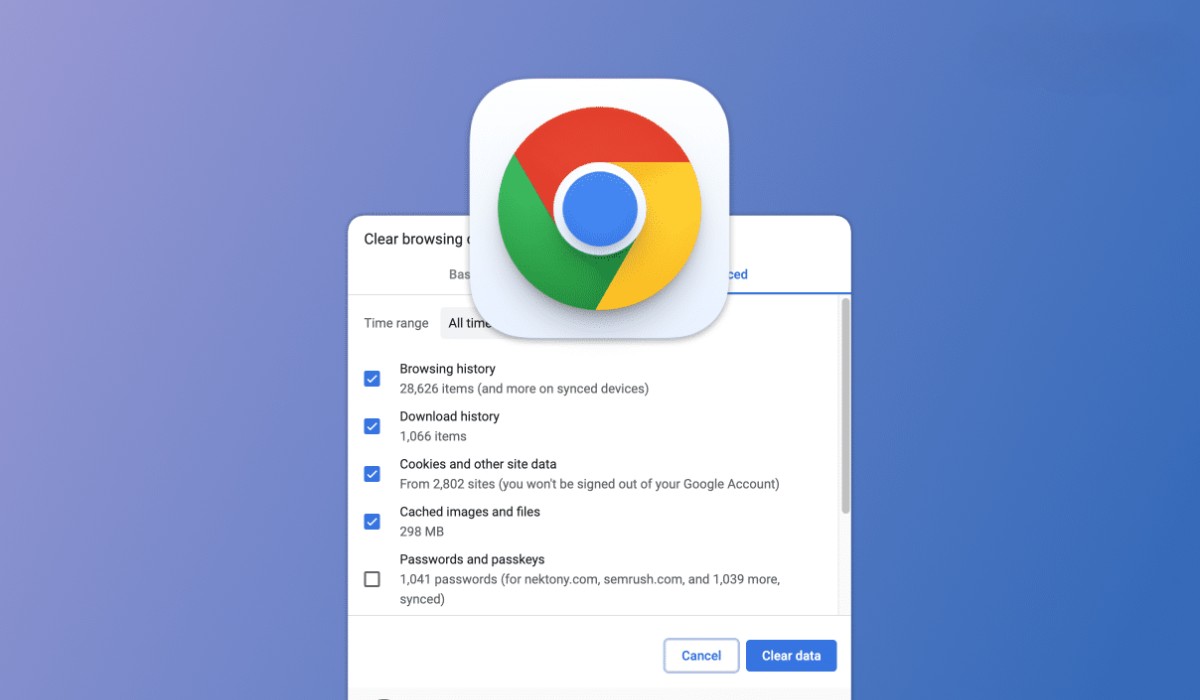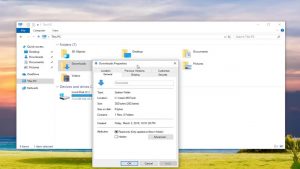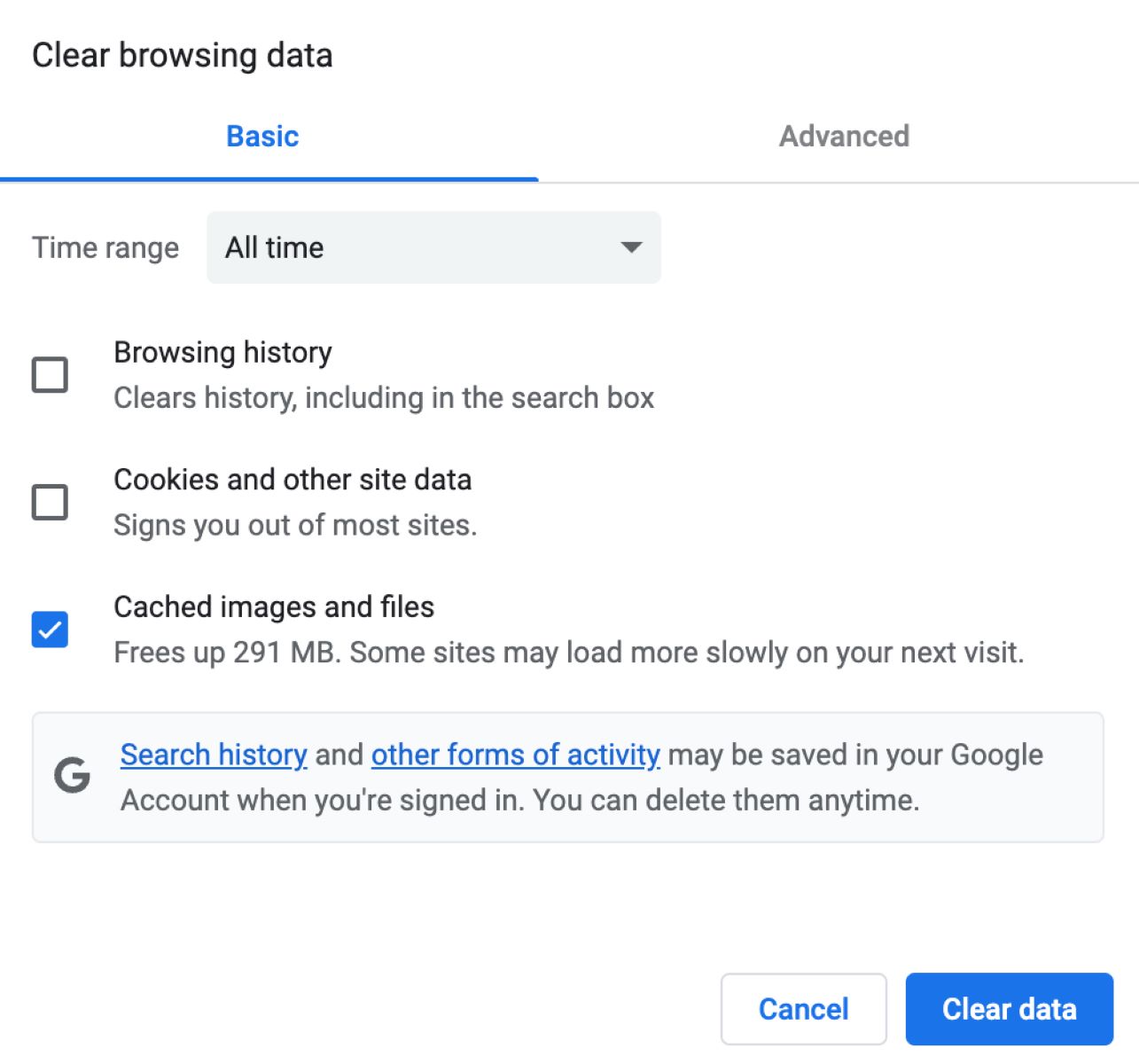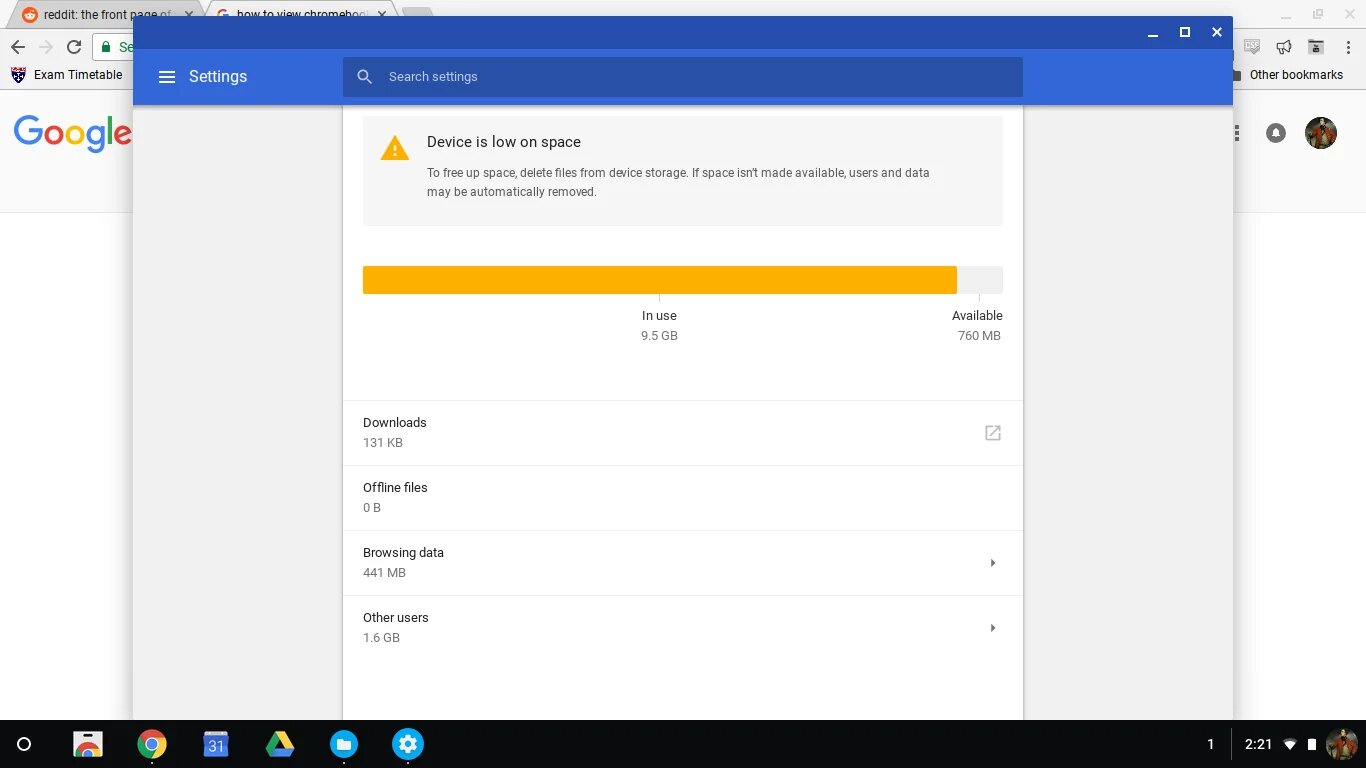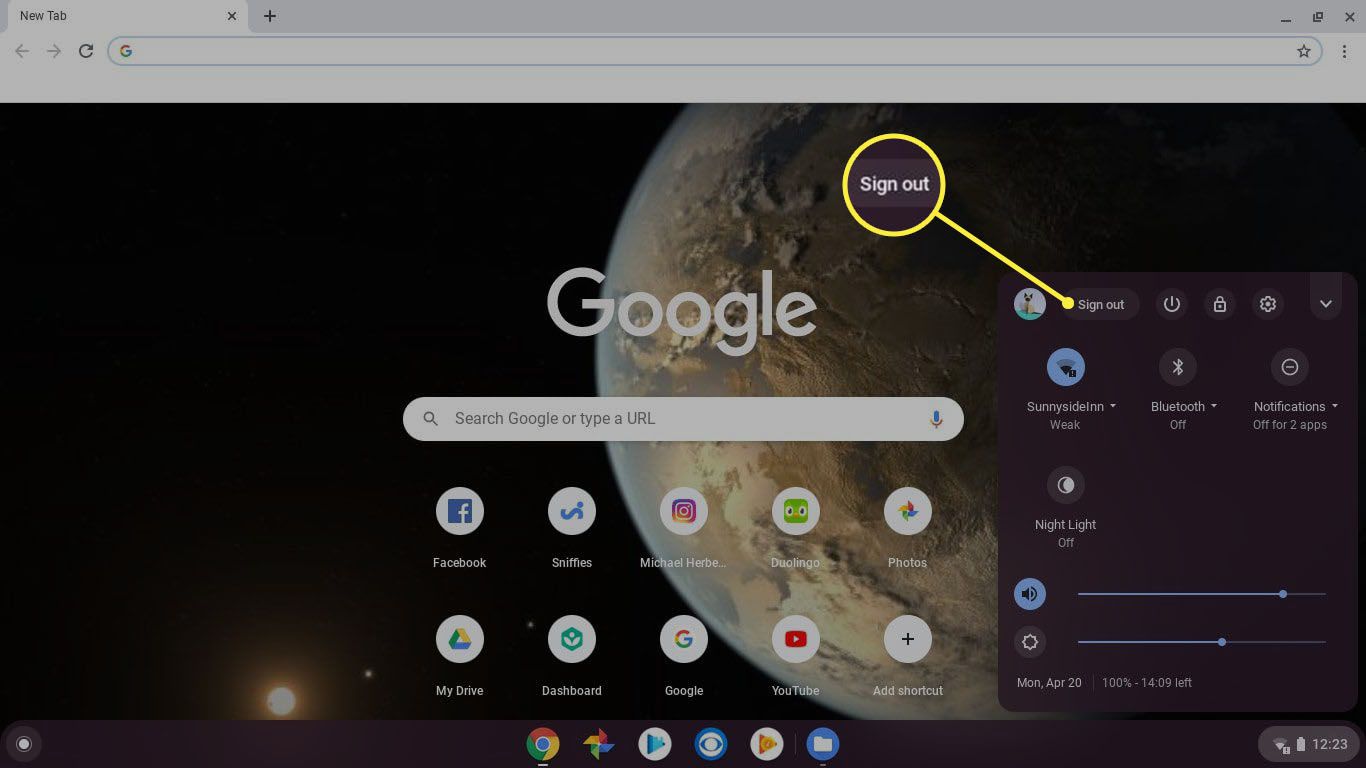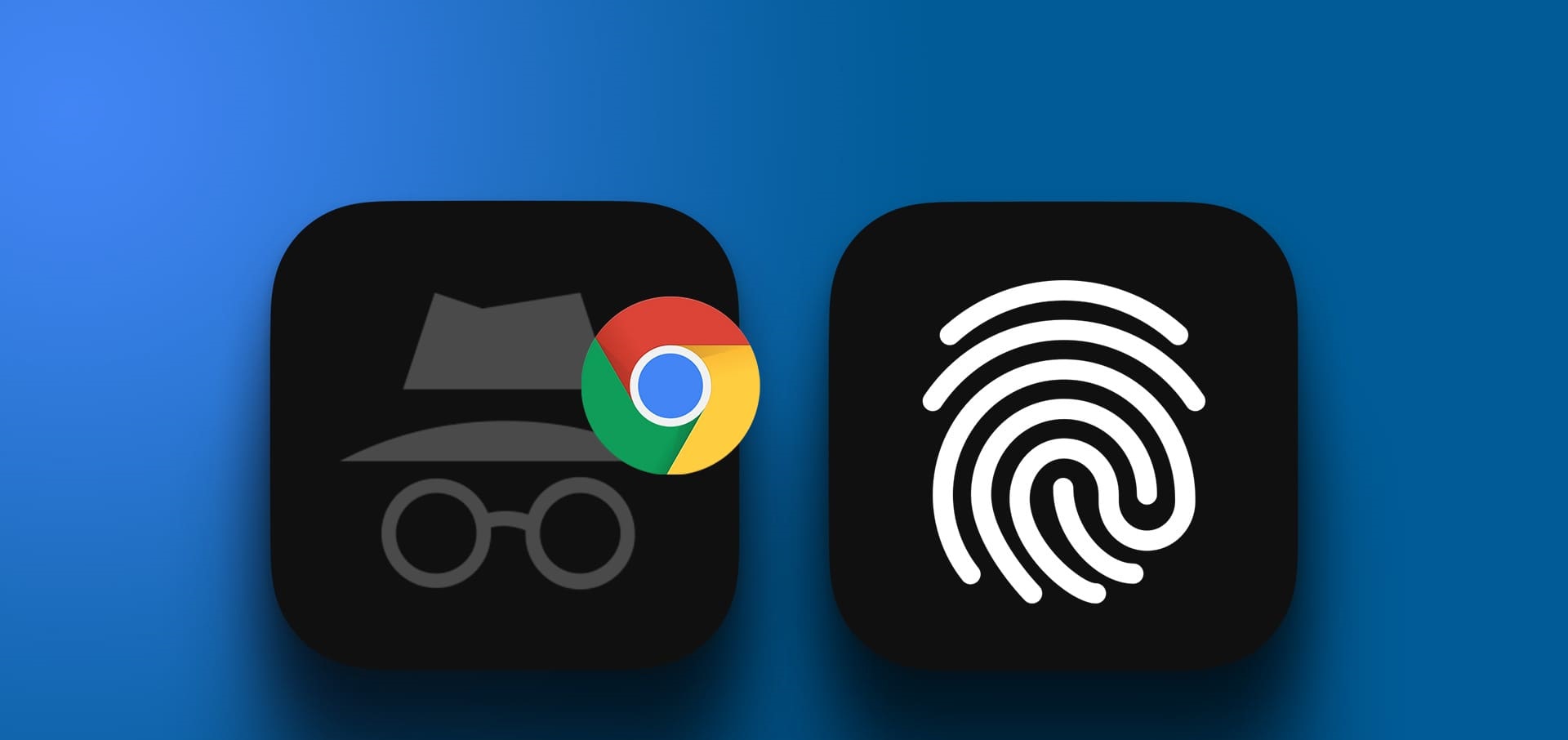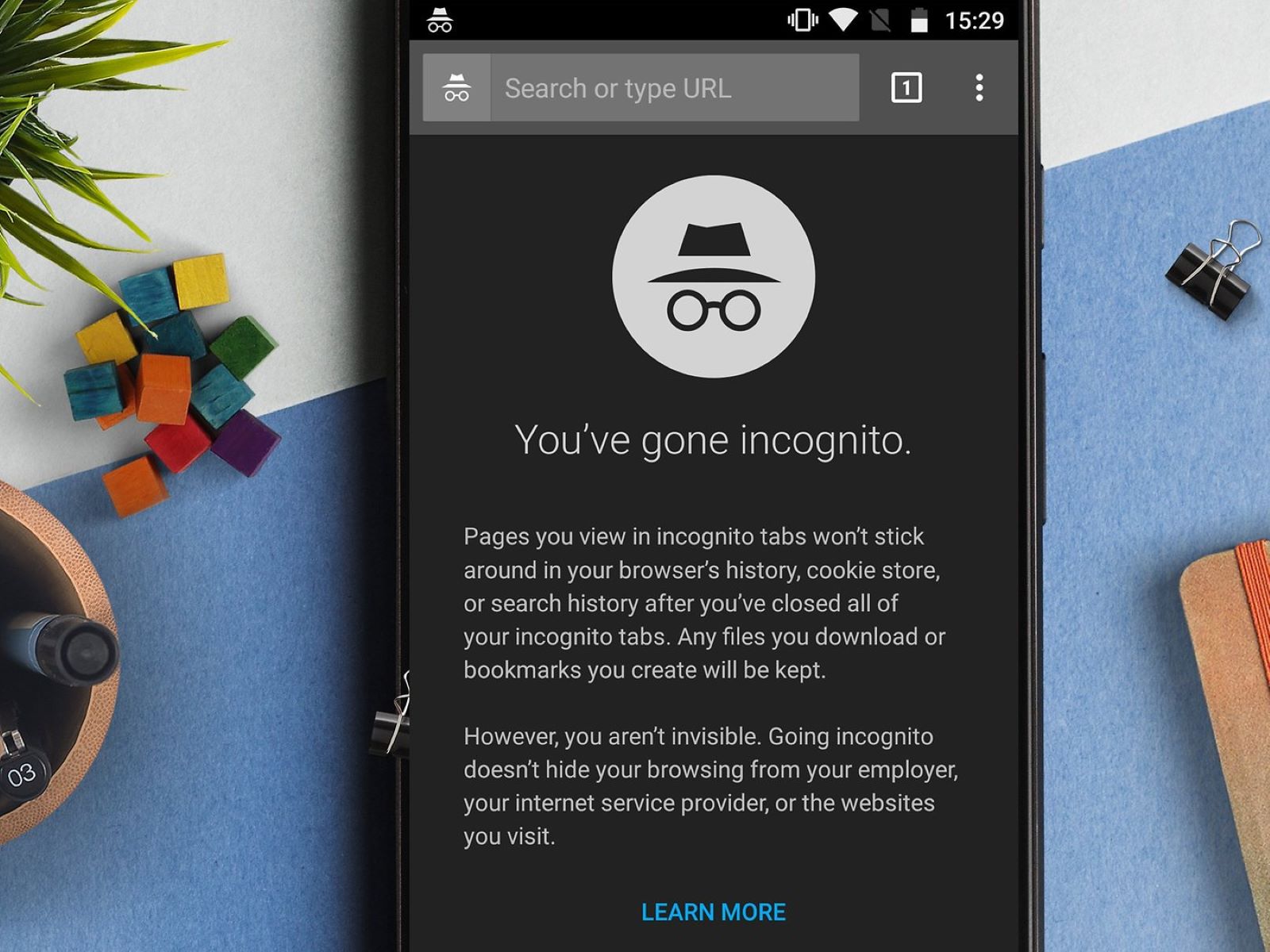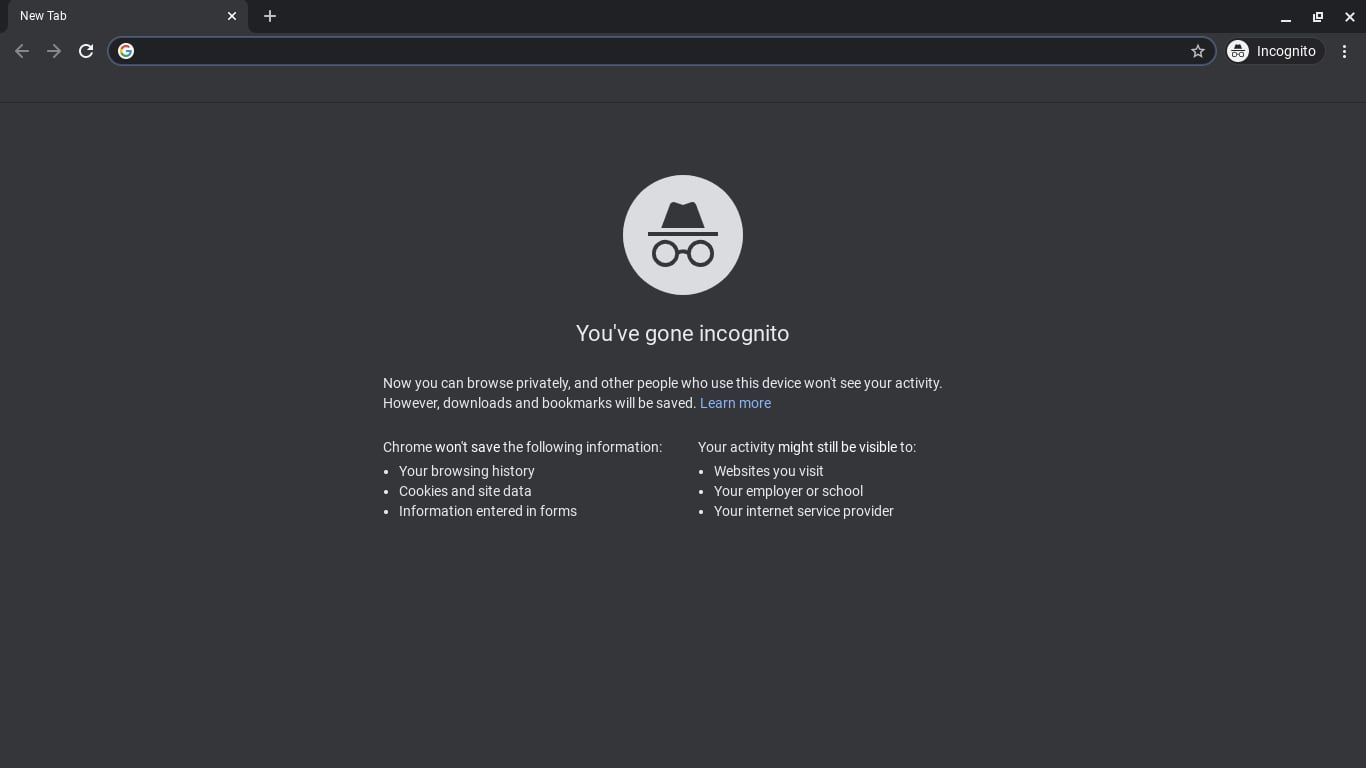Introduction
When browsing the internet, your web browser stores various types of data to enhance your online experience. This data includes cookies, cached images and files, browsing history, and other temporary internet files. While these files can improve website loading times and provide a smoother browsing experience, they can also accumulate over time and take up valuable space on your device. Additionally, they may compromise your privacy by storing sensitive information.
One of the most popular web browsers, Google Chrome, is known for its speed, security, and user-friendly interface. However, like any other browser, Chrome also accumulates temporary internet files as you navigate the web. These files can include images, scripts, and other elements from websites you've visited, all of which are stored on your computer to speed up future visits to those sites.
Over time, these temporary internet files can accumulate and potentially slow down your browser's performance. Therefore, it's essential to know how to delete these files to free up space and maintain your privacy. In this article, we'll explore the process of deleting temporary internet files in Chrome, providing you with a step-by-step guide to ensure a smoother and more secure browsing experience.
Understanding Temporary Internet Files
Temporary Internet Files, also known as cache, are a collection of web page content stored by your web browser as you browse the internet. When you visit a website, your browser downloads various elements such as HTML pages, images, scripts, and other multimedia content to display the site correctly. These elements are then stored locally on your computer's hard drive in a designated folder, known as the cache or temporary internet files folder.
The primary purpose of storing these files is to enhance your browsing experience. When you revisit a website, your browser can retrieve these cached files from your computer instead of re-downloading them from the internet. This process can significantly improve page loading times, reduce server load, and conserve bandwidth.
Temporary internet files also include cookies, which are small pieces of data generated by websites to remember user preferences, login information, and other browsing-related details. Cookies play a crucial role in personalizing your online experience by retaining information about your interactions with specific websites.
While temporary internet files offer benefits in terms of performance and personalization, they can also pose certain risks. Over time, the accumulation of these files can consume a significant amount of storage space on your device. Moreover, they may compromise your privacy and security by storing sensitive information, including browsing history, login credentials, and other data that could be exploited if accessed by unauthorized parties.
Understanding the nature of temporary internet files is essential for maintaining a healthy and secure browsing environment. By being aware of the purpose and potential implications of these files, you can make informed decisions about managing and deleting them to optimize your browser's performance and safeguard your privacy.
Steps to Delete Temporary Internet Files in Chrome
-
Open Google Chrome Settings: Launch Google Chrome on your computer and click on the three-dot menu icon located in the top-right corner of the browser window. From the dropdown menu, select "Settings" to access the browser's configuration options.
-
Navigate to Clear Browsing Data: Within the Settings menu, scroll down and click on "Privacy and security" in the left-hand sidebar. Then, select "Clear browsing data." This action will take you to a new window where you can manage your browsing data.
-
Choose the Time Range: In the "Clear browsing data" window, you can specify the time range for which you want to delete temporary internet files. You have the option to clear data from the past hour, day, week, month, or all time. Select the appropriate time range based on your preferences.
-
Select the Data Types: After choosing the time range, you can select the types of data you want to delete. Ensure that the "Cached images and files" option is checked. You can also choose to clear other types of browsing data, such as cookies, browsing history, and download history, based on your requirements.
-
Initiate the Deletion Process: Once you have specified the time range and selected the desired data types, click on the "Clear data" button. Google Chrome will then proceed to delete the selected browsing data, including the temporary internet files stored in the browser's cache.
-
Confirmation and Completion: After the deletion process is complete, you will receive a confirmation message indicating that the selected browsing data has been successfully cleared. You can then close the Settings tab and continue browsing with a cleaner and more optimized browser environment.
By following these simple steps, you can effectively delete temporary internet files in Google Chrome, freeing up storage space on your device and enhancing your browsing privacy and security.
Remember to periodically clear your browsing data to ensure that your browser remains optimized and your sensitive information is adequately protected. This proactive approach to managing temporary internet files will contribute to a smoother and more secure browsing experience.
Conclusion
In conclusion, understanding the significance of temporary internet files and knowing how to manage them is crucial for maintaining a secure and efficient browsing experience. Google Chrome, as a leading web browser, offers a straightforward process for deleting these files, allowing users to optimize their browser's performance and safeguard their privacy.
By regularly clearing temporary internet files, users can free up valuable storage space on their devices, leading to improved system performance. Additionally, removing cached data can contribute to faster page loading times, as the browser will retrieve the latest content from websites, rather than relying on outdated cached files.
Furthermore, the deletion of temporary internet files, including cached images and files, helps protect user privacy by preventing the accumulation of sensitive browsing data. This proactive approach reduces the risk of unauthorized access to personal information and enhances online security.
It is important to note that while clearing temporary internet files can deliver immediate benefits, such as improved browser speed and enhanced privacy, it is equally essential to strike a balance between regular maintenance and retaining certain browsing data for a seamless online experience. Users should consider their individual preferences and requirements when managing their browsing data, ensuring that they maintain a healthy balance between privacy, performance, and convenience.
In essence, the process of deleting temporary internet files in Google Chrome empowers users to take control of their browsing environment, promoting a cleaner, more efficient, and secure online experience. By following the outlined steps and incorporating regular maintenance into their browsing habits, users can enjoy the full potential of Google Chrome while prioritizing their privacy and optimizing their device's performance.
As the digital landscape continues to evolve, the importance of managing temporary internet files and maintaining a secure browsing environment cannot be overstated. With a proactive approach to clearing temporary internet files and staying informed about best practices for online privacy and security, users can navigate the web with confidence, knowing that they are taking the necessary steps to protect their digital footprint and enhance their browsing experience.