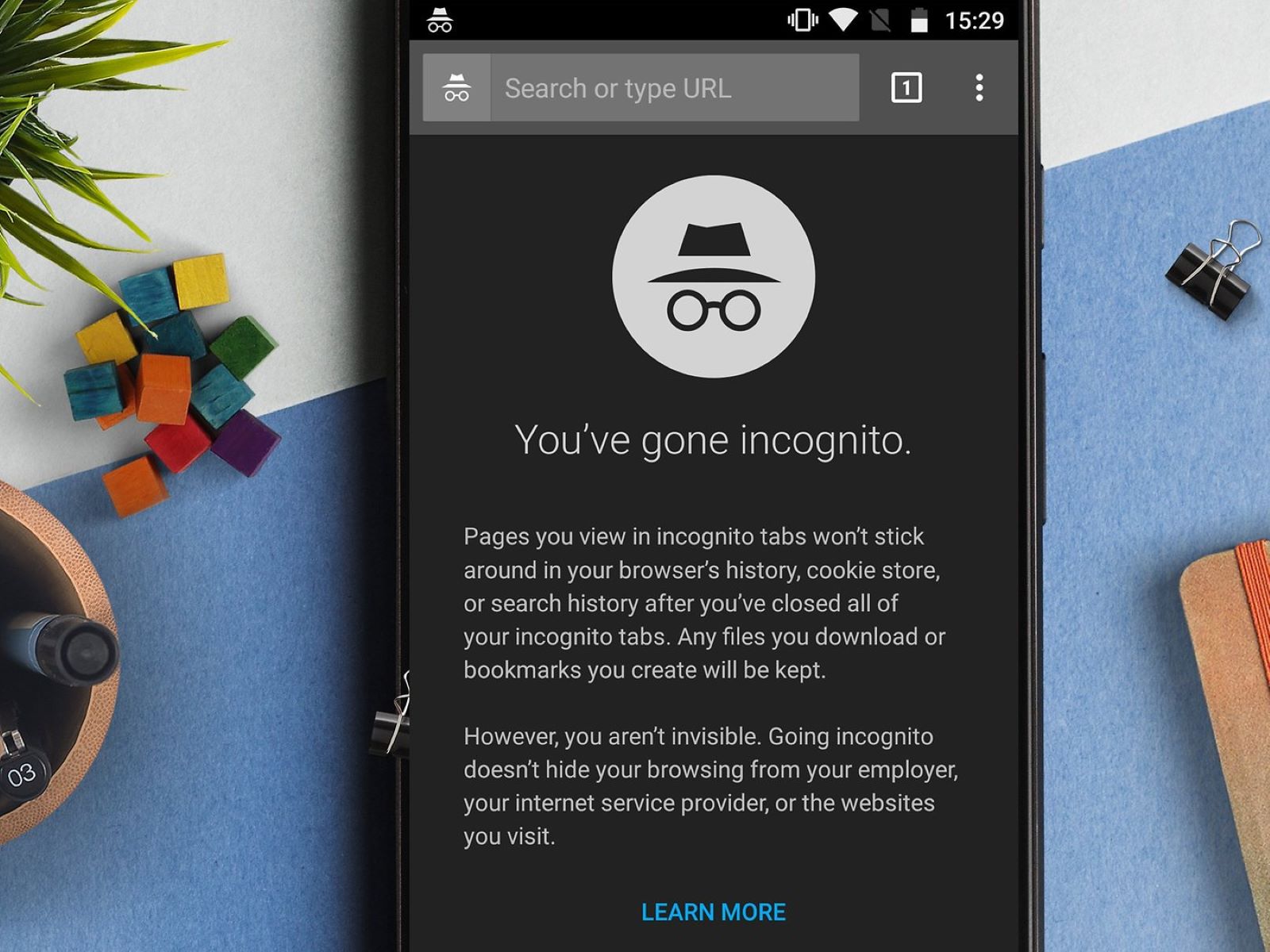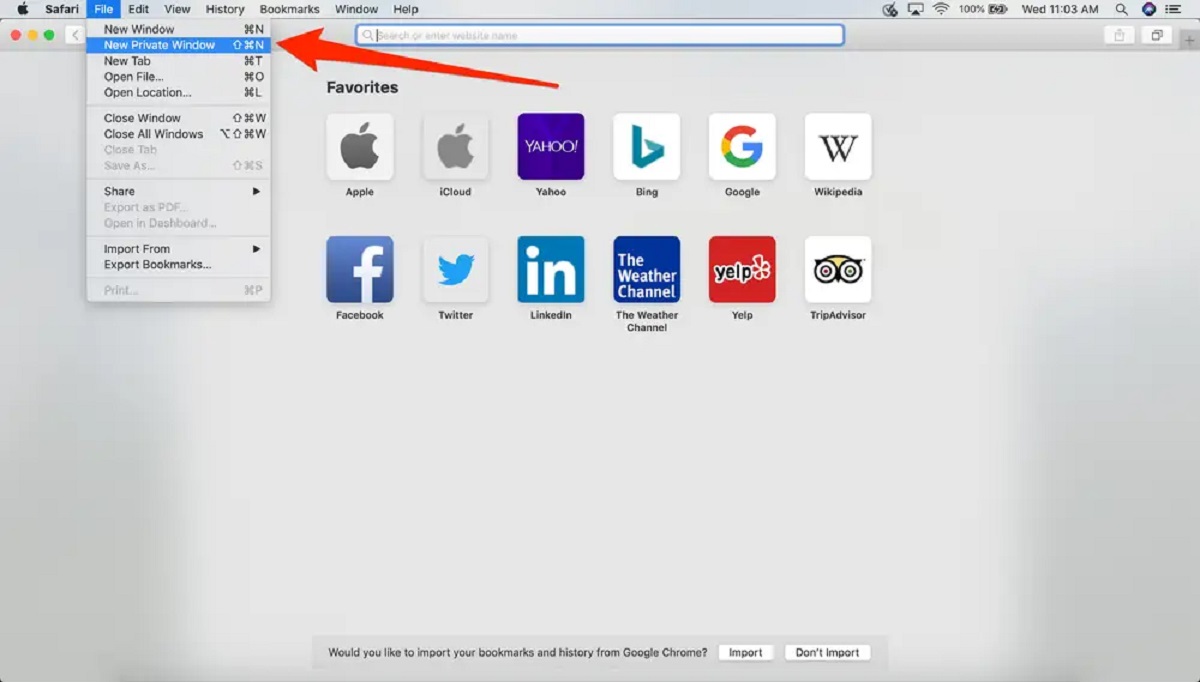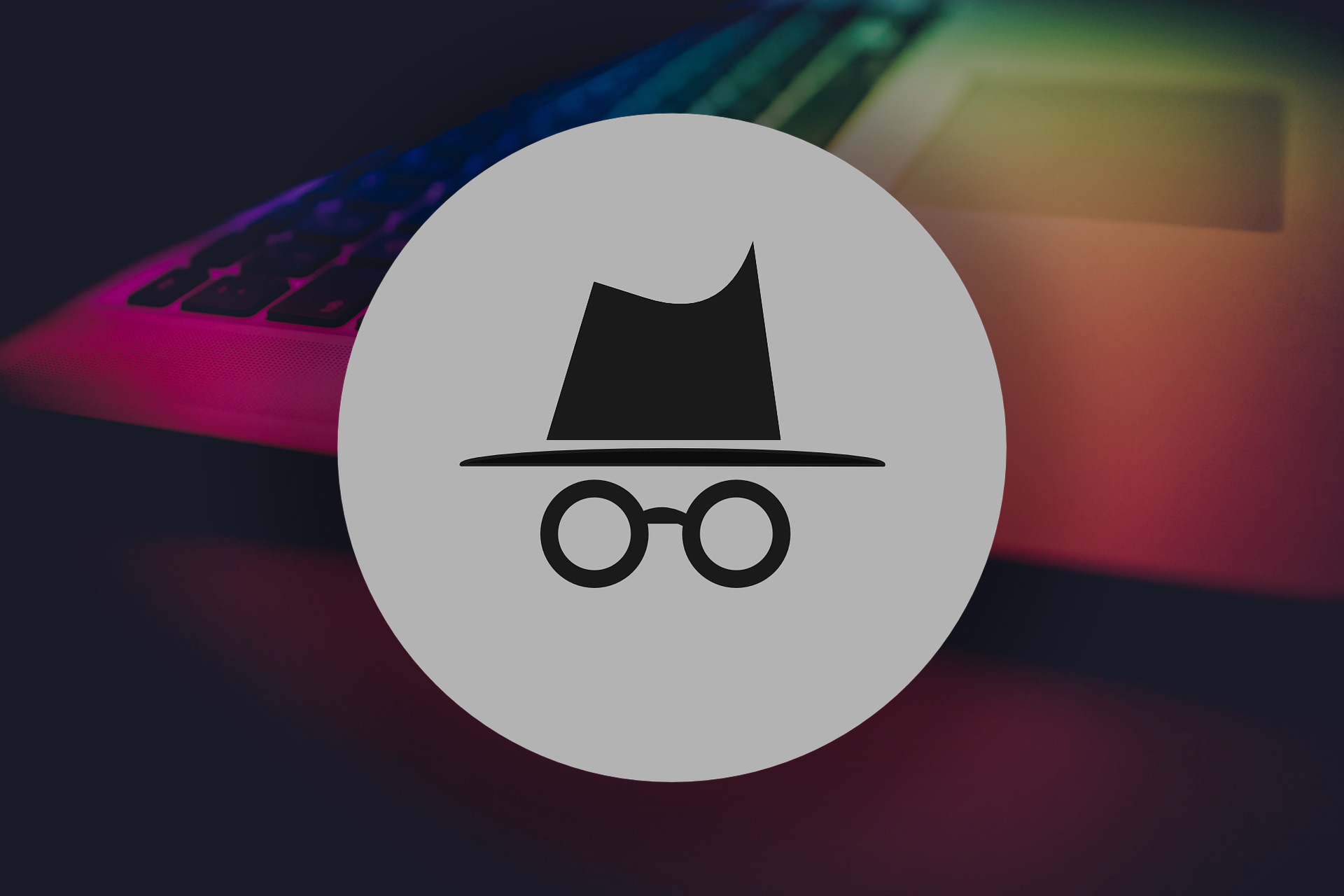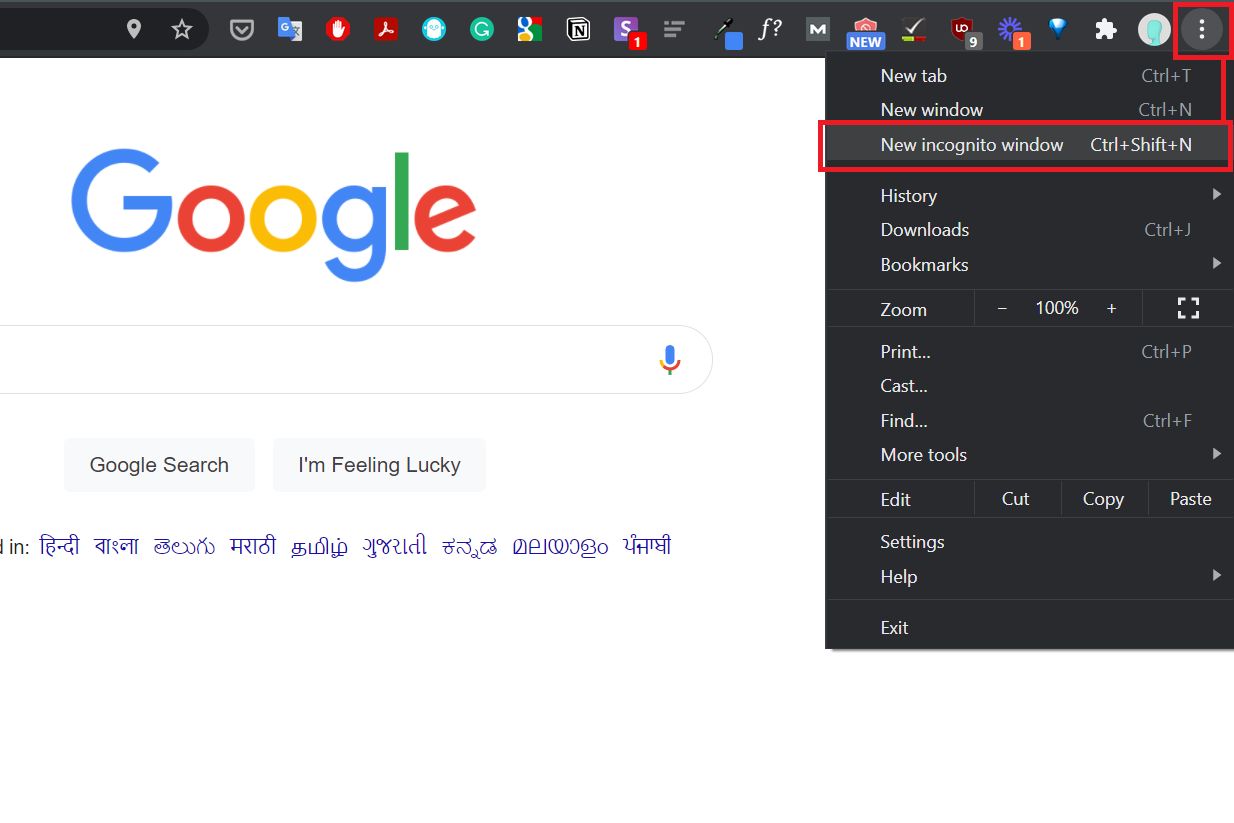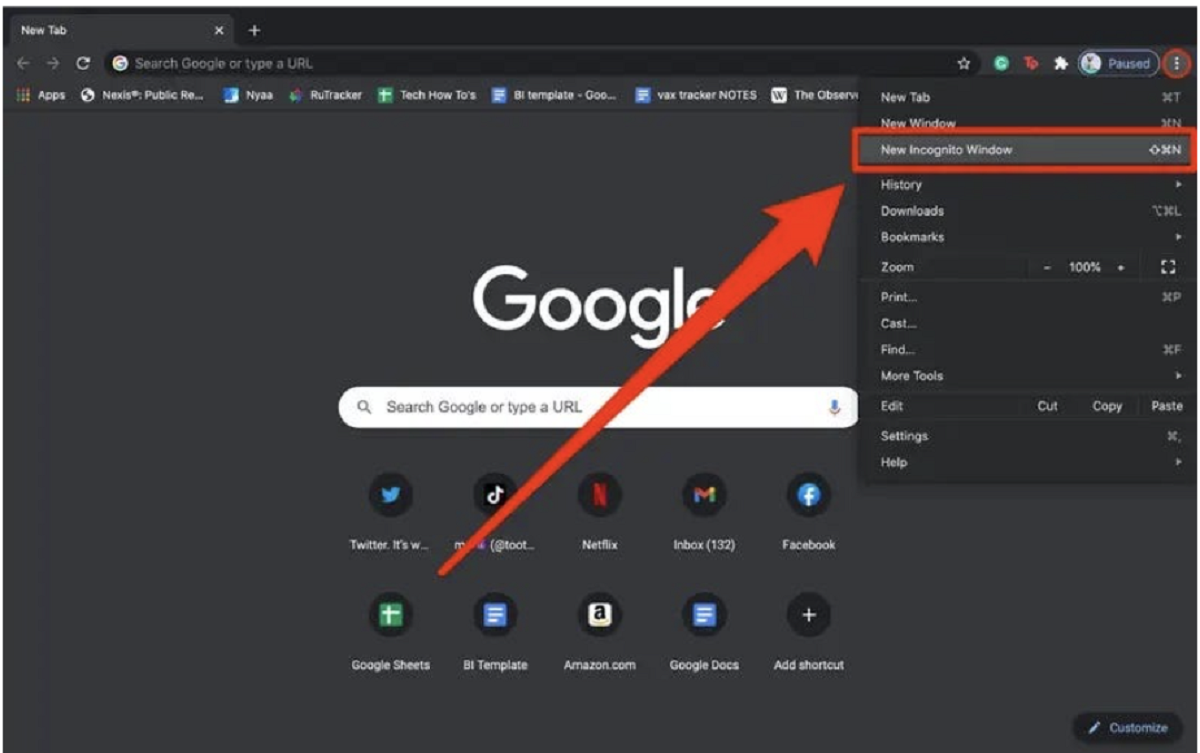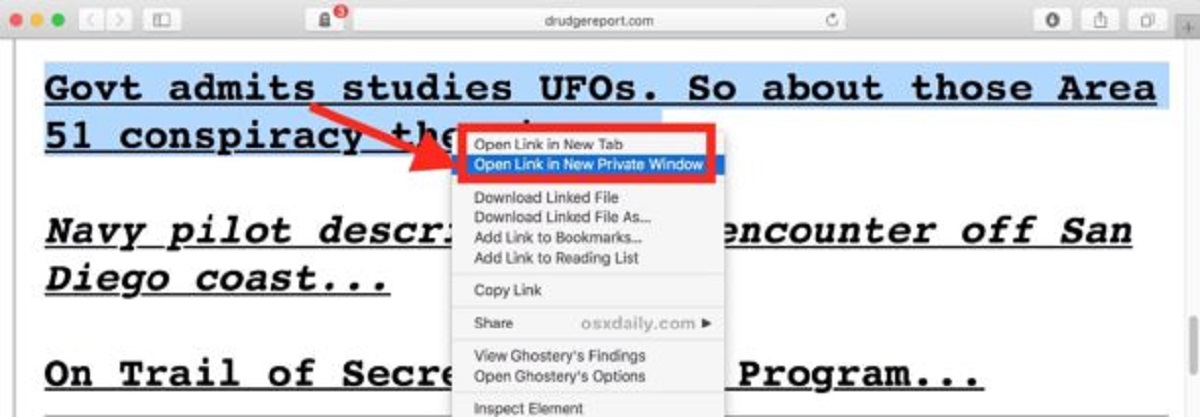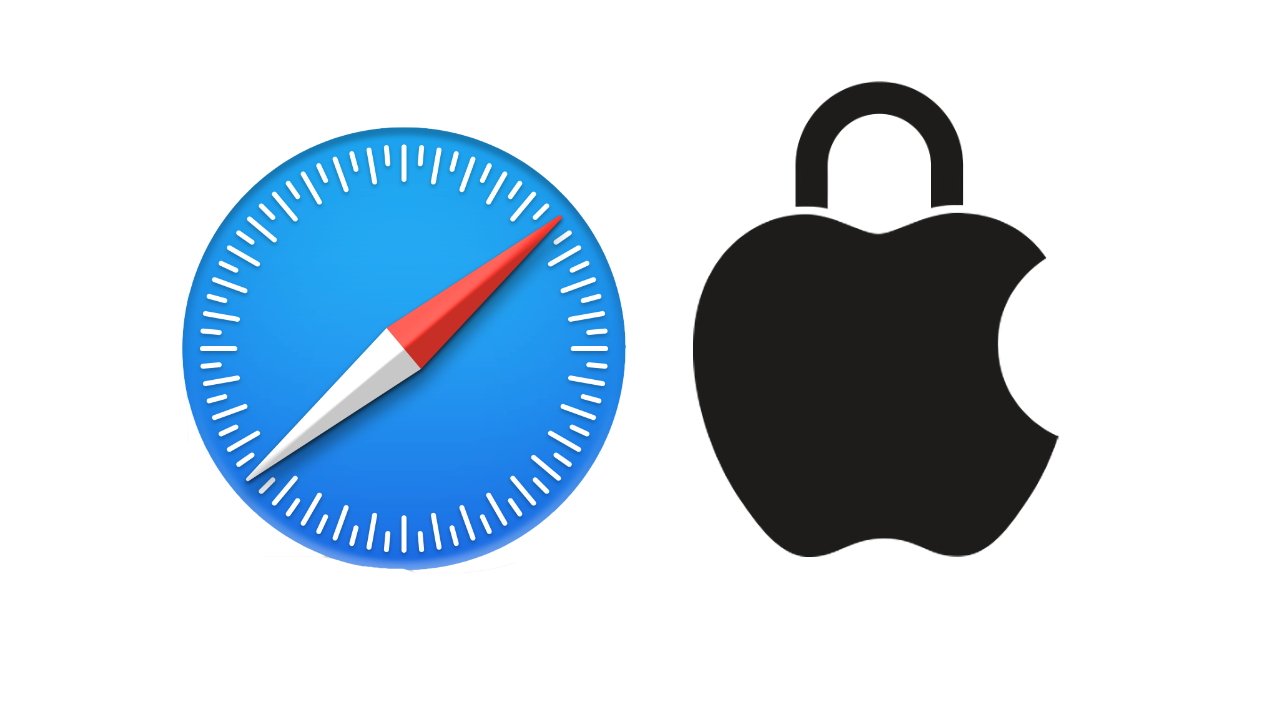Introduction
Welcome to the fascinating world of private browsing! Whether you are concerned about your online privacy or simply want to keep your browsing habits private, using a private browser can be an excellent solution. In today’s digital age where data security and personal information protection are paramount, understanding how private browsers work and their benefits can empower you to navigate the internet with peace of mind.
A private browser, also known as an incognito or privacy mode, is a web browser feature designed to prevent the storage of browsing history, cookies, and other temporary internet files. When using a private browser, your online activities leave minimal traces, ensuring that your browsing session remains private and confidential.
Now, you might be wondering how private browsers accomplish this seemingly magical feat. Well, it’s not magic, but rather a combination of smart technologies and features that work together to provide enhanced privacy. By understanding the inner workings of private browsers, you can make informed decisions about which options are best suited to your needs.
One of the primary features of a private browser is the prevention of tracking cookies. Regular web browsers store cookies, which are small pieces of data that websites use to remember your preferences and track your online behavior. However, a private browser automatically deletes these cookies when you close the browsing session, leaving no trace of your activities.
In addition to cookie management, private browsers also employ various methods to prevent the storage of browsing history. This means that the websites you visit, the searches you perform, and the pages you view will not be saved locally on your computer or device. This can be particularly useful when you are using a shared computer or want to keep your browsing habits separate from your regular browser.
Aside from protecting your browsing history and cookies, private browsers often include features such as ad-blocking, encrypted connections, and protection against malicious websites. These additional layers of security help you avoid unwanted advertisements, secure your connection when accessing sensitive information, and safeguard against potential phishing or malware attacks.
Now that you have a general understanding of what a private browser is and how it works, let’s explore the many benefits and advantages that private browsing can offer. Whether you are concerned about your online privacy, want to avoid targeted ads, or simply prefer a clean slate every time you browse the internet, private browsers have got you covered.
What is a private browser?
A private browser, also referred to as an incognito or privacy mode, is a web browser feature that allows users to browse the internet without leaving a digital trail of their online activities. It is designed to enhance privacy by preventing the storage of browsing history, cookies, and other temporary internet files. When using a private browser, your online actions are not recorded, providing a level of anonymity and protection.
Private browsers are commonly found in popular web browsers, such as Google Chrome, Mozilla Firefox, Safari, and Microsoft Edge. They provide users with the option to enter a private browsing session, separate from their regular browsing experience. This mode is particularly beneficial when you want to keep your browsing history and online behavior separate from others who may have access to the same device.
When you use a private browser, it creates a temporary and isolated browsing session. This means that any actions performed within this session, such as visiting websites, clicking on links, or entering personal information, will not be stored on your device. Private browsers achieve this by disabling the tracking features that are present in regular browsing sessions.
One of the key features of a private browser is the prevention of tracking cookies. Regular web browsers store cookies, which are small text files that store information about your browsing habits and preferences. This information can be used by websites to track your online activities and deliver personalized advertisements. However, when using a private browser, these tracking cookies are automatically deleted at the end of your session, providing you with a clean slate every time you start a new private browsing session.
In addition to cookie management, private browsers often implement other privacy-enhancing features. For example, many private browsers block advertisements and trackers, which not only minimizes distractions but also reduces the likelihood of being tracked by third-party websites.
Furthermore, private browsers typically establish an encrypted connection between your device and the websites you visit. This ensures that your data is transmitted securely and cannot be intercepted by malicious third parties.
It’s important to note that while private browsing can enhance privacy, it does not provide complete anonymity. Your internet service provider (ISP), as well as the websites you visit, may still be able to track your activities. Private browsers primarily focus on preventing the storage of data on your local device, but they do not hide your IP address or protect you from advanced tracking techniques.
Now that you have a clearer understanding of what a private browser is, we can explore how these browsers work and the benefits they offer in more detail.
How does a private browser work?
A private browser works by implementing various security measures to prevent the storage of browsing history, cookies, and other temporary internet files. It achieves this by modifying how the browser handles data and implements privacy-oriented features.
When you open a private browsing window or enable the private browsing mode in your web browser, it creates a separate browsing session within the main browser. This session operates independently from your regular browsing activities, ensuring that no browsing data from the private session is transferred or saved to your device.
Private browsers employ several techniques to provide enhanced privacy. One of the key features is the prevention of tracking cookies. While regular browsers store cookies to remember your preferences and track your online behavior, private browsers automatically delete these cookies at the end of the session. This ensures that your browsing activity is not linked to your personal information or stored within the browser.
In addition to cookie management, private browsers often disable the caching of web pages. Caching is a process that allows web browsers to save copies of web pages on your device, providing faster access when you revisit the same website. However, in private browsing mode, caching is usually turned off, preventing the storage of any web page data on your local device.
Furthermore, private browsers employ various mechanisms to prevent the storage of browsing history. Unlike regular browsers that keep a record of the websites you visit, private browsers do not retain this information after you close the session. This means that your browsing activity remains private and does not leave any traces on your device.
Private browsers also implement measures to block advertisements and tracking scripts. These features help protect your privacy by preventing third-party websites from collecting your browsing data and delivering targeted ads. By blocking ads and tracking scripts, private browsers reduce the potential for user tracking and enhance your overall browsing experience.
Moreover, many private browsers prioritize secure connections. They ensure that websites you access through the private browsing mode are encrypted using HTTPS, which provides an additional layer of security for your data. This encryption prevents unauthorized third parties from intercepting your communication with websites and helps safeguard your personal information.
It is important to note that while private browsers provide a level of privacy during your browsing session, they do not offer complete anonymity. Your internet service provider (ISP) and the websites you visit may still be able to track your activities. Additionally, any data you voluntarily share on websites, such as entering personal information or making purchases, is not within the control of the private browser.
Now that we have explored how private browsers work, let’s delve into the benefits and advantages of using a private browser for your online activities.
Benefits of using a private browser
Using a private browser offers a range of benefits that can enhance your online experience and provide peace of mind when it comes to your privacy. Let’s explore some of the key advantages of using a private browser:
1. Enhanced Privacy: The primary benefit of using a private browser is the increased privacy it provides. By preventing the storage of browsing history, cookies, and temporary files, private browsers help keep your online activities private. This is especially useful when using a shared computer or accessing the internet from a public network.
2. Protection Against Tracking: Private browsers block tracking cookies and other tracking mechanisms used by websites and advertisers to monitor your online behavior. By preventing these tracking methods, private browsers help protect your personal information and reduce the chances of being targeted by invasive advertising.
3. Avoiding Autofill and Suggestions: Private browsing helps prevent your personal information and browsing habits from being saved and used for autofill suggestions. This is particularly beneficial when using public devices or when you prefer not to have your personal information stored by the browser.
4. Testing Websites and Accounts: Private browsing is often used by developers and website testers to simulate a fresh visit to a website without any interference from stored data. It allows you to access websites and test various features without the influence of cached files or personalized settings.
5. Security from Malware and Phishing: Private browsers often come equipped with built-in security features that help protect against malicious websites, phishing attempts, and malware. These browsers can detect and warn users about potentially dangerous websites, ensuring a safer browsing experience.
6. Multiple Account Management: Private browsing allows you to log into multiple accounts of the same service concurrently. This is particularly useful when you have multiple social media accounts, email accounts, or other services that you need to access simultaneously without the hassle of constantly logging in and out.
7. Avoiding Influence on Search Results: Private browsing prevents search engines from using your browsing history and preferences to personalize search results. This can provide a more neutral perspective when researching topics or when you want to avoid filter bubbles and echo chambers.
8. Temporary Sessions: Private browsing is ideal for occasions when you want to browse without saving any information locally. This is especially useful for gift shopping, surprise party planning, researching sensitive topics, or any activity that requires a temporary and untraceable online presence.
These are just a few of the benefits that using a private browser can offer. The level of privacy and security provided by private browsers can vary, so it’s important to choose a reputable browser with advanced privacy features for the best experience.
Common features of private browsers
Private browsers offer a range of features designed to enhance privacy and security during your browsing sessions. While the specific features may vary depending on the browser, there are several common features that you can expect to find in most private browsing modes. Let’s explore some of these common features:
1. Private Browsing Mode: The primary feature of a private browser is the ability to enter a private browsing mode. This mode creates a separate browsing session that does not save browsing history, cookies, or temporary internet files. It ensures that your online activities in the private session remain separate from your regular browsing.
2. Cookie Management: Private browsers often have enhanced cookie management capabilities. They either block tracking cookies or automatically delete them at the end of each session. This prevents websites from using cookies to track your online behavior and deliver targeted advertisements.
3. Tracking Protection: Private browsers include tracking protection features that block third-party trackers, preventing them from monitoring your browsing activities. This helps maintain your privacy and reduces the chances of being tracked by advertisers or other entities.
4. Ad-blocking: Many private browsers come equipped with built-in ad-blocking capabilities. These features block intrusive and unwanted advertisements, providing a more streamlined and focused browsing experience. Ad-blocking also helps prevent malicious advertisements that may contain malware or lead to phishing attempts.
5. Secure Connection: Private browsers prioritize secure connections by enforcing the use of encrypted protocols such as HTTPS. This ensures that your data is transmitted securely between your device and the websites you visit. It helps protect sensitive information and prevents unauthorized access to your data.
6. Phishing and Malware Protection: Private browsers often include built-in protection against phishing attempts and malware. They can detect and warn you about potentially dangerous websites, helping to safeguard your personal information and prevent malware infections.
7. Auto-clearing of Browsing Data: In private browsing mode, browsers automatically clear your browsing data, such as history, cookies, and temporary files, when you close the session. This ensures that no trace of your online activities is left on your device.
8. Multiple Windows or Tabs: Private browsers usually allow you to open multiple private windows or tabs simultaneously. This provides the convenience of managing different browsing sessions and accounts without the need for separate browsers or constantly logging in and out.
9. User-friendly Interface: Private browsers strive to provide a user-friendly interface that is intuitive and easy to navigate. They aim to create a seamless browsing experience, ensuring that privacy features are readily accessible and easy to understand.
While these are some common features you can expect to find in private browsers, it’s important to note that different browsers may offer additional unique features or variations of these features. It’s always a good idea to explore the options and features offered by different private browsers to find the one that best suits your privacy needs.
Limitations and drawbacks of private browsers
While private browsers offer enhanced privacy and security features, they also have certain limitations and drawbacks that are important to consider. Understanding these limitations can help you make informed decisions about using private browsing and managing your online activities effectively. Let’s explore some of the common limitations and drawbacks of private browsers:
1. Limited Protection on the Network: While private browsers prevent the storage of browsing data on your local device, they do not provide complete anonymity or protect your activities from being tracked by your internet service provider (ISP) or other network intermediaries. Your ISP can still see the websites you visit and the data you transmit over the network.
2. No Protection against Server-side Tracking: Private browsers focus on preventing tracking on your local device, but they do not protect you from server-side tracking. Websites can still collect and track your data on their server-side, even if your browsing history is not stored locally.
3. Limited Device-level Protection: Private browsers primarily protect your data within the browser itself. However, they do not prevent other applications or malware installed on your device from accessing your data. It’s important to maintain overall device security and be cautious when downloading third-party applications.
4. No Protection against Keyloggers: Private browsers do not protect against keyloggers or other forms of malware that may monitor your keystrokes. If your device is infected with keylogger malware, your sensitive information may still be compromised, regardless of private browsing mode.
5. Limited Usefulness on Shared Networks: Private browsing can be less effective when using public or shared networks. While it prevents the storage of browsing history on your device, other network devices or administrators may still be able to monitor your activities.
6. Incompatibility with Some Websites and Services: Private browsing mode may not be compatible with certain websites or web services. Some websites require cookies or use other tracking mechanisms to function properly, and these features may be blocked in private browsing mode.
7. Disruption of Personalized Services: Private browsing can disrupt personalized services that rely on cookies and browsing history. For example, websites that rely on saved preferences or personalized recommendations may not work optimally in private browsing mode.
8. No Memory of Session Details: Private browsers do not remember session details once the browsing session is closed. This means that you will need to re-enter login credentials, reselect preferences, and start from scratch with each new private browsing session.
9. Potential for Overconfidence: Using private browsing mode can sometimes lead to overconfidence about online privacy and security. It’s important to remember that private browsing is just one component of maintaining privacy and security online, and additional measures may be necessary.
While private browsers have their limitations, they still offer valuable privacy-enhancing features. It’s essential to understand these limitations and use private browsing in conjunction with other security practices to create a well-rounded approach to privacy and security online.
How to use a private browser
Using a private browser is relatively simple, and it allows you to browse the internet with enhanced privacy and security. If you’re interested in using a private browser, here’s a step-by-step guide on how to get started:
1. Choose a Private Browser: There are several popular web browsers that offer private browsing modes, such as Google Chrome, Mozilla Firefox, Safari, and Microsoft Edge. Select a browser that aligns with your preferences and needs.
2. Open a Private Browsing Window: Once you’ve selected your preferred browser, open it and look for the private browsing option. This option is usually located in the main menu or settings of the browser. In most browsers, you can open a private window by selecting “File” or “New Window” and then choosing the “Private Browsing” or “Incognito” option.
3. Start Browsing Privately: Once the private browsing window is open, you can begin browsing the internet privately. Any websites you visit and actions you take within this private window will not be stored in your browsing history, and cookies will be deleted when you close the window.
4. Customize Privacy Settings: Depending on the browser you’re using, you may have the option to customize certain privacy settings within the private browsing mode. For example, you can choose to disable or enable certain features like location tracking or password saving. Familiarize yourself with these settings to further enhance your privacy according to your preferences.
5. Use Caution with Downloads and Plugins: While private browsing helps protect your privacy, it is important to exercise caution when downloading files or using plugins within the private browsing window. Malicious files or plugins can still pose a threat to your device’s security and compromise your privacy.
6. Remember to Log Out: When using private browsing for accessing accounts or logging into websites, remember to manually log out of your accounts after you’re finished. Private browsing mode may prevent the storage of your login information, but it does not automatically log you out of websites once you close the window.
7. Close the Private Window: When you’re done with your private browsing session, ensure that you close the private window or tab. Closing the window will clear your browsing history, cookies, and temporary files associated with the private session, providing a clean slate for your next browsing session.
By following these steps, you can effectively use a private browser to browse the internet with added privacy and security. Remember, private browsing mode is just one tool in your arsenal of online privacy protection. It is always recommended to combine private browsing with other privacy practices, such as using strong passwords, being cautious of phishing attempts, and regularly updating your device’s security software.
Popular private browser options
There are several well-known web browsers that offer private browsing modes, each with their own set of features and strengths. Here are some popular private browser options that you can consider:
1. Google Chrome: Google Chrome is one of the most widely used web browsers, known for its user-friendly interface and fast performance. Chrome’s private browsing mode, called “Incognito mode,” allows you to browse the internet without saving your browsing history, cookies, or site data. It also disables extensions by default, ensuring a more private browsing experience.
2. Mozilla Firefox: Mozilla Firefox is a popular open-source browser that focuses on user privacy and customization. Firefox’s private browsing mode, known as “Private Browsing,” offers protection against tracking cookies, blocks social media trackers, and provides enhanced privacy features. It also includes built-in tracker protection and a comprehensive library of privacy-oriented extensions.
3. Safari: Safari is the default web browser for Apple devices and offers a private browsing mode called “Private Browsing.” Safari’s private browsing mode prevents the browser from remembering your search history, automatically deletes cookies after the browsing session, and helps protect against cross-site tracking.
4. Microsoft Edge: Microsoft Edge is the default web browser for Windows 10 and has evolved into a reliable and feature-rich browser. Edge’s private browsing mode, called “InPrivate browsing,” allows you to browse the web without saving your browsing history, cookies, and other site data. It also includes built-in tracking prevention and password management features.
5. Opera: Opera is a lesser-known browser but has gained popularity for its privacy and security features. Opera’s private browsing mode, known as “Private Window,” offers an ad blocker, tracking protection, and a free built-in VPN for additional privacy and anonymity while browsing.
6. Brave: Brave is a privacy-focused browser that emphasizes speed and security. It blocks ads and trackers by default, ensuring a faster and more private browsing experience. Brave also includes features like automatic HTTPS upgrades and allows users to opt into privacy-respecting advertising for rewards.
7. Tor Browser: The Tor Browser is a specialized browser that focuses on anonymity and privacy. It uses the Tor network, which routes your internet traffic through multiple volunteer-operated servers, making it nearly impossible to trace users. Tor Browser is a powerful tool for those seeking the highest level of privacy, but it can be slower due to the network routing process.
These are just a few examples of private browser options available to users. Each browser has its own unique features and privacy-enhancing tools, so it’s important to explore and compare them to find the one that best aligns with your privacy requirements and browsing preferences.
Conclusion
Private browsing is a powerful tool that allows you to browse the internet with enhanced privacy and security. By preventing the storage of browsing history, cookies, and temporary internet files, private browsers help protect your personal information, reduce tracking, and maintain anonymity during your online activities. They offer features such as tracking protection, ad-blocking, and secure connections to ensure a safer and more private browsing experience.
While private browsers provide valuable privacy benefits, it’s important to understand their limitations. They do not provide complete anonymity, and your ISP and websites may still be able to track your activities. Additionally, private browsing does not protect against all forms of malware or other applications on your device that may compromise your privacy.
To maximize your online privacy, it is recommended to use private browsing in conjunction with other privacy practices. This includes using strong passwords, regularly updating your device’s security software, being cautious of phishing attempts, and being aware of the information you share online.
When it comes to choosing a private browser, there are several popular options available, such as Google Chrome, Mozilla Firefox, Safari, Microsoft Edge, Opera, Brave, and Tor Browser. Each browser has its own set of features and strengths, so it’s essential to consider your specific privacy needs and browsing preferences.
In conclusion, private browsing is a valuable tool for anyone looking to enhance their online privacy and security. By understanding how private browsers work, utilizing their features effectively, and adopting additional privacy practices, you can navigate the internet with confidence, knowing that you have taken steps to protect your personal information and maintain your privacy.