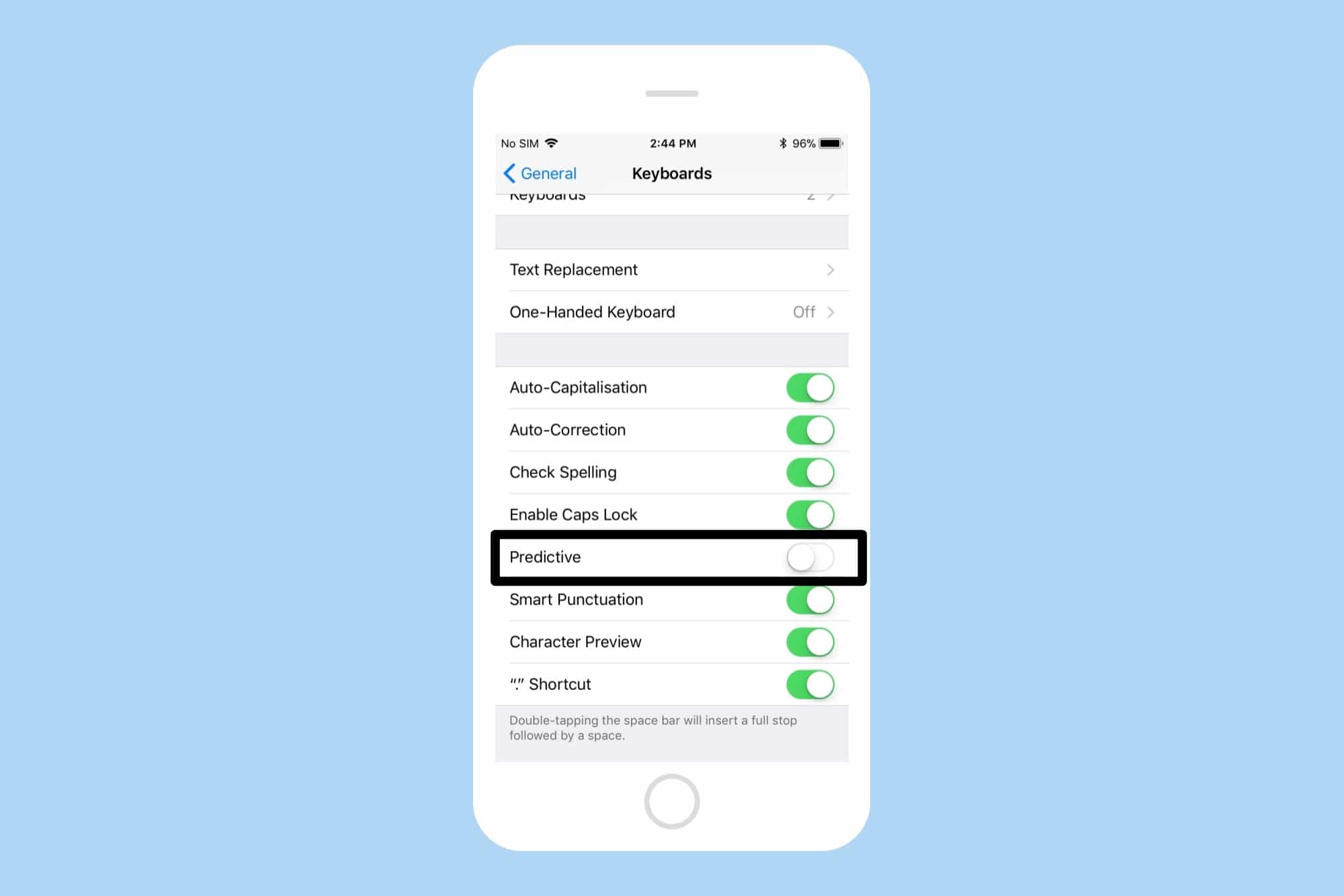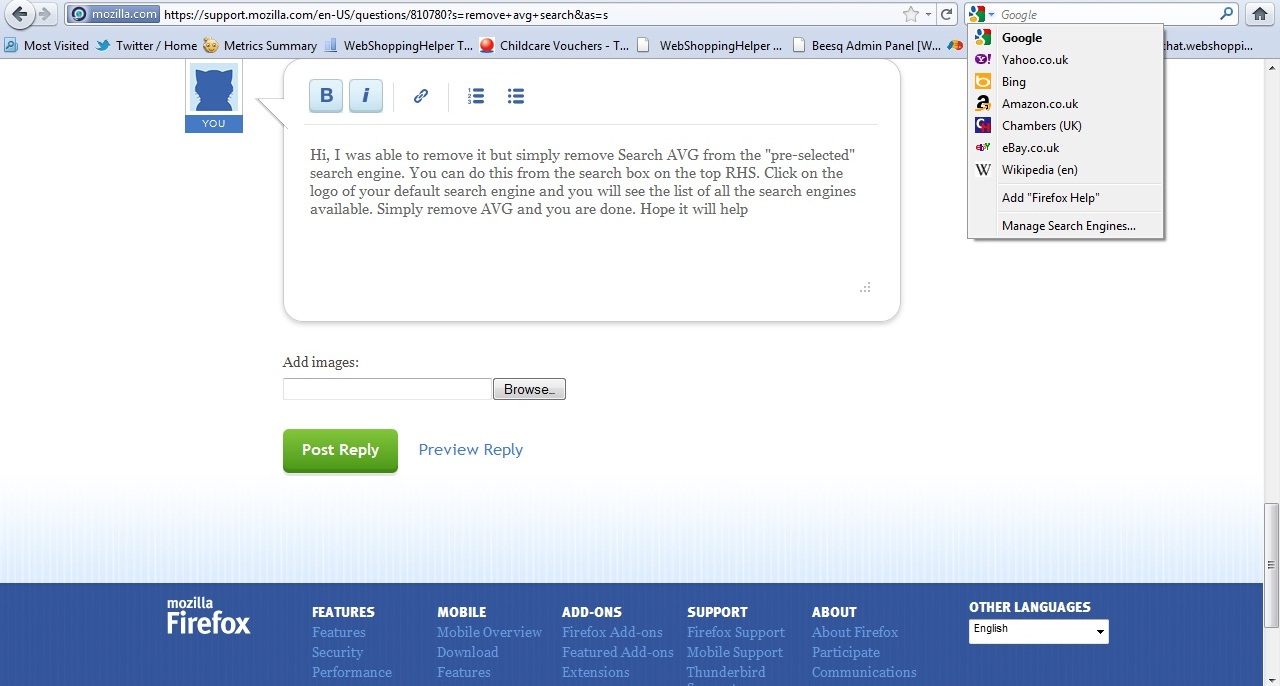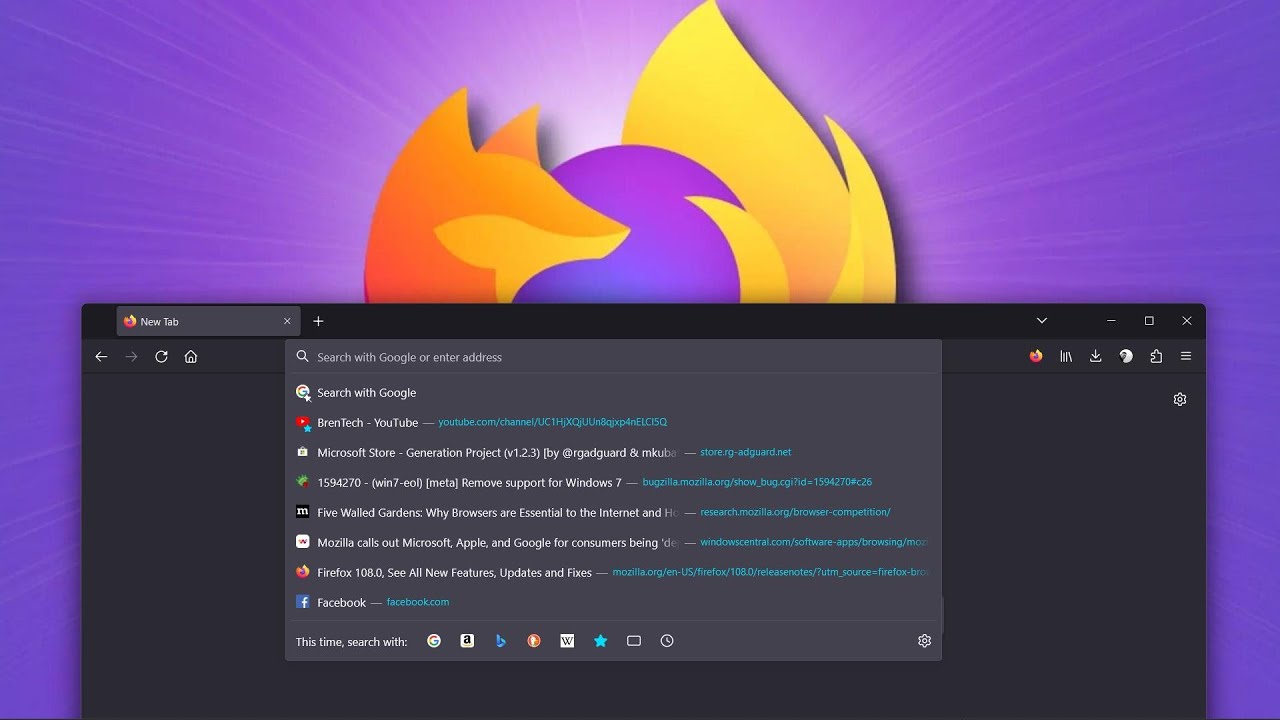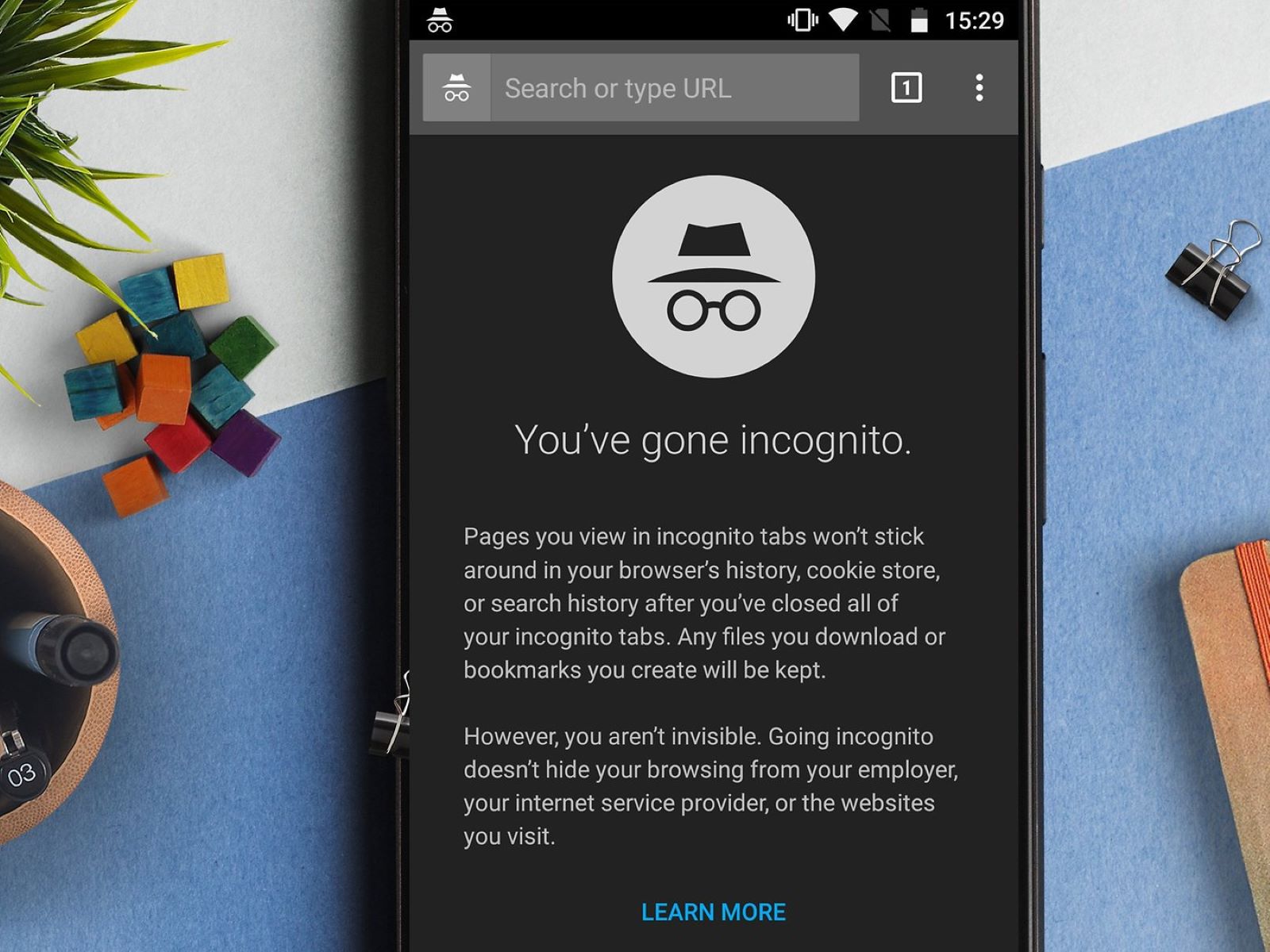Introduction
When it comes to browsing the web, Firefox stands out as a popular choice among users due to its customizable features and user-friendly interface. One of the convenient features that Firefox offers is the suggestions that appear in the address bar and search bar, providing quick access to previously visited websites and search queries. While these suggestions can be helpful, there are times when you may want to clear or disable them for privacy or personal preference reasons.
In this article, we will explore the various methods to manage Firefox suggestions, allowing you to tailor your browsing experience to suit your needs. Whether you want to clear specific suggestions from the address bar, remove search suggestions from the search bar, or disable suggestions altogether, we've got you covered. By following the step-by-step instructions provided, you can take control of your Firefox browsing experience and ensure that your suggestions align with your preferences.
So, if you're ready to take charge of your Firefox browsing experience and learn how to manage suggestions effectively, let's dive into the methods for clearing and removing Firefox suggestions. Whether you're a seasoned Firefox user or just getting started with this versatile browser, these tips will empower you to customize your browsing experience according to your preferences.
Clearing Firefox Suggestions from Address Bar
Clearing Firefox suggestions from the address bar is a straightforward process that can be accomplished in just a few simple steps. Whether you want to remove specific suggestions or clear all of them, Firefox provides the flexibility to manage your browsing history and suggestions according to your preferences.
Here's how you can clear Firefox suggestions from the address bar:
-
Open Firefox: Launch the Firefox browser on your computer or mobile device.
-
Access History: Click on the menu icon (three horizontal lines) located in the upper-right corner of the browser window. From the dropdown menu, select "History" to access your browsing history.
-
View Suggestions: In the History menu, you will see a list of your browsing history and suggestions that appear in the address bar. These suggestions are based on your previous browsing activity and can include website URLs and search queries.
-
Clear Suggestions: To clear specific suggestions from the address bar, hover your cursor over the suggestion you want to remove. An "X" icon will appear next to the suggestion. Click on the "X" icon to remove the suggestion from the list.
-
Clear All Suggestions: If you prefer to clear all suggestions from the address bar, you can do so by selecting "Clear Recent History" from the History menu. A dialog box will appear, allowing you to choose the time range for which you want to clear your browsing history and suggestions. Select the desired time range and ensure that the "Browsing & Download History" option is checked. Then, click "Clear Now" to remove all suggestions from the address bar.
By following these steps, you can effectively clear Firefox suggestions from the address bar, ensuring that your browsing history remains private and tailored to your preferences. Whether you want to remove specific suggestions or clear all of them, Firefox provides the tools to manage your browsing history with ease.
Now that you've learned how to clear Firefox suggestions from the address bar, let's explore the next section, which focuses on removing suggestions from the search bar.
Removing Firefox Suggestions from Search Bar
Removing Firefox suggestions from the search bar is a simple yet effective way to customize your browsing experience and maintain privacy. Whether you want to clear specific search suggestions or disable them entirely, Firefox offers the flexibility to manage your search history and suggestions according to your preferences.
Here's how you can remove Firefox suggestions from the search bar:
-
Open Firefox: Launch the Firefox browser on your computer or mobile device.
-
Access Search History: Click on the search bar, and you will see a list of your recent search suggestions. These suggestions are based on your previous search queries and can include keywords and phrases.
-
Remove Suggestions: To remove specific search suggestions from the search bar, hover your cursor over the suggestion you want to delete. An "X" icon will appear next to the suggestion. Click on the "X" icon to remove the suggestion from the list.
-
Clear All Search Suggestions: If you prefer to clear all search suggestions from the search bar, you can do so by accessing the search history settings. In the search bar, click on the settings icon (usually represented by three vertical dots) and select "Clear Recent Searches" or a similar option. This will remove all search suggestions from the search bar, providing a clean slate for your future searches.
By following these steps, you can effectively remove Firefox suggestions from the search bar, ensuring that your search history remains private and tailored to your preferences. Whether you want to delete specific search suggestions or clear all of them, Firefox provides the tools to manage your search history with ease.
Now that you've learned how to remove Firefox suggestions from the search bar, let's explore the next section, which focuses on disabling suggestions completely.
Disabling Firefox Suggestions Completely
If you prefer a more streamlined browsing experience without any suggestions appearing in the address bar or search bar, you have the option to disable Firefox suggestions completely. This approach allows you to maintain a clean and private browsing environment, free from any form of automatic suggestions based on your browsing history or search queries.
Here's how you can disable Firefox suggestions completely:
-
Open Firefox: Launch the Firefox browser on your computer or mobile device.
-
Access Settings: Click on the menu icon (three horizontal lines) located in the upper-right corner of the browser window. From the dropdown menu, select "Options" (on Windows) or "Preferences" (on macOS).
-
Privacy & Security: In the Options or Preferences menu, navigate to the "Privacy & Security" tab.
-
Address Bar: Under the "Address Bar" section, you will find the option to disable suggestions. Uncheck the box next to "Provide search suggestions" to prevent Firefox from displaying suggestions in the address bar as you type.
-
Search Bar: Similarly, under the "Search" section, uncheck the box next to "Provide search suggestions" to disable suggestions in the search bar.
-
Confirmation: Once you have unchecked these options, the changes will take effect immediately. You will no longer see any suggestions in the address bar or search bar as you browse the web using Firefox.
By following these steps, you can effectively disable Firefox suggestions completely, providing a clean and personalized browsing experience tailored to your preferences. Whether you prioritize privacy, prefer a minimalist interface, or simply want to eliminate distractions, disabling suggestions offers a customizable browsing environment that aligns with your needs.
With the ability to manage suggestions in the address bar, search bar, or disable them completely, Firefox empowers users to take control of their browsing experience. By customizing these settings, you can ensure that your browsing history and search queries remain private and tailored to your preferences, enhancing your overall browsing experience with Firefox.