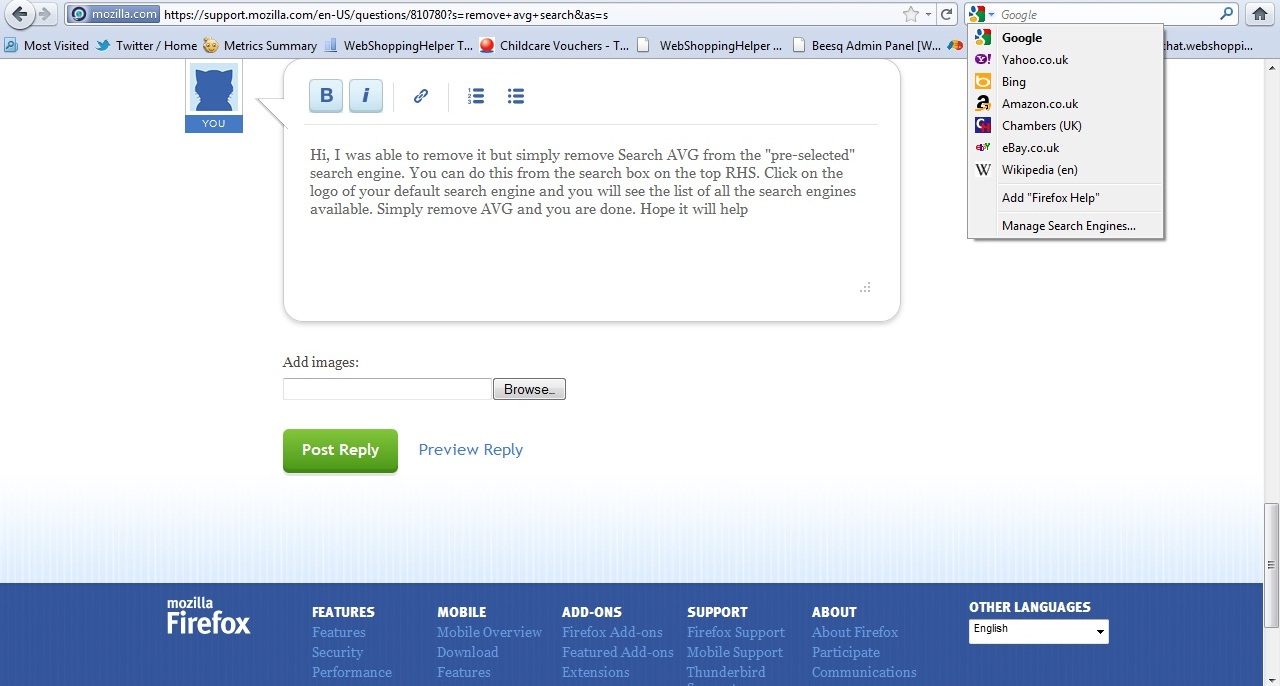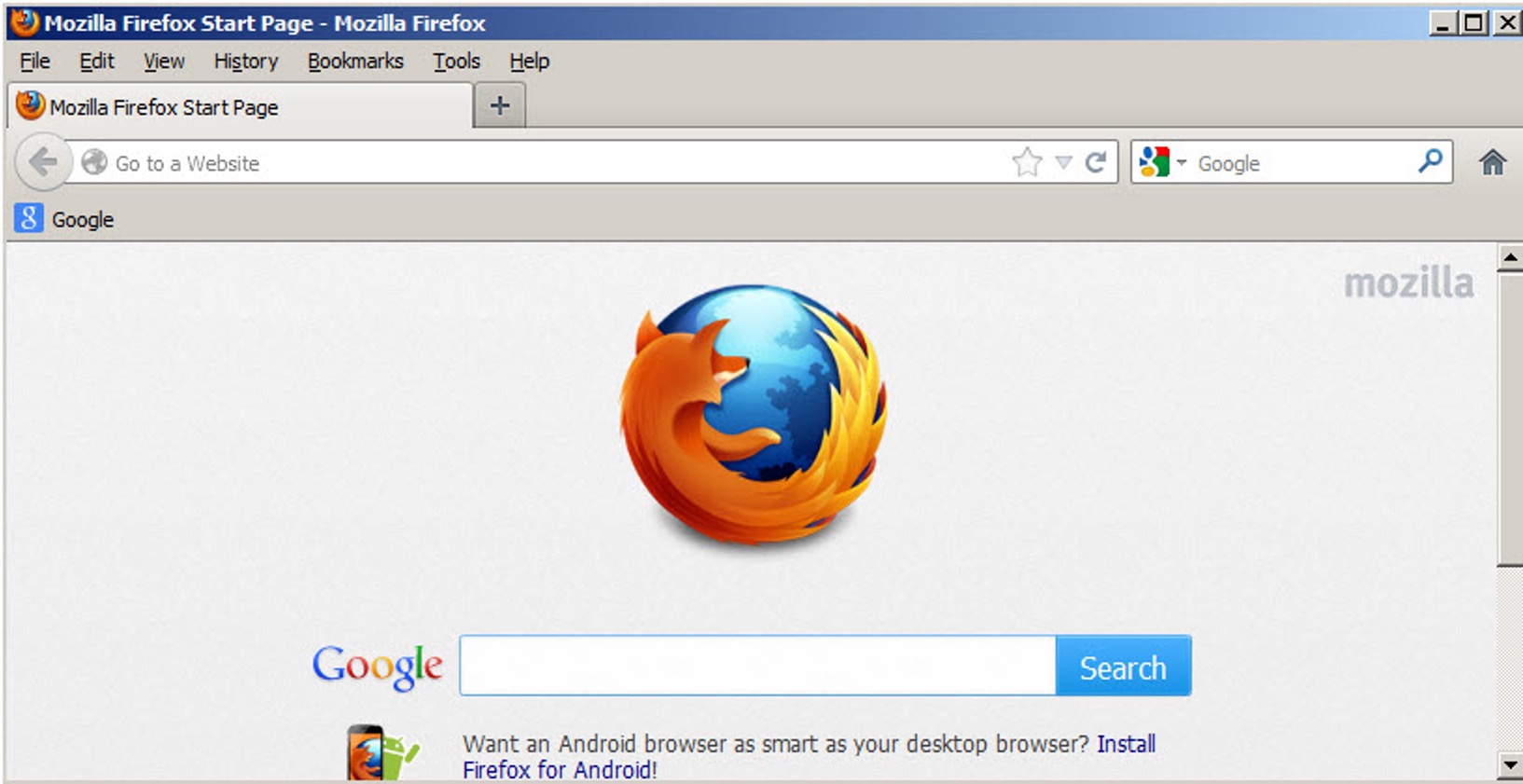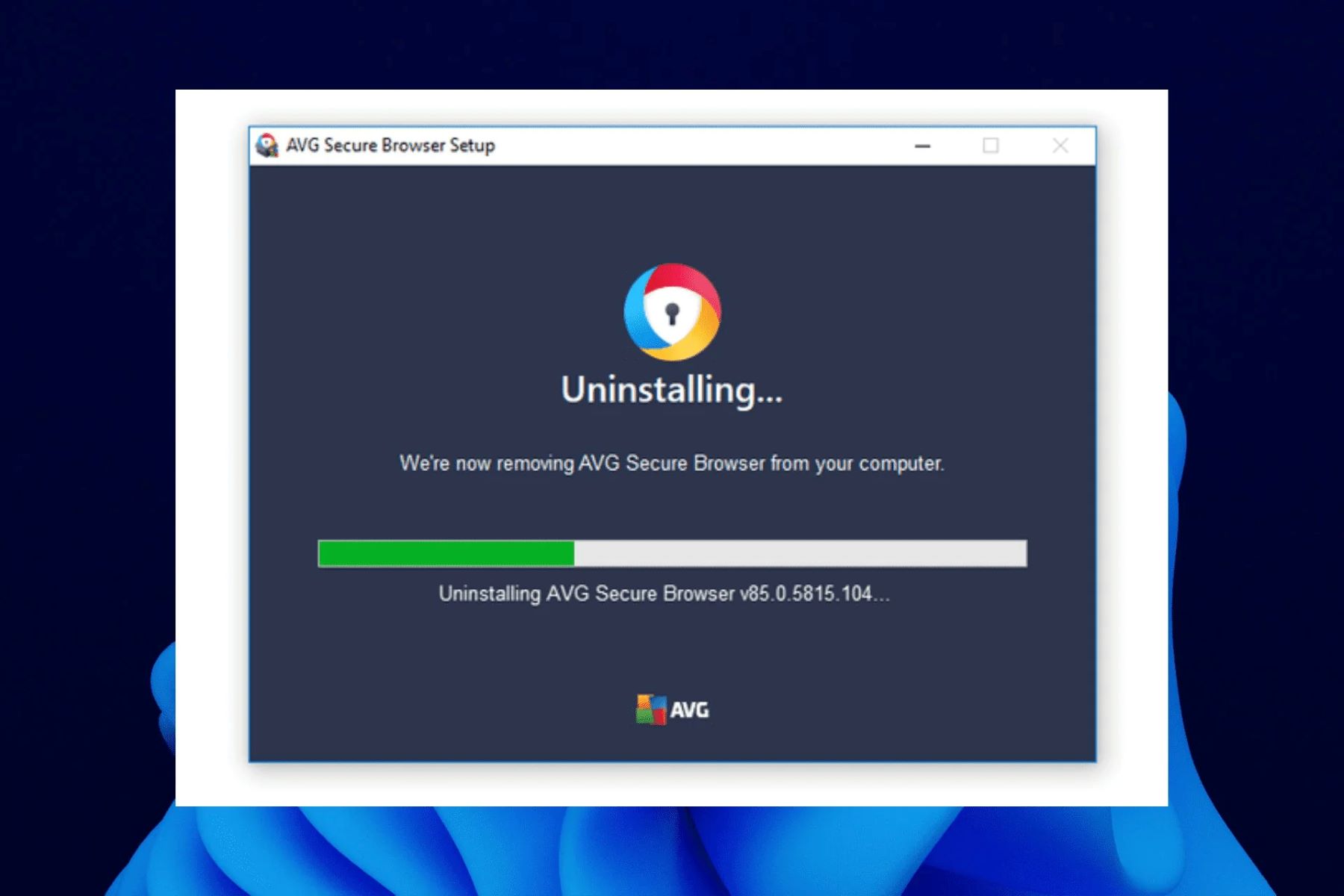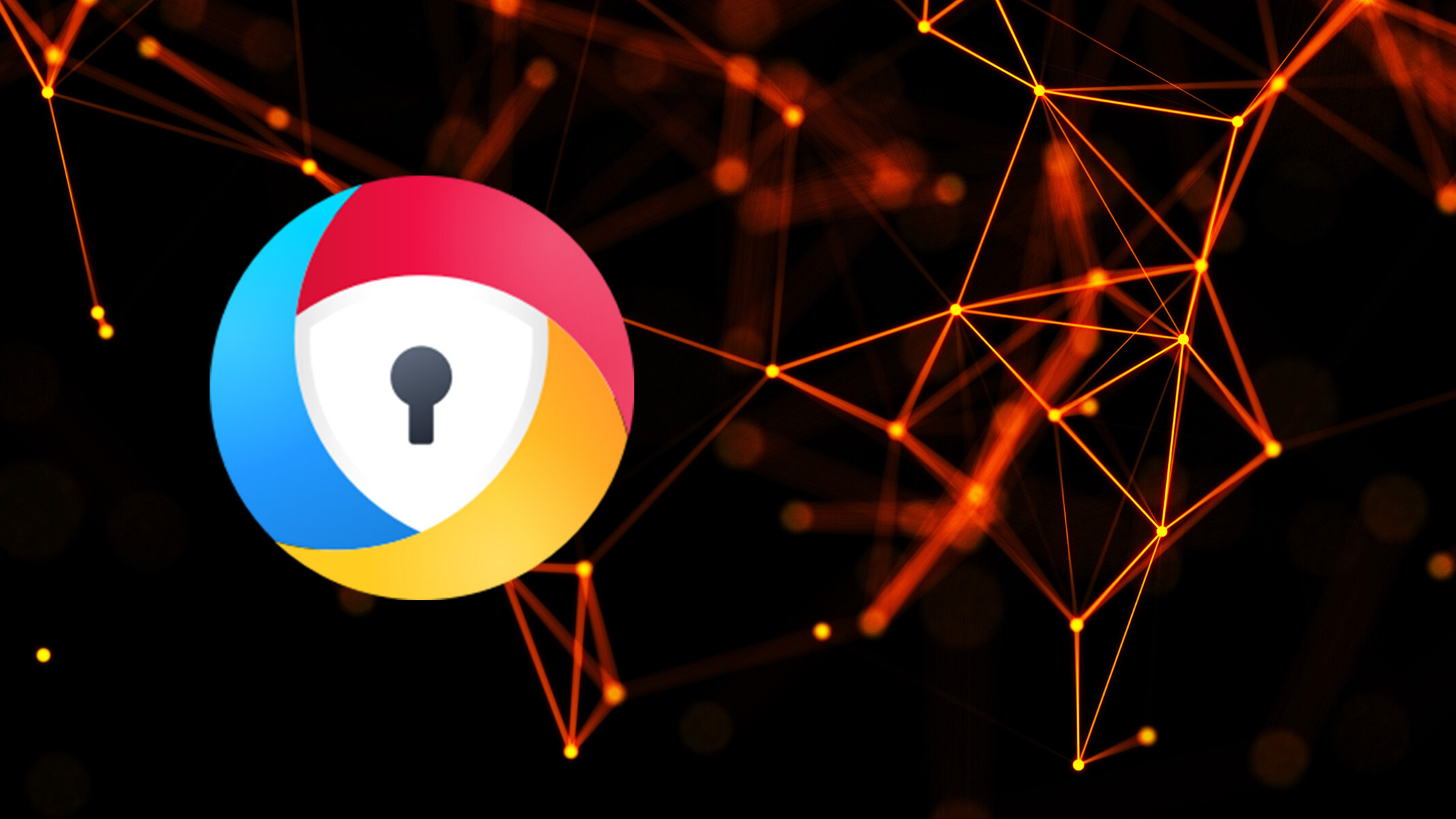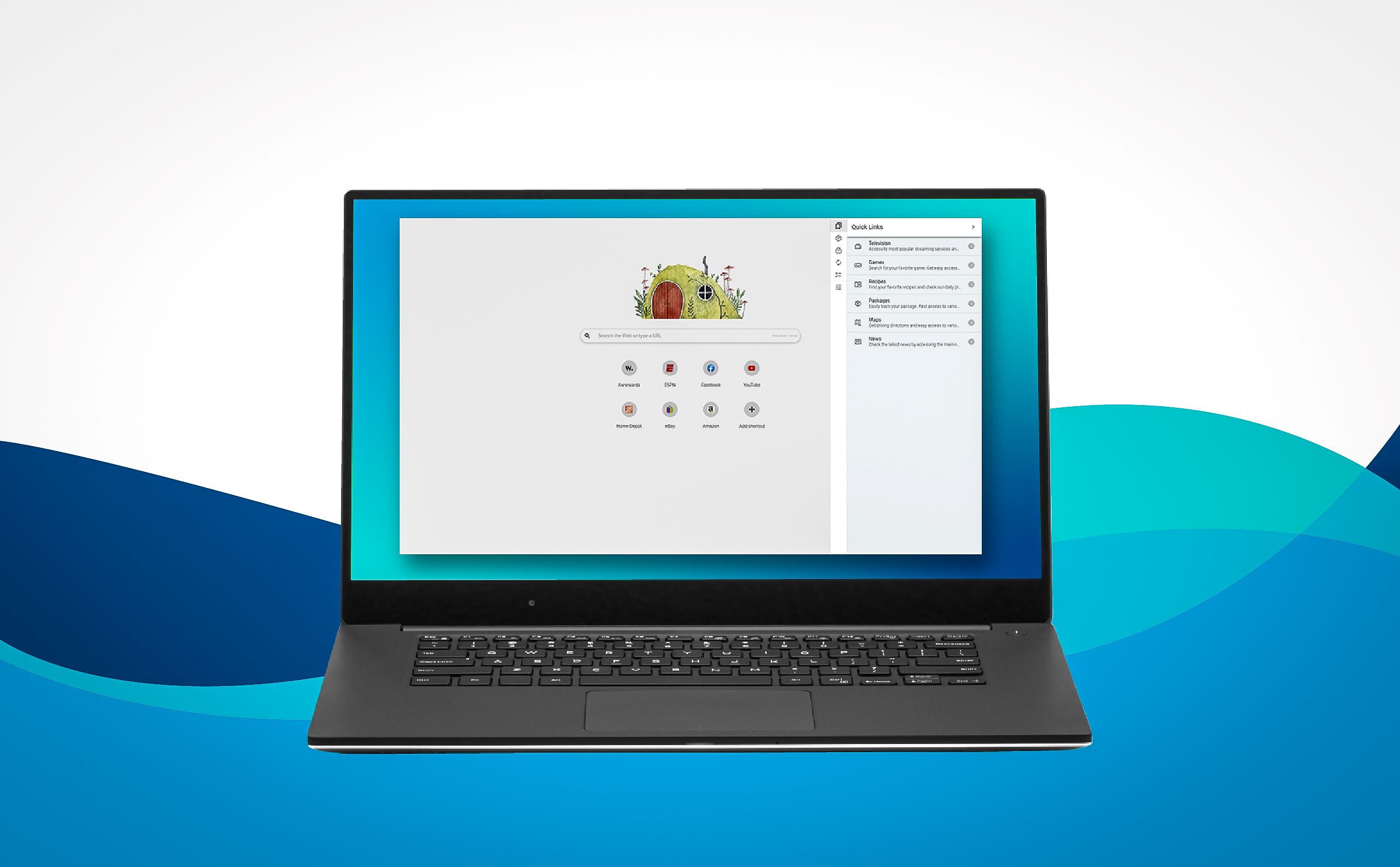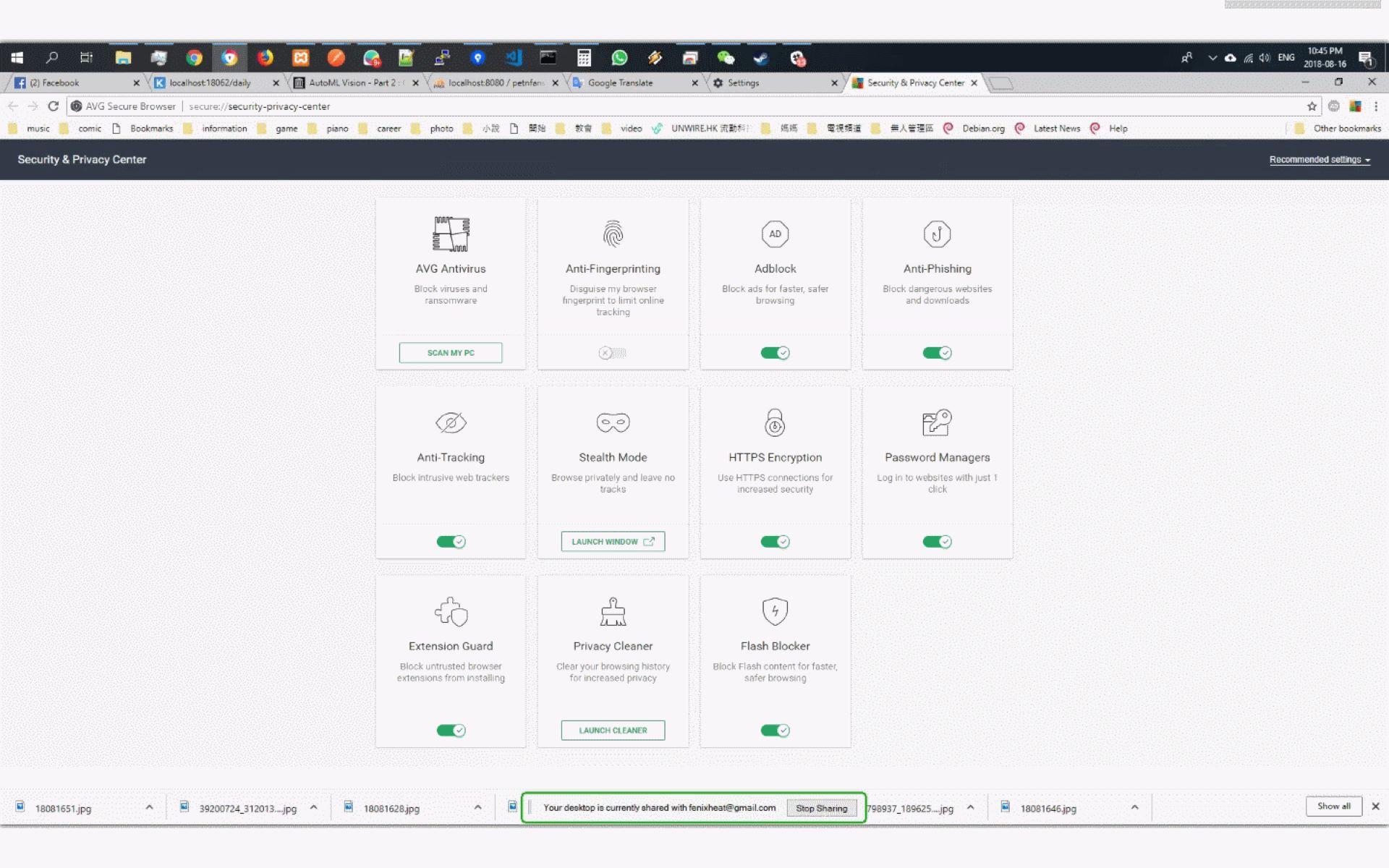Introduction
Are you experiencing unwanted changes to your Firefox browser, such as the sudden appearance of the AVG Secure Search extension? This can be a frustrating experience, but fear not – there are steps you can take to remove this extension and restore your browser to its previous state. AVG Secure Search is a browser extension that may have been installed alongside other software without your knowledge, and it can alter your default search settings, causing unwanted redirects and displaying unfamiliar search results. However, with a few simple steps, you can eliminate this extension and regain control of your browsing experience.
In this guide, we will walk you through the process of removing the AVG Secure Search extension from your Firefox browser. By following these steps, you can ensure that your browser returns to its original settings, providing you with a secure and personalized browsing environment. Whether you are a seasoned Firefox user or someone who is new to managing browser extensions, this guide will equip you with the knowledge and confidence to take back control of your browsing experience.
So, if you're ready to bid farewell to the unwanted AVG Secure Search extension and reclaim your Firefox browser, let's dive into the step-by-step process of removing this extension and restoring your browser to its optimal state.
Step 1: Open Firefox and go to the Add-ons Manager
The first step in removing the AVG Secure Search extension from your Firefox browser is to open the browser itself. Once Firefox is open, you will need to navigate to the Add-ons Manager, where you can manage all the extensions and plugins installed in your browser.
To begin, launch the Firefox browser by clicking on its icon or selecting it from your computer's applications menu. Once the browser is open, look for the menu icon located in the top-right corner of the window. This icon typically appears as three horizontal lines stacked on top of each other. Click on this icon to reveal a drop-down menu.
From the drop-down menu, select the "Add-ons" option. This will direct you to the Add-ons Manager, where you can view and manage all the extensions, themes, and plugins installed in your Firefox browser.
Upon entering the Add-ons Manager, you will see a list of all the extensions and plugins currently installed in your browser. Take a moment to review the list and locate the AVG Secure Search extension. It may be listed under the "Extensions" or "Plugins" tab, depending on the specific configuration of your browser.
Once you have located the AVG Secure Search extension, you are ready to proceed to the next step of removing it from your Firefox browser. This involves disabling and removing the extension to ensure that it no longer affects your browsing experience.
By following these simple steps to access the Add-ons Manager in Firefox, you have taken the first crucial step in removing the unwanted AVG Secure Search extension from your browser. With the Add-ons Manager now open, you are well on your way to restoring your browser to its original state and regaining control over your browsing settings.
Step 2: Remove the AVG Secure Search extension
Now that you have accessed the Add-ons Manager in Firefox and located the AVG Secure Search extension, it's time to proceed with removing it from your browser. Follow these steps to effectively eliminate the unwanted extension and restore your browsing environment to its original state.
-
Disable the AVG Secure Search extension: Within the Add-ons Manager, locate the AVG Secure Search extension in the list of installed extensions. You will typically find a "Disable" or "Remove" button next to the extension. Click on this button to initiate the process of disabling the extension. Once disabled, the AVG Secure Search extension will no longer have an active presence in your browser.
-
Remove the AVG Secure Search extension: After disabling the extension, you will have the option to remove it entirely from your browser. Look for the "Remove" or "Uninstall" button associated with the AVG Secure Search extension within the Add-ons Manager. Click on this button to initiate the removal process. Firefox will prompt you to confirm the removal of the extension, ensuring that you intend to proceed with this action. Confirm the removal, and the AVG Secure Search extension will be permanently deleted from your browser.
-
Restart Firefox: Once you have successfully removed the AVG Secure Search extension, it is recommended to restart your Firefox browser to complete the removal process. Close the browser window and then relaunch Firefox to ensure that all changes take effect. By restarting the browser, you can verify that the AVG Secure Search extension has been completely eliminated and that your browser settings have been restored to their original state.
By following these steps to remove the AVG Secure Search extension from your Firefox browser, you have taken a proactive approach to safeguarding your browsing experience. With the unwanted extension removed, you can enjoy a more secure and personalized browsing environment, free from the disruptions caused by the AVG Secure Search extension.
Congratulations! You have successfully removed the AVG Secure Search extension from your Firefox browser, reclaiming control over your browsing settings and ensuring a more seamless and enjoyable online experience.
Step 3: Reset your Firefox search settings
After removing the AVG Secure Search extension from your Firefox browser, it is essential to reset your search settings to ensure that any modifications made by the extension are completely eradicated. By resetting your Firefox search settings, you can restore the default search engine, search suggestions, and other search-related preferences to their original state, providing you with a clean and unaltered browsing experience.
To reset your Firefox search settings, follow these steps:
-
Access the Firefox Options: Begin by opening the Firefox browser and locating the menu icon in the top-right corner of the window. Click on the menu icon to reveal a drop-down menu, and then select the "Options" or "Preferences" option. This will open the Firefox settings menu, allowing you to manage various browser configurations.
-
Navigate to the Search Settings: Within the Firefox settings menu, navigate to the "Search" tab, which is typically located on the left-hand side of the menu. Clicking on the "Search" tab will direct you to the search settings, where you can customize your default search engine, search suggestions, and other search-related preferences.
-
Restore Default Search Engine: Look for the option to set your default search engine and ensure that it is configured to your preferred choice, such as Google, Bing, or another reputable search provider. If the AVG Secure Search extension had altered your default search engine, you can use this opportunity to revert it to your desired option.
-
Clear Search Suggestions and History: Within the search settings, you may also find options to clear your search suggestions and history. By clearing this data, you can eliminate any remnants of the AVG Secure Search extension's influence on your browsing behavior, ensuring a fresh start for your search-related preferences.
-
Save and Apply Changes: Once you have reviewed and adjusted your search settings to reflect your preferred configurations, be sure to save and apply the changes. This will ensure that your updated search preferences take effect immediately, providing you with a clean and unaltered search experience within the Firefox browser.
By resetting your Firefox search settings, you are taking proactive measures to eliminate any lingering effects of the AVG Secure Search extension and restore your browser to its original state. This step complements the removal of the extension, allowing you to enjoy a seamless and personalized browsing experience without unwanted alterations to your search settings.
With your Firefox search settings reset, you can confidently proceed to the final step of restarting the browser, ensuring that all changes take effect and that your browsing environment is fully restored to its optimal state.
Step 4: Restart Firefox to complete the removal process
Once you have successfully removed the AVG Secure Search extension and reset your Firefox search settings, the final step in completing the removal process is to restart your Firefox browser. Restarting the browser is a crucial final step that ensures all changes take effect and that your browsing environment is fully restored to its optimal state.
To restart Firefox, follow these simple steps:
-
Close the Browser: Begin by closing all open Firefox browser windows. This ensures that the browser completely shuts down, allowing for a fresh start when you relaunch it.
-
Relaunch Firefox: After closing the browser, relaunch Firefox by clicking on its icon or selecting it from your computer's applications menu. As the browser reopens, you will notice that all changes made during the removal process have taken effect.
-
Verify the Removal: Upon restarting Firefox, take a moment to verify that the AVG Secure Search extension is no longer present and that your search settings have been restored to their original state. You can do this by navigating to the Add-ons Manager and the search settings menu to ensure that all unwanted alterations have been successfully eliminated.
By restarting Firefox, you are completing the removal process and confirming that your browser is now free from the influence of the AVG Secure Search extension. This final step solidifies the restoration of your browsing environment, allowing you to enjoy a secure and personalized experience without the disruptions caused by unwanted extensions.
With Firefox successfully restarted, you can now browse with confidence, knowing that your browser is free from the unwanted presence of the AVG Secure Search extension. By following the step-by-step process outlined in this guide, you have taken proactive measures to safeguard your browsing experience and ensure that your Firefox browser remains in its optimal state.
Congratulations on successfully removing the AVG Secure Search extension from your Firefox browser and completing the necessary steps to restore your browser to its original settings. You can now enjoy a seamless and secure browsing experience, free from the interruptions caused by unwanted extensions.
Conclusion
In conclusion, successfully removing the AVG Secure Search extension from your Firefox browser is a significant achievement that restores your browsing environment to its optimal state. By following the step-by-step process outlined in this guide, you have taken proactive measures to eliminate the unwanted extension and ensure a secure and personalized browsing experience.
Through the meticulous steps of accessing the Add-ons Manager, disabling and removing the AVG Secure Search extension, resetting your Firefox search settings, and finally restarting the browser, you have effectively eradicated the influence of the unwanted extension. This proactive approach not only safeguards your browsing experience but also empowers you to take control of your browser settings, ensuring that your preferences are respected and upheld.
By removing the AVG Secure Search extension, you have reclaimed the integrity of your browser's search settings, ensuring that your default search engine, search suggestions, and other search-related preferences are aligned with your preferences. This restoration of control over your browsing environment allows you to enjoy a seamless and personalized online experience, free from the disruptions caused by unwanted extensions.
Furthermore, the process of removing the AVG Secure Search extension serves as a valuable learning experience, equipping you with the knowledge and confidence to manage browser extensions effectively. Whether you are a seasoned Firefox user or someone new to the intricacies of browser management, this guide has provided you with the tools to navigate the Add-ons Manager, make informed decisions about extension removal, and reset your search settings to their original state.
As you navigate the ever-evolving landscape of online browsing, the ability to manage browser extensions and maintain control over your browsing environment is a valuable skill. By successfully removing the AVG Secure Search extension from your Firefox browser, you have demonstrated your commitment to a secure and personalized browsing experience, setting the stage for uninterrupted exploration and discovery on the web.
In essence, the removal of the AVG Secure Search extension marks a pivotal moment in your browsing journey, signifying your proactive approach to maintaining a secure and personalized online experience. With the unwanted extension eliminated and your browser settings restored to their original state, you can now browse with confidence, knowing that your Firefox browser is free from unwanted disruptions and alterations.
Congratulations on successfully removing the AVG Secure Search extension from your Firefox browser and taking the necessary steps to restore your browsing environment to its optimal state. Your commitment to a secure and personalized browsing experience sets the stage for uninterrupted exploration and discovery on the web.