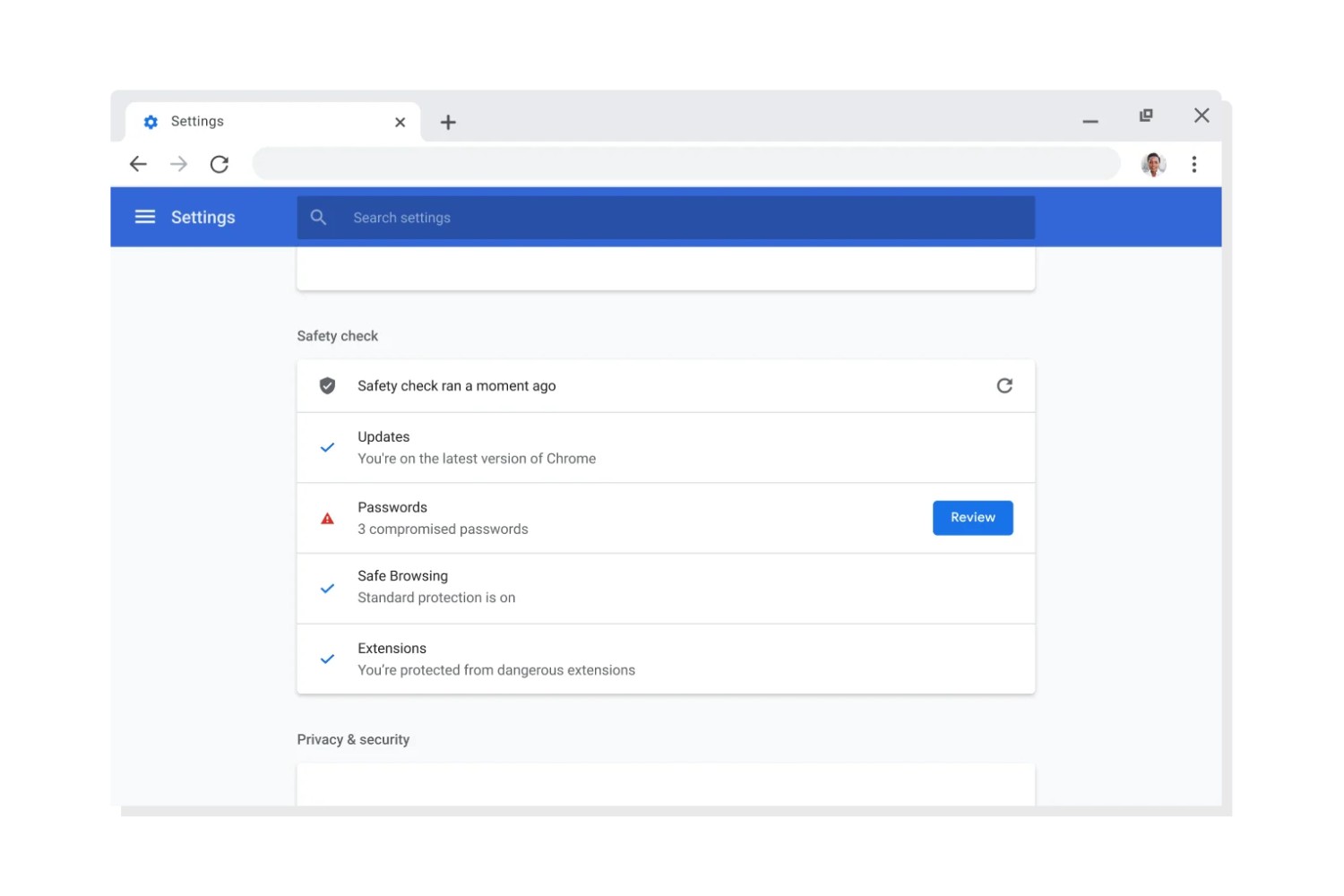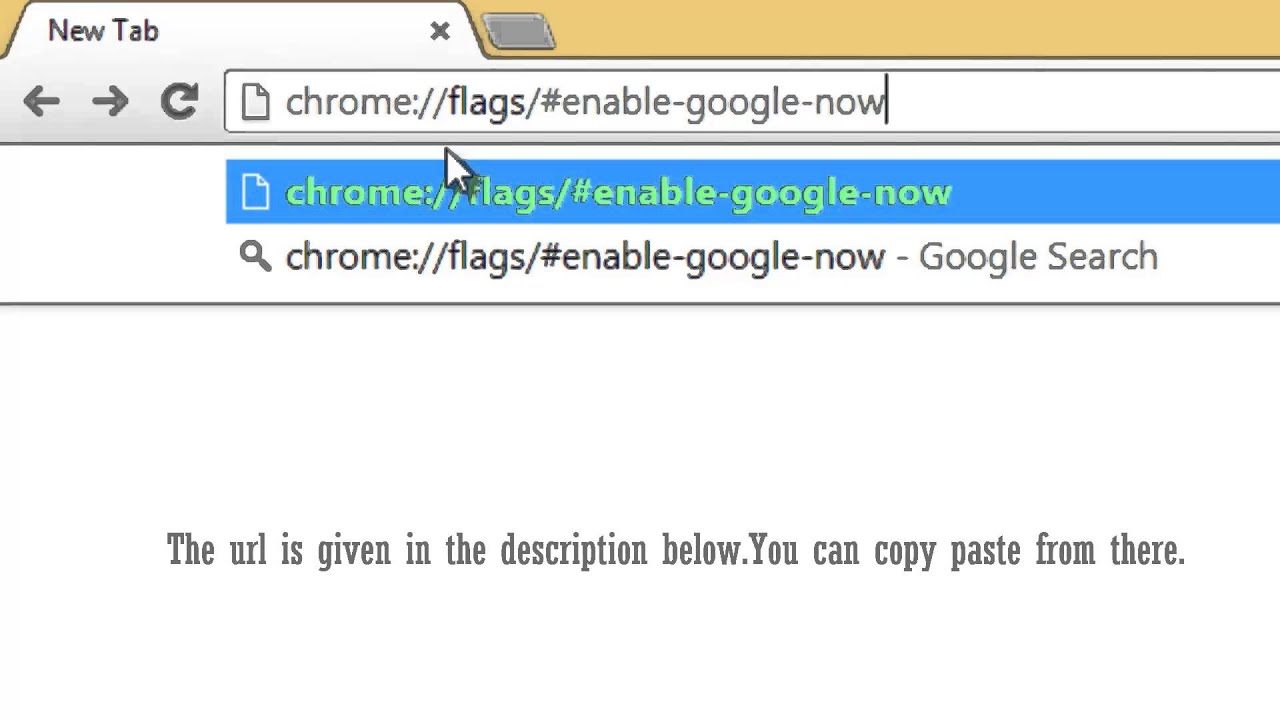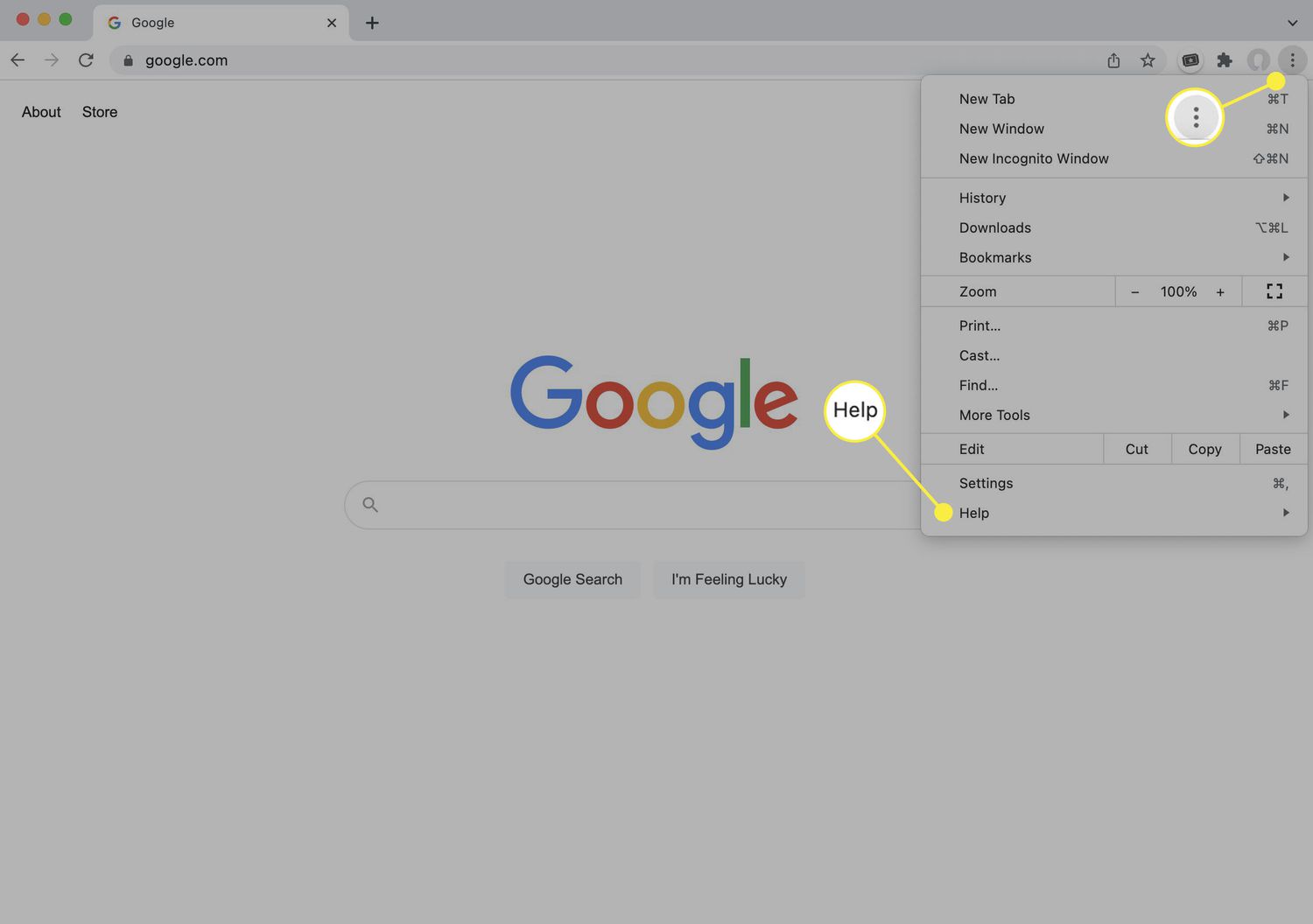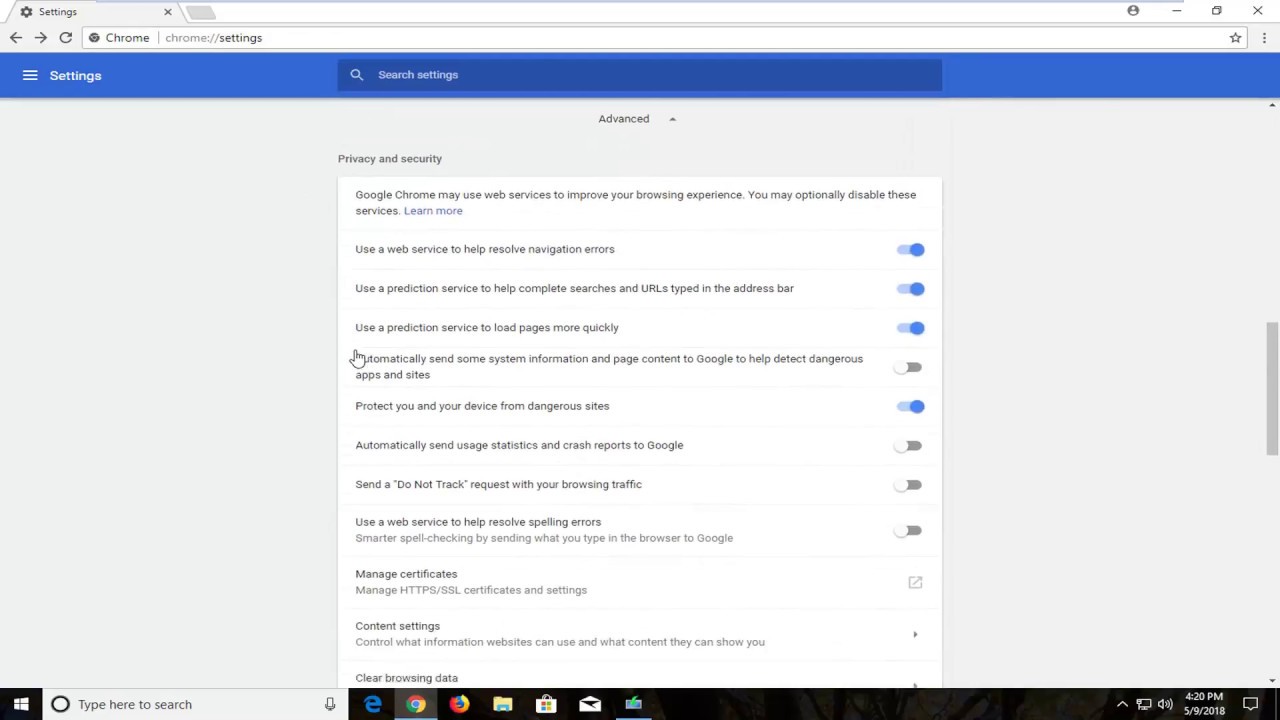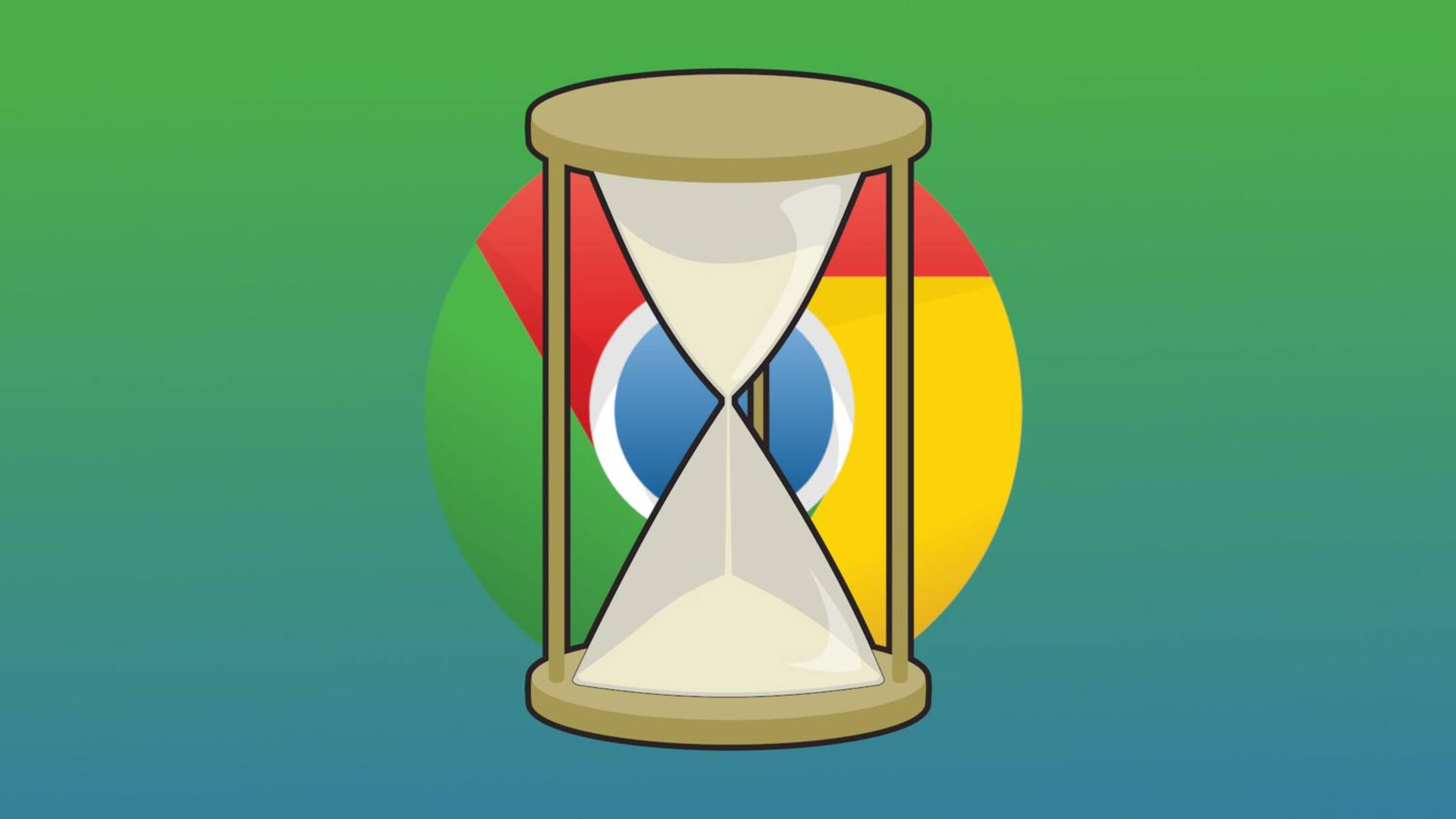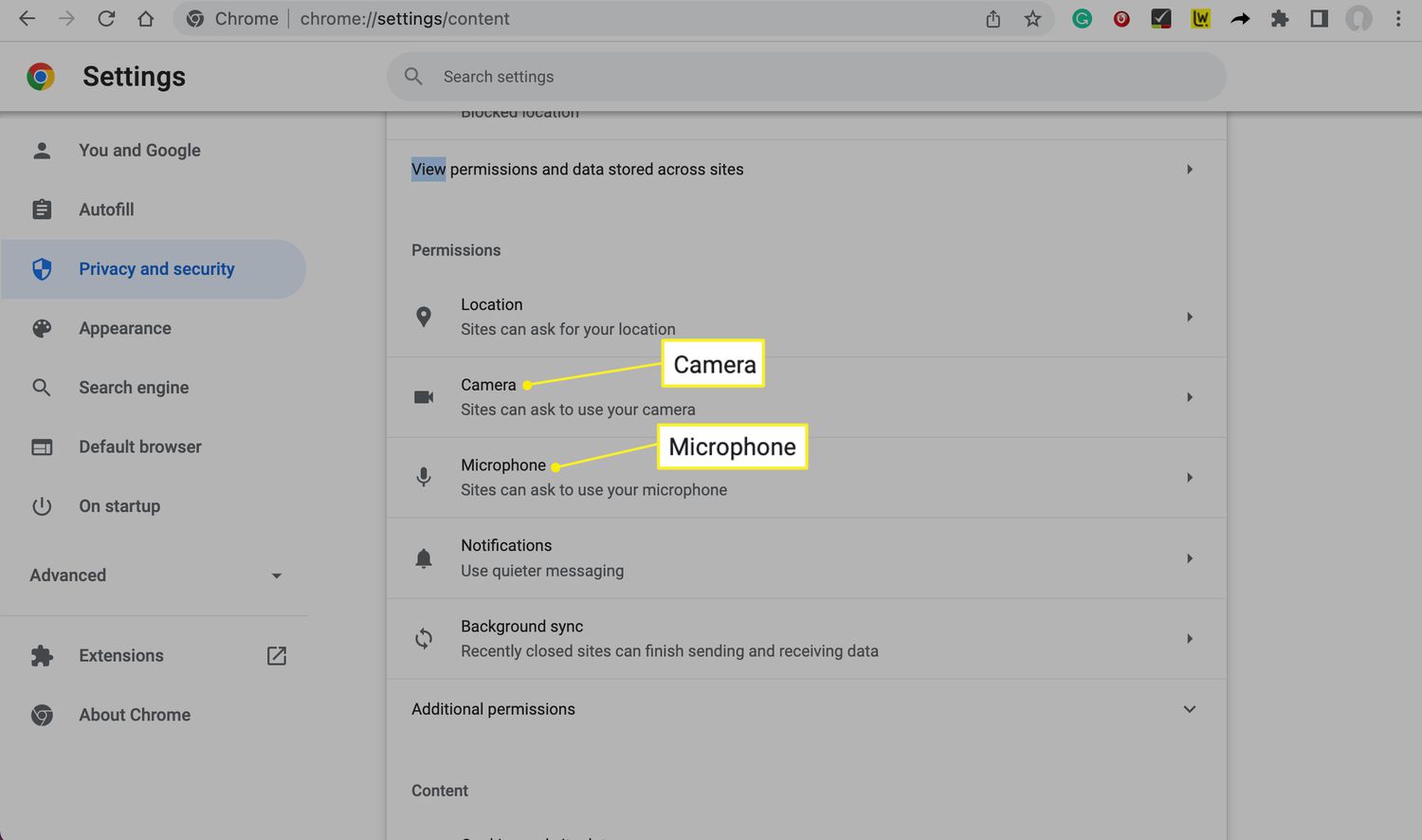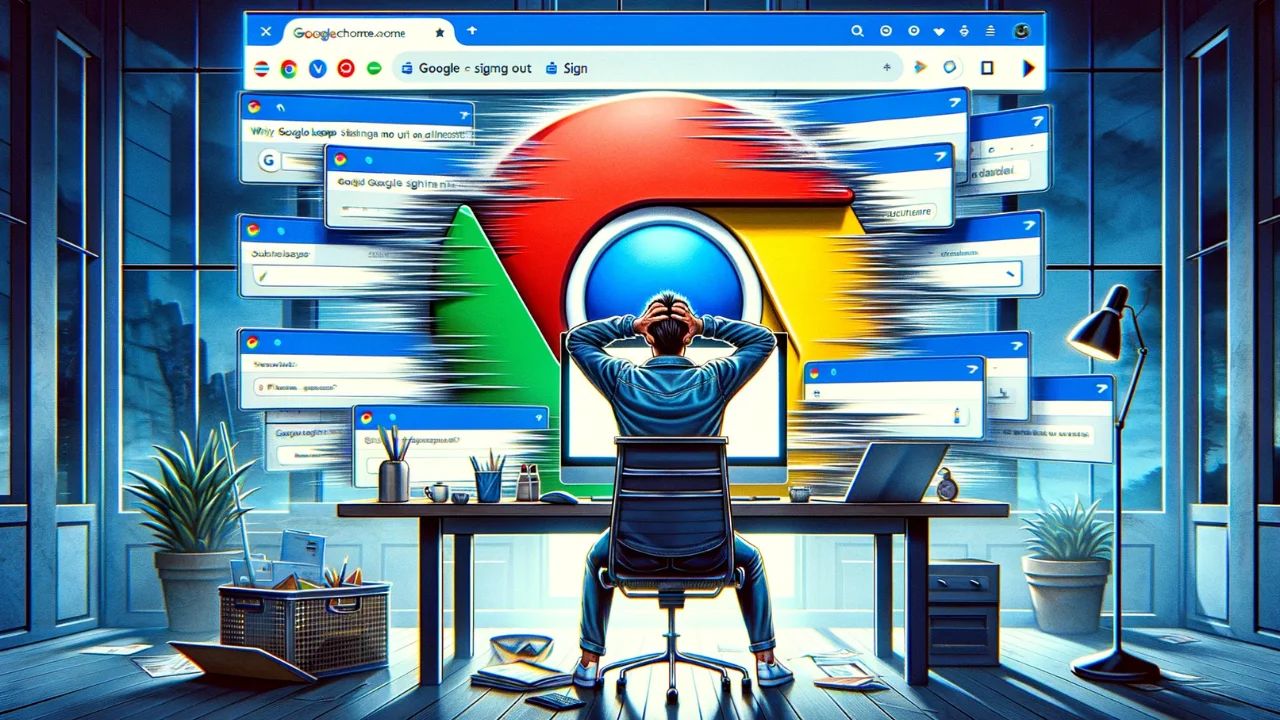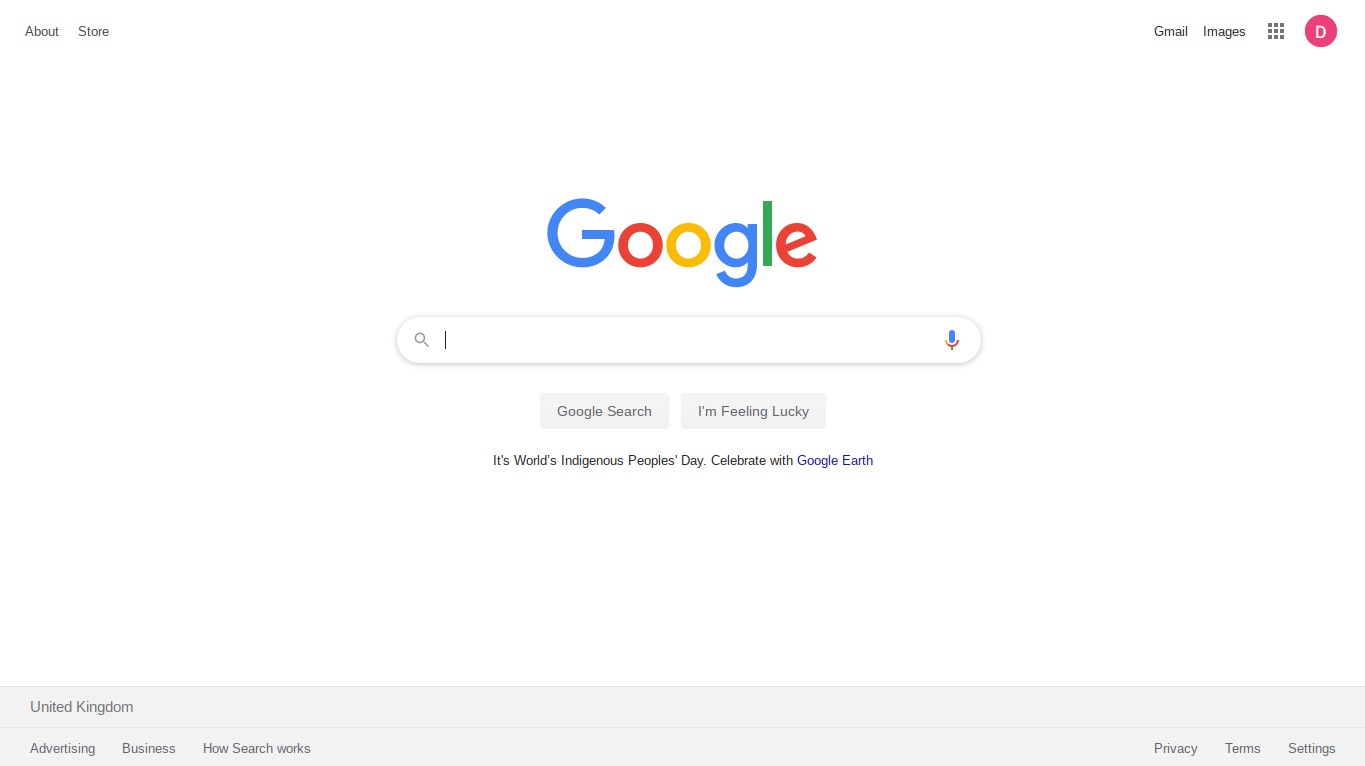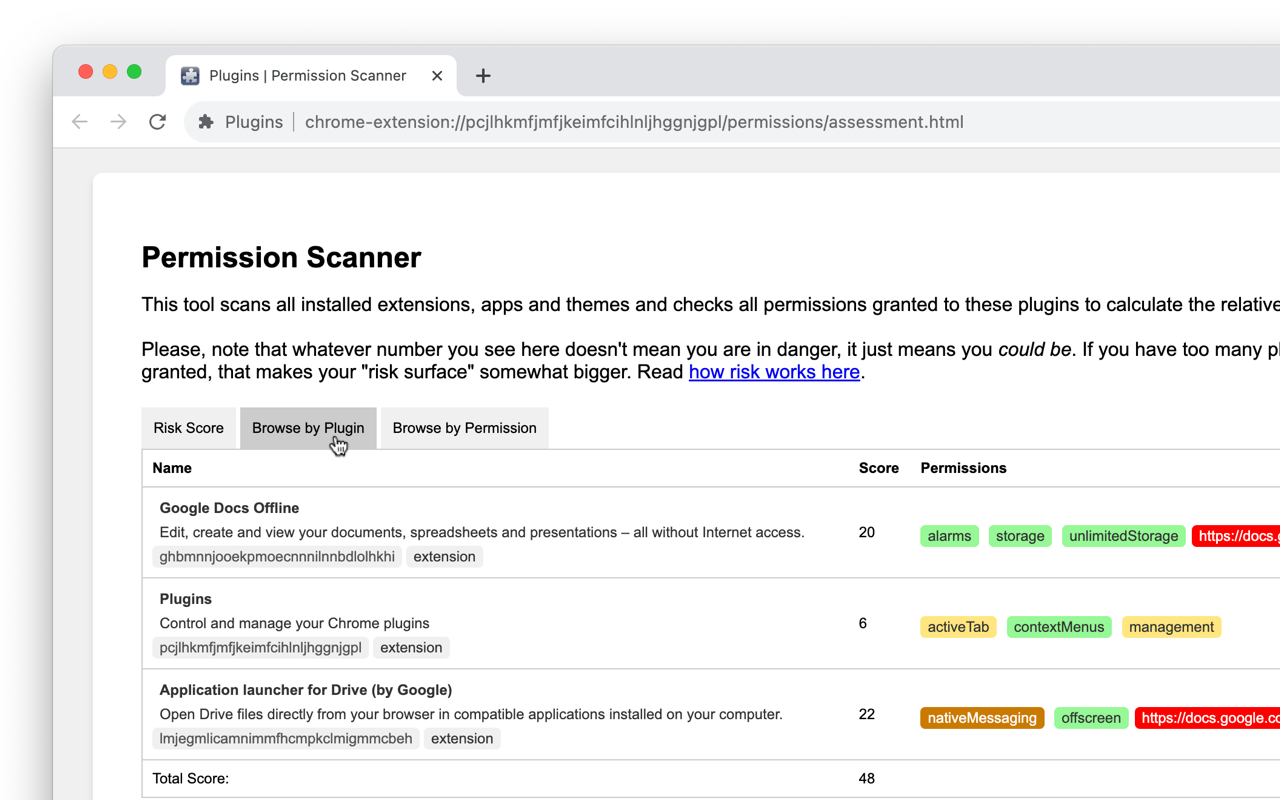Introduction
Google Chrome is one of the most popular web browsers, known for its speed, simplicity, and user-friendly interface. Whether you're a casual internet user or a seasoned web developer, understanding how to check browser settings in Google Chrome can be incredibly useful. By familiarizing yourself with these settings, you can customize your browsing experience, enhance your online security, and optimize your browser's performance.
In this article, we'll delve into the process of accessing and checking browser settings in Google Chrome. From basic configurations to advanced options, we'll explore the various settings that can impact your browsing experience. Whether you're looking to manage your privacy and security preferences, customize your startup behavior, or troubleshoot browsing issues, knowing how to navigate Chrome's settings is essential.
So, whether you're a tech-savvy individual seeking to fine-tune your browsing environment or a curious user interested in exploring Chrome's capabilities, this guide will equip you with the knowledge to navigate and understand the browser settings in Google Chrome. Let's embark on this journey to uncover the intricacies of Chrome's settings and empower ourselves to make the most of our browsing experience.
Accessing Chrome Settings
Accessing the settings in Google Chrome is a straightforward process that allows users to customize their browsing experience to suit their preferences. Whether you're using Chrome on a desktop or mobile device, the steps to access the settings remain consistent. Here's how you can access the Chrome settings:
Desktop:
-
Using the Menu Icon:
- Click on the three vertical dots located in the top-right corner of the browser window to open the Chrome menu.
- From the dropdown menu, select "Settings" to access the browser's settings interface.
-
Direct URL Entry:
- Alternatively, you can type "chrome://settings/" in the address bar and press Enter. This will directly take you to the settings page.
-
Keyboard Shortcut:
- For a quick access method, you can use the keyboard shortcut by pressing "Alt + E" to open the Chrome menu and then press "S" to access the settings.
Mobile:
-
Using the Menu Icon:
- Tap on the three vertical dots in the top-right corner of the browser window to open the Chrome menu.
- From the menu options, select "Settings" to access the browser's settings.
-
Direct URL Entry:
- Similar to the desktop method, you can type "chrome://settings/" in the address bar and tap "Go" to directly access the settings page.
Once you've accessed the settings, you'll be presented with a comprehensive array of options that cover various aspects of the browser's functionality. These options include privacy and security settings, site permissions, appearance customization, search engine preferences, and much more. Navigating through these settings empowers users to tailor their browsing environment according to their specific requirements.
By understanding how to access the settings in Google Chrome, users can effortlessly explore and modify the browser's configurations, ensuring a personalized and optimized browsing experience. Whether it's adjusting privacy preferences, managing extensions, or fine-tuning advanced settings, Chrome provides a user-friendly interface for users to navigate and customize their browsing environment.
In the next section, we'll delve into the process of checking browser settings in Google Chrome, allowing users to gain insights into their current configurations and make any necessary adjustments to enhance their browsing experience.
Checking Browser Settings
Checking browser settings in Google Chrome is essential for understanding and customizing the various configurations that impact your browsing experience. By reviewing these settings, users can gain insights into their current preferences, security measures, and overall browser behavior. Let's explore the process of checking browser settings in Google Chrome and the key areas to focus on.
Privacy and Security Settings
One of the crucial aspects to inspect within Chrome's settings is the privacy and security section. Here, users can review and modify their browsing privacy preferences, including options such as clearing browsing data, managing site permissions, and configuring content settings. By checking these settings, users can ensure that their privacy is safeguarded while browsing the web.
Site Permissions
Within the site permissions section, users can review and manage the permissions granted to various websites. This includes permissions related to location access, camera and microphone usage, notifications, and more. By checking these permissions, users can ensure that websites have access to only the necessary resources, enhancing their control over their online interactions.
Advanced Settings
Chrome's advanced settings encompass a wide range of configurations that can significantly impact the browsing experience. From network settings to system configurations, users can delve into advanced options to fine-tune their browser according to their specific requirements. By checking these advanced settings, users can explore optimizations, troubleshoot issues, and customize their browsing environment at a granular level.
Extensions and Add-Ons
Reviewing the installed extensions and add-ons is crucial for understanding their impact on browser performance and security. By checking the extensions settings, users can manage, update, or remove unnecessary or potentially harmful extensions, ensuring a streamlined and secure browsing experience.
Search Engine Preferences
Chrome allows users to customize their default search engine and search engine settings. By checking these preferences, users can ensure that their preferred search engine is set as default and explore additional search engine options to enhance their browsing efficiency.
By thoroughly checking these key areas within Chrome's settings, users can gain a comprehensive understanding of their browser configurations and make informed decisions to optimize their browsing experience. Whether it's enhancing privacy measures, managing site permissions, or fine-tuning advanced settings, Chrome's settings interface empowers users to tailor their browsing environment according to their specific needs.
Conclusion
In conclusion, understanding how to check browser settings in Google Chrome is pivotal for users seeking to personalize their browsing experience, enhance their online security, and optimize their browser's performance. By accessing the settings interface and reviewing key areas such as privacy and security settings, site permissions, advanced configurations, extensions, and search engine preferences, users can gain valuable insights into their current browser configurations and make informed adjustments to align with their specific requirements.
The process of checking browser settings in Google Chrome empowers users to take control of their online interactions, ensuring that their privacy is safeguarded, permissions are managed effectively, and the browsing environment is tailored to their preferences. Whether it's clearing browsing data, managing site permissions, fine-tuning advanced settings, or optimizing search engine preferences, Chrome's settings interface provides a user-friendly platform for users to navigate and customize their browsing environment.
By familiarizing themselves with the intricacies of Chrome's settings, users can proactively manage their online privacy, mitigate security risks, and optimize their browsing efficiency. This knowledge equips users with the ability to troubleshoot issues, streamline their browsing experience, and stay informed about the impact of extensions and add-ons on their browser's performance and security.
In essence, the ability to check browser settings in Google Chrome empowers users to tailor their browsing environment according to their specific needs, fostering a personalized and secure online experience. As technology continues to evolve, the significance of understanding and customizing browser settings becomes increasingly vital, allowing users to adapt to changing online landscapes and ensure a seamless and secure browsing experience.
In conclusion, the process of checking browser settings in Google Chrome is not only a means of understanding one's current configurations but also a proactive approach to customizing the browsing environment, enhancing privacy measures, and optimizing the overall browsing experience. By embracing this knowledge, users can navigate the digital realm with confidence, knowing that they have the tools to tailor their browsing environment according to their preferences and requirements.