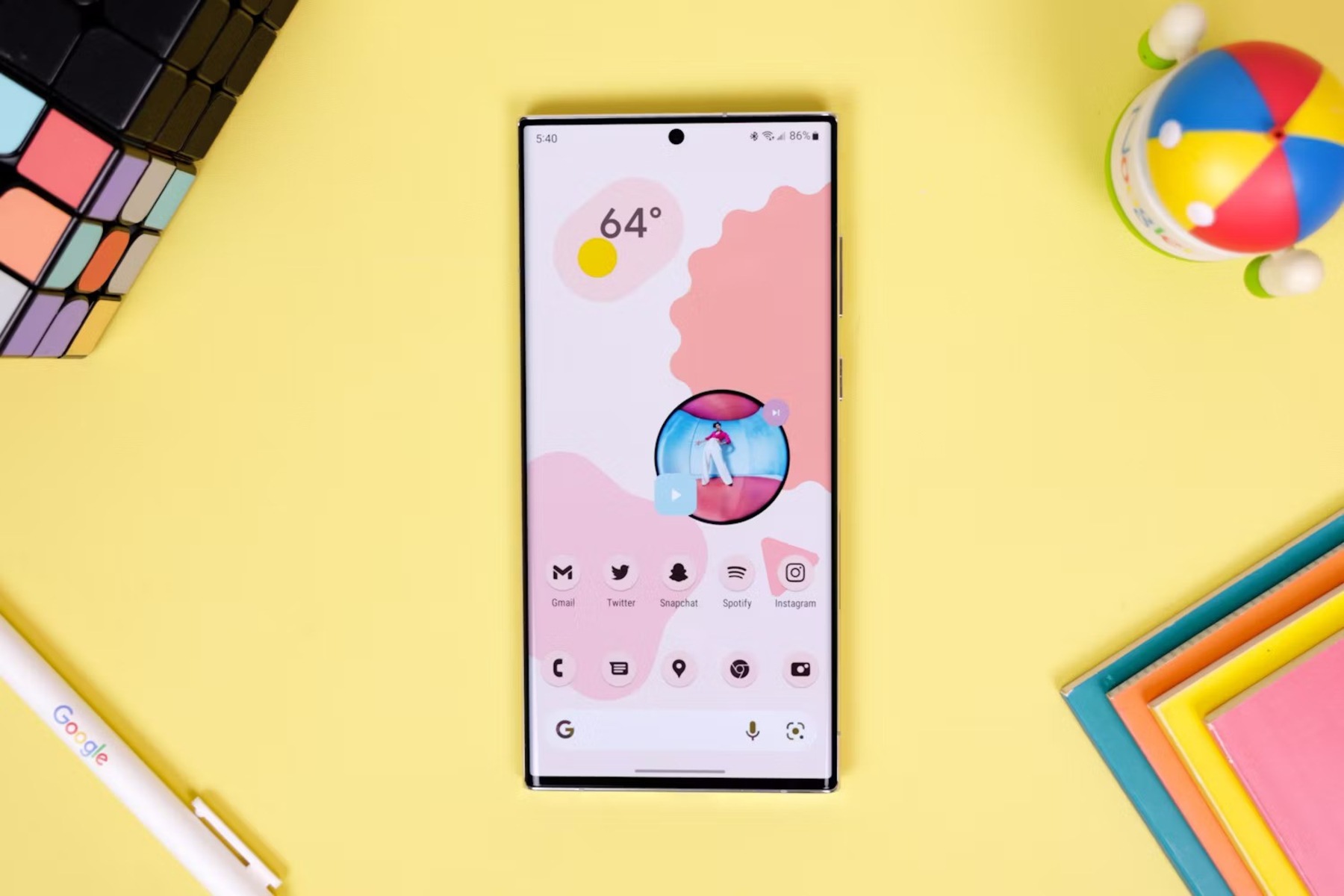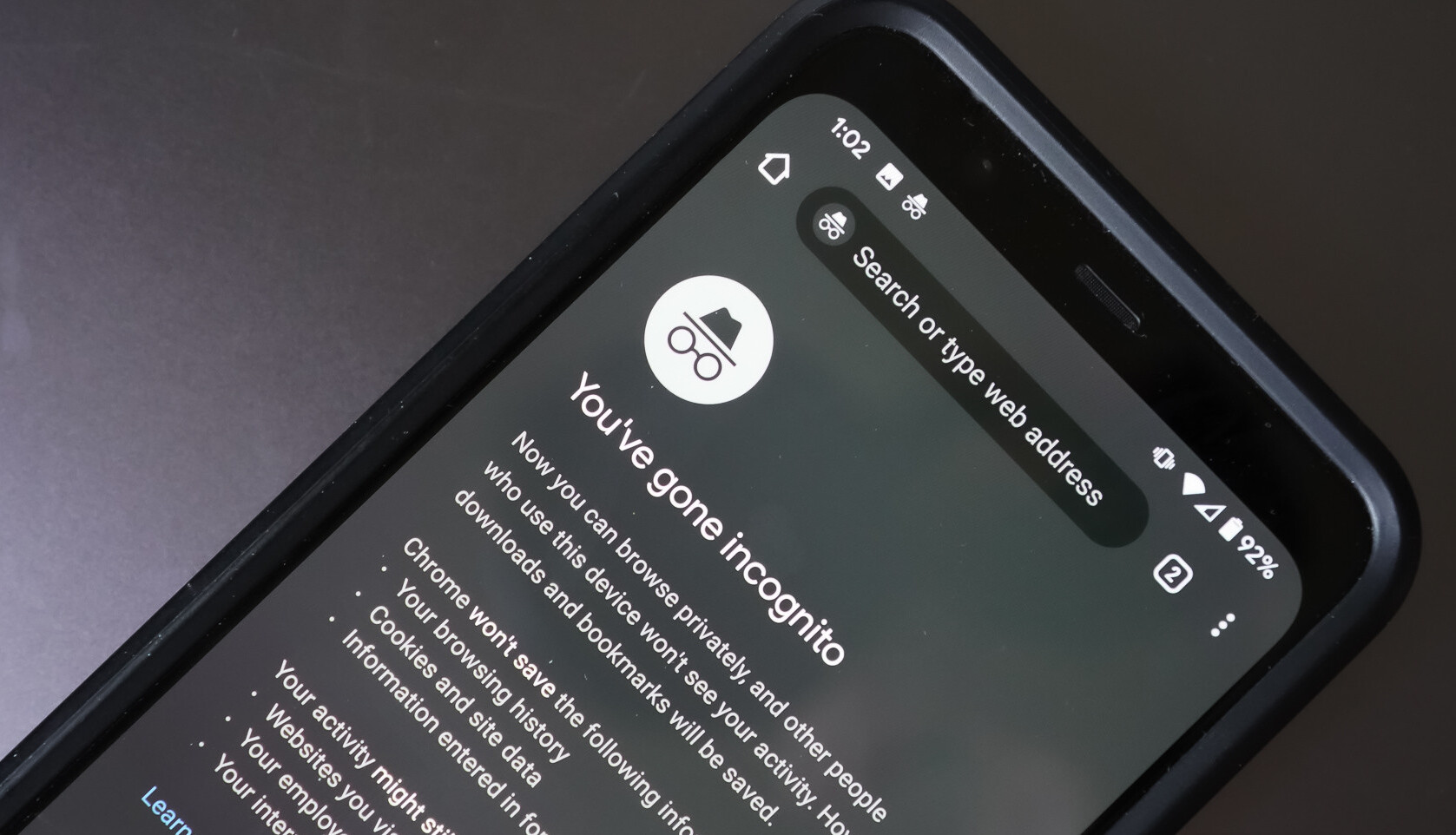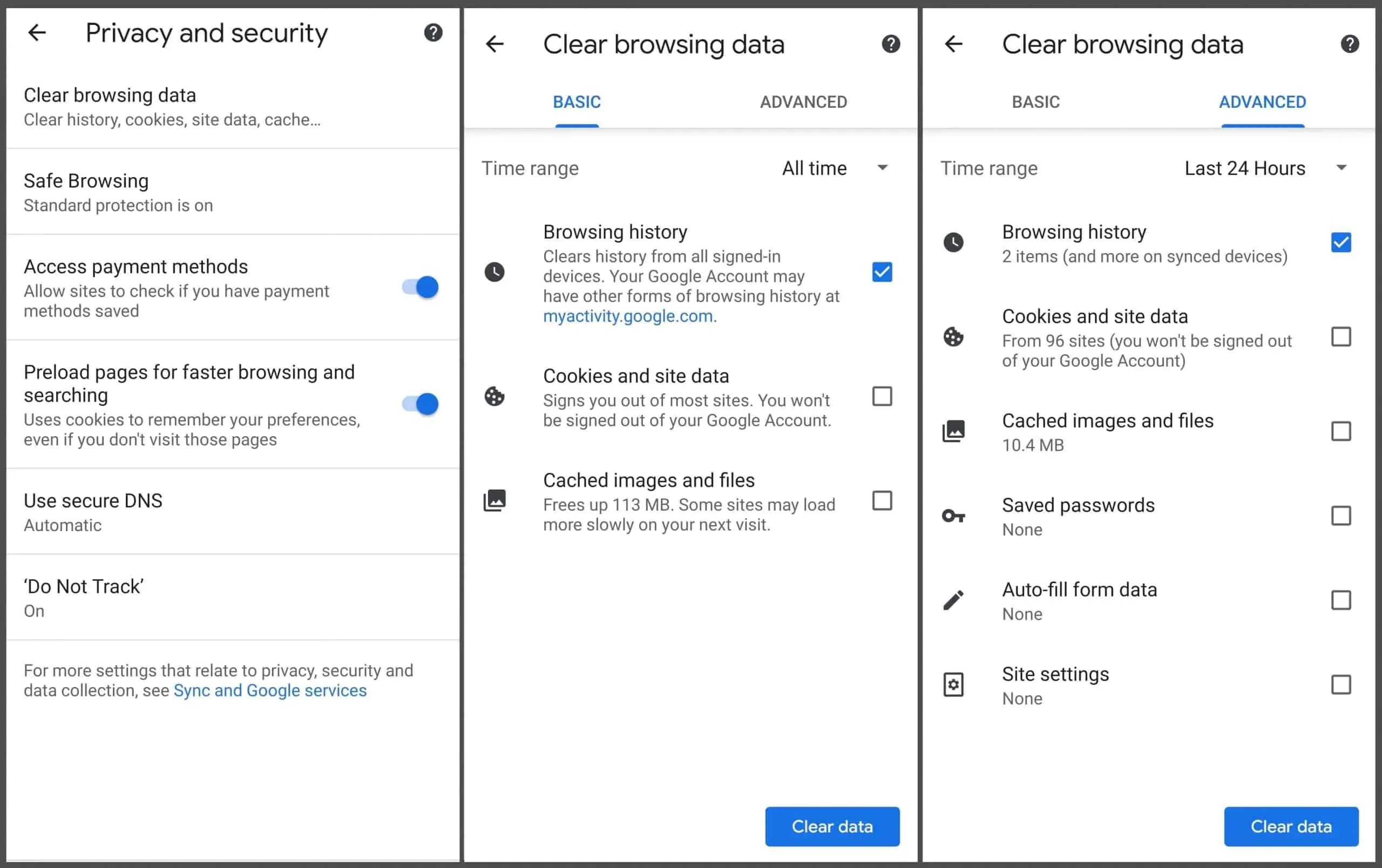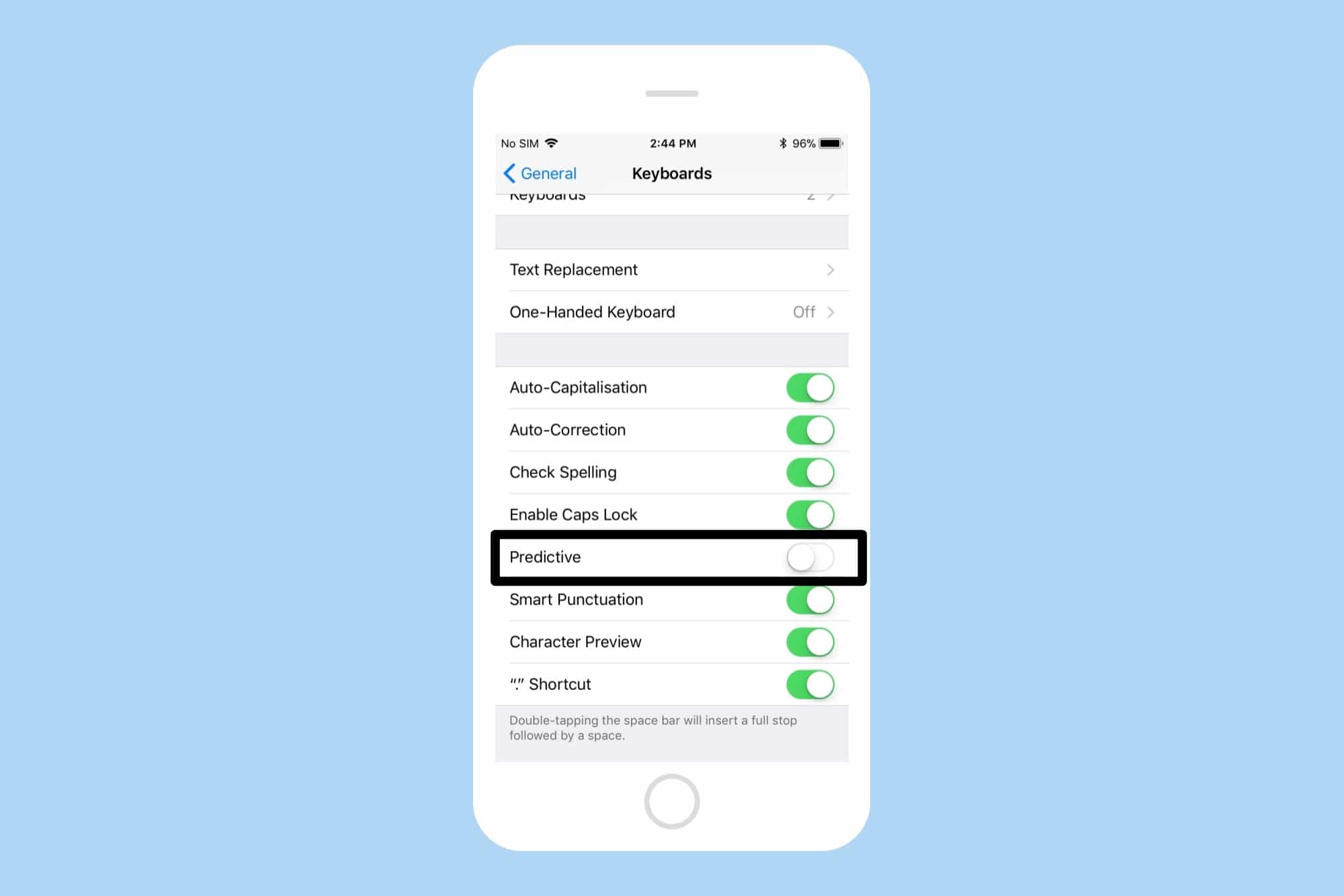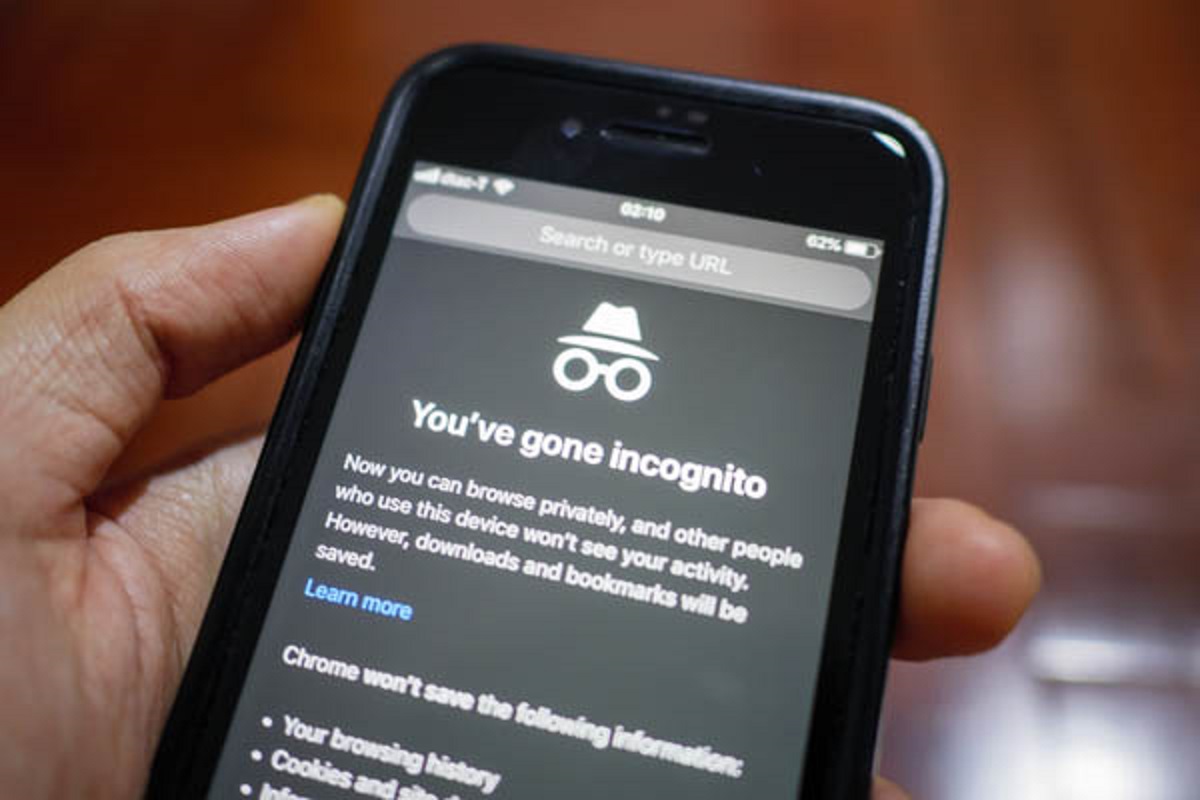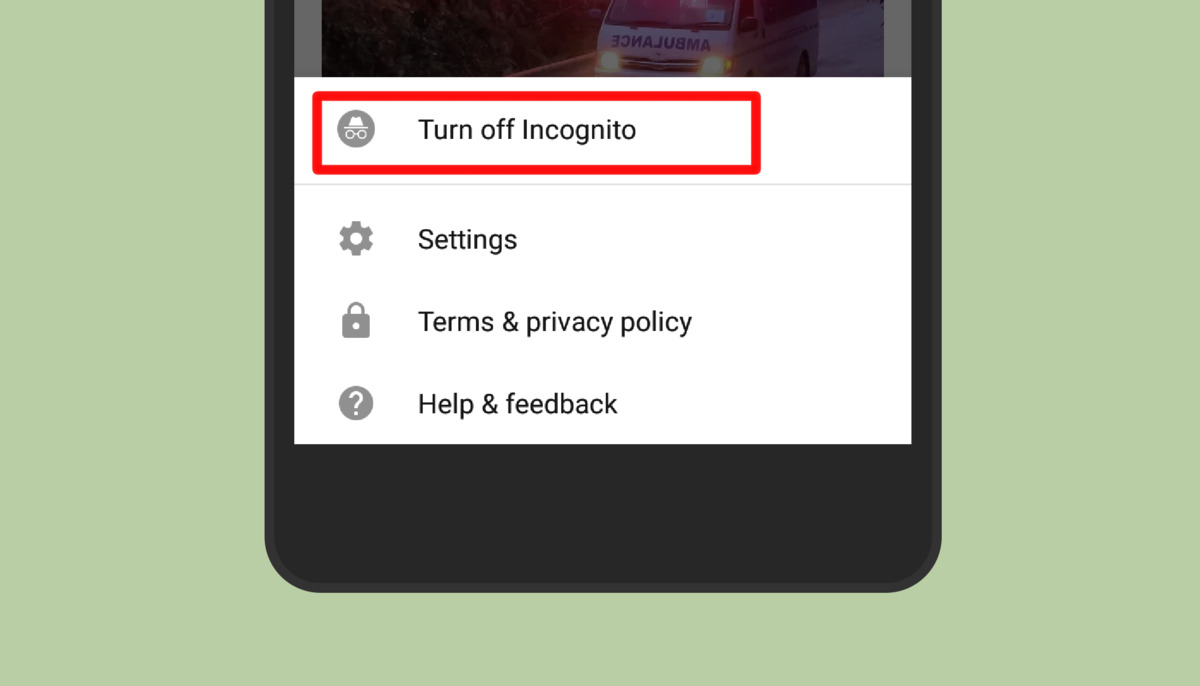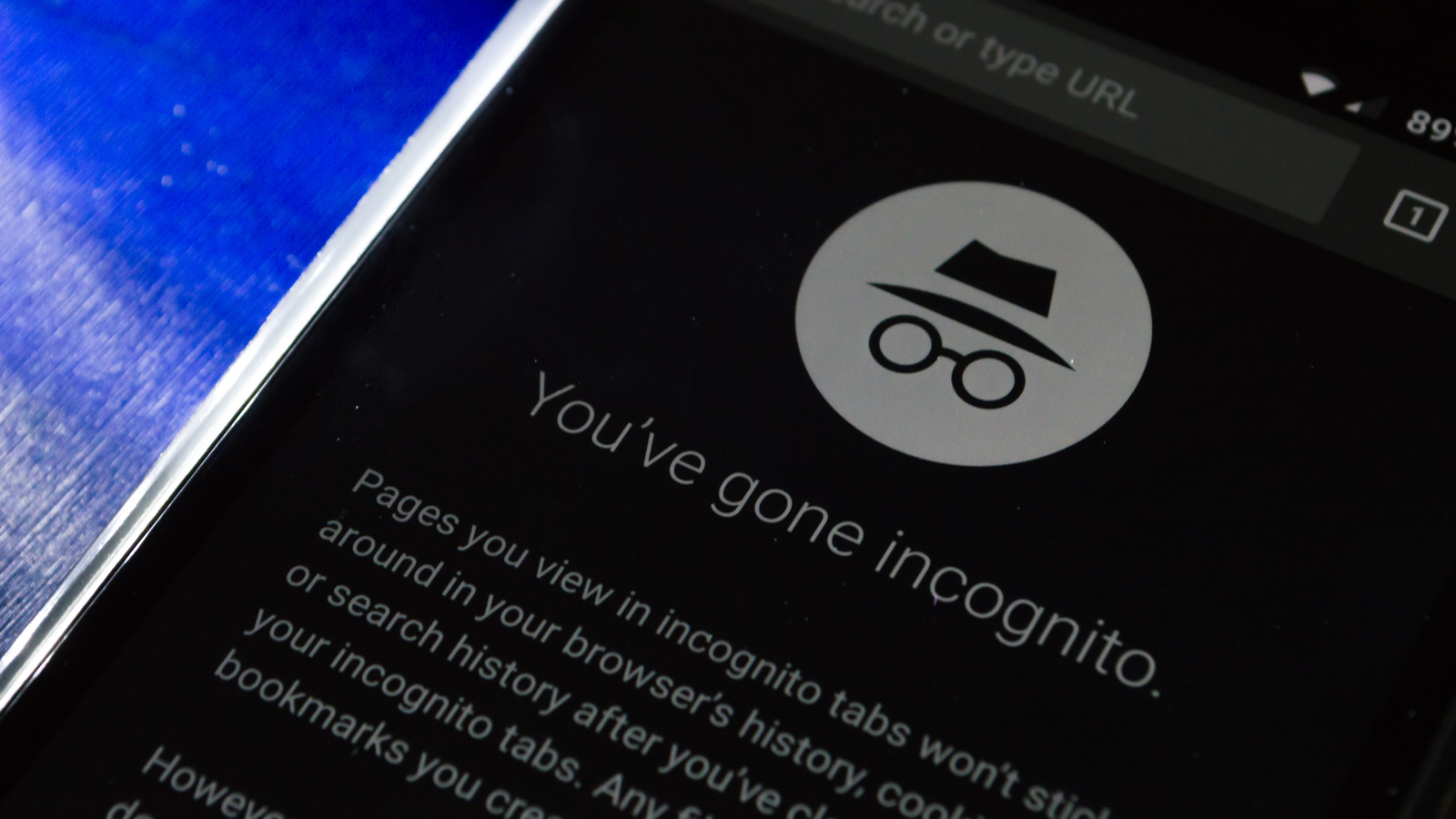Introduction
When it comes to browsing the internet, our smartphones have become indispensable tools, providing us with instant access to a wealth of information and entertainment. Whether you're using your Android device to research a school project, catch up on the latest news, or simply browse your favorite websites, your browser history can offer valuable insights into your online activities. Understanding how to check your browser history on Android can be beneficial for various reasons, such as revisiting a previously viewed webpage, monitoring your online behavior, or ensuring that your browsing experience remains secure and private.
In this article, we will explore three effective methods for checking your browser history on an Android device. From using the browser app itself to leveraging your Google account and exploring parental control apps, we'll cover a range of approaches to help you gain a comprehensive understanding of your browsing history. Whether you're a tech-savvy individual or someone who's just getting started with Android devices, this guide will equip you with the knowledge and tools to navigate your browser history with ease.
Understanding your browsing history not only provides insights into your online activities but also empowers you to manage your digital footprint effectively. By familiarizing yourself with the methods outlined in this article, you'll be better equipped to navigate the digital landscape and make informed decisions about your online interactions. So, without further ado, let's delve into the various methods for checking your browser history on your Android device.
Method 1: Using the Browser App
One of the most straightforward methods for checking your browser history on an Android device is by utilizing the browser app itself. Whether you're using Google Chrome, Mozilla Firefox, or any other popular browser, the steps to access your browsing history are generally similar across different applications.
To begin, open the browser app on your Android device. Look for the menu icon, typically represented by three vertical dots, located in the top-right or bottom-right corner of the screen. Tap on this icon to reveal a dropdown menu, where you'll find various options and settings related to the browser.
Next, navigate to the "History" or "Recent tabs" section within the menu. This will direct you to a page displaying a chronological list of websites you've visited, organized by date and time. You can scroll through this list to review your browsing history, allowing you to revisit specific webpages or track your recent online activities.
In addition to viewing your browsing history, many browser apps offer additional features that enhance your browsing experience. For instance, you may have the option to clear your browsing history, manage cookies and site data, or open previously visited webpages in new tabs. These functionalities provide you with greater control over your browsing habits and privacy settings.
It's important to note that the exact steps for accessing your browsing history may vary slightly depending on the browser app you're using. However, the fundamental concept remains consistent: accessing the browser's menu and locating the history or recent tabs section to view your browsing history.
By leveraging the browser app's built-in features, you can gain valuable insights into your online activities, revisit previously viewed webpages, and manage your browsing history with ease. This method offers a convenient and user-friendly approach to checking your browser history on your Android device, empowering you to stay informed and in control of your digital interactions.
Method 2: Using Google Account
Another effective method for checking your browser history on an Android device involves utilizing your Google account. This approach offers a seamless way to access your browsing history across multiple devices, providing a convenient and centralized platform for managing your online activities.
To begin, ensure that you are signed in to your Google account on your Android device. Once signed in, open the Google Chrome browser app, which is commonly pre-installed on Android devices and offers seamless integration with your Google account.
Next, tap on the three-dot menu icon located in the top-right corner of the browser window to reveal a dropdown menu. From the menu, select "History." This action will direct you to a page displaying your browsing history, showcasing a comprehensive list of websites you've visited while using the Chrome browser on your Android device.
One of the key advantages of using your Google account to access your browsing history is the synchronization feature, which allows you to view your browsing history across multiple devices. This means that the websites you visit on your Android device will also be accessible through the Chrome browser on your desktop or other linked devices, providing a seamless and unified browsing experience.
In addition to viewing your browsing history, the Google Chrome browser offers features such as bookmarking, which allows you to save and organize your favorite webpages for quick access. You can also utilize the search functionality within your browsing history to quickly locate specific websites or topics that you've previously visited.
By leveraging your Google account to access your browsing history, you can benefit from the convenience of centralized data management and synchronization across devices. This method not only provides insights into your online activities but also streamlines the process of revisiting previously viewed webpages and maintaining a cohesive browsing experience across your Android device and other linked devices.
Overall, using your Google account to check your browser history on your Android device offers a seamless and integrated approach to managing your online activities, ensuring that you can easily access and review your browsing history across various devices while maintaining a consistent and personalized browsing experience.
Method 3: Using Parental Control Apps
Parental control apps offer a comprehensive solution for monitoring and managing browsing history on Android devices, particularly in the context of ensuring a safe and secure online environment for children and adolescents. These apps are designed to provide parents and guardians with the tools to oversee their children's digital activities, including the websites they visit, the duration of their online sessions, and the ability to enforce content restrictions.
To begin utilizing parental control apps for monitoring browsing history, you can explore the wide range of options available on the Google Play Store. These apps are specifically tailored to offer features such as real-time activity tracking, website blocking, and detailed insights into the online behavior of the device user. Once you have selected and installed a parental control app that aligns with your monitoring and management preferences, you can proceed to set up the app and configure the desired monitoring parameters.
Upon setting up the parental control app, you can gain access to a dashboard or control panel that provides a comprehensive overview of the device user's browsing history. This includes a detailed log of visited websites, timestamps of each visit, and the ability to categorize websites based on their content. Additionally, some parental control apps offer the functionality to receive real-time alerts or notifications when the device user attempts to access restricted or inappropriate content, empowering parents and guardians to take proactive measures to ensure a safe online experience for their children.
Furthermore, parental control apps often include features that enable the customization of content filters and website restrictions based on specific categories such as violence, adult content, gambling, and more. This level of customization allows parents and guardians to tailor the browsing experience according to their family's values and the age-appropriateness of the content.
In addition to monitoring browsing history, parental control apps may offer supplementary functionalities such as screen time management, app usage tracking, and the ability to remotely lock or unlock the device. These features contribute to a holistic approach to managing the digital habits of children and adolescents, promoting a balanced and responsible use of technology.
By leveraging parental control apps, parents and guardians can gain valuable insights into their children's online activities, promote a safe and secure digital environment, and actively participate in guiding their children's online behavior. This method empowers caregivers to proactively manage browsing history and ensure that their children engage with online content in a manner that aligns with their family's values and safety considerations.
Conclusion
In conclusion, understanding how to check your browser history on an Android device is essential for gaining insights into your online activities, ensuring a secure browsing experience, and managing your digital footprint effectively. By exploring the methods outlined in this article, you can navigate your browsing history with ease and make informed decisions about your online interactions.
The first method, utilizing the browser app itself, offers a user-friendly approach to accessing your browsing history directly from the browser interface. Whether you're using Google Chrome, Mozilla Firefox, or any other popular browser, the ability to review your browsing history and manage your privacy settings provides valuable control over your online activities.
Using your Google account to access your browsing history presents a seamless and integrated approach, allowing you to synchronize your browsing history across multiple devices. This method not only offers convenience but also streamlines the process of revisiting previously viewed webpages and maintaining a cohesive browsing experience across your Android device and other linked devices.
Furthermore, the utilization of parental control apps provides a comprehensive solution for monitoring and managing browsing history, particularly in the context of ensuring a safe and secure online environment for children and adolescents. These apps empower parents and guardians to oversee their children's digital activities, customize content filters, and receive real-time insights into their online behavior.
By familiarizing yourself with these methods, you can gain valuable insights into your online activities, revisit previously viewed webpages, and manage your browsing history with confidence. Whether you're an individual seeking to understand your digital footprint or a caregiver aiming to promote a safe online environment for your family, the ability to check your browser history on your Android device equips you with the knowledge and tools to navigate the digital landscape effectively.
In essence, by staying informed about your browsing history, you can make conscious choices about your online interactions, maintain a secure and personalized browsing experience, and actively participate in guiding the digital habits of yourself and your family. Embracing these methods empowers you to leverage technology responsibly and engage with online content in a manner that aligns with your values and safety considerations.