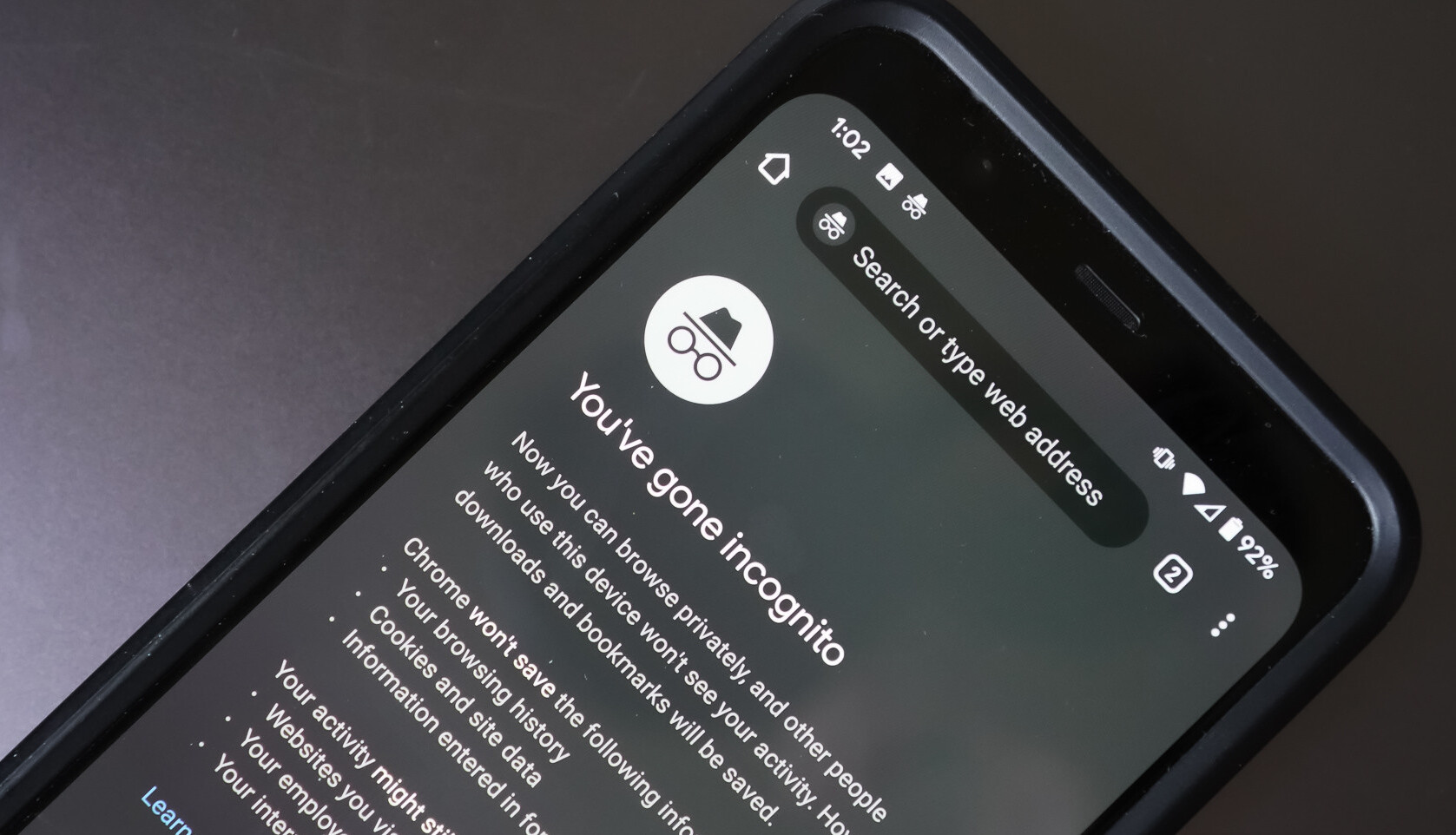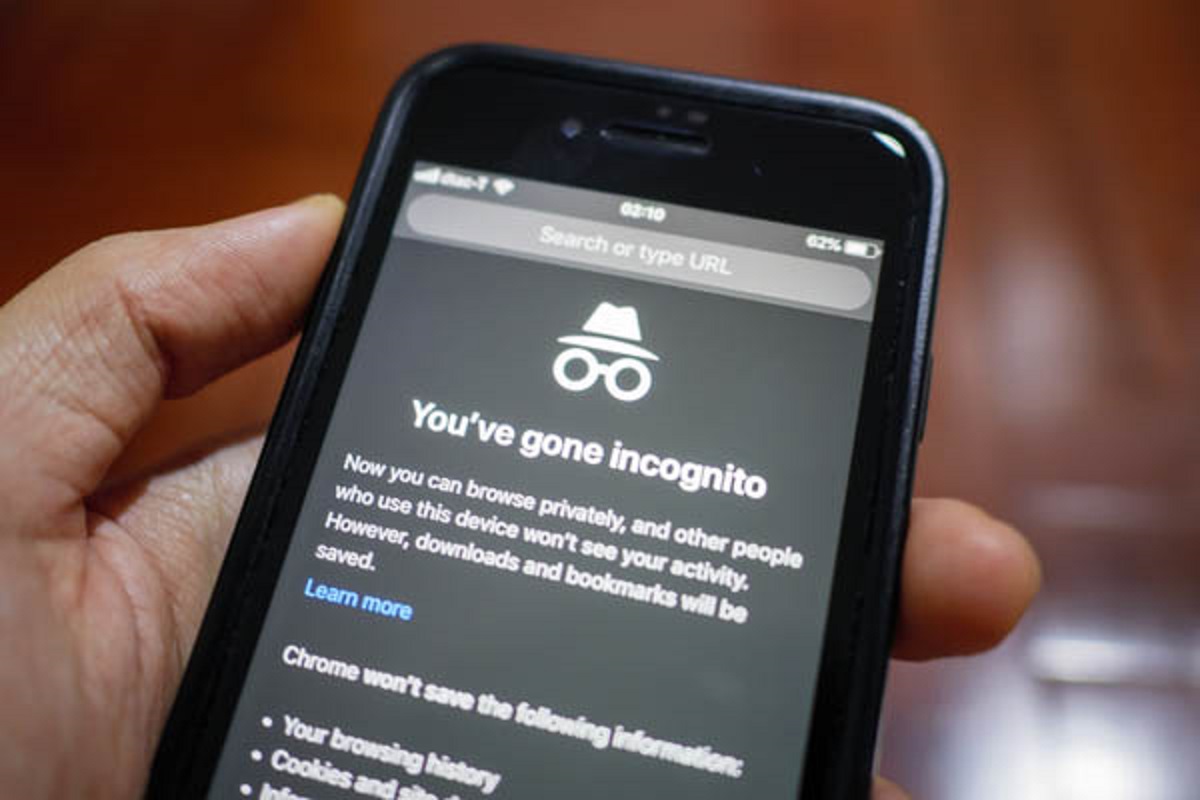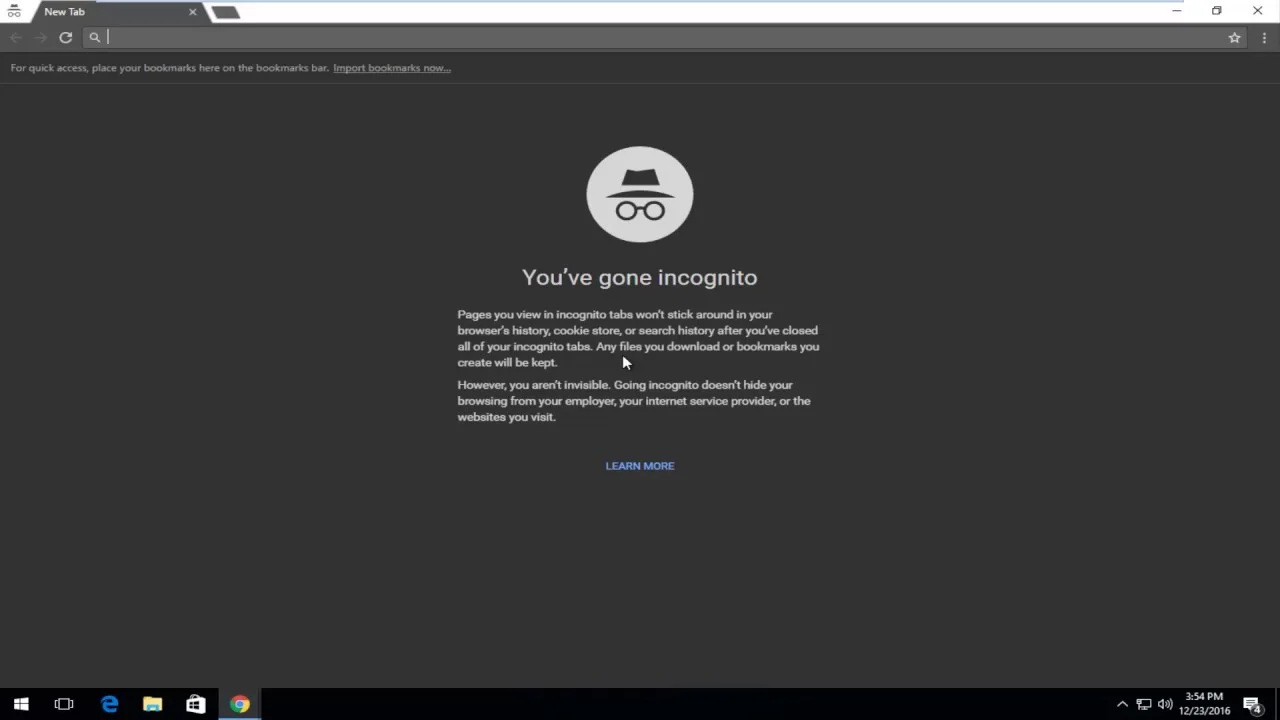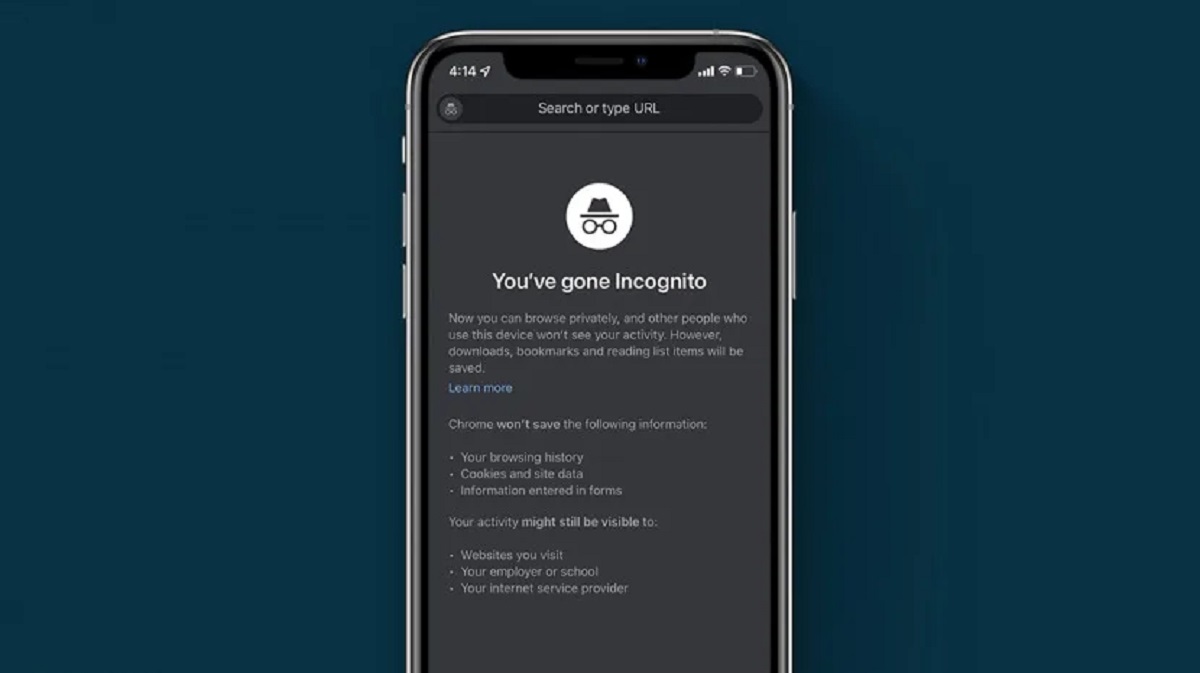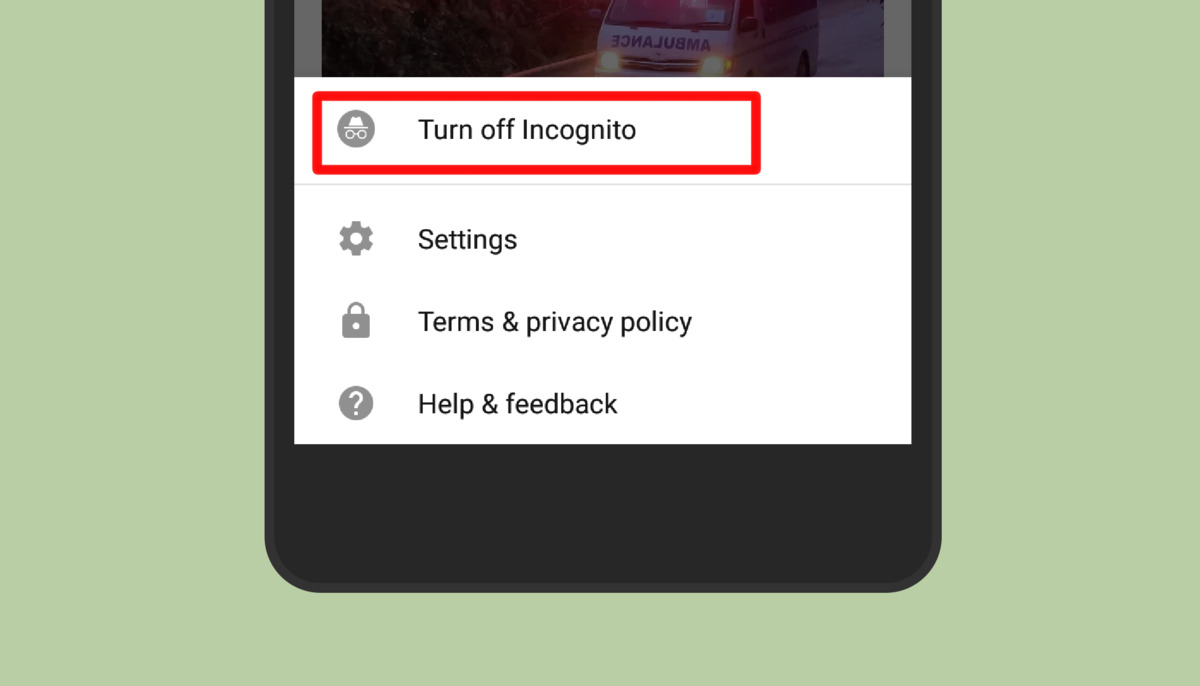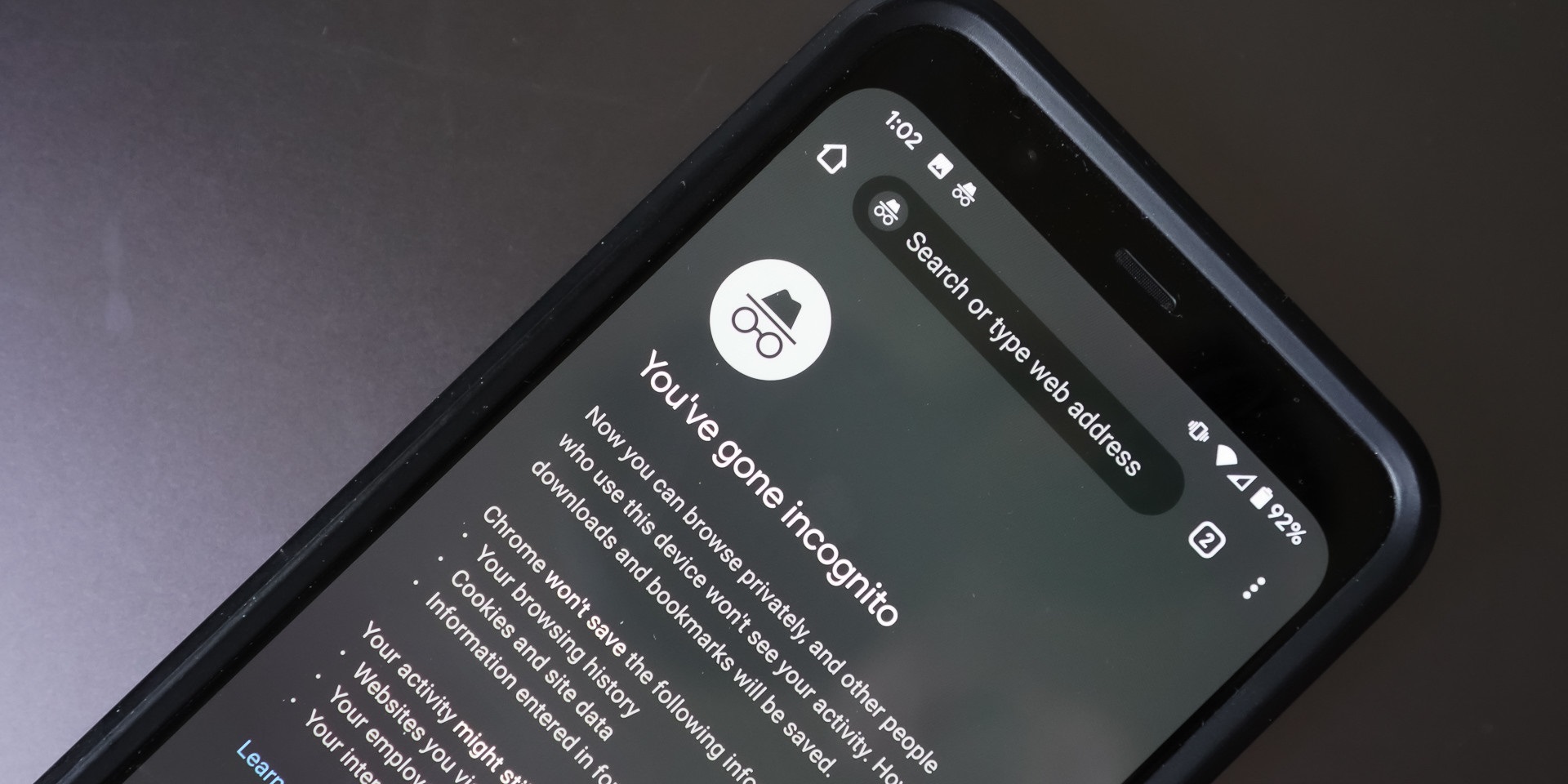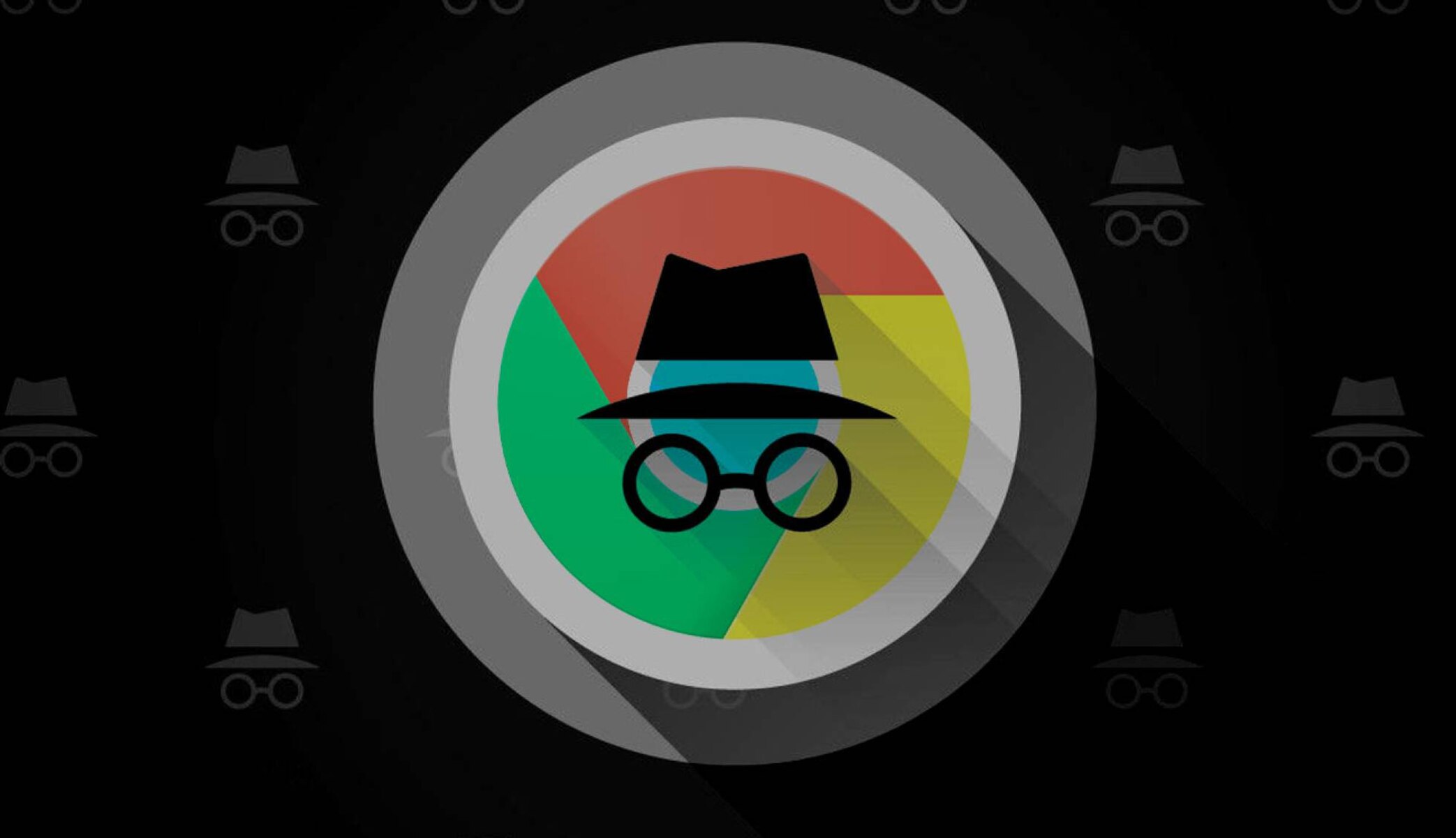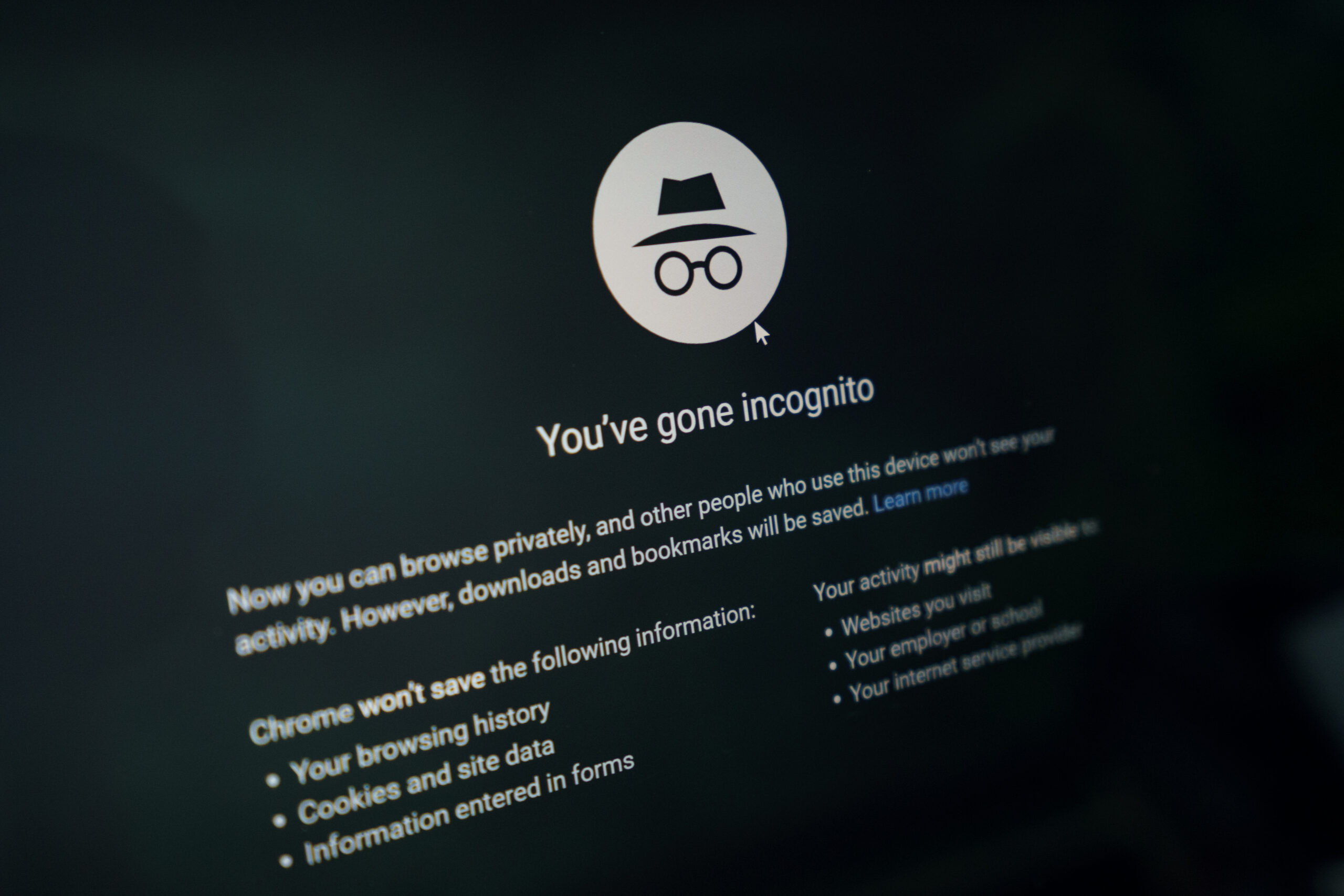What is Incognito Mode on Android?
Incognito mode, also known as private browsing, is a feature available on most internet browsers and mobile devices, including Android. When you use Incognito mode, your browsing activities are not saved in your browser’s history, and any cookies or other tracking data collected during your session are automatically deleted.
This mode is designed to provide a more private browsing experience, allowing users to browse websites without leaving a digital footprint. Once you exit Incognito mode, any temporary files and data associated with your session will be deleted, ensuring that your browsing history and other personal data remain confidential.
While Incognito mode can be a valuable tool for individuals who want to maintain their privacy while browsing, it’s important to note that it does not make you completely anonymous online. Your internet service provider (ISP), the websites you visit, and any network administrators may still be able to track your online activities.
Incognito mode also does not protect you from malware or other digital threats. It simply prevents your browsing data from being stored on your device. Therefore, it’s always important to exercise caution and practice safe browsing habits, even when using Incognito mode.
Why would someone use Incognito mode?
There are several reasons why someone might choose to use Incognito mode on their Android device. Here are a few common scenarios:
1. Privacy: One of the main reasons people use Incognito mode is to protect their privacy. When browsing in this mode, your activity is not saved in the browser’s history and your login credentials, form data, and cookies are not stored. This can be helpful if you are using a public or shared device and want to ensure that your browsing habits and personal information are not accessible to others.
2. Gift shopping: Incognito mode can be handy when shopping for gifts online. Since your browsing activity is not saved, you won’t have to worry about leaving behind a trail of gift-related searches or product pages that could spoil any surprises. It allows you to keep your gift ideas and purchases confidential.
3. Multiple logins: If you have multiple accounts on a website or social media platform, you can use Incognito mode to log into a different account without signing out of your primary account. This is useful for quickly switching between accounts without the need for constant logging in and out.
4. Bypassing paywalls: Some websites have paywalls that limit access to content after a certain number of free articles. Using Incognito mode can help bypass these restrictions as it does not save cookies or browsing history that indicate previous visits to the site. However, it’s important to respect the terms and conditions of the websites you visit and consider supporting them through subscriptions or other means.
5. Testing and troubleshooting: Incognito mode can come in handy for developers, web designers, or IT professionals who need to test websites without the interference of cached data or saved preferences. It allows them to view websites as if they are visiting them for the first time, providing a more accurate representation of how the site appears to new users.
Overall, Incognito mode offers a range of benefits for those who value privacy, wish to keep certain browsing activities discreet, or require a fresh browsing environment for testing purposes. However, it’s important to remember that while Incognito mode may hide your activity from others who use the same device, it does not provide complete anonymity or protection from tracking by websites or internet service providers.
How to Check if Someone is Using Incognito Mode on Android?
While Incognito mode is designed to provide a more private browsing experience, there are a few indicators that can help you determine if someone is using it on an Android device. Here are some methods you can use to check:
1. Check the Browsing History:
Start by checking the browsing history in the default browser or any other browser app installed on the device. If the person has been using Incognito mode, the browsing history will likely be empty or have very limited information compared to their regular browsing activity.
2. Look for the Incognito Icon:
When using the Google Chrome browser, you can look for the incognito icon in the top-right corner of the screen. This icon appears as a detective hat and glasses. If you see this icon, it indicates that the person is browsing in Incognito mode.
3. Monitor App Usage:
Keep an eye on the app usage on the Android device. If you notice that someone is frequently using browsers or private browsing apps, there is a chance they are using Incognito mode to browse the internet privately.
4. Review Permissions for Browser Apps:
Check the permissions granted to browser apps on the Android device. If you come across apps with excessive permissions, particularly related to incognito browsing or the ability to hide browsing activity, it could be an indication that someone is using Incognito mode.
5. Check for Social Media Activity:
If you notice that there is limited or no activity on the person’s social media accounts, it could be a sign that they are using Incognito mode. Social media platforms often track and display recent activity, so a lack of recent activity may suggest that they are browsing in private mode.
6. Monitor Internet Data Usage:
If you have access to the Android device’s internet data usage records, you can review the data consumption for browser apps. If you notice a significant amount of data usage in the browser apps but no corresponding browsing history, it indicates that Incognito mode may be in use.
7. Use Third-Party Monitoring Apps:
There are third-party monitoring apps available that can track browsing activities on an Android device, even in Incognito mode. These apps can provide more detailed insights into the person’s browsing habits and help you determine if they have been using private browsing modes.
While these methods can provide some indications of whether someone is using Incognito mode on an Android device, it’s important to respect others’ privacy and only use these methods if you have a legitimate reason and the appropriate authority to do so.
Check the Browsing History
One of the simplest ways to determine if someone has been using Incognito mode on an Android device is to check the browsing history. By reviewing the browsing history in the default browser or any other browser app installed on the device, you can get an idea of the person’s browsing activities.
If someone has been using Incognito mode, their browsing history will likely be empty or have very limited information compared to their regular browsing activity. This is because Incognito mode does not save the websites visited, search history, or any other browsing data. It ensures that the individual’s online activities are not stored on the device, providing a higher level of privacy.
To check the browsing history on an Android device:
- Open the default browser app or any other browser app installed on the device.
- Tap on the menu icon (usually represented by three dots or lines) in the top-right corner.
- Select “History” or “Browsing History” from the menu options.
In the browsing history, you will typically see a list of websites visited, along with the date and time of each visit. However, if the person has been using Incognito mode, this list may be empty or contain only a few entries from their non-private browsing sessions.
It’s important to note that checking the browsing history alone may not provide a conclusive answer as to whether someone has used Incognito mode. They might have cleared their history, or they could be using multiple browsers or browser apps where the history is stored separately. Therefore, it’s advisable to use other methods in combination to get a more comprehensive picture.
Remember to respect the individual’s privacy and only use these methods if you have a valid reason and the appropriate authority to do so.
Look for the Incognito Icon
When trying to determine if someone is using Incognito mode on an Android device, one straightforward method is to look for the Incognito icon. This option is specific to the Google Chrome browser and can serve as a clear indication of whether a person is browsing in private mode.
In the Google Chrome browser, the Incognito icon appears as a detective hat and glasses in the top-right corner of the screen. Here’s how you can check for the Incognito icon:
- Open the Google Chrome browser on the Android device.
- Look for the top-right corner of the browser window.
- If you see an icon resembling a detective hat and glasses, that indicates that the person is browsing in Incognito mode.
If you spot the Incognito icon, it means that the individual is actively using Incognito mode. This mode ensures that their browsing activities during the session are not saved in the browsing history, and any cookies or other tracking data collected during the session will be automatically deleted upon exiting Incognito mode.
It’s worth noting that the Incognito icon is specific to the Google Chrome browser and may not be present in other browsers or browser apps. Additionally, the absence of the Incognito icon doesn’t necessarily mean that someone isn’t using Incognito mode, as they might be using a different browser or private browsing app.
While this method can be helpful in identifying Incognito mode usage, it’s important to acknowledge that Internet privacy should be respected. Only use these methods if you have a legitimate reason and the appropriate authority to do so.
Monitor App Usage
Monitoring the app usage on an Android device can provide valuable insights into whether someone is using Incognito mode. By keeping an eye on the apps they frequently use, you can get an indication of their browsing habits and determine if they are using private browsing modes.
Here’s how you can monitor app usage to check for Incognito mode:
- Access the device’s settings and navigate to the “Apps” or “Applications” section.
- Look for the default browser app or any other browser apps installed on the device.
- Tap on the desired browser app to view its details and usage statistics.
- Check the “Last Used” or “Recent Activity” section to see when the app was last accessed.
If you notice that someone is frequently using browser apps, especially ones known for offering private browsing features, it may suggest that they are utilizing Incognito mode or similar functionality to browse the internet privately.
However, it’s important to note that app usage alone may not provide definitive proof of Incognito mode usage. The person could be using multiple browsers or browser apps for various purposes, combining regular browsing with private browsing sessions. It’s recommended to use multiple methods in combination to gather more comprehensive evidence.
When monitoring app usage, it’s crucial to respect the individual’s privacy and only use these methods if you have a valid reason and the necessary authority to do so.
Review Permissions for Browser Apps
Reviewing the permissions granted to browser apps on an Android device can provide valuable insights into whether someone is using Incognito mode. By examining the permissions, you can identify any excessive access or specific permissions related to private browsing or the ability to hide browsing activity.
Here’s how you can review the permissions for browser apps on an Android device:
- Access the device’s settings and navigate to the “Apps” or “Applications” section.
- Look for the default browser app or any other browser apps installed on the device.
- Tap on the desired browser app to access its details and settings.
- Select the “Permissions” or “App Permissions” option to view the permissions associated with the app.
When reviewing the permissions, pay attention to any permissions that seem unnecessary or excessive for a browser app. Look for permissions related to incognito browsing, private browsing, or the ability to hide or delete browsing history. These permissions could indicate that the app has built-in features for private browsing or Incognito mode.
However, it’s important to note that having these permissions doesn’t guarantee that the person is actively using Incognito mode. The app may offer these features, but the individual might not be utilizing them. Therefore, it’s advisable to combine this method with other indicators to gather more conclusive evidence.
It’s essential to respect the individual’s privacy and only use these methods if you have a valid reason and the necessary authority to do so. Additionally, it’s worth noting that reviewing permissions alone may not provide a definitive answer, and it’s always important to consider the context and additional evidence.
Check for Social Media Activity
Checking for social media activity can offer valuable clues about whether someone is using Incognito mode on their Android device. Social media platforms often track and display recent activity, making it easier to spot any gaps or inconsistencies in a person’s online presence.
Here are the steps to check for social media activity and identify potential Incognito mode usage:
- Open the social media apps that the person uses on their Android device.
- Look for recent activity, such as posts, comments, likes, or messages.
- If you notice a lack of recent activity or a significant gap in their online engagement, it may indicate that they have been using Incognito mode.
When browsing in Incognito mode, none of the visited websites or search queries are saved. As a result, these activities won’t be visible in a person’s browsing history or reflected in their social media interactions unless they explicitly share or engage with content during their private browsing sessions.
However, it’s essential to understand that absence of recent social media activity does not necessarily mean that someone is using Incognito mode. They could be busy or have chosen to reduce their online presence for various reasons.
Therefore, while checking for social media activity can provide some insight into possible Incognito mode usage, it should be used in conjunction with other methods to gather a more complete picture. It is important to respect the individual’s privacy and only use these methods if you have a legitimate reason and the appropriate authority to do so.
Monitor Internet Data Usage
Monitoring the internet data usage of an Android device can be an effective way to identify whether someone is using Incognito mode. By reviewing the data consumption of browser apps, you can gain insights into their browsing activities, even if they have been using private browsing modes.
Here’s how you can monitor internet data usage to check for Incognito mode:
- Access the device’s settings and navigate to the “Network & Internet” or “Data Usage” section.
- Look for the option to view data usage by app.
- Identify the default browser app or any other browser apps installed on the device.
- Check the data usage for the selected browser app to see if there is a significant amount of data consumption without a corresponding browsing history.
If you notice that a browser app has consumed a significant amount of data, but there is little to no browsing history in the app, it could be an indication that the person has been using Incognito mode. In Incognito mode, browsing data, such as visited websites and search queries, is not saved, but the data usage will still be reflected in the overall internet data consumption.
However, it’s important to consider other factors that may contribute to high data usage, such as media streaming or app downloads, as these can also impact the overall data consumption.
Monitoring internet data usage can provide additional evidence when combined with other methods, but it’s crucial to respect the individual’s privacy and use these methods ethically and within the boundaries of the law. Only employ these techniques if you have a legitimate reason and the necessary authority to do so.
Use Third-Party Monitoring Apps
Using third-party monitoring apps can be a more advanced method to determine if someone is using Incognito mode on an Android device. These apps are specifically designed to track and monitor various activities on the device, including internet browsing, even when private browsing modes are enabled.
Here are the steps to use third-party monitoring apps:
- Research and select a reputable third-party monitoring app that is compatible with the Android device.
- Install the monitoring app on the device by following the provided instructions.
- Configure the monitoring app to track internet browsing activities and detect Incognito mode usage, if available.
- Access the monitoring app’s dashboard or control panel to view the collected data and insights regarding the device’s browsing activities.
Third-party monitoring apps can provide more detailed and comprehensive data about the browsing habits of the individual, even if they have been using Incognito mode. These apps can track the visited websites, search queries, and other browsing-related information, regardless of whether the user has attempted to hide their tracks.
It’s important to note that using third-party monitoring apps raises ethical concerns and privacy considerations. It’s necessary to obtain proper consent from the person being monitored, as monitoring their activities without permission may be a violation of their privacy rights.
Additionally, be aware that the use of monitoring apps may be subject to legal restrictions depending on your jurisdiction. It’s crucial to consult local laws and regulations to ensure compliance.
Overall, the use of third-party monitoring apps is a more invasive method and should only be considered in situations where there is a legitimate reason and proper authority to do so. Always prioritize privacy and ethical considerations when using these tools.
Conclusion
Identifying whether someone is using Incognito mode on an Android device requires a combination of methods and indicators to gather conclusive evidence. By employing various techniques such as checking browsing history, looking for the Incognito icon, monitoring app usage, reviewing permissions for browser apps, checking social media activity, monitoring internet data usage, and using third-party monitoring apps, you can gain insights into a person’s browsing habits and potential Incognito mode usage.
However, it is important to approach these methods ethically and within legal boundaries. Respecting an individual’s privacy is paramount, and these techniques should only be used if you have a legitimate reason and the appropriate authority to do so.
Keep in mind that no single method can provide a definitive answer, as there may be other factors that can affect the results. Therefore, it is recommended to use multiple indicators in combination for a more comprehensive understanding of the situation.
Lastly, it’s worth noting that while Incognito mode offers a level of privacy by not saving browsing history or cookies, it does not guarantee complete anonymity or protection from other means of tracking. It’s essential to exercise caution and practice safe browsing habits to ensure personal data and privacy are adequately safeguarded.
By understanding the methods to check for Incognito mode usage and being mindful of privacy considerations, you can make informed decisions and respect the boundaries of others when it comes to monitoring browsing activities on Android devices.