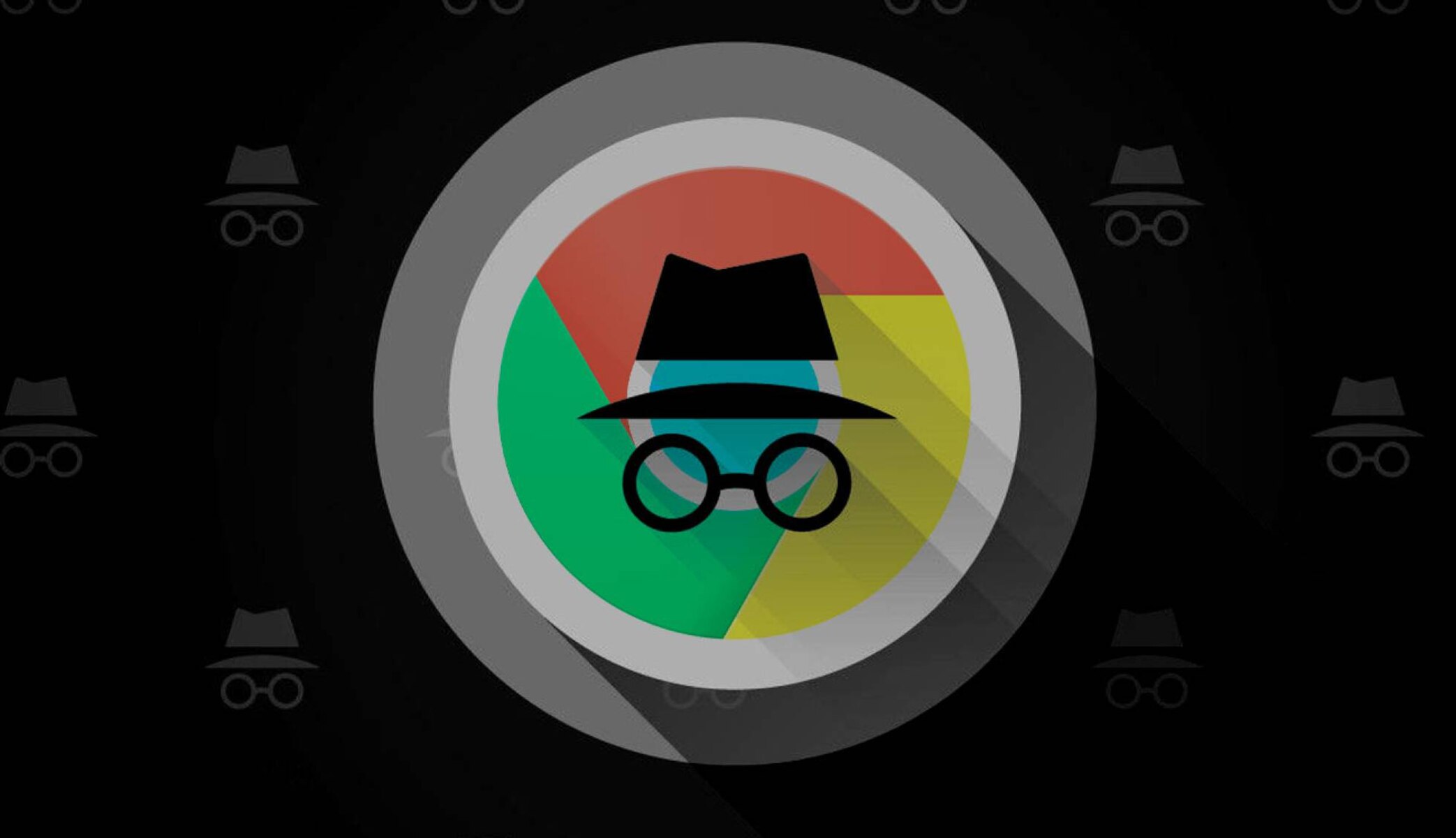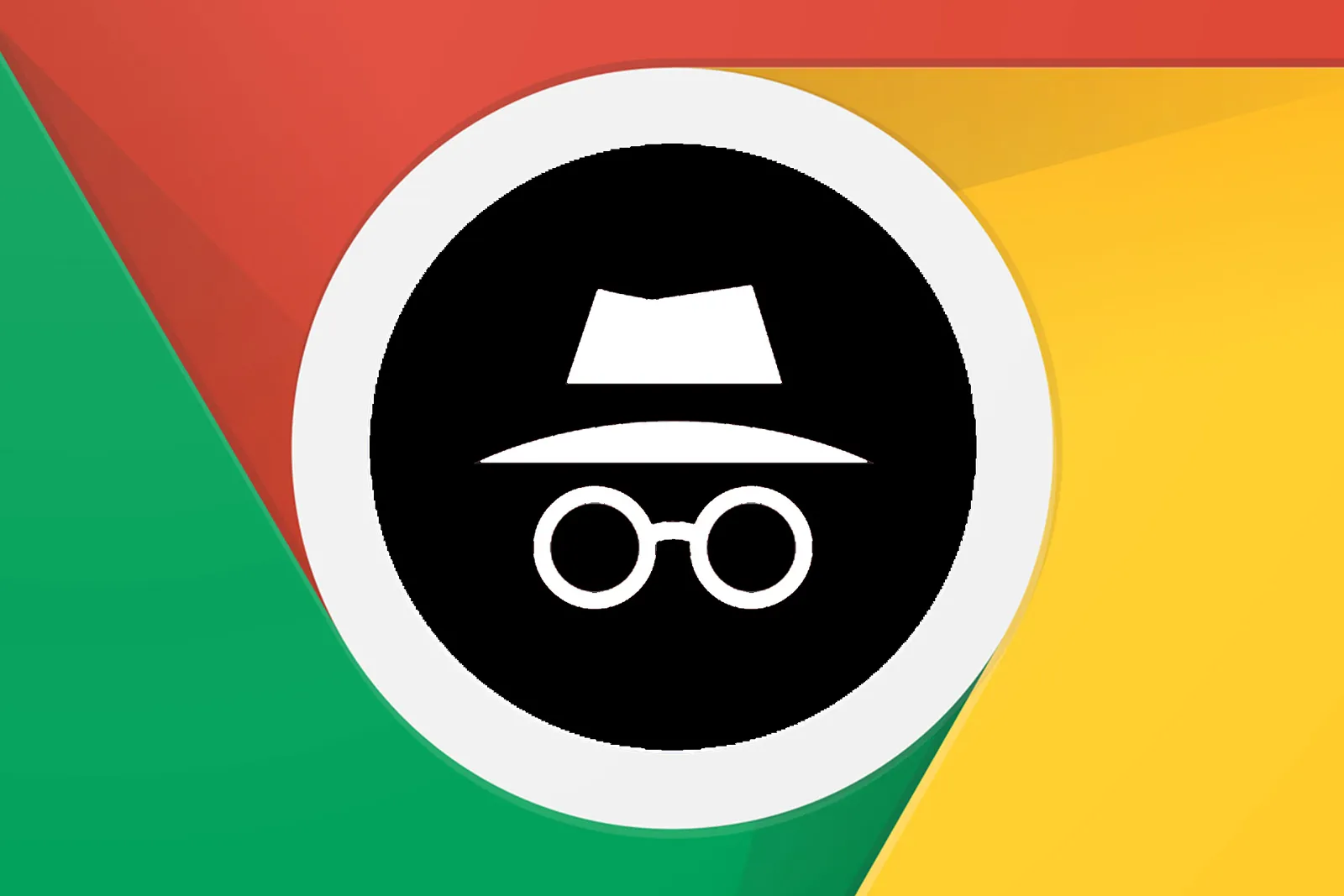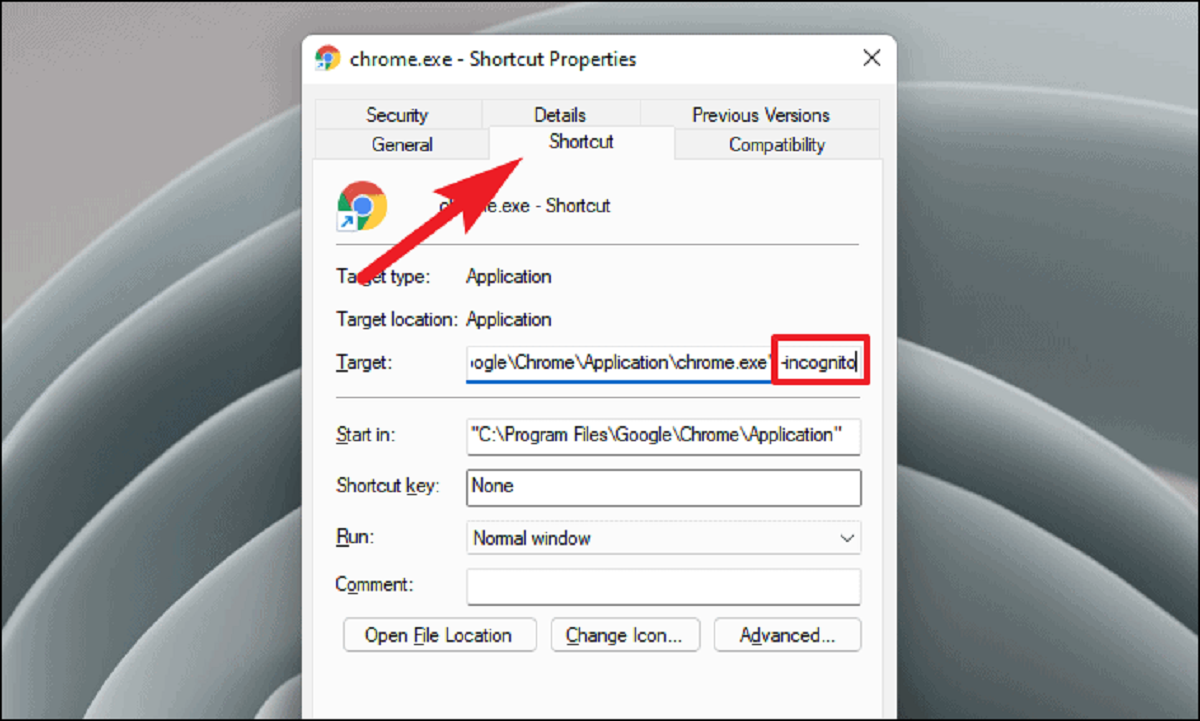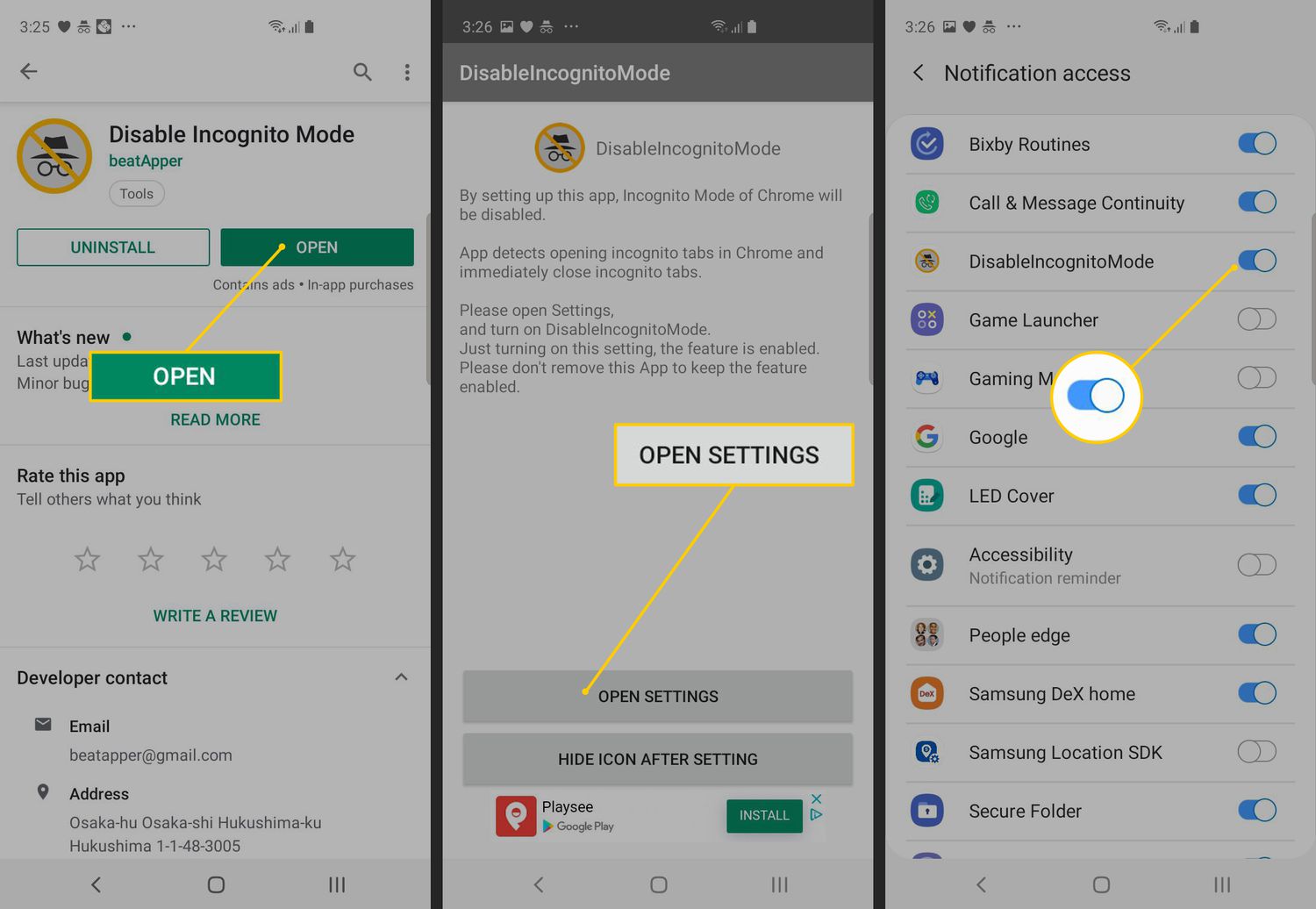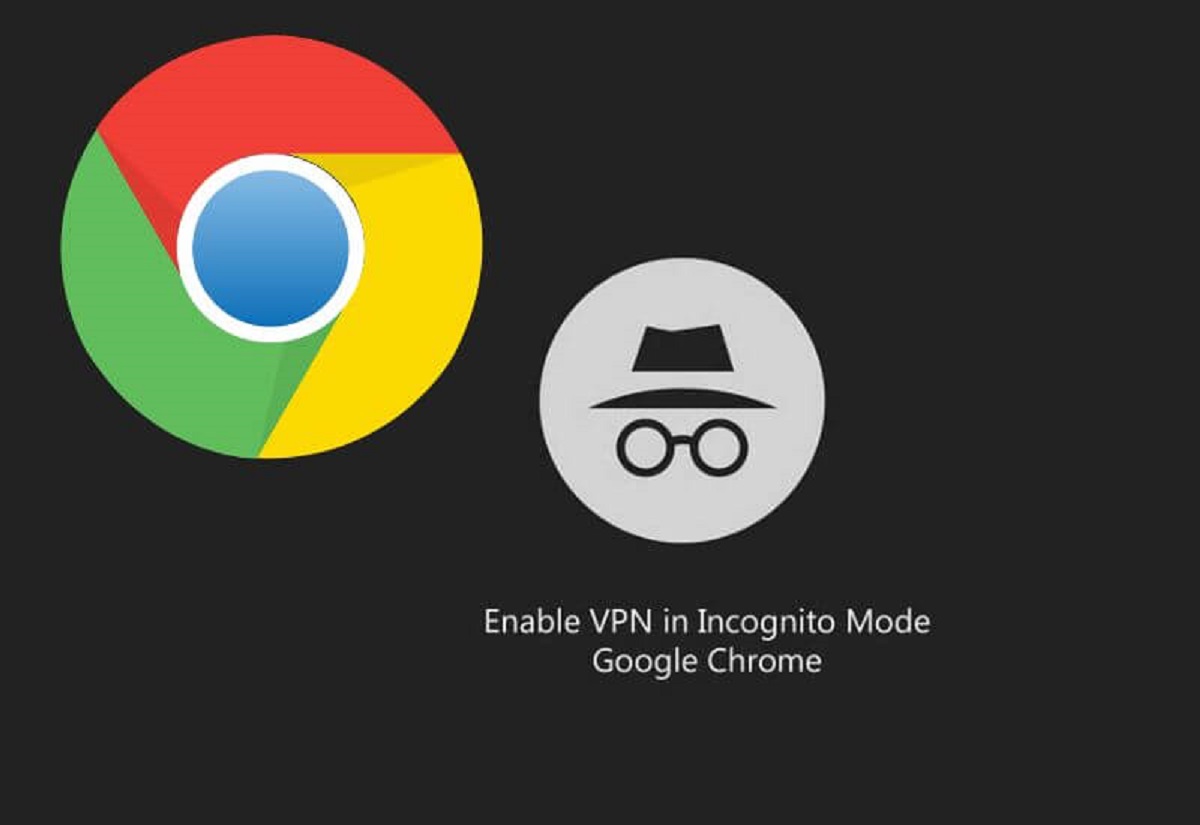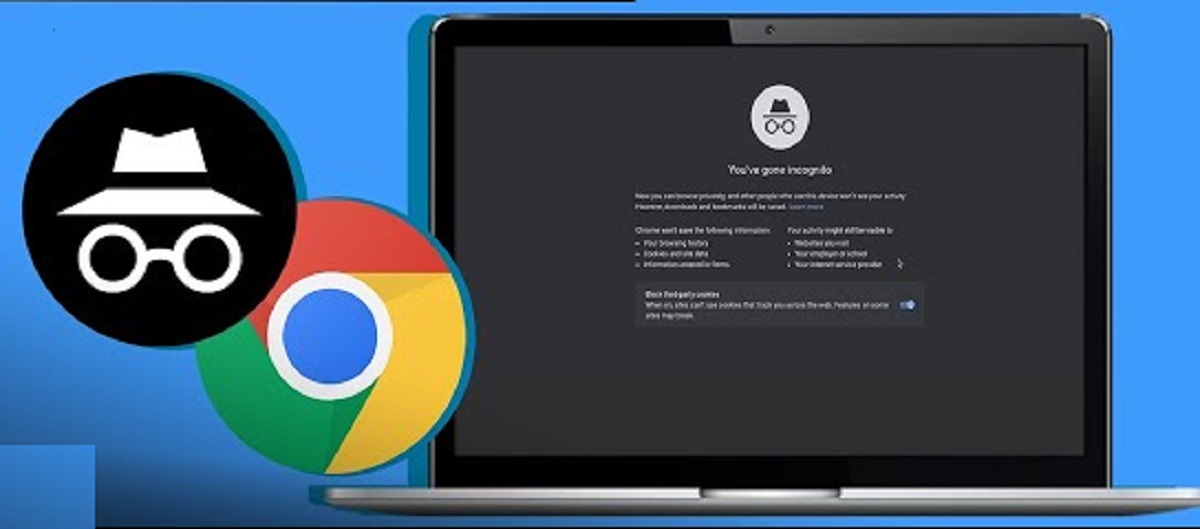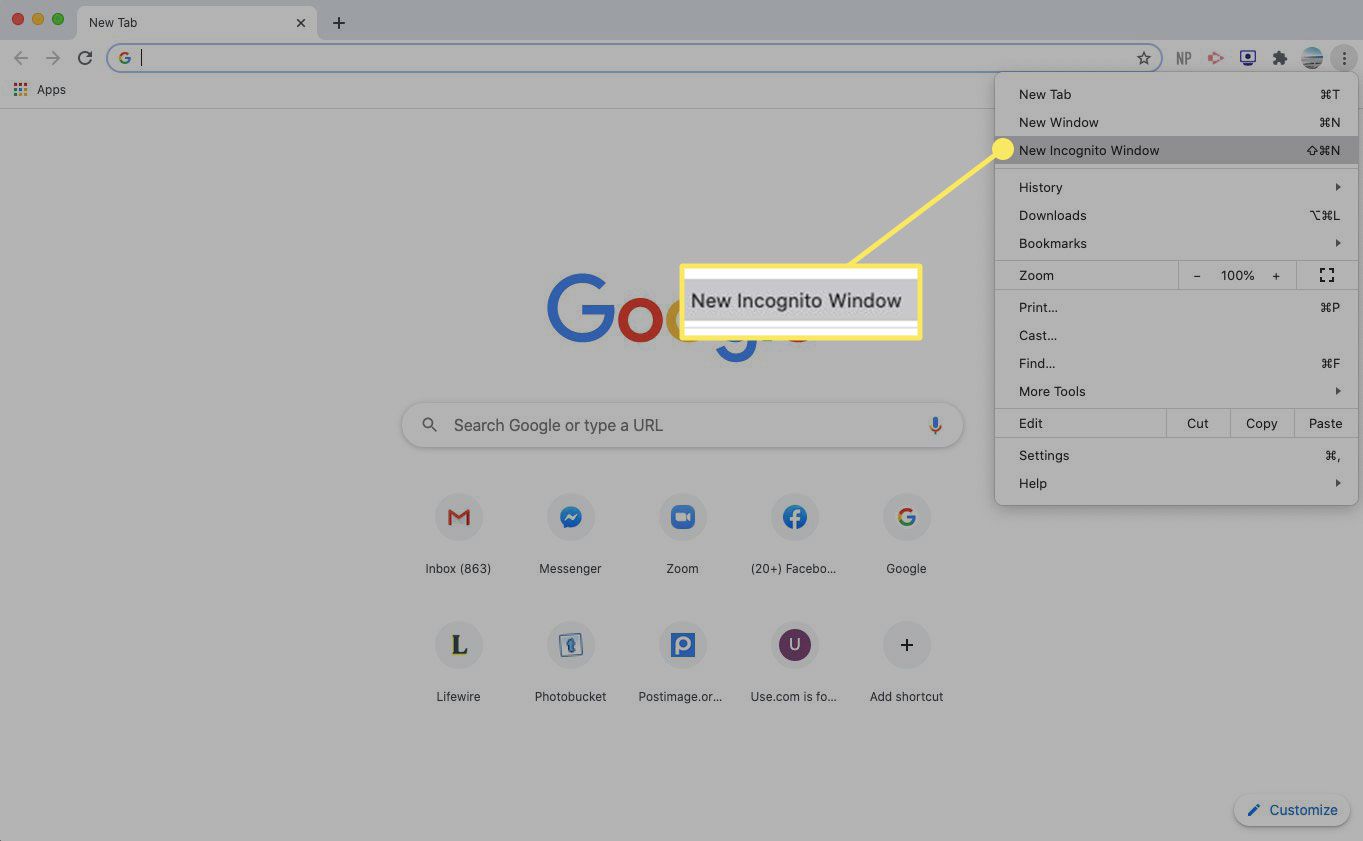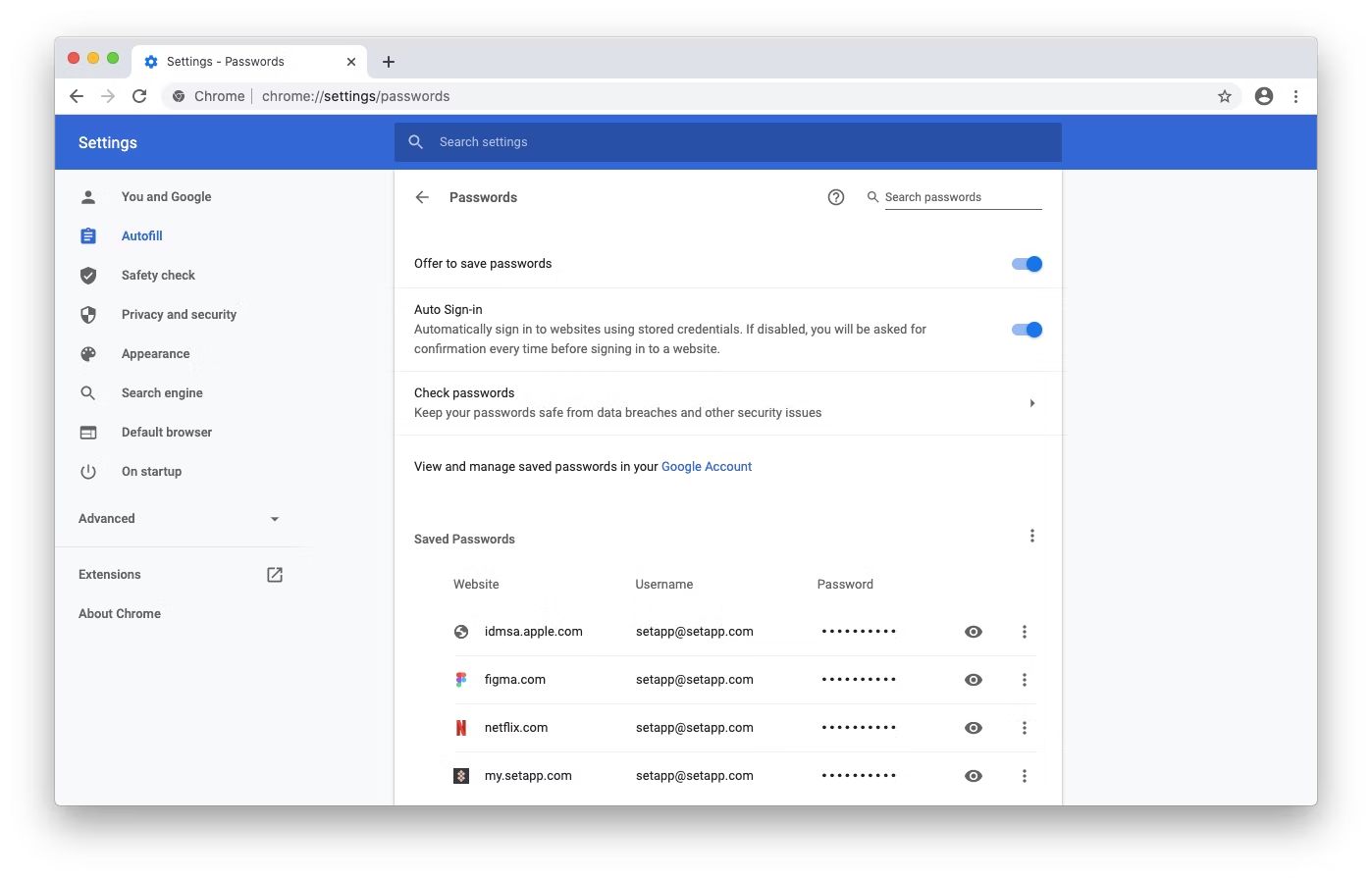Introduction
In today's digital age, privacy and security have become paramount concerns for internet users. Whether you're browsing for personal reasons or handling sensitive information, it's crucial to have the option of navigating the web without leaving a trail of your online activity. This is where the incognito mode in Google Chrome comes into play.
Incognito mode, also known as private browsing, offers a shield of anonymity by preventing the browser from storing your browsing history, cookies, and site data. It's like wearing an invisibility cloak while surfing the web. This feature is particularly useful when you want to keep your online activities discreet, such as researching a surprise gift for a loved one or accessing personal accounts on a shared device without leaving any traces.
In this article, we'll delve into the step-by-step process of accessing and utilizing incognito mode in Google Chrome. Whether you're a privacy-conscious individual, a professional handling confidential work, or simply someone who values the freedom to browse without leaving digital footprints, mastering the art of incognito browsing will empower you to navigate the web with enhanced privacy and peace of mind. So, let's embark on this journey to unlock the hidden potential of Google Chrome's incognito mode.
Step 1: Opening Chrome
To embark on the incognito browsing experience, the first step is to open Google Chrome. Whether you're using a Windows PC, Mac, or a mobile device, launching the Chrome browser is the initial gateway to accessing its versatile features, including the coveted incognito mode.
On Windows or Mac:
If you're using a Windows computer or a Mac, you can easily open Google Chrome by locating its icon on the desktop, taskbar, or in the applications folder. Simply double-click on the Chrome icon to launch the browser. Alternatively, you can utilize the search function on your computer to quickly locate and open Chrome by typing "Chrome" into the search bar and selecting the browser from the search results.
On Mobile Devices:
For users on mobile devices, such as smartphones or tablets, accessing Chrome is just a tap away. Locate the Chrome app icon on your device's home screen or app drawer, and tap on it to open the browser. If Chrome is not installed on your mobile device, you can download it from the respective app store, such as the Google Play Store for Android devices or the App Store for iOS devices.
Once you've successfully opened Google Chrome, you're now ready to proceed to the next step of accessing the incognito mode, where you can navigate the web with enhanced privacy and anonymity.
Opening Chrome is the fundamental first step that sets the stage for a seamless and secure browsing experience. Whether you're using a desktop computer, laptop, or a mobile device, launching the Chrome browser is the gateway to unlocking a world of possibilities, including the invaluable incognito mode.
With Chrome at your fingertips, you're one step closer to harnessing the power of private browsing and taking control of your online privacy. Now, let's venture into the next phase of our journey: accessing the incognito mode in Google Chrome.
Step 2: Accessing Incognito Mode
Accessing incognito mode in Google Chrome is a straightforward process that empowers users to browse the web with enhanced privacy and anonymity. Once you've opened the Chrome browser, the next step is to initiate the incognito mode, which serves as a digital cloak of invisibility, shielding your online activities from being recorded in the browser's history. Let's delve into the detailed steps for accessing this invaluable feature.
On Windows or Mac:
-
Using the Keyboard Shortcut:
- The quickest way to access incognito mode is by using a keyboard shortcut. Simply press "Ctrl + Shift + N" on a Windows computer or "Command + Shift + N" on a Mac. This instantaneously opens a new incognito window, ready for private browsing.
-
Using the Menu Option:
- Alternatively, you can access incognito mode through the Chrome menu. Click on the three-dot icon (Customize and control Google Chrome) located in the top-right corner of the browser window. From the dropdown menu, select "New incognito window." This action will launch a new window in incognito mode, allowing you to browse privately.
On Mobile Devices:
-
Using the Menu Option:
- Upon opening Chrome on your mobile device, tap on the three-dot icon (More) located in the top-right corner of the browser. From the menu that appears, select "New incognito tab." This will initiate a new tab in incognito mode, providing you with a secure environment for private browsing on your mobile device.
-
Using the Address Bar Option:
- An alternative method to access incognito mode on mobile devices is by tapping on the address bar at the top of the Chrome browser. Then, tap on "Incognito" from the menu that appears. This action will open a new incognito tab, allowing you to browse privately on your mobile device.
By following these simple steps, you can seamlessly access incognito mode in Google Chrome, regardless of whether you're using a Windows PC, Mac, or a mobile device. Once incognito mode is activated, you'll notice a darker browser theme and a brief explanation of what incognito mode entails. From this point onward, you can enjoy the freedom to browse without leaving behind a digital trail, ensuring a private and secure online experience.
With the incognito mode at your disposal, you can explore the web, conduct research, or access sensitive information with the assurance that your browsing history, cookies, and site data will not be stored. This feature is particularly beneficial when using shared devices, handling confidential work-related tasks, or simply valuing the discretion of your online activities.
Now that you've successfully accessed incognito mode, you're equipped with the tools to navigate the web with heightened privacy and peace of mind. Let's proceed to the next phase of our journey: utilizing the incognito mode to its full potential.
Step 3: Using Incognito Mode
Now that you've seamlessly accessed incognito mode in Google Chrome, it's time to harness the full potential of this invaluable feature. Whether you're conducting private research, accessing personal accounts on a shared device, or simply exploring the web with enhanced privacy, utilizing incognito mode empowers you to browse discreetly and securely.
Private Browsing:
Upon entering incognito mode, you'll notice a darker browser theme and a brief explanation of what incognito mode entails. This serves as a visual cue, indicating that you're now navigating the web in a private and secure environment. Any websites you visit and files you download while incognito won't be recorded in your browsing and download histories. Additionally, cookies and site data obtained during incognito sessions are discarded after you close all incognito windows.
Multiple Incognito Windows:
One of the advantages of incognito mode is the ability to open multiple incognito windows simultaneously. This feature is particularly useful when you need to segregate different browsing activities, such as conducting research for personal projects while simultaneously accessing sensitive work-related information. Each incognito window operates independently, ensuring that your browsing activities within one window remain isolated from those in another.
Enhanced Privacy:
Incognito mode offers an added layer of privacy by preventing Chrome from storing your browsing history, cookies, and site data. This is especially beneficial when you're using a shared or public computer, as it ensures that your online activities remain confidential and do not leave behind any traces for subsequent users. Whether you're checking personal emails, accessing online banking services, or conducting research on sensitive topics, incognito mode provides a secure platform for your browsing needs.
Testing and Troubleshooting:
For web developers and tech-savvy users, incognito mode serves as a valuable tool for testing and troubleshooting websites. By browsing in incognito mode, you can simulate a fresh browsing session without any cached data or stored cookies, allowing you to identify and resolve website issues that may arise due to cached data conflicts or cookie-related errors.
Seamless Transition:
Transitioning in and out of incognito mode is a seamless process. You can easily switch between regular browsing and incognito mode without disrupting your current browsing sessions. This flexibility enables you to swiftly adapt to varying privacy needs, ensuring that you can enjoy the benefits of incognito mode whenever the situation demands it.
By leveraging the capabilities of incognito mode, you can navigate the web with enhanced privacy and peace of mind. Whether you're safeguarding personal information, conducting confidential research, or simply valuing the freedom to browse discreetly, incognito mode empowers you to explore the digital realm without leaving behind a digital trail.
With a firm grasp of utilizing incognito mode to its full potential, you're now equipped to navigate the web with heightened privacy and security. Embrace the freedom of private browsing and seize control of your online activities with the invaluable incognito mode in Google Chrome.
Conclusion
In conclusion, mastering the art of accessing and utilizing incognito mode in Google Chrome equips you with a powerful tool for navigating the web with enhanced privacy and security. By seamlessly integrating the incognito mode into your browsing habits, you gain the freedom to explore the digital realm without leaving behind a trail of your online activities.
The step-by-step process of opening Chrome, accessing incognito mode, and harnessing its full potential empowers you to browse discreetly, safeguard personal information, and conduct confidential research with peace of mind. Whether you're a privacy-conscious individual, a professional handling sensitive work-related tasks, or simply someone who values the discretion of your online activities, incognito mode serves as a digital cloak of invisibility, shielding your browsing history, cookies, and site data from being recorded.
The flexibility of incognito mode, including the ability to open multiple incognito windows, seamlessly transition between regular and incognito browsing, and leverage its enhanced privacy features, amplifies your control over your online privacy. This feature is particularly beneficial when using shared or public computers, ensuring that your browsing activities remain confidential and isolated from subsequent users.
Furthermore, incognito mode serves as a valuable tool for web developers and tech-savvy users, enabling them to test and troubleshoot websites in a fresh browsing environment without cached data or stored cookies. This functionality enhances the efficiency of website development and troubleshooting processes, contributing to a seamless and secure web experience for users worldwide.
By embracing the capabilities of incognito mode, you embark on a journey towards a more secure and private online experience. Whether you're conducting personal research, accessing sensitive information, or simply valuing the freedom to browse discreetly, incognito mode empowers you to navigate the digital landscape with heightened privacy and peace of mind.
In essence, the incognito mode in Google Chrome is not just a feature; it's a gateway to a world of secure and discreet browsing. By integrating this invaluable tool into your browsing routine, you take control of your online privacy and embrace the freedom to explore the web without leaving behind a digital trail. So, as you embark on your future browsing endeavors, remember the power that lies within the incognito mode – your key to a private and secure online journey.