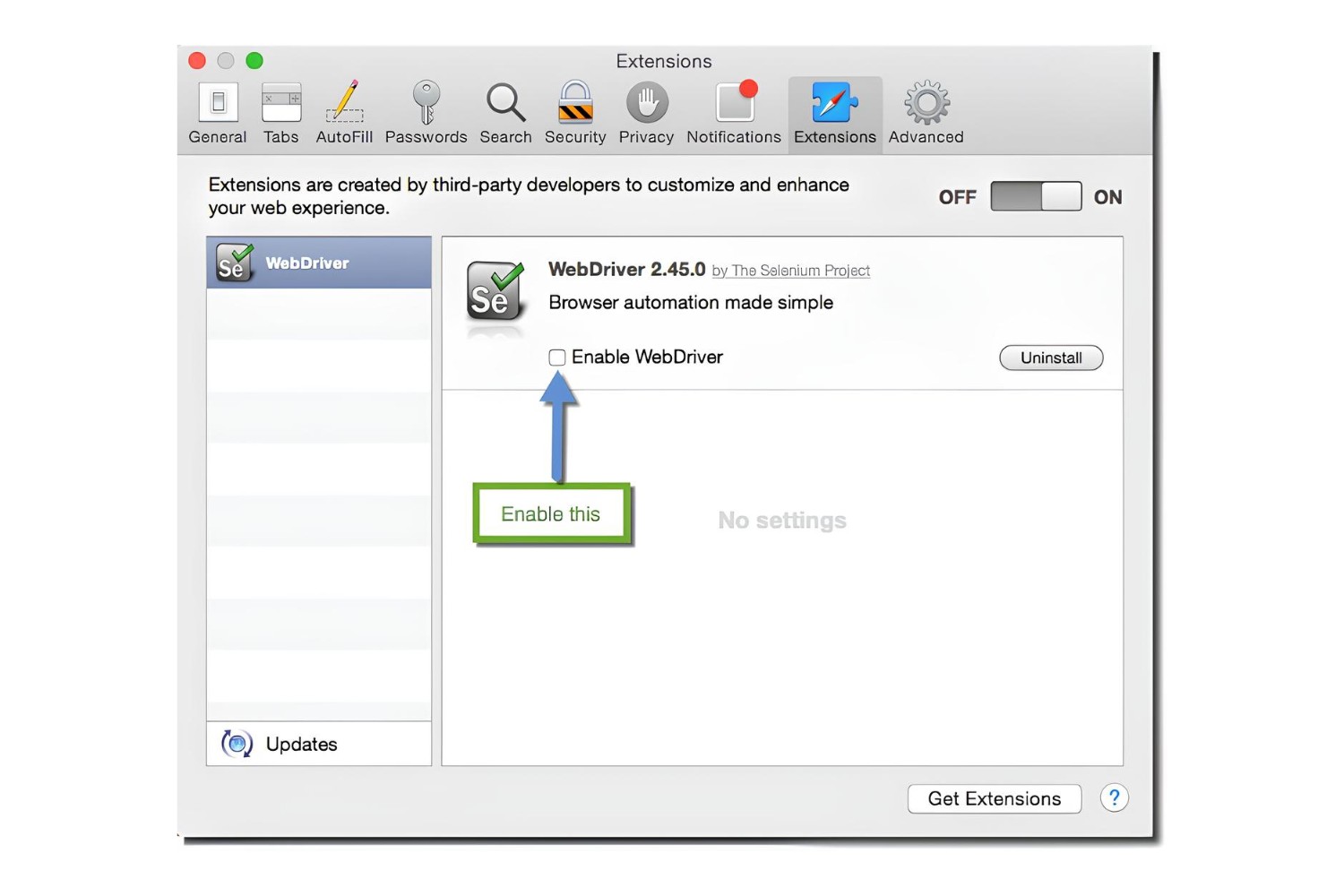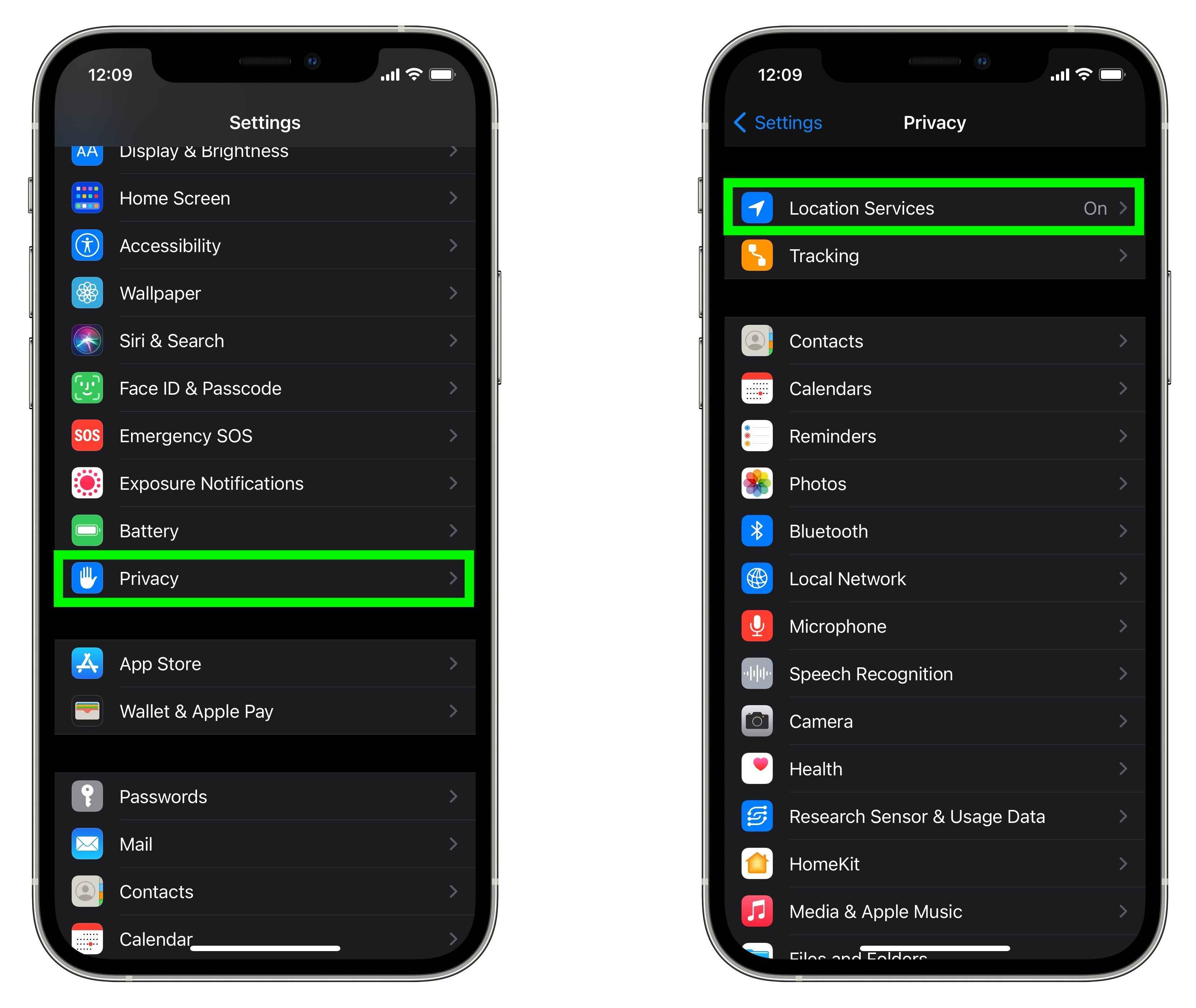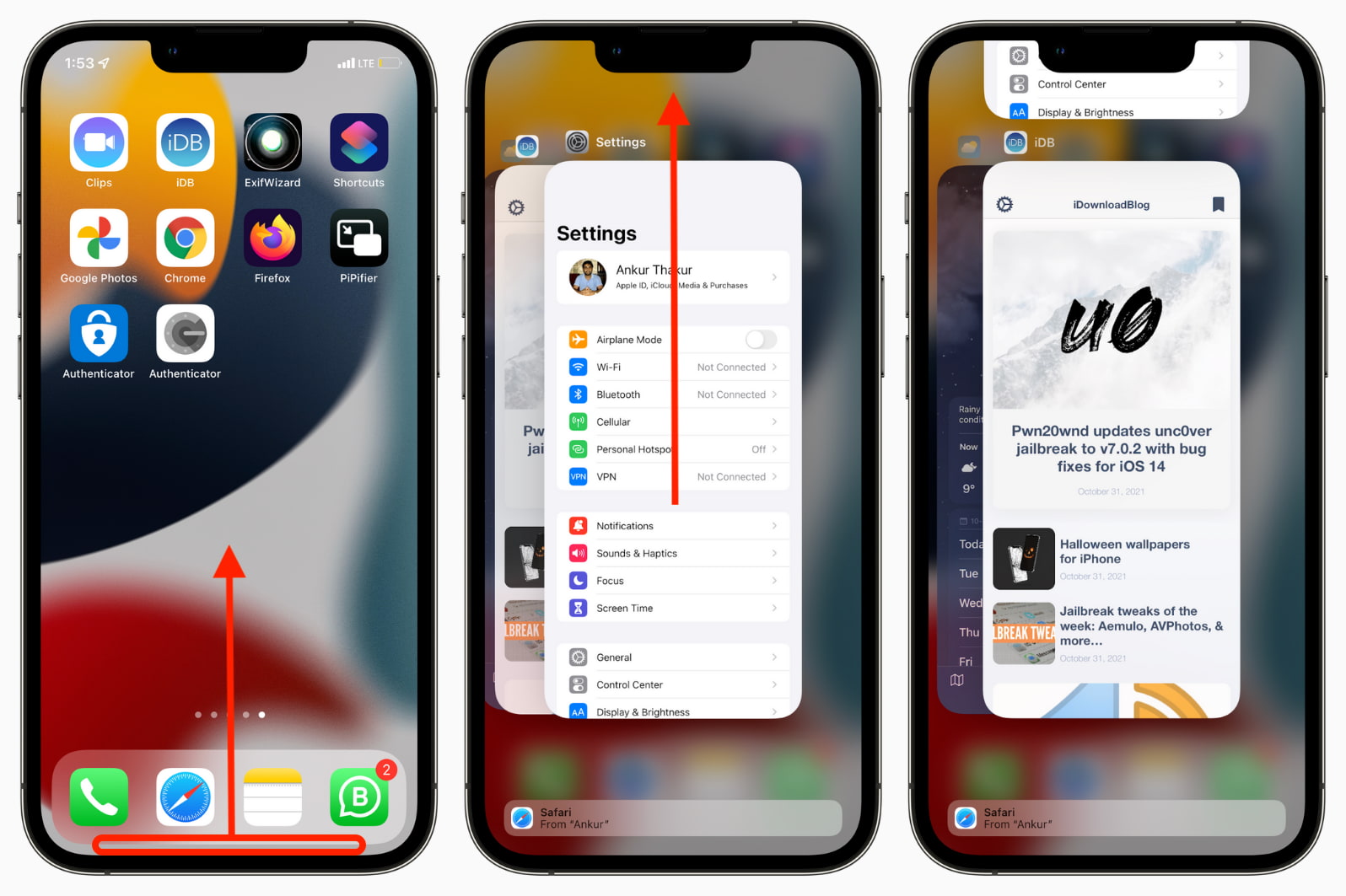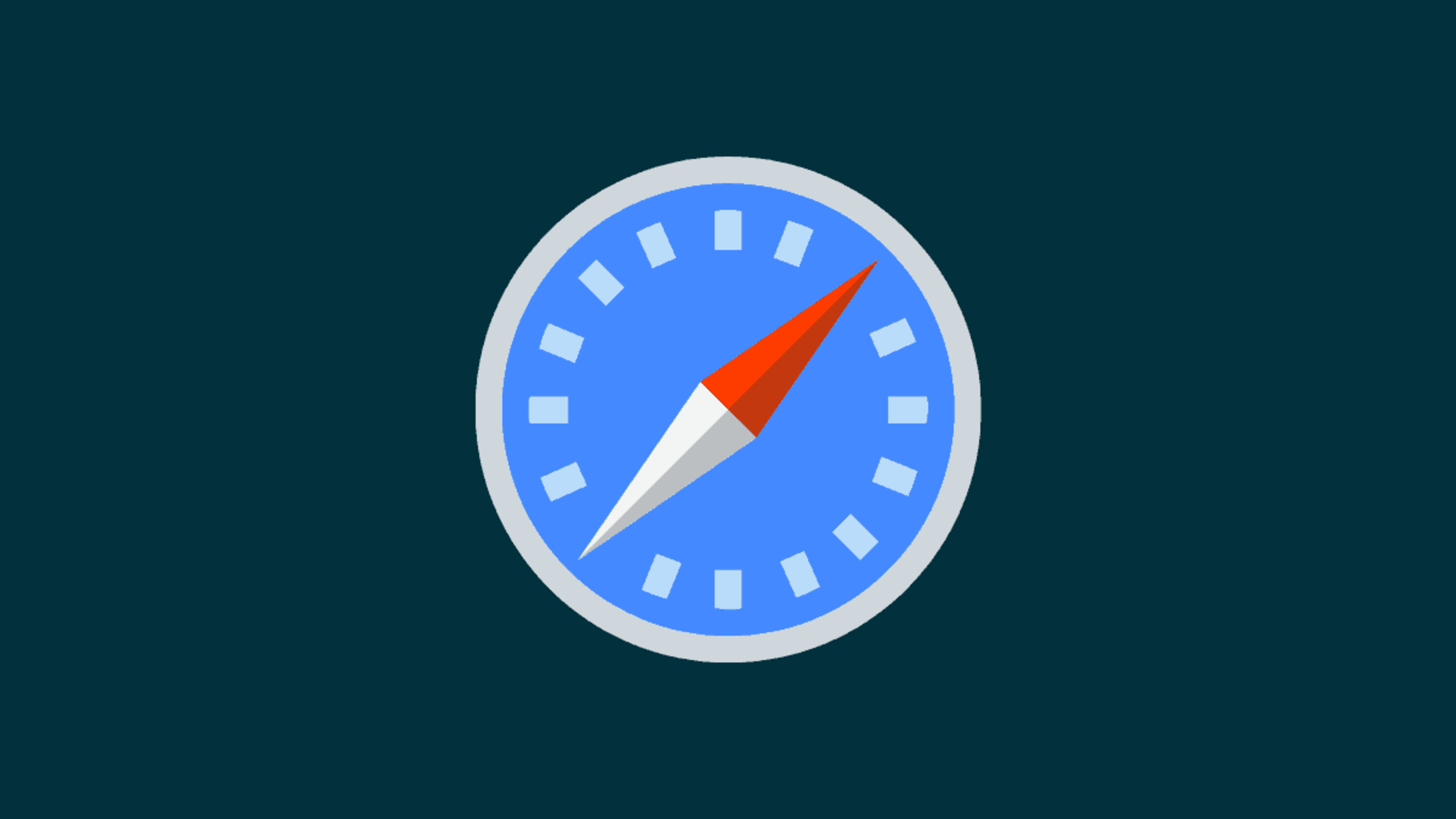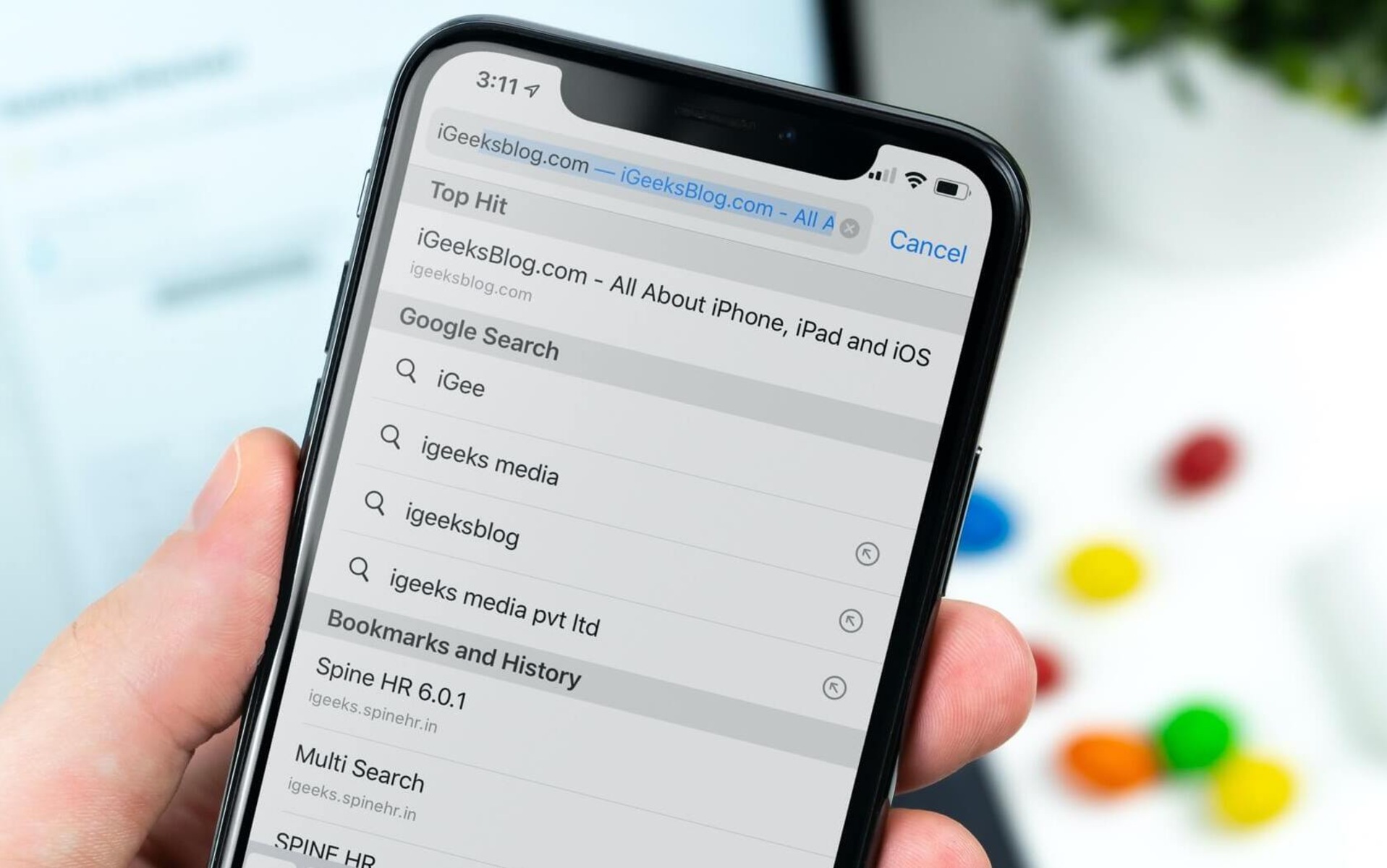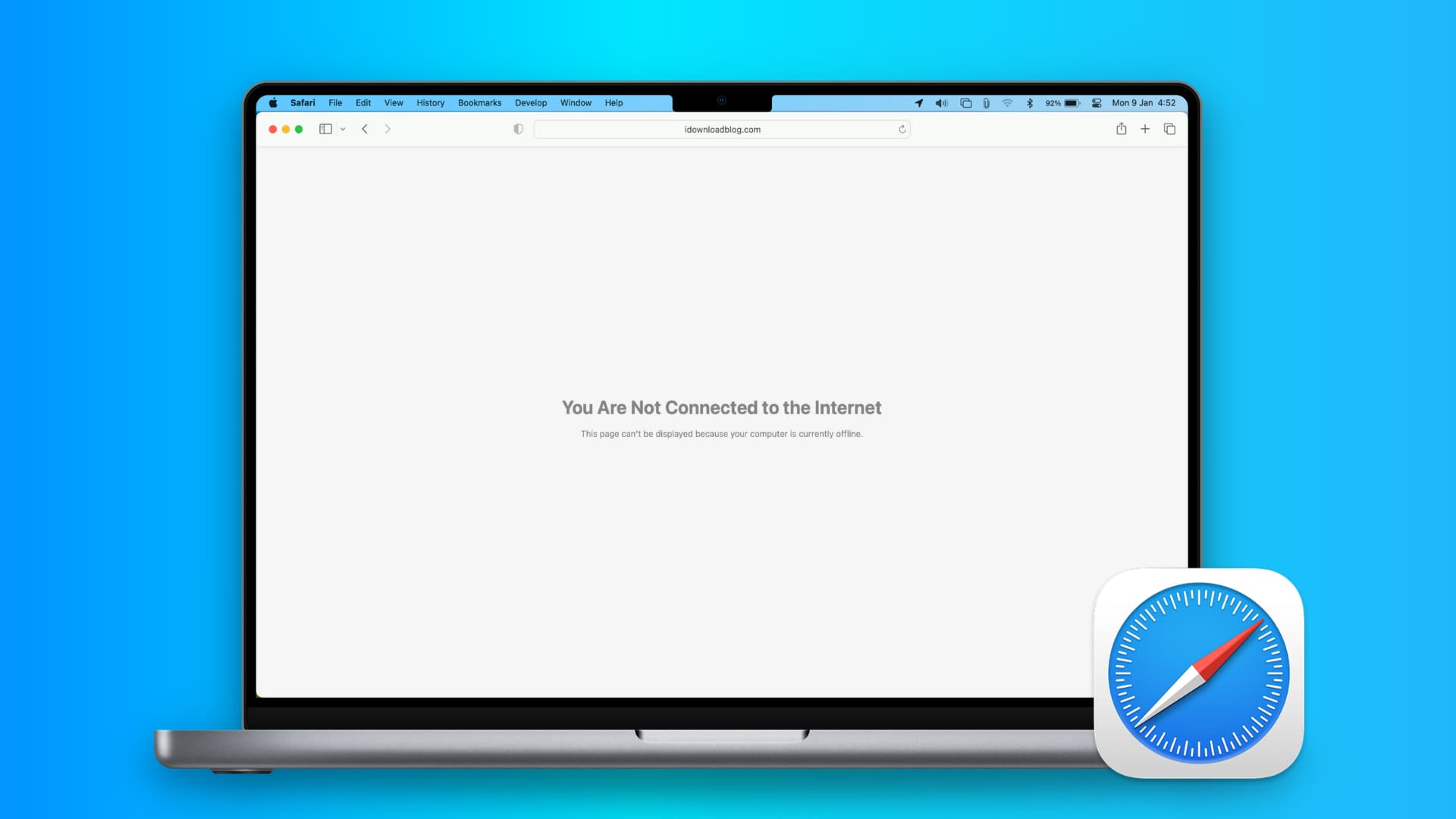Introduction
Safari is a widely used web browser known for its sleek interface and robust security features. However, like many modern browsers, Safari includes privacy settings that restrict access to certain features, such as the microphone. This can be a hindrance when trying to use web-based applications that require microphone input, such as video conferencing, voice recording, or online calls.
In this guide, we will walk you through the process of allowing microphone access on Safari. Whether you're using a Mac computer, iPhone, or iPad, the steps to enable microphone access are relatively straightforward. By following these steps, you can ensure that your Safari browser is configured to permit microphone usage, allowing you to fully engage with a wide range of web-based applications and services.
So, if you've ever encountered the frustrating "Microphone Access Denied" prompt while trying to use a web app or website on Safari, fear not! By the end of this guide, you'll be equipped with the knowledge to navigate Safari's settings and grant the necessary permissions to access your microphone seamlessly.
Let's dive into the step-by-step process of enabling microphone access on Safari, ensuring that you can make the most of its features without any unnecessary restrictions.
Step 1: Accessing Safari Settings
Accessing Safari's settings is the initial step towards enabling microphone access. The process may vary slightly depending on whether you are using a Mac computer, iPhone, or iPad. Below, we'll explore the specific steps for each device to ensure a seamless experience.
Mac Computer
-
Open Safari Preferences: Launch the Safari browser on your Mac and click on "Safari" in the top menu bar. From the dropdown menu, select "Preferences."
-
Navigate to Websites: Within the Preferences window, locate and click on the "Websites" tab at the top. This section houses various permissions and settings related to web content.
-
Select Microphone: On the left-hand sidebar, select "Microphone" to access the microphone settings. Here, you can manage which websites are allowed to access your microphone.
iPhone or iPad
-
Access Settings: Unlock your iPhone or iPad and navigate to the home screen. Locate and tap on the "Settings" app, which features a gear icon.
-
Find Safari Settings: Scroll down the Settings menu and look for "Safari" among the list of apps. Tap on "Safari" to access its specific settings.
-
Manage Website Settings: Within Safari's settings, scroll down and tap on "Settings for Websites." This section allows you to configure various permissions for websites, including microphone access.
By following these device-specific steps, you can easily access Safari's settings and prepare to enable microphone access. Once you have successfully navigated to the appropriate settings, you are ready to proceed to the next step of allowing microphone access within Safari.
Stay tuned as we delve into the next crucial step of allowing microphone access, ensuring that you can seamlessly utilize this feature across various web-based applications and services.
Step 2: Allowing Microphone Access
Enabling microphone access within Safari is essential for seamlessly utilizing web-based applications that rely on audio input. Once you have accessed Safari's settings, the next step involves specifically allowing microphone access. This process ensures that websites and web apps can utilize the microphone without encountering any restrictions. Let's explore the detailed steps for enabling microphone access on Safari across different devices.
Mac Computer
-
Grant Microphone Access: After navigating to the "Microphone" settings within Safari Preferences, you will encounter a list of websites that have requested microphone access. To grant access to a specific website, simply check the box next to its name. This action allows the selected website to access your microphone when needed.
-
Customize Access: Safari also provides the option to customize microphone access for each website. By clicking on the dropdown menu next to a website's name, you can choose to allow, deny, or set the microphone access to "Ask" whenever the website attempts to use it. This level of customization empowers you to manage microphone permissions according to your preferences.
iPhone or iPad
-
Manage Microphone Access: Within Safari's website settings on your iPhone or iPad, you will find a list of configured permissions for various websites. To enable microphone access for a specific website, tap on its name to access the available permissions.
-
Toggle Microphone Access: Upon selecting a website, you can toggle the switch next to "Microphone" to grant access. This action ensures that the chosen website can utilize the microphone without any restrictions, allowing you to engage with its audio features seamlessly.
By following these device-specific steps, you can effectively allow microphone access within Safari, empowering you to engage with a wide range of web-based applications and services that rely on audio input. Once you have completed this crucial step, you are well on your way to fully utilizing the microphone feature within Safari without encountering any access restrictions.
As we move forward, we will delve into the final step of testing microphone access, allowing you to verify that the microphone is functioning as intended within the Safari browser. Stay tuned for the next step, where we will guide you through the process of testing microphone access to ensure a seamless audio experience.
Step 3: Testing Microphone Access
After enabling microphone access within Safari, it's essential to verify that the microphone is functioning as intended across various web-based applications and services. Testing microphone access allows you to ensure that audio input is seamlessly captured and utilized within the Safari browser. Whether you intend to engage in video conferencing, voice recording, or online calls, conducting a microphone test is crucial for confirming that the permissions are correctly configured.
Mac Computer
On a Mac computer, you can test microphone access by visiting a website or web app that utilizes audio input. For example, you can join a video call using a web-based conferencing platform or access a voice recording tool. Upon accessing these applications, initiate the microphone functionality to verify that audio input is being captured without any issues. If the microphone functions as expected without encountering any access denials or errors, it indicates that the microphone access within Safari has been successfully configured.
iPhone or iPad
When using an iPhone or iPad, testing microphone access involves similar steps. Access a web-based application or website that requires microphone input, such as a video conferencing platform or a voice messaging service. Initiate the microphone feature within the application to ensure that audio input is being captured accurately. If the microphone operates seamlessly without any access restrictions, it confirms that the microphone access settings within Safari are appropriately configured on your iOS device.
By conducting a thorough microphone test across different web-based applications and services, you can gain confidence in the functionality of the microphone within Safari. This verification process ensures that you can fully engage with audio-dependent features without encountering any unexpected limitations or access denials.
As you conclude the microphone testing process, you can rest assured that the necessary permissions have been granted within Safari, allowing you to make the most of its microphone functionality across a diverse range of web-based experiences.
Conclusion
In conclusion, enabling microphone access on Safari is a pivotal step in ensuring a seamless and unrestricted audio experience while using web-based applications and services. By following the device-specific steps outlined in this guide, users can navigate Safari's settings with ease, granting the necessary permissions to utilize the microphone feature without encountering access denials or restrictions.
The process of allowing microphone access within Safari involves accessing the browser's settings, specifically configuring microphone permissions, and conducting a thorough test to verify the functionality of the microphone across various web-based applications. Whether using a Mac computer, iPhone, or iPad, the steps outlined in this guide empower users to navigate Safari's settings with confidence, ensuring that the microphone feature is readily available for use.
By customizing microphone access for individual websites and web apps, users can exercise control over their audio input permissions, allowing for a tailored and secure browsing experience. The ability to grant or deny microphone access to specific websites provides a layer of privacy and security, ensuring that audio input is utilized only when desired.
Furthermore, the successful testing of microphone access serves as a crucial validation of the configured permissions, confirming that the microphone operates seamlessly within Safari across a diverse range of web-based applications and services. This verification process instills confidence in users, assuring them that the microphone feature is fully functional and accessible without encountering any unexpected limitations.
Ultimately, by enabling microphone access on Safari, users can fully engage with audio-dependent features, such as video conferencing, voice recording, and online calls, without any hindrances. This enhancement of the browsing experience empowers users to leverage the full potential of Safari's microphone functionality, contributing to a more immersive and interactive web experience.
In essence, the process of allowing microphone access on Safari aligns with the browser's commitment to privacy, security, and user control. By navigating Safari's settings and configuring microphone permissions, users can harness the power of audio input while maintaining a secure and tailored browsing environment.
As users embrace the seamless utilization of the microphone feature within Safari, they can explore a myriad of web-based applications and services, leveraging audio input to communicate, collaborate, and create without limitations. This culmination of accessibility, security, and functionality underscores the significance of enabling microphone access on Safari, enriching the overall browsing experience for users across different devices and platforms.