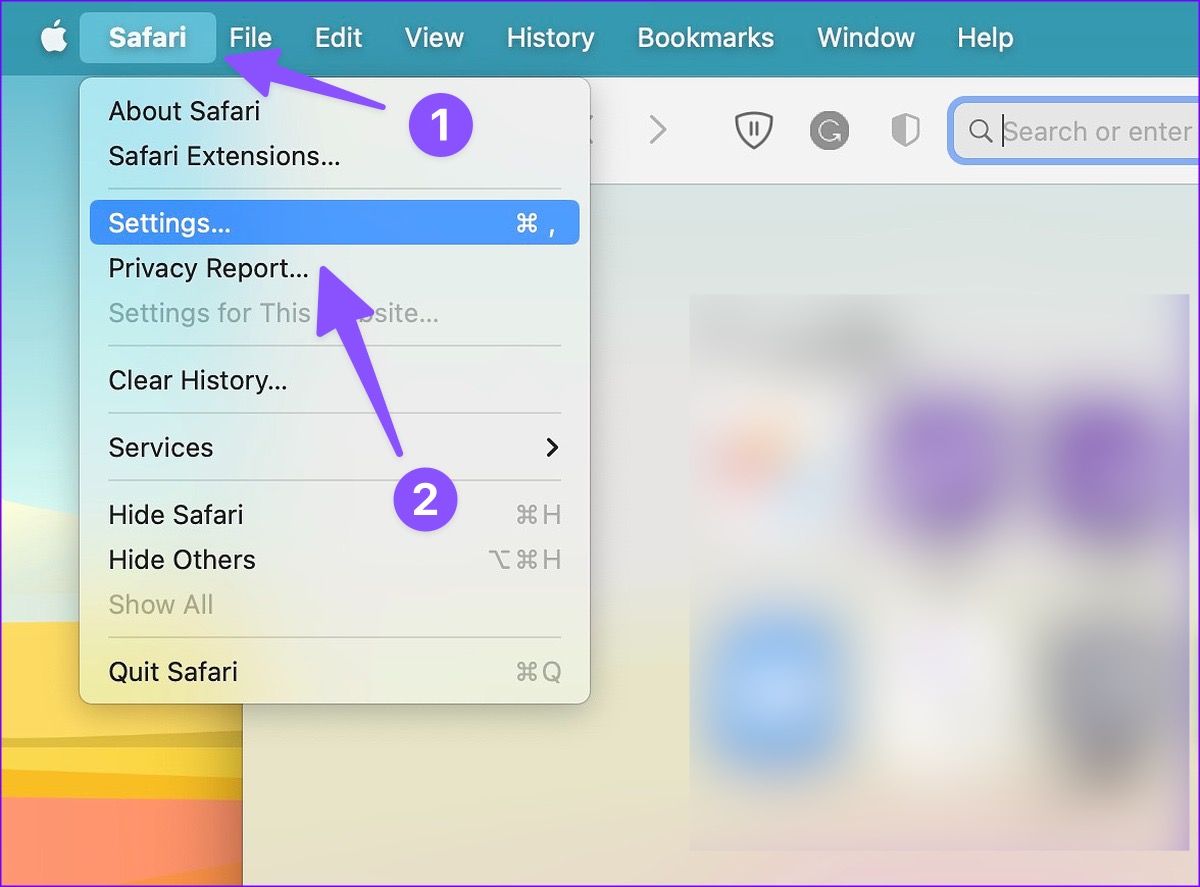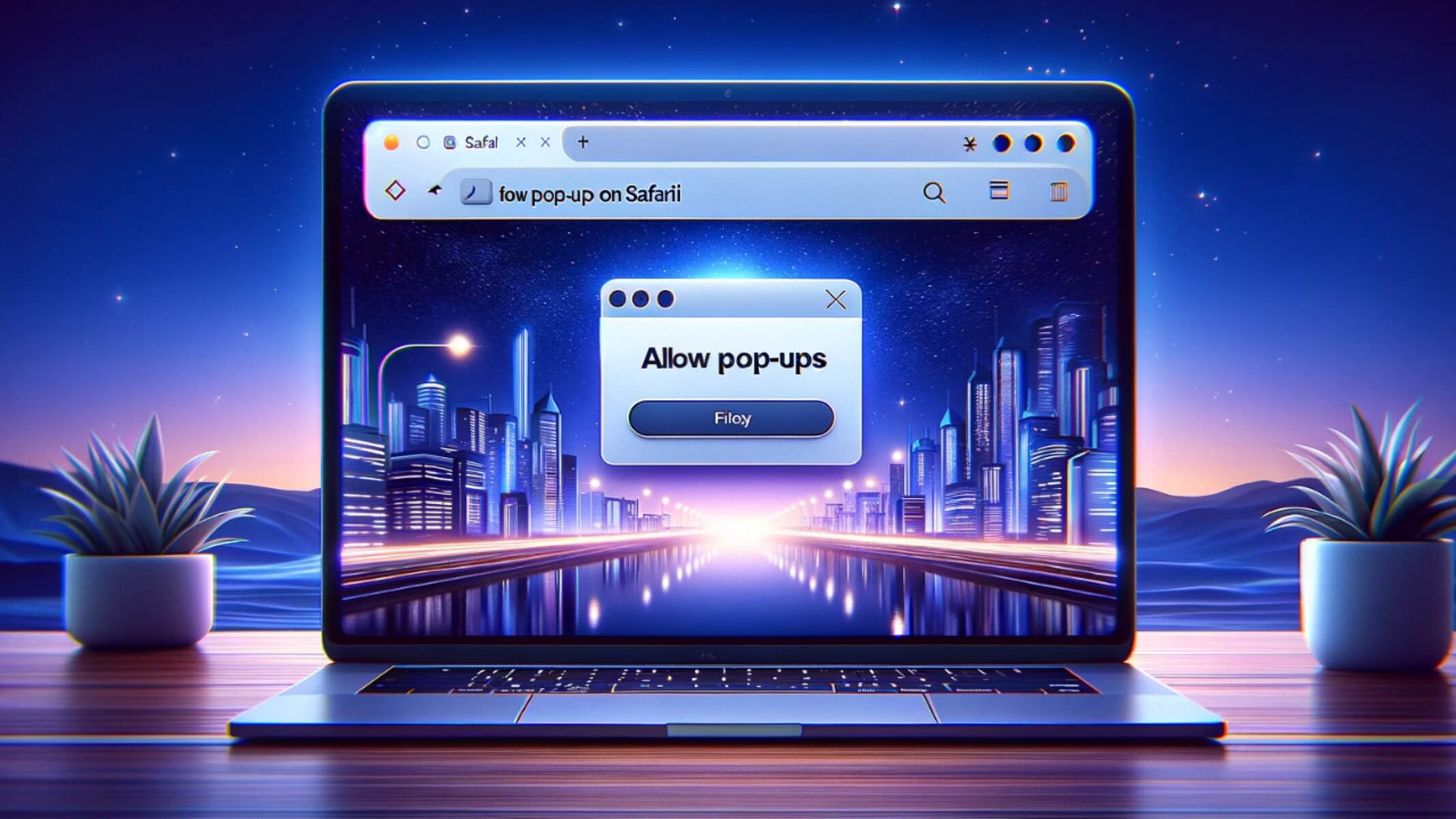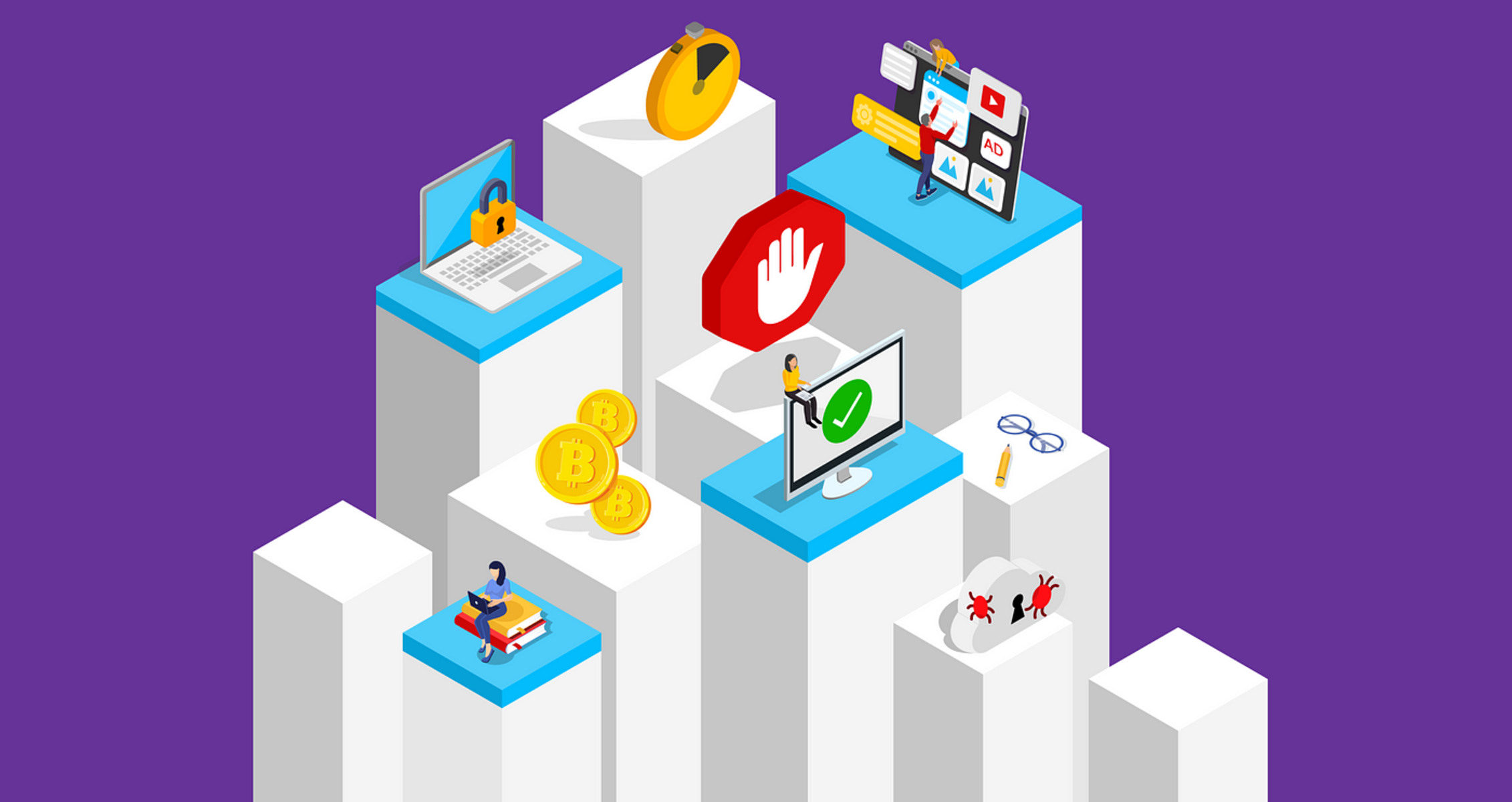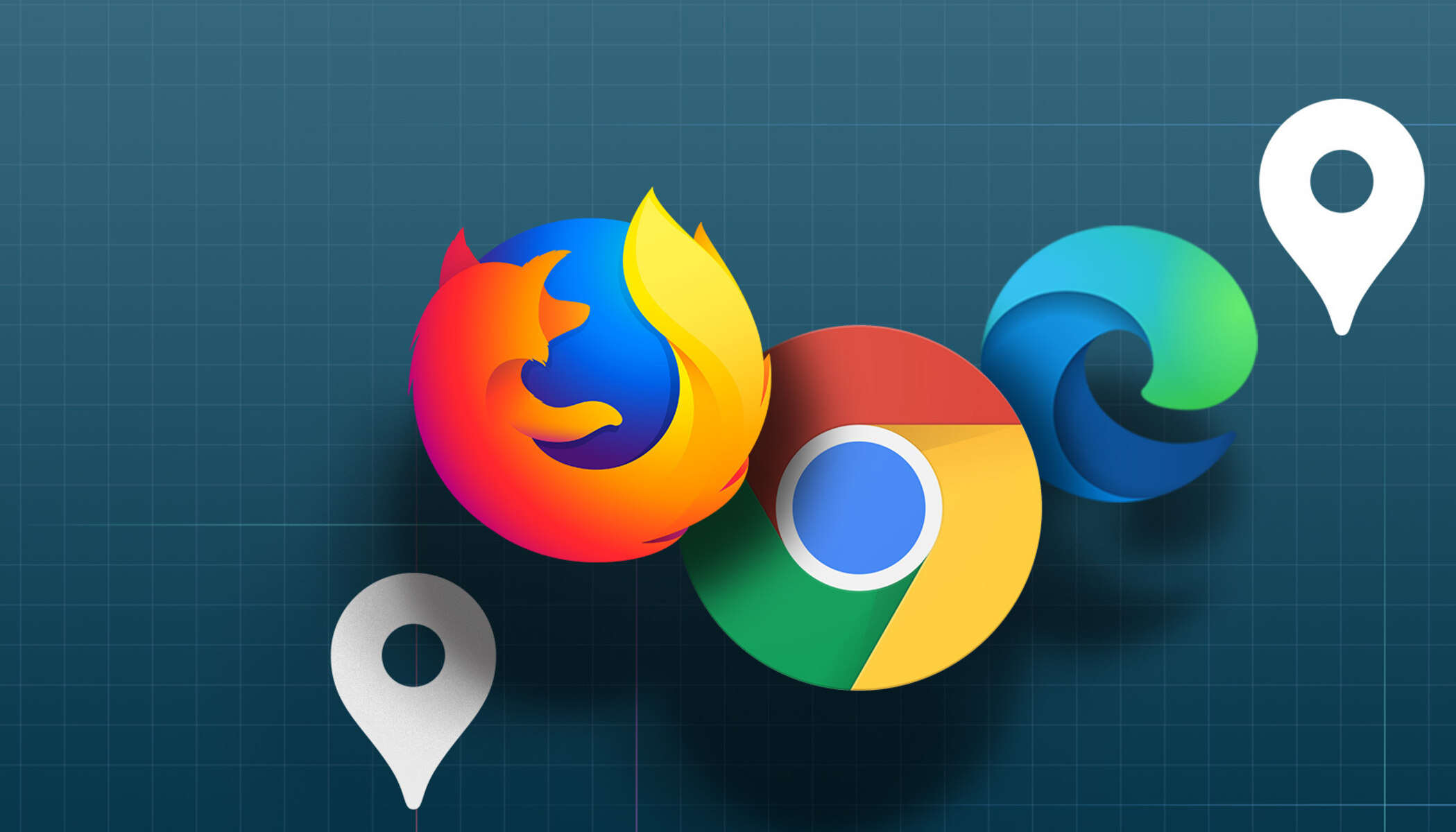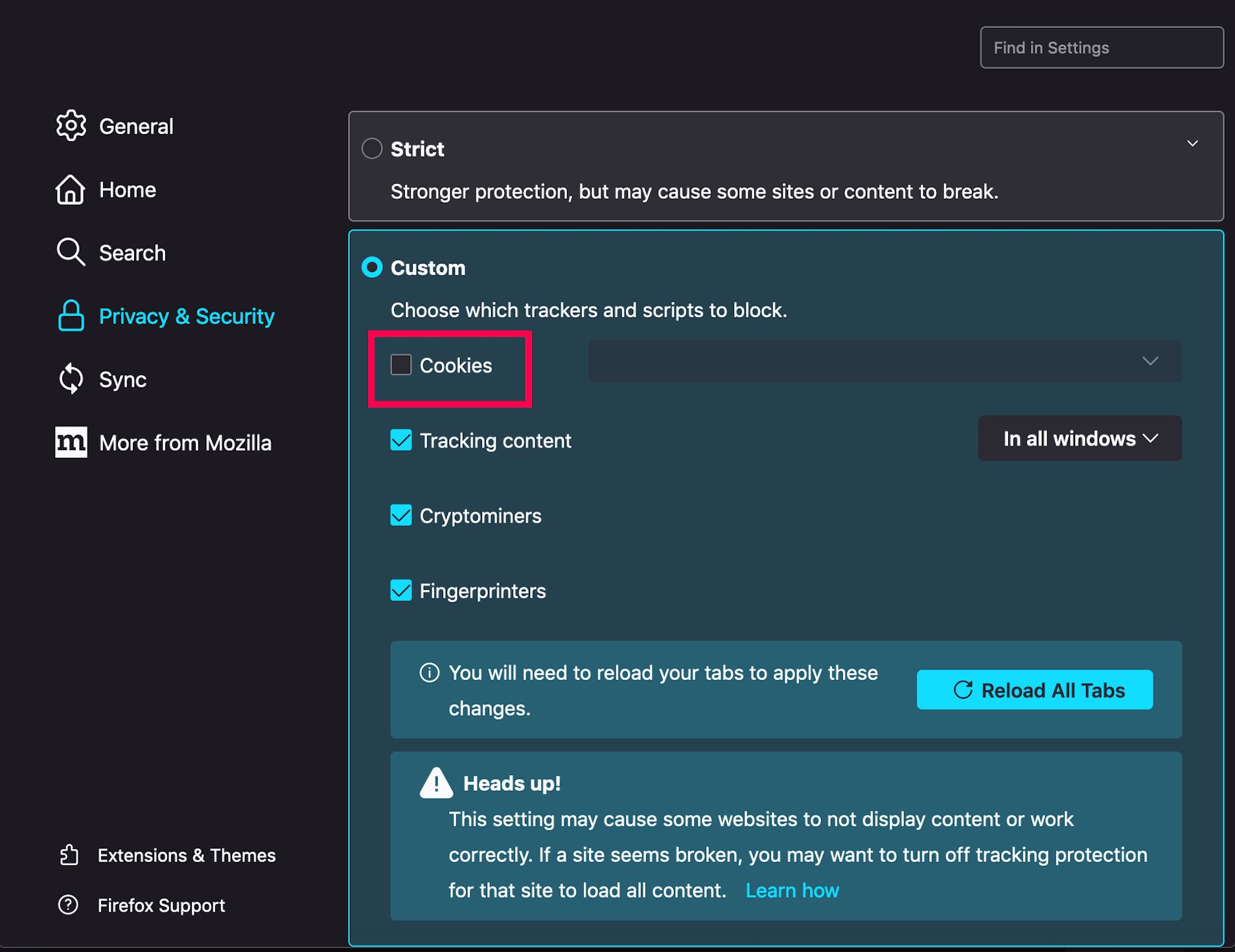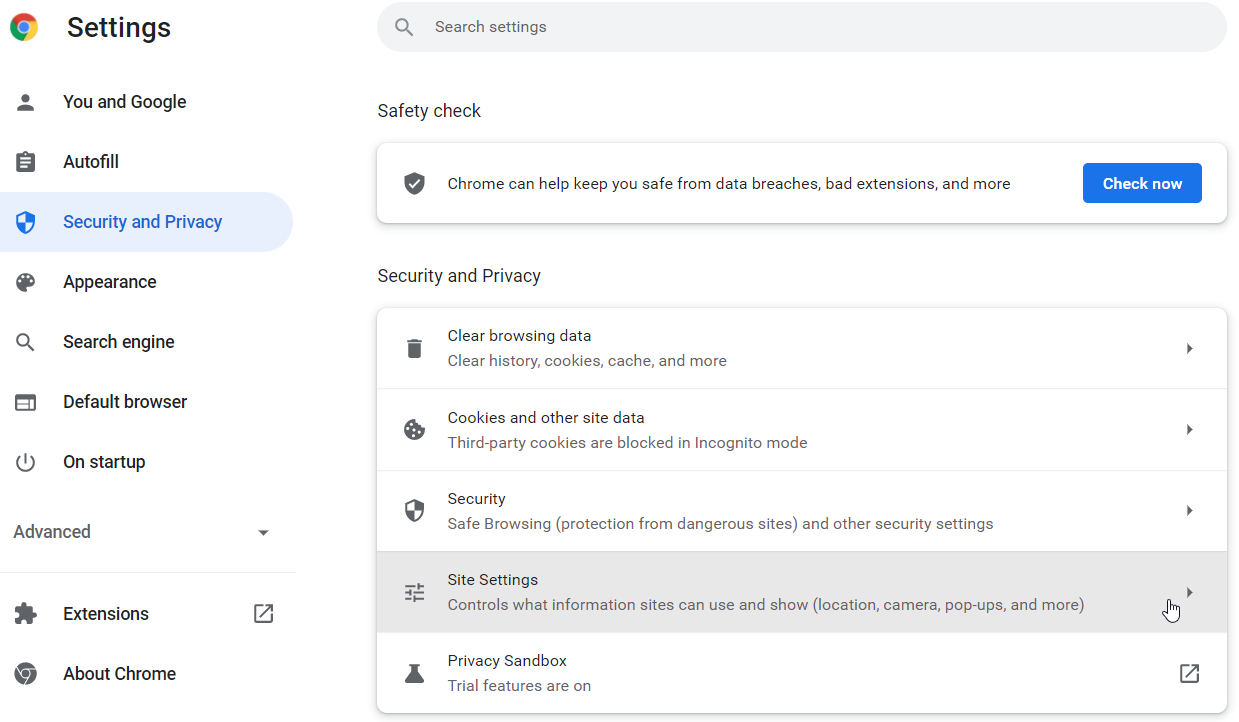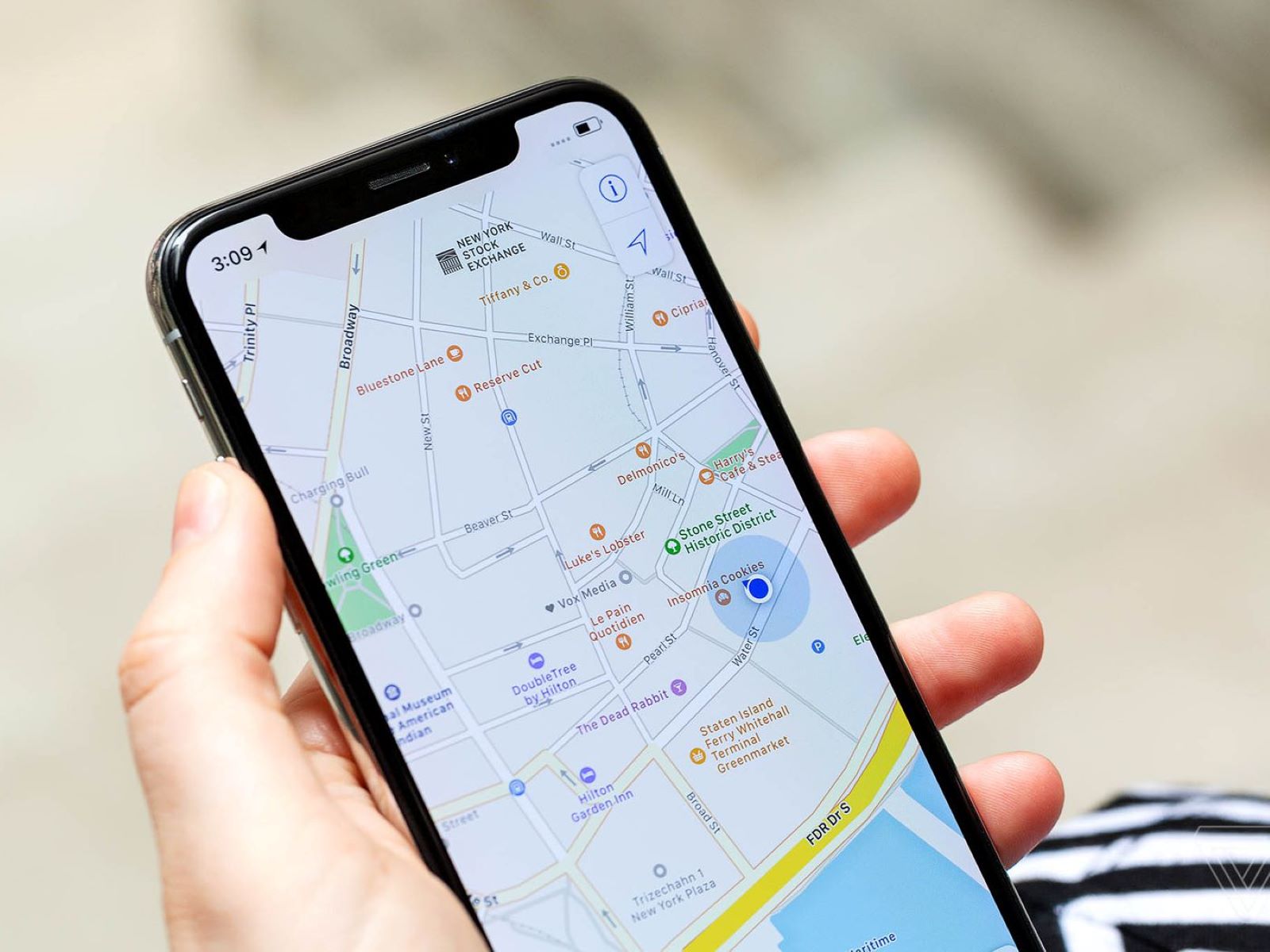Introduction
Safari, Apple's widely used web browser, offers a seamless and secure browsing experience for its users. However, there are times when you may want to designate certain websites as trusted sites, ensuring that they are always accessible and secure. Whether it's for online banking, e-commerce, or accessing important work-related portals, adding trusted sites in Safari can streamline your browsing activities and provide peace of mind.
By adding a website to the trusted sites list, you can bypass certain security measures that may otherwise block access to the site. This can be particularly useful for websites that you visit frequently and trust implicitly. Moreover, designating a site as trusted can enhance your browsing convenience by eliminating the need to repeatedly confirm your intent to visit the site.
In this comprehensive guide, we will delve into the process of adding and managing trusted sites in Safari. By following these steps, you can customize your browsing experience to suit your specific needs, all while ensuring the security of your online activities. Let's explore how you can seamlessly integrate trusted sites into your Safari browsing experience, empowering you to navigate the web with confidence and ease.
Accessing Safari Preferences
Accessing Safari Preferences is the first step towards customizing your browsing experience and managing trusted sites. To access the preferences, open Safari and click on the "Safari" menu located in the top-left corner of the screen. A drop-down menu will appear, and you should select "Preferences" from the options listed. Alternatively, you can use the keyboard shortcut "Command + ," to directly access the Preferences window.
Upon selecting "Preferences," a new window will open, presenting a range of customization options for Safari. This window is divided into several tabs, each offering specific settings and features that you can modify to tailor your browsing experience. To proceed with adding and managing trusted sites, navigate to the "Security" tab within the Preferences window.
Once you have accessed the "Security" tab, you will be presented with a variety of security-related settings and options. This is where you can manage website settings, including designating trusted sites and adjusting other security preferences. The "Security" tab provides a centralized location for configuring how Safari interacts with websites, ensuring a secure and personalized browsing experience.
In addition to managing trusted sites, the "Security" tab allows you to control other aspects of website behavior, such as enabling or disabling plug-ins, managing website data, and configuring fraudulent website warnings. By accessing Safari Preferences and navigating to the "Security" tab, you gain the ability to fine-tune your browsing environment to align with your preferences and security requirements.
Accessing Safari Preferences is the gateway to a host of customization options, empowering you to tailor your browsing experience to your specific needs. By familiarizing yourself with the Preferences window and the "Security" tab in particular, you can confidently proceed to add and manage trusted sites, enhancing both the security and convenience of your online activities.
Adding a Website to Trusted Sites
Adding a website to the trusted sites list in Safari is a straightforward process that empowers you to streamline your browsing experience and ensure seamless access to your preferred online destinations. By designating a website as trusted, you can bypass certain security measures and enjoy a more convenient browsing experience. Here's how you can add a website to the trusted sites list in Safari:
-
Accessing the Security Tab: As mentioned earlier, navigate to the Safari menu and select "Preferences." Once the Preferences window opens, click on the "Security" tab. This is where you can manage website settings, including adding trusted sites.
-
Clicking on "Manage Website Settings": Within the "Security" tab, locate the "Website Settings" button and click on it. This will open a new window where you can customize various website-related preferences.
-
Selecting "Trusted" from the Sidebar: In the "Website Settings" window, you will find a sidebar with different categories. Select "Trusted" from the sidebar to access the list of trusted sites.
-
Adding a Website: To add a website to the trusted sites list, click on the "+" button located at the bottom of the window. This will prompt you to enter the URL of the website you wish to designate as trusted.
-
Customizing Website Permissions: After adding the website, you can customize its permissions by selecting options such as allowing the website to access your location, microphone, camera, and more. These settings provide granular control over how Safari interacts with the trusted site.
-
Saving the Changes: Once you have added the website and customized its permissions, click "Done" to save the changes and exit the "Website Settings" window.
By following these steps, you can seamlessly add a website to the trusted sites list in Safari, enhancing your browsing convenience and ensuring that your preferred websites are readily accessible. Whether it's for online banking, shopping, or accessing work-related portals, designating trusted sites in Safari empowers you to navigate the web with confidence and efficiency.
Adding trusted sites in Safari is a valuable customization feature that aligns with your browsing preferences and security requirements. By leveraging this functionality, you can optimize your online activities and enjoy a personalized browsing experience tailored to your specific needs.
Managing Trusted Sites
Once you have added trusted sites in Safari, it's essential to understand how to manage and maintain this list to ensure a seamless and secure browsing experience. Managing trusted sites allows you to review, modify, or remove websites from the trusted list, providing you with the flexibility to adapt to changing browsing habits and security considerations.
To manage trusted sites in Safari, follow these steps:
-
Accessing the Security Tab: Begin by accessing the Safari menu and selecting "Preferences." Once the Preferences window opens, navigate to the "Security" tab. This is where you can manage website settings, including the trusted sites list.
-
Navigating to Trusted Sites: Within the "Security" tab, locate the "Website Settings" button and click on it. In the "Website Settings" window, select "Trusted" from the sidebar. This will display the list of websites that you have designated as trusted.
-
Reviewing Trusted Sites: Take the time to review the list of trusted sites. This allows you to ensure that all the websites listed are still relevant and trustworthy. It's important to periodically review and update the trusted sites list to align with your current browsing habits and security considerations.
-
Modifying Trusted Sites: If you need to modify the permissions or details of a trusted site, select the website from the list and make the necessary changes. Safari provides the flexibility to customize permissions for each trusted site, allowing you to fine-tune the browsing experience based on individual website requirements.
-
Removing Trusted Sites: Should the need arise to remove a website from the trusted sites list, simply select the website from the list and click the "-" button. This action removes the website from the trusted list, ensuring that Safari reverts to its default security settings for that particular site.
-
Saving Changes: After reviewing, modifying, or removing trusted sites, click "Done" to save the changes and exit the "Website Settings" window. Your updated trusted sites list will now reflect the changes you have made.
By actively managing your trusted sites in Safari, you can maintain a tailored and secure browsing environment that aligns with your preferences and security considerations. This proactive approach ensures that your trusted sites list remains current and reflective of your browsing habits, ultimately contributing to a seamless and secure online experience.
Managing trusted sites in Safari empowers you to exercise control over your browsing environment, allowing you to adapt to evolving security needs and browsing preferences. By following these steps, you can confidently manage your trusted sites list, optimizing your browsing experience while upholding security standards.
Conclusion
In conclusion, the ability to add and manage trusted sites in Safari is a valuable feature that empowers users to customize their browsing experience while maintaining a high level of security. By designating specific websites as trusted, users can streamline their online activities, bypass certain security measures, and enjoy a more convenient browsing experience.
The process of adding trusted sites in Safari involves accessing the Safari Preferences window, navigating to the Security tab, and utilizing the Website Settings feature to designate websites as trusted. This straightforward process allows users to tailor their browsing environment to align with their preferences and security requirements, ultimately enhancing their online experience.
Furthermore, actively managing the trusted sites list is crucial for ensuring that it remains reflective of users' current browsing habits and security considerations. By periodically reviewing, modifying, or removing trusted sites, users can adapt to evolving security needs and maintain a secure browsing environment tailored to their specific requirements.
The seamless integration of trusted sites into Safari's browsing experience not only enhances convenience but also instills confidence in users as they navigate the web. Whether it's for accessing sensitive financial information, conducting online transactions, or interacting with work-related platforms, the ability to designate trusted sites in Safari provides users with a sense of control and security.
In essence, the process of adding and managing trusted sites in Safari is a testament to Apple's commitment to providing users with a secure and personalized browsing experience. By leveraging these features, users can navigate the web with confidence, knowing that their trusted sites are readily accessible and protected within Safari's robust security framework.
As technology continues to evolve, the ability to customize and secure one's online activities becomes increasingly important. Safari's provision for adding and managing trusted sites exemplifies the browser's dedication to empowering users with the tools they need to navigate the web securely and efficiently.
In conclusion, the incorporation of trusted sites in Safari serves as a testament to the browser's commitment to user-centric security and customization, ultimately enhancing the overall browsing experience for its users.