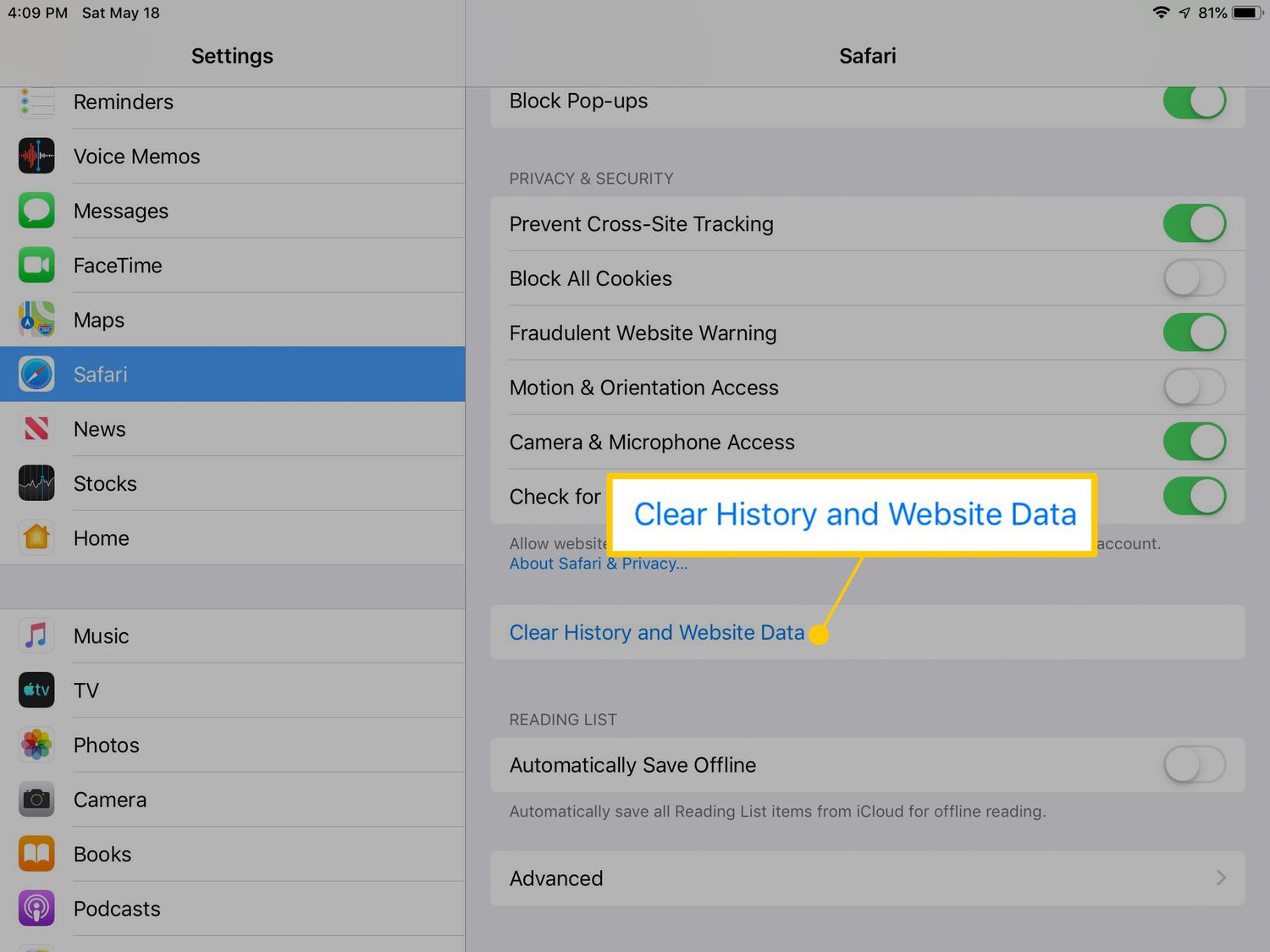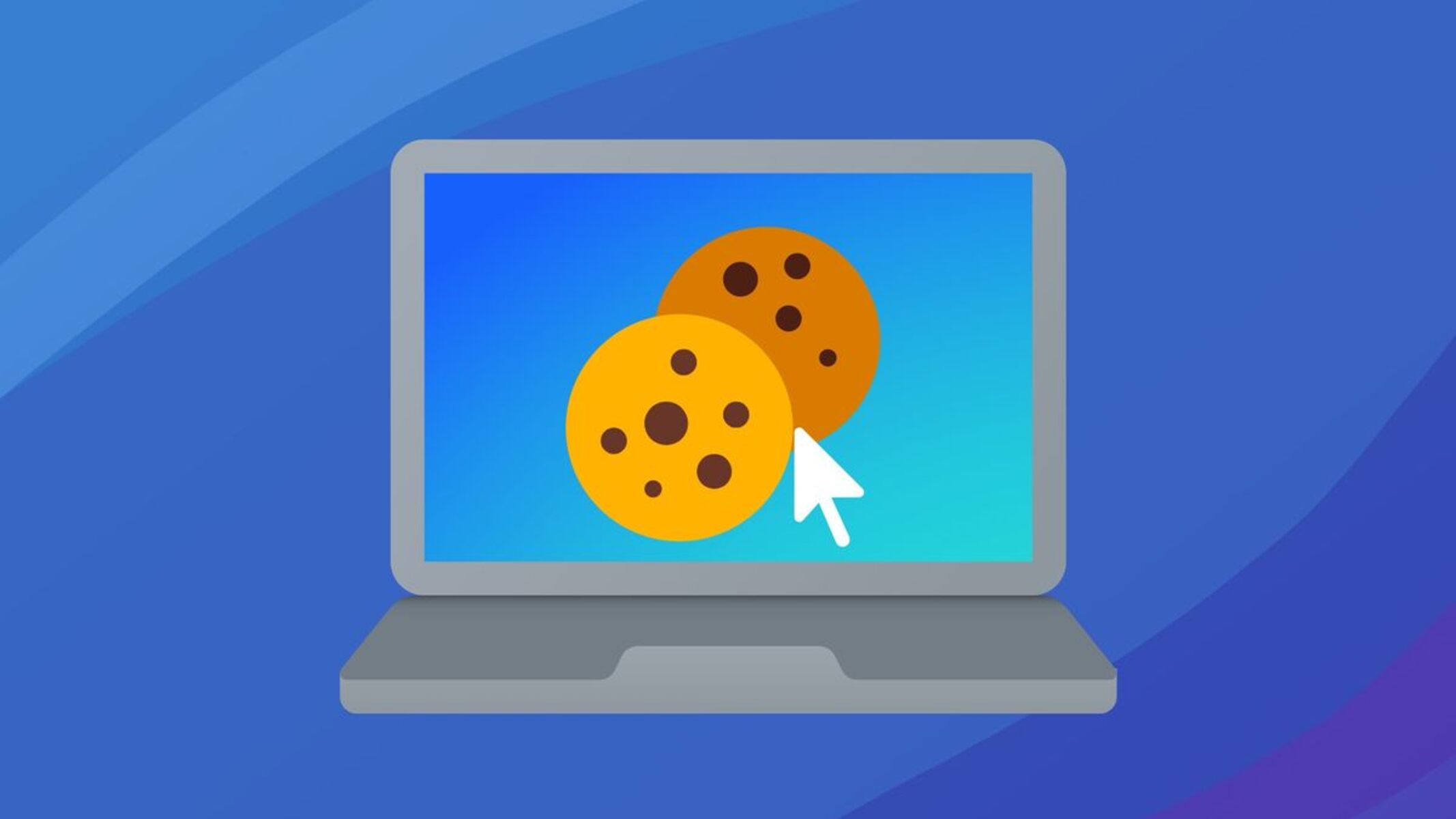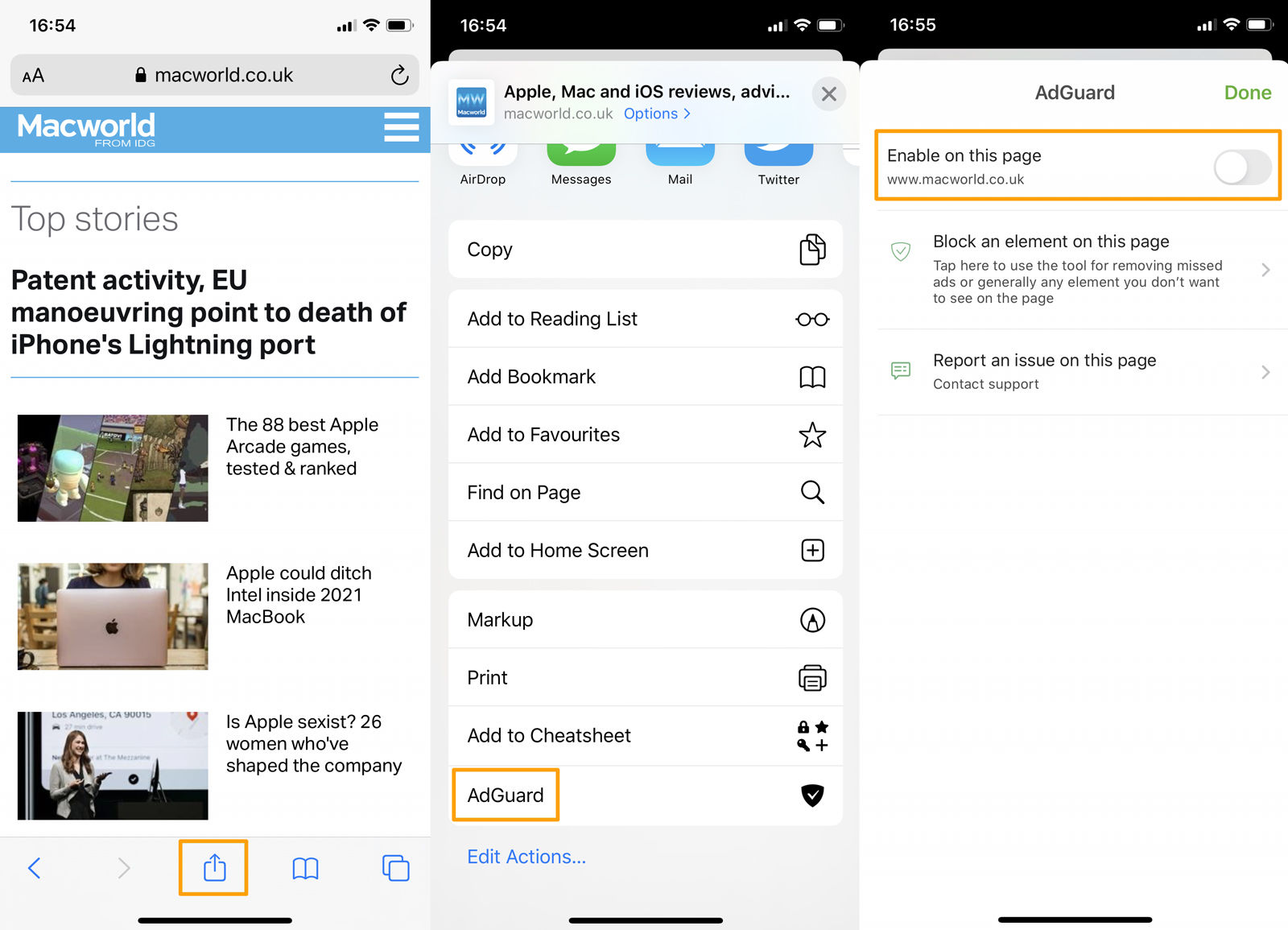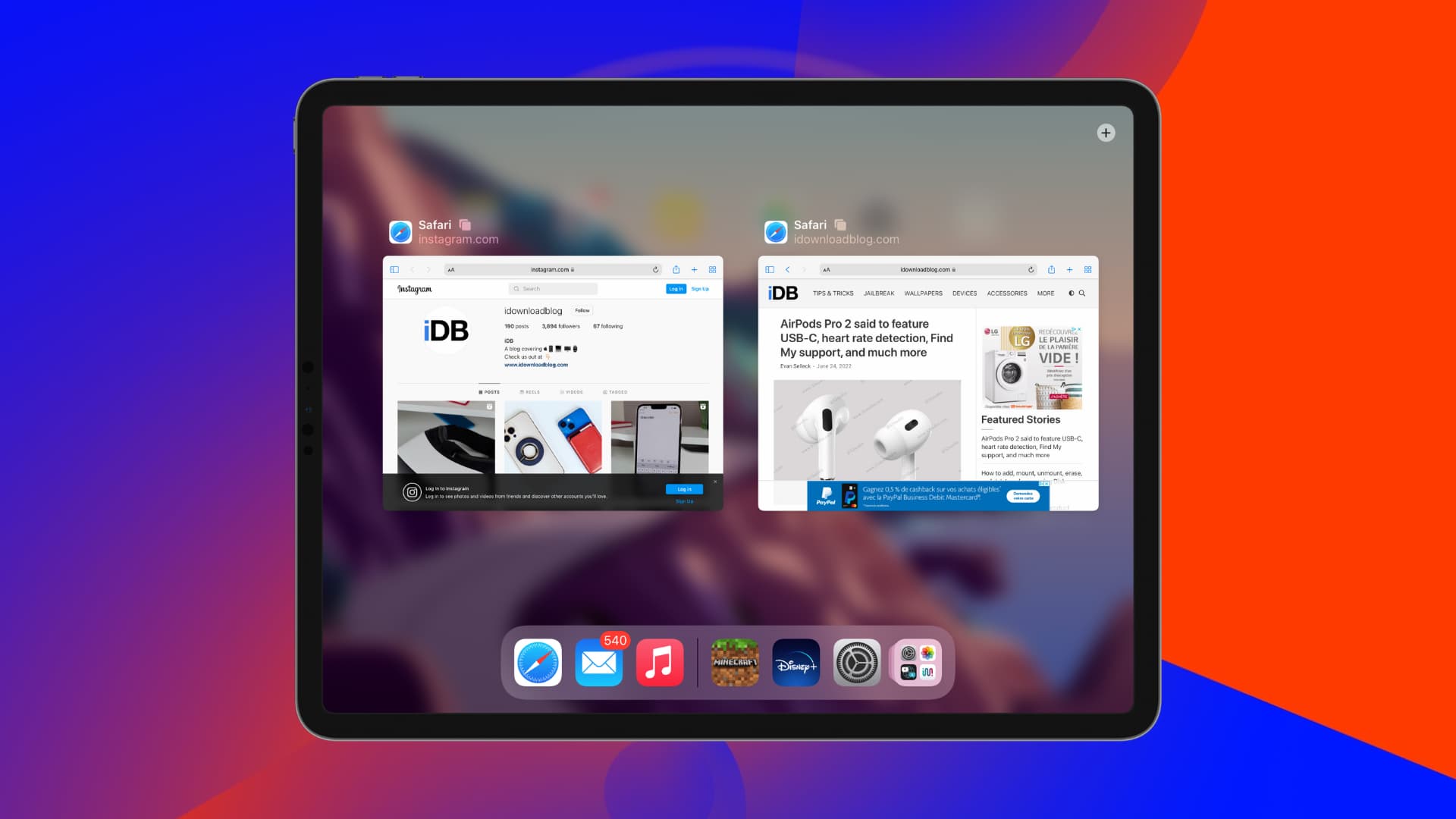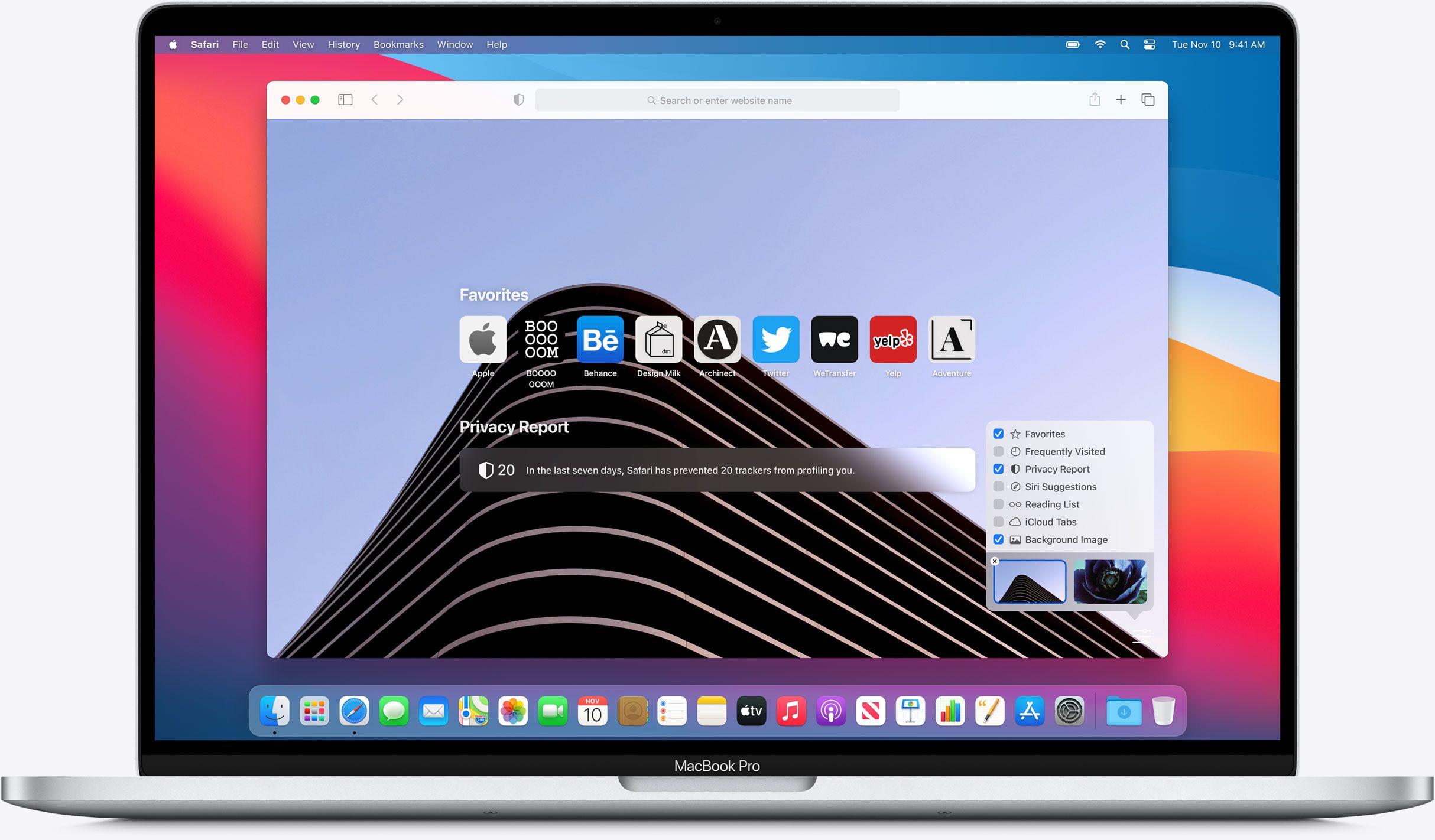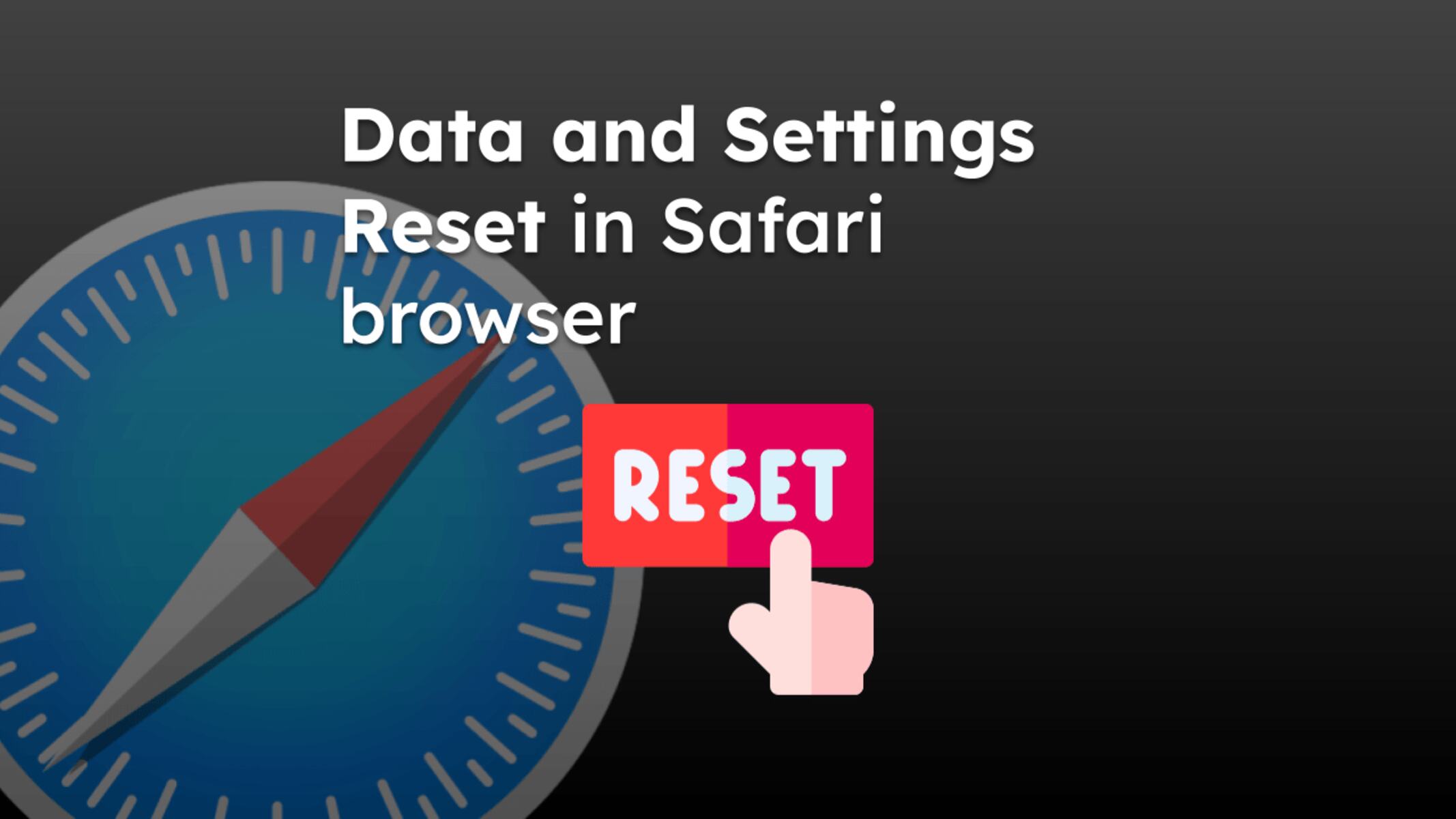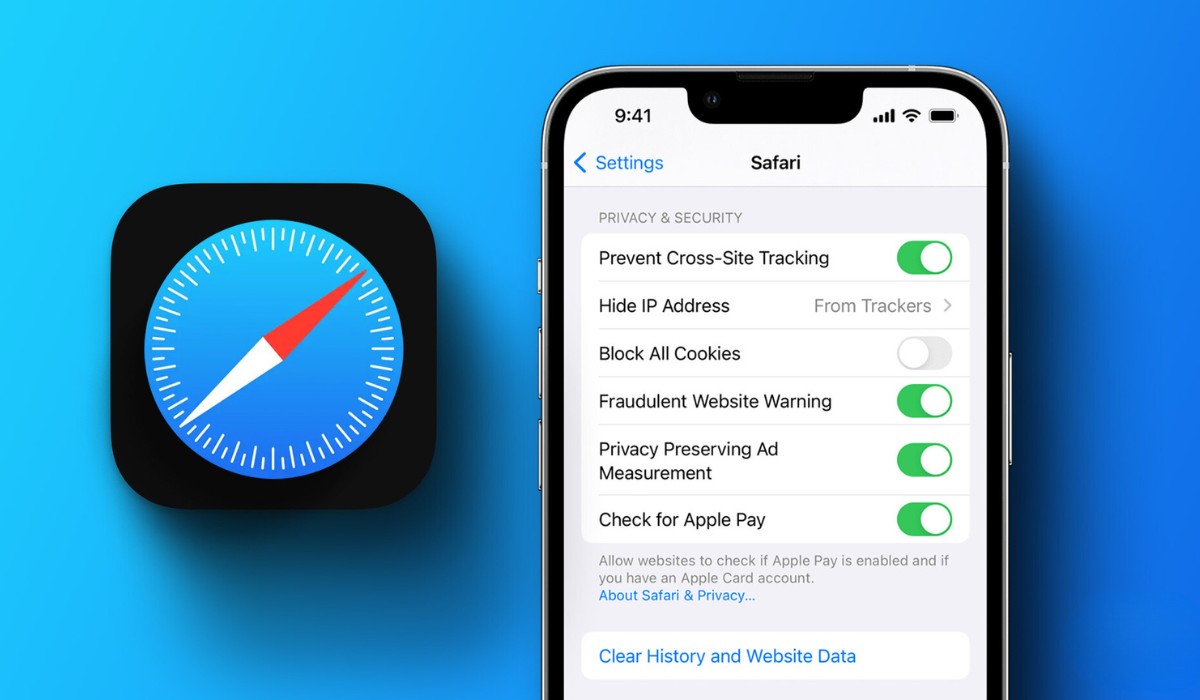Introduction
Clearing cookies in Safari on your iPad can help improve your browsing experience by removing stored data that may impact website functionality and privacy. Cookies are small pieces of data that websites store on your device to remember your preferences, login information, and browsing history. While cookies can enhance your online experience, they can also accumulate over time, potentially leading to slower browsing speeds and privacy concerns.
In this guide, you will learn how to clear cookies in Safari on your iPad, ensuring that you can enjoy a clean and optimized browsing environment. Whether you want to enhance your privacy, troubleshoot website issues, or simply declutter your browsing data, clearing cookies in Safari is a straightforward process that can be completed in just a few simple steps.
By following the instructions provided in this article, you will gain a better understanding of how to manage your browsing data effectively, empowering you to maintain a secure and efficient browsing experience on your iPad. Let's dive into the step-by-step process of clearing cookies in Safari, allowing you to take control of your online privacy and optimize your browsing performance.
Step 1: Open Safari
To begin the process of clearing cookies in Safari on your iPad, you'll first need to launch the Safari browser. Safari is the default web browser on all Apple devices, including the iPad, and it offers a user-friendly interface that makes it easy to navigate the web and manage your browsing data.
Locate the Safari icon on your iPad's home screen. It's typically a blue compass-like icon with a white background. Tapping on this icon will open the Safari browser, providing you with access to a wide range of features and settings to customize your browsing experience.
Upon launching Safari, you'll be greeted by the browser's home screen, which may display your frequently visited websites, bookmarks, and reading lists. At the bottom of the screen, you'll find the address bar, where you can enter website URLs and perform web searches. Additionally, the bottom of the screen also houses the navigation buttons, allowing you to navigate between web pages, access your open tabs, and manage your browsing history.
Once Safari is open, you're ready to proceed to the next step in the process of clearing cookies on your iPad. With Safari at your fingertips, you're one step closer to optimizing your browsing experience and taking control of your online privacy.
Opening Safari is the initial step in the process of clearing cookies, setting the stage for the subsequent steps that will guide you through the process of managing your browsing data effectively. With Safari now open on your iPad, you're ready to move on to the next step and continue the process of clearing cookies to enhance your browsing experience.
Step 2: Access the Settings
After launching Safari on your iPad, the next step in clearing cookies involves accessing the browser's settings. Safari's settings provide you with the necessary controls to manage various aspects of your browsing experience, including privacy and security features. By navigating to the settings section, you can access the options to clear cookies and browsing data, ensuring that you maintain a clean and optimized browsing environment.
To access the settings in Safari, look for the "Settings" icon, which resembles a gear or cogwheel, typically located on the home screen of your iPad. Tapping on this icon will open the main settings menu, where you can customize various aspects of your device's functionality and applications.
Once you're in the settings menu, scroll down or swipe up to locate the "Safari" option. The Safari settings allow you to configure specific preferences related to the browser, such as search engine selection, content blockers, and privacy settings. Tap on the "Safari" option to access the browser's individual settings.
Within the Safari settings, you'll find a range of options to customize your browsing experience. Look for the "Clear History and Website Data" option, which is specifically designed to remove browsing history, cookies, and other website data from your device. Tapping on this option will prompt a confirmation dialog, ensuring that you intend to clear your browsing data.
Upon confirming your selection, Safari will proceed to clear your browsing history and cookies, effectively removing stored data that may impact your privacy and browsing performance. It's important to note that clearing your browsing data will log you out of websites and remove any stored preferences, so it's advisable to proceed with this action only when necessary.
Accessing the settings in Safari is a crucial step in the process of clearing cookies on your iPad, as it grants you access to the necessary controls to manage your browsing data effectively. By navigating to the Safari settings and accessing the option to clear history and website data, you're taking proactive steps to maintain a secure and optimized browsing environment on your iPad. With the settings accessed, you're now prepared to proceed to the next step and complete the process of clearing cookies in Safari, ensuring that you can enjoy a clean and efficient browsing experience.
Step 3: Clear Cookies and Data
Once you have accessed the Safari settings on your iPad, you are ready to proceed with clearing cookies and browsing data. This step is essential for maintaining your privacy and optimizing your browsing experience. By clearing cookies and data, you can remove stored information that websites use to track your online activity and personalize your browsing experience. Additionally, clearing this data can help resolve website issues and improve overall browsing performance.
To clear cookies and data in Safari on your iPad, follow these steps:
-
In the Safari settings menu, locate and tap on the "Clear History and Website Data" option. This action will prompt a confirmation dialog to ensure that you intend to proceed with clearing your browsing data.
-
Upon confirming your selection, Safari will begin the process of clearing your browsing history, cookies, and other website data from your device. This action effectively removes stored information that may impact your privacy and browsing performance.
-
Once the process is complete, Safari will have successfully cleared your cookies and browsing data, providing you with a clean and optimized browsing environment on your iPad.
It's important to note that clearing cookies and data will log you out of websites and remove any stored preferences. As a result, you may need to re-enter login information and reconfigure website settings after completing this action. However, the benefits of clearing cookies and data, such as improved privacy and browsing performance, outweigh the inconvenience of re-entering website credentials.
By following these steps to clear cookies and data in Safari on your iPad, you are taking proactive measures to maintain a secure and efficient browsing experience. Regularly clearing cookies and data can help you stay in control of your online privacy and ensure that your browsing environment remains optimized for seamless navigation and interaction with websites.
With cookies and data successfully cleared in Safari, you can now enjoy a refreshed browsing experience on your iPad, free from accumulated browsing history and stored website data. This proactive approach to managing your browsing data empowers you to maintain a clean and secure online environment, allowing you to browse the web with confidence and peace of mind.
Conclusion
In conclusion, clearing cookies in Safari on your iPad is a simple yet impactful process that empowers you to take control of your online privacy and browsing performance. By following the step-by-step guide outlined in this article, you have gained valuable insights into managing your browsing data effectively, ensuring that you can enjoy a clean and optimized browsing environment on your iPad.
Clearing cookies in Safari is not only beneficial for enhancing privacy but also for troubleshooting website issues and improving overall browsing performance. The accumulation of cookies and browsing data over time can impact the speed and efficiency of your browsing experience, making it essential to regularly clear this data to maintain a seamless and secure online environment.
By opening Safari, accessing the settings, and clearing cookies and data, you have demonstrated a proactive approach to managing your browsing data. This proactive stance enables you to maintain a secure and efficient browsing experience, free from the potential privacy concerns and performance issues associated with accumulated cookies and browsing data.
Furthermore, the process of clearing cookies in Safari empowers you to stay in control of your online privacy, ensuring that your browsing activity remains private and secure. By regularly clearing cookies and data, you can minimize the accumulation of stored information that websites use to track your online behavior, thereby enhancing your overall privacy and security while browsing the web.
In addition to privacy benefits, clearing cookies and data in Safari allows you to enjoy a refreshed browsing experience, free from the clutter of accumulated browsing history and stored website data. This proactive approach to managing your browsing data empowers you to maintain a clean and secure online environment, allowing you to browse the web with confidence and peace of mind.
By incorporating the practice of clearing cookies into your browsing routine, you can optimize your online experience, ensuring that your iPad remains a reliable and secure platform for accessing the web. Whether you seek to enhance privacy, troubleshoot website issues, or simply declutter your browsing data, the process of clearing cookies in Safari equips you with the necessary tools to maintain a secure and efficient browsing environment.
In essence, by clearing cookies in Safari on your iPad, you are taking proactive steps to maintain a clean, secure, and optimized browsing experience, empowering you to navigate the web with confidence and peace of mind.