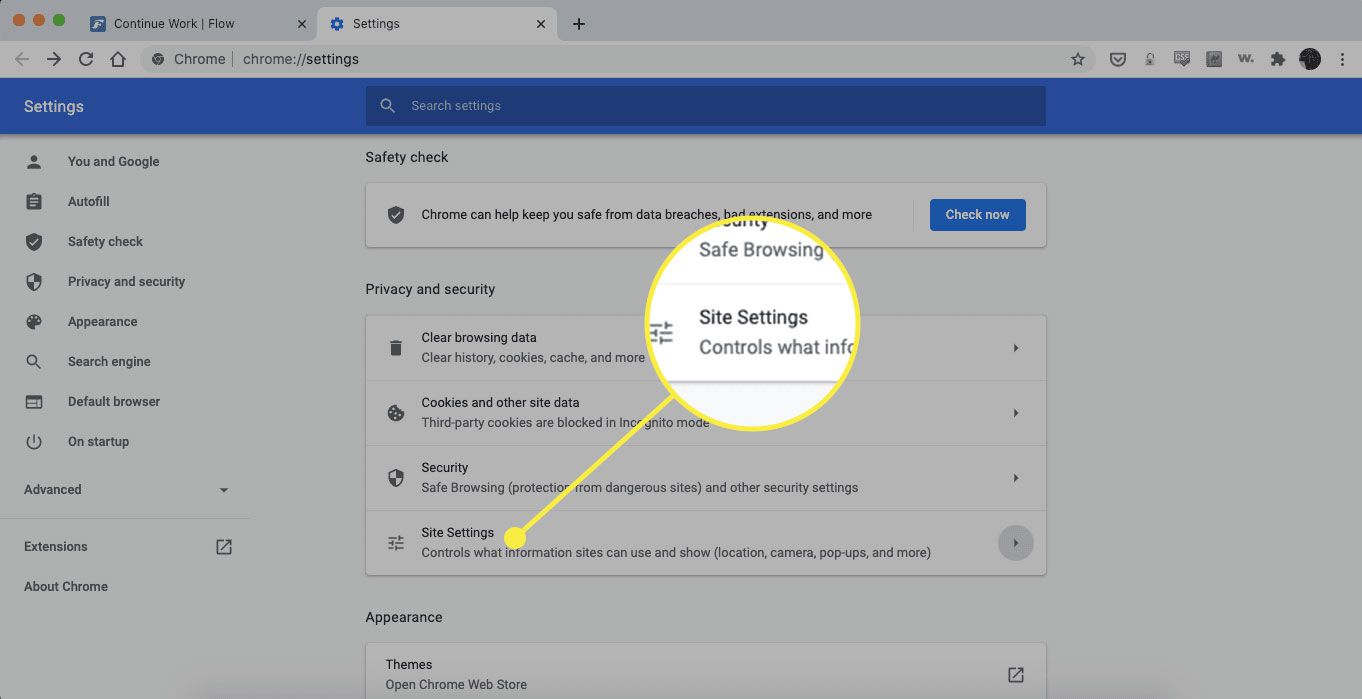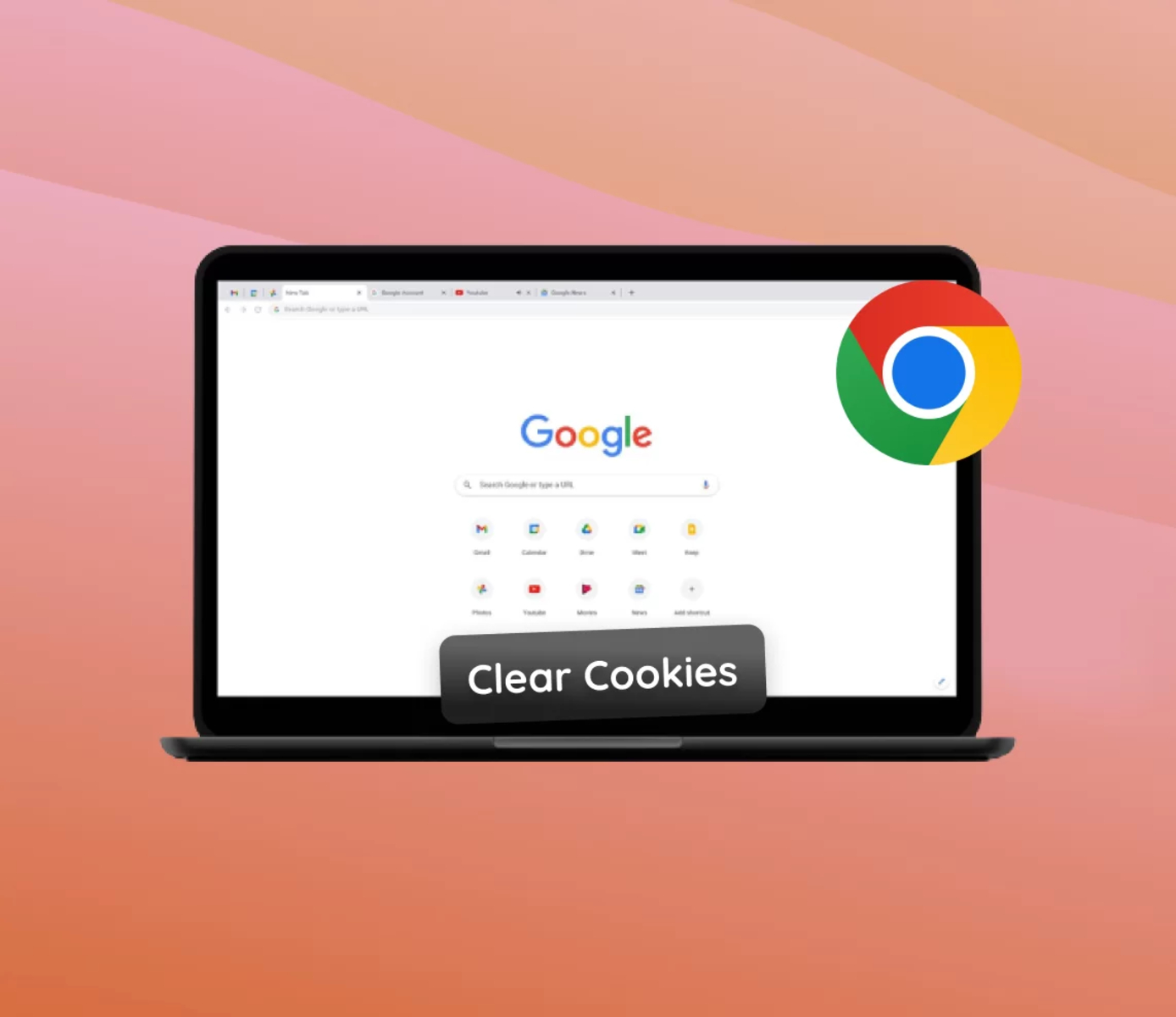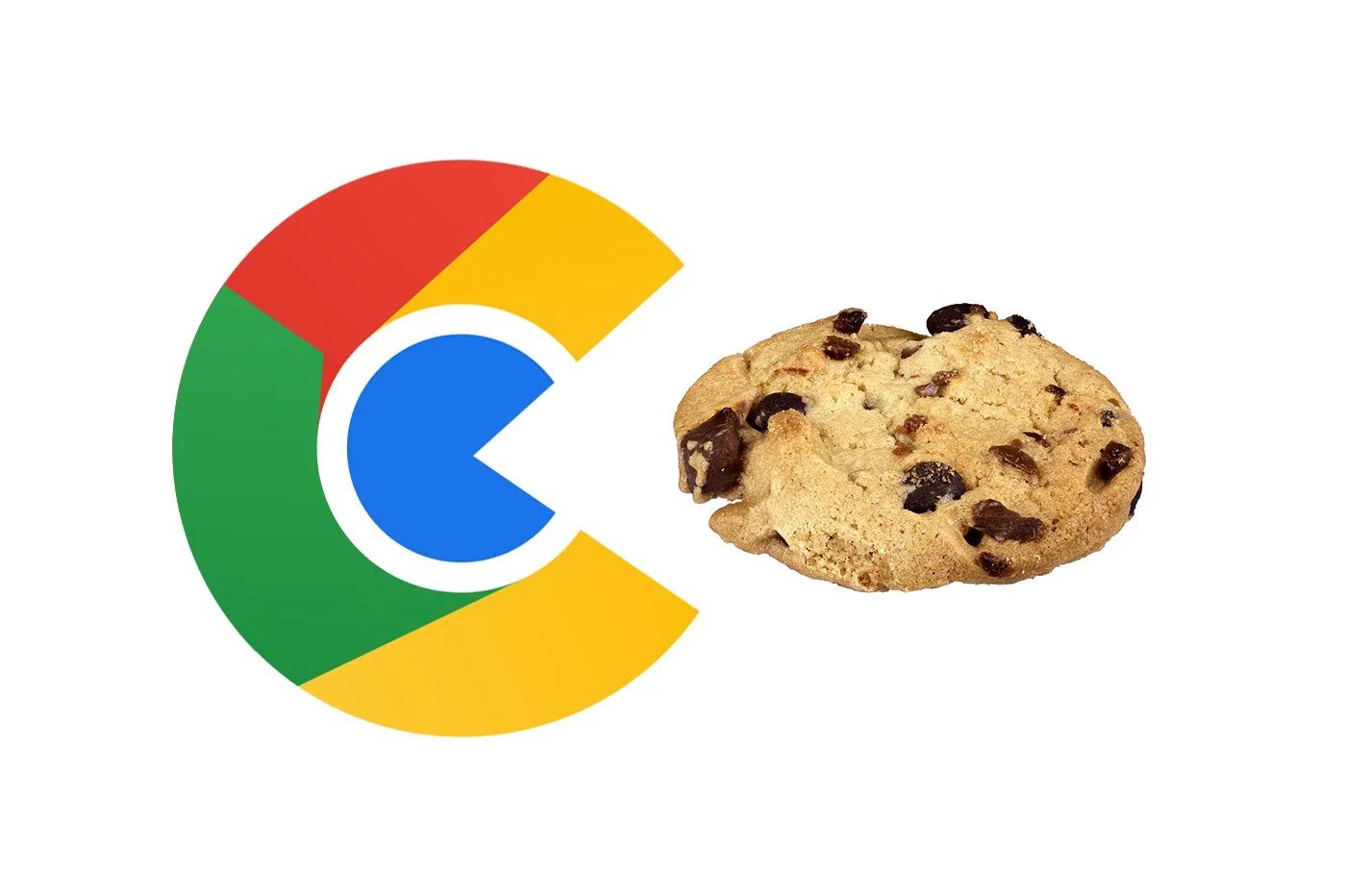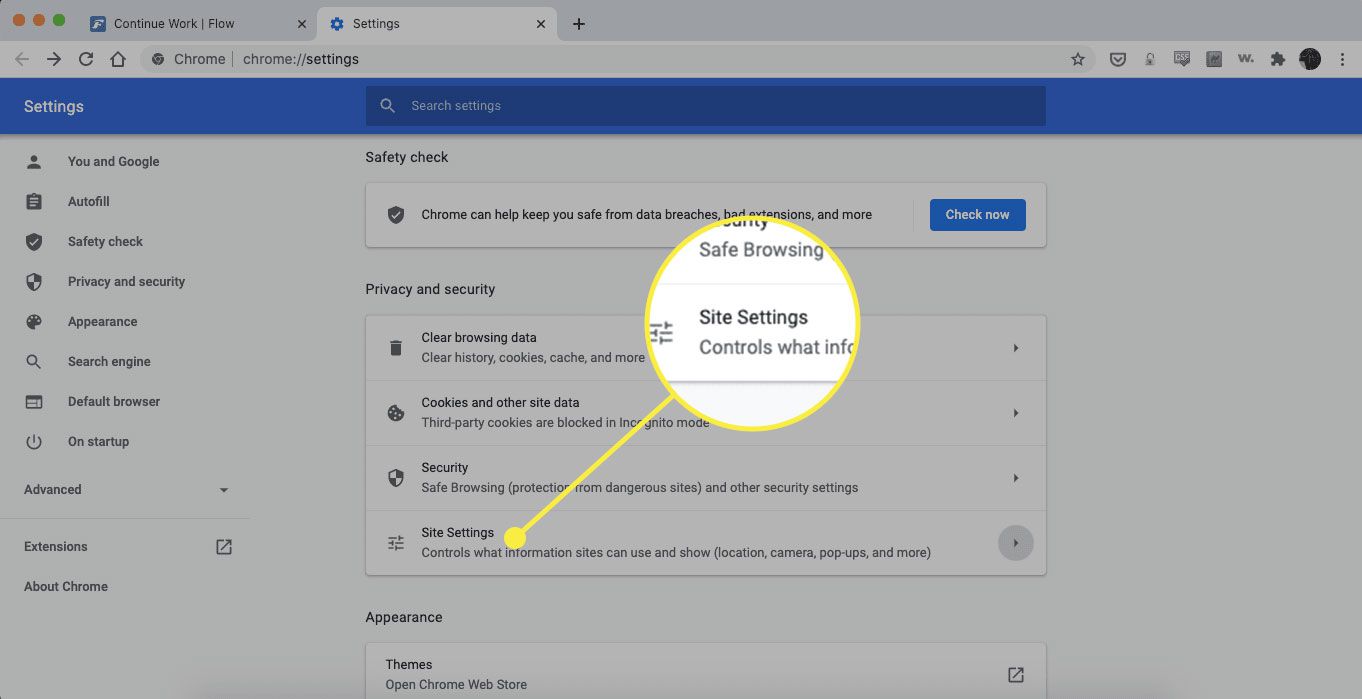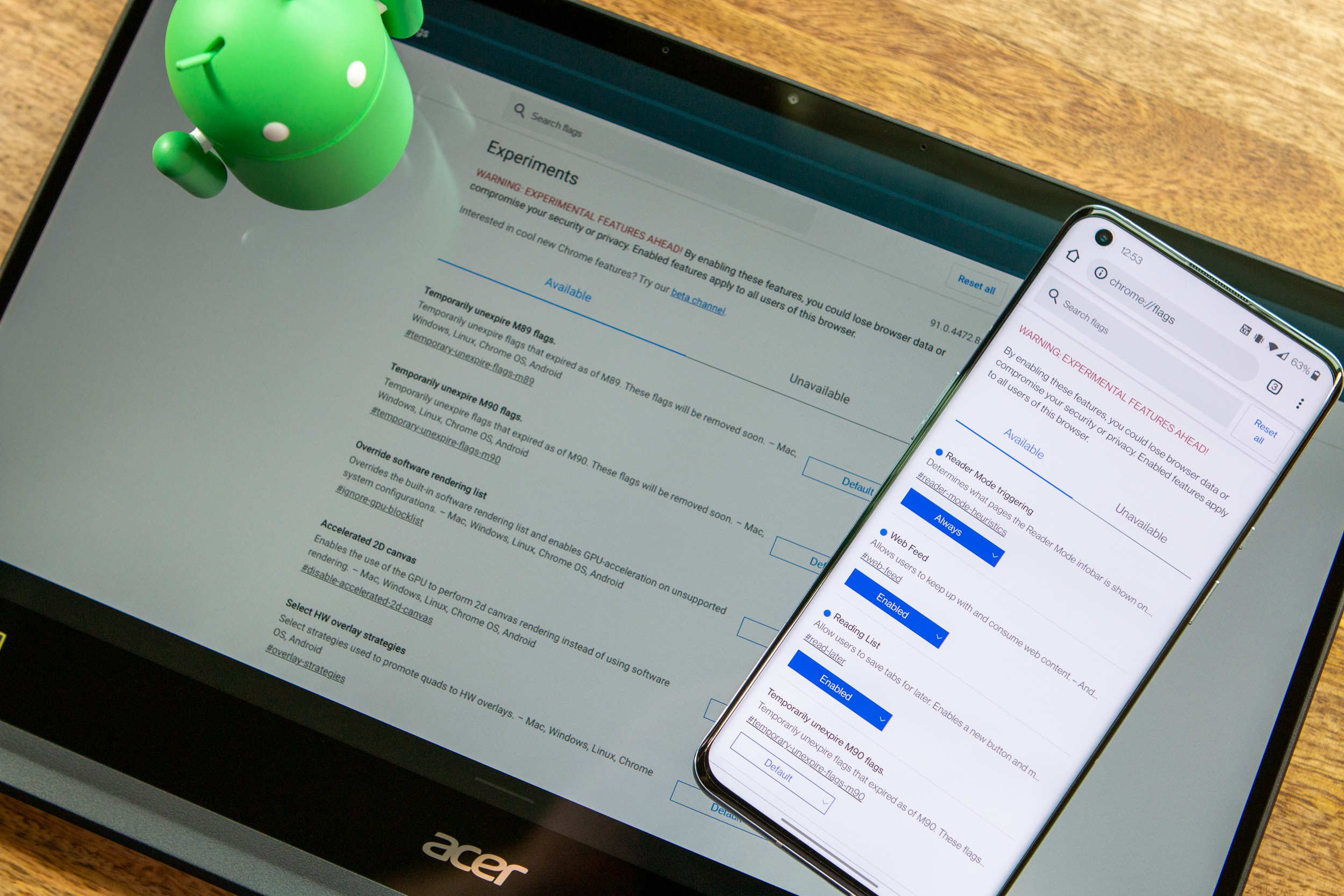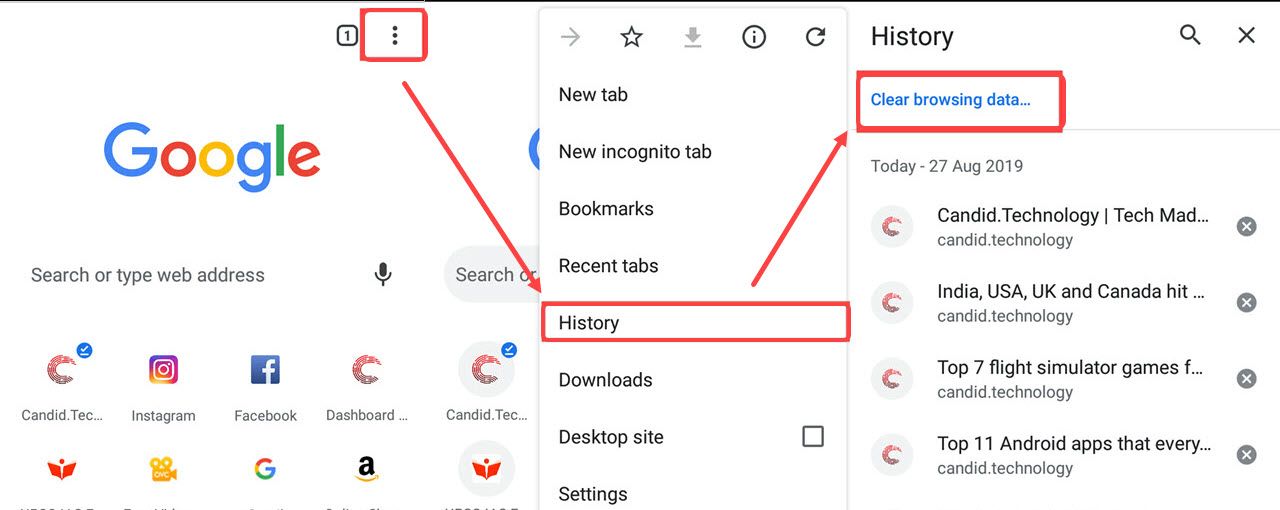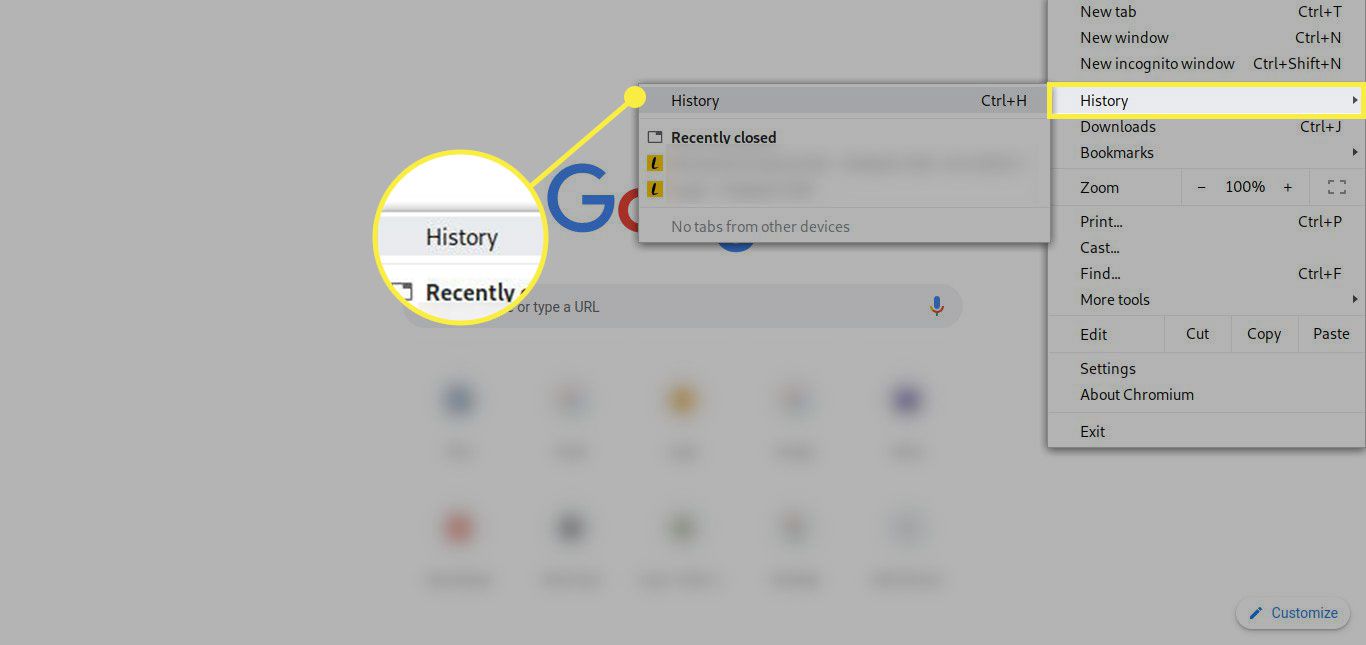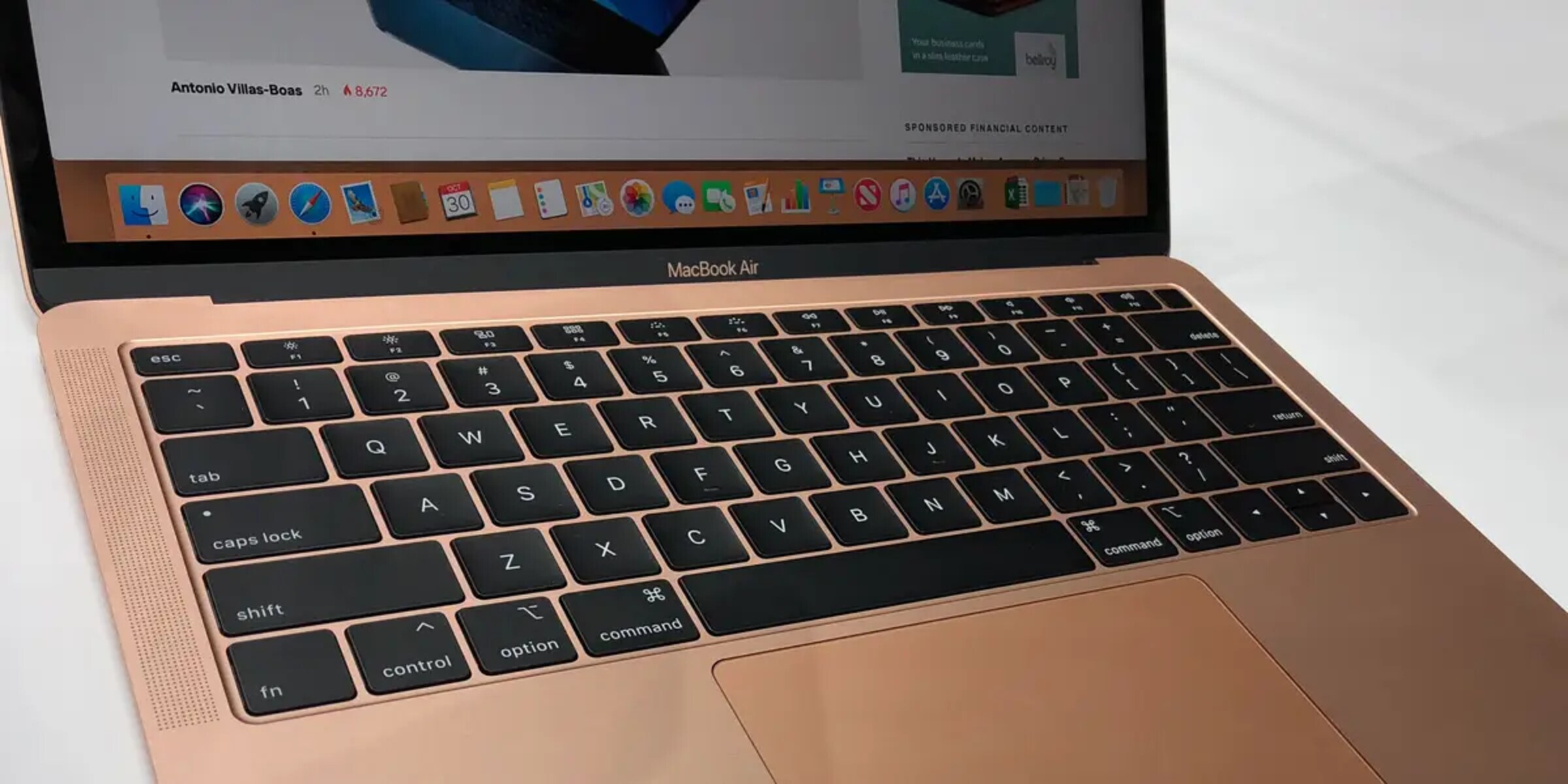Introduction
Welcome to the world of web browsing, where cookies play a crucial role in shaping your online experience. As you navigate the vast digital landscape, you leave behind a trail of these tiny data files that hold a wealth of information about your browsing habits. While cookies serve various purposes, such as storing login credentials and preferences, they can also raise privacy concerns and impact your browser's performance.
In this article, we will delve into the realm of Google Chrome, one of the most popular web browsers globally, and explore the intricacies of managing cookies. Specifically, we will focus on the process of clearing cookies for a specific site within Chrome. Whether you aim to troubleshoot site-specific issues, enhance your privacy, or simply gain a better understanding of how cookies function, this guide will equip you with the knowledge and tools to take control of your browsing data.
So, join us as we embark on a journey through the digital realm, where we unravel the mysteries of cookies and empower you to wield the power of Chrome's cookie management features. Let's navigate the virtual highways and byways with confidence, knowing that we hold the key to shaping our online footprint.
Understanding Cookies in Chrome
Cookies, in the context of web browsing, are small pieces of data that websites store on your computer. These data files serve various purposes, such as remembering login credentials, tracking user preferences, and enabling personalized browsing experiences. In the realm of Google Chrome, cookies play a pivotal role in shaping the way users interact with websites and how their browsing sessions are managed.
When you visit a website using Chrome, the site may send one or more cookies to your computer, which are then stored in your browser's cache. These cookies contain information such as your login status, site preferences, and other data that the website deems necessary to enhance your browsing experience. For instance, when you revisit a website, cookies can remember your login credentials, saving you the hassle of entering them repeatedly.
It's important to note that while cookies offer convenience, they also raise privacy concerns. Since cookies can track your browsing behavior and store personal information, they have the potential to compromise your privacy. Additionally, an accumulation of cookies over time can impact your browser's performance, leading to slower load times and potential compatibility issues with certain websites.
In Chrome, cookies are categorized into first-party and third-party cookies. First-party cookies are set by the website you are directly visiting, while third-party cookies are set by domains other than the one displayed in the address bar. Third-party cookies are often used for tracking and advertising purposes, raising concerns about user privacy and data security.
Understanding the role of cookies in Chrome is essential for taking control of your browsing experience. By gaining insight into how cookies function and the implications of their presence, you can make informed decisions about managing and clearing cookies to safeguard your privacy and optimize your browser's performance. With this knowledge, you are empowered to navigate the digital landscape with confidence, knowing that you hold the key to shaping your online footprint.
Clearing Cookies for a Specific Site in Chrome
Now that we have unraveled the role of cookies in Chrome, let's delve into the process of clearing cookies for a specific site within the browser. Whether you encounter site-specific issues, aim to enhance your privacy, or simply want to reset your interactions with a particular website, Chrome provides a straightforward method to accomplish this task.
-
Accessing Chrome's Site Settings:
- To initiate the process, open Google Chrome and navigate to the website for which you intend to clear the cookies.
- Click on the padlock icon or the "Not Secure" label next to the website's address in the omnibox (address bar).
- Select "Cookies" or "Site settings" from the dropdown menu. This action will direct you to the site settings page, where you can manage various permissions and data associated with the specific website.
-
Clearing Site-Specific Cookies:
- Within the site settings, locate the "Cookies" section, which presents a list of cookies stored by the website.
- You can choose to clear specific cookies by clicking on the "See all cookies and site data" or similar option. This will display a comprehensive list of cookies associated with the website, allowing you to select and remove individual cookies as needed.
- Alternatively, you may opt to clear all cookies for the specific site by clicking on the "Remove all" or similar button within the site settings.
-
Additional Considerations:
- Chrome also offers the option to clear cookies and site data for all websites, providing a comprehensive approach to managing your browsing data.
- It's important to note that clearing cookies for a specific site may log you out of the website and reset any personalized preferences associated with your account. Therefore, exercise caution and consider the potential implications before proceeding with the cookie-clearing process.
By following these steps, you can effectively clear cookies for a specific site in Chrome, gaining control over your browsing data and addressing site-specific issues that may arise. This capability empowers you to maintain a clean and personalized browsing environment, while also enhancing your privacy and security as you navigate the digital landscape.
As you navigate the intricacies of managing cookies in Chrome, remember that this process offers a valuable means of troubleshooting site-specific issues, safeguarding your privacy, and maintaining a streamlined browsing experience. With the ability to clear cookies for specific sites at your fingertips, you hold the key to shaping your interactions with the digital world, ensuring that your online footprint aligns with your preferences and priorities.
Conclusion
In conclusion, the ability to clear cookies for a specific site in Google Chrome empowers users to take control of their browsing experience, privacy, and security. By understanding the role of cookies and leveraging Chrome's cookie management features, individuals can navigate the digital landscape with confidence, knowing that they hold the key to shaping their online footprint.
Clearing cookies for a specific site within Chrome offers a practical solution for addressing site-specific issues, enhancing privacy, and maintaining a streamlined browsing environment. Whether users encounter login problems, experience website errors, or seek to reset their interactions with a particular site, the process of clearing site-specific cookies provides a targeted and effective approach to troubleshooting and optimizing the browsing experience.
Furthermore, the implications of clearing cookies for a specific site extend beyond immediate problem-solving. By actively managing cookies, users can safeguard their privacy and mitigate the potential risks associated with persistent tracking and data accumulation. This proactive approach aligns with the growing emphasis on digital privacy and data security, empowering individuals to make informed decisions about their online interactions.
Additionally, the granular control offered by Chrome's cookie management features allows users to maintain personalized browsing experiences while selectively managing their data footprint. By clearing cookies for specific sites, individuals can reset preferences, address compatibility issues, and ensure that their interactions with websites align with their current preferences and priorities.
It's important to note that while clearing cookies for a specific site offers valuable benefits, it may also have implications such as logging users out of the website and resetting personalized preferences. Therefore, users are encouraged to exercise caution and consider the potential impact before initiating the cookie-clearing process.
In essence, the process of clearing cookies for a specific site in Google Chrome represents a pivotal aspect of proactive browsing management. By embracing this capability, users can navigate the digital realm with confidence, knowing that they have the tools to shape their online interactions, protect their privacy, and maintain a personalized and secure browsing environment.
As we conclude our exploration of Chrome's cookie management features, it's evident that the ability to clear cookies for a specific site empowers users to wield control over their digital footprint. With this knowledge in hand, individuals are well-equipped to navigate the virtual highways and byways, ensuring that their online experiences align with their preferences and priorities.