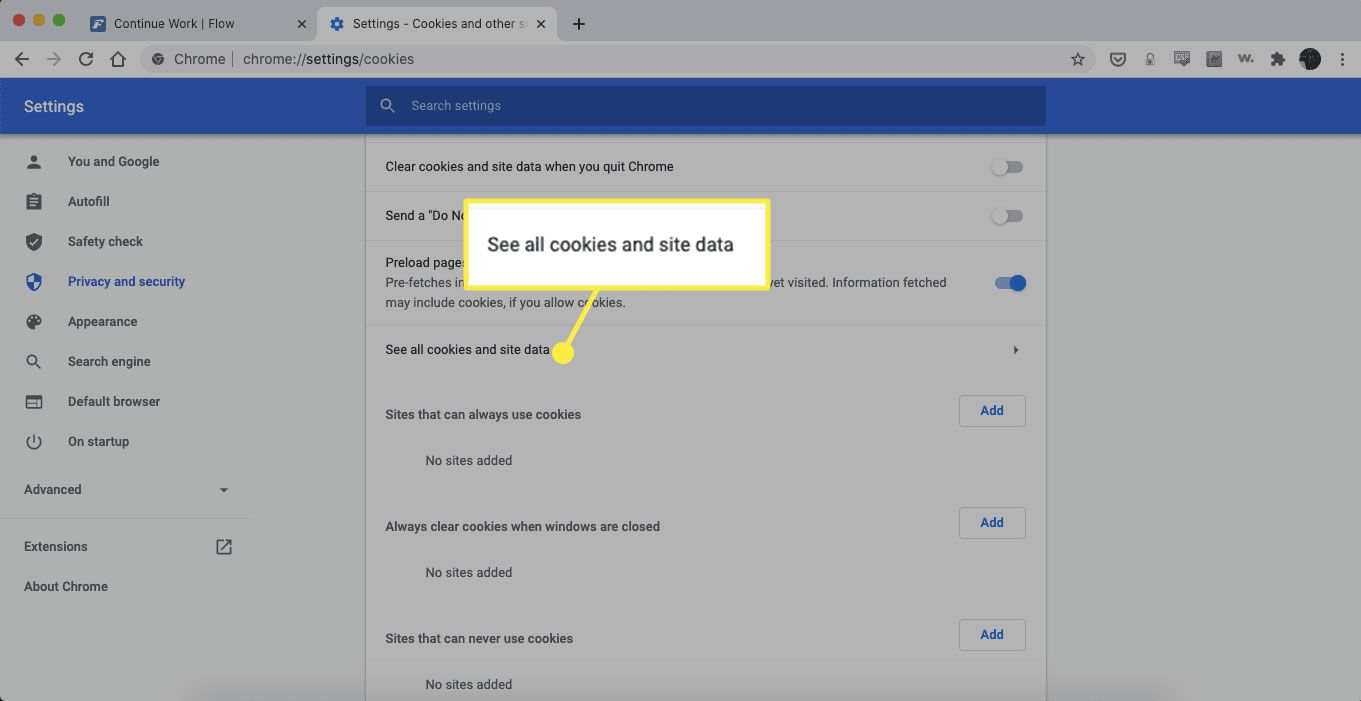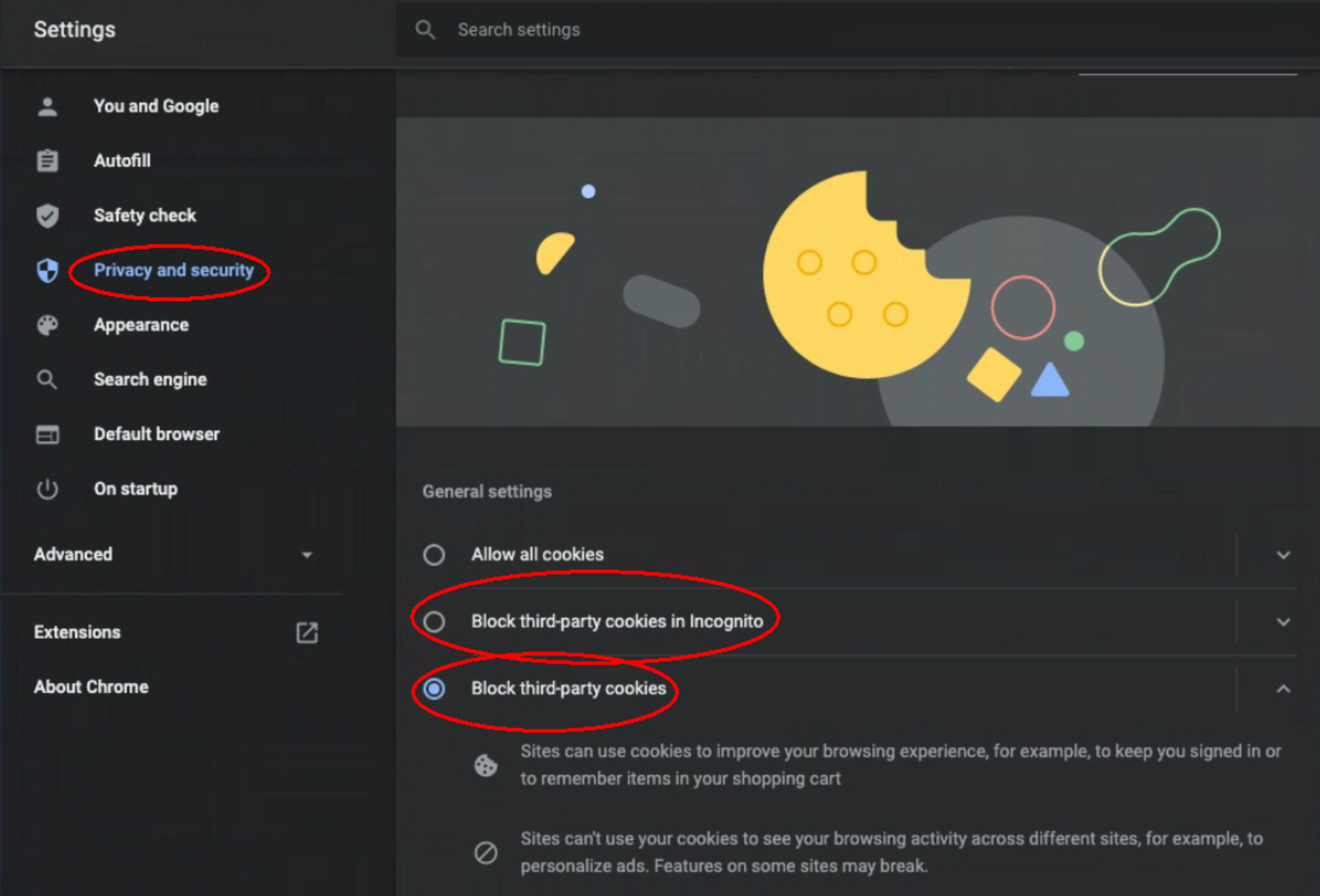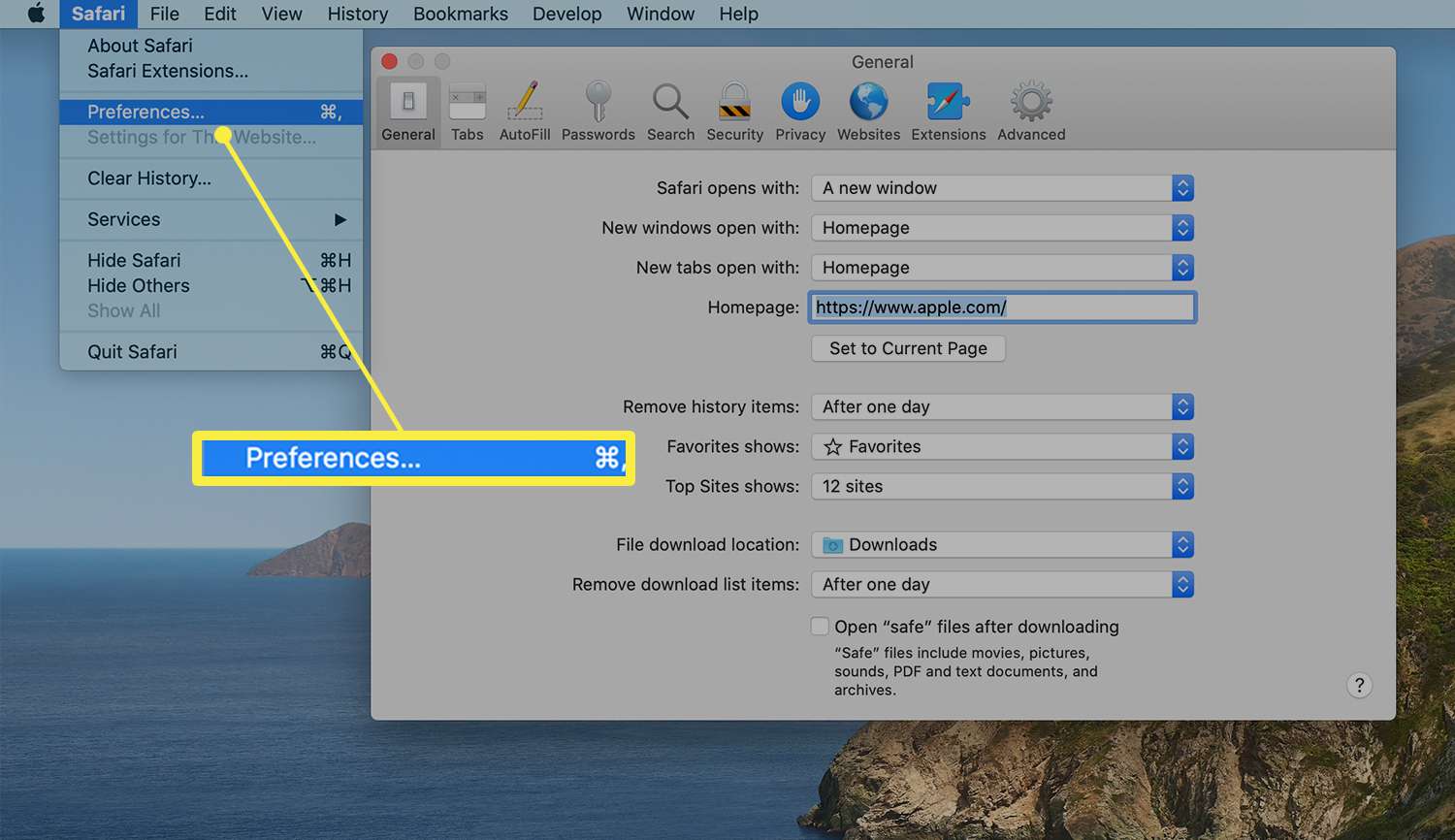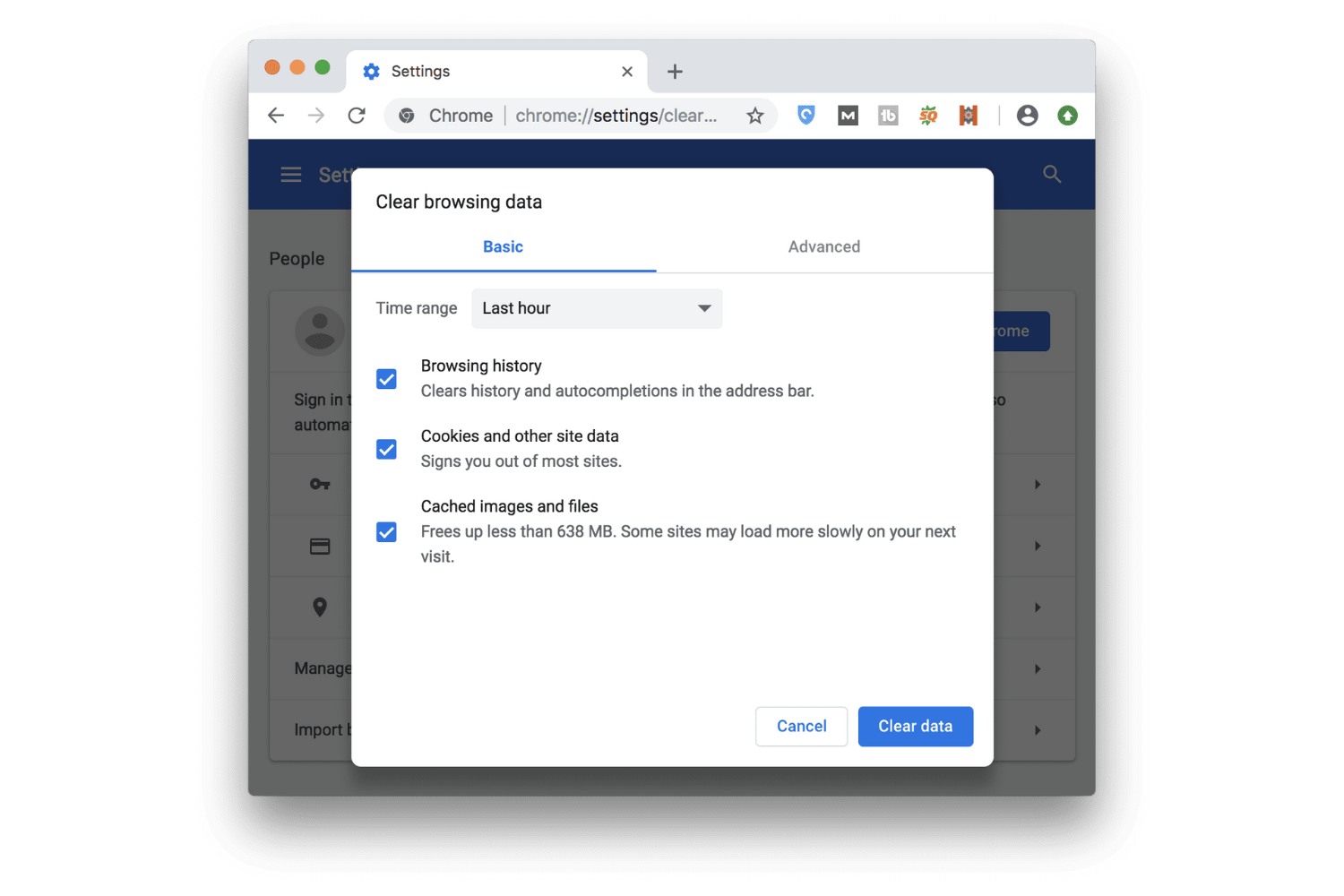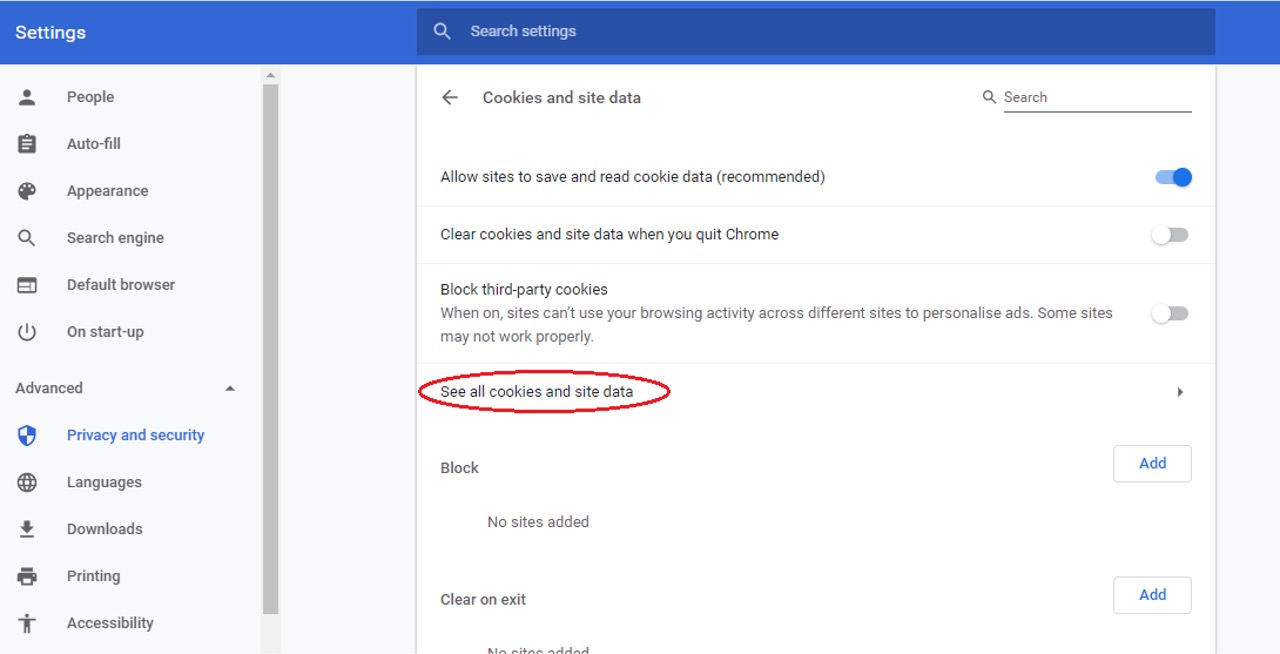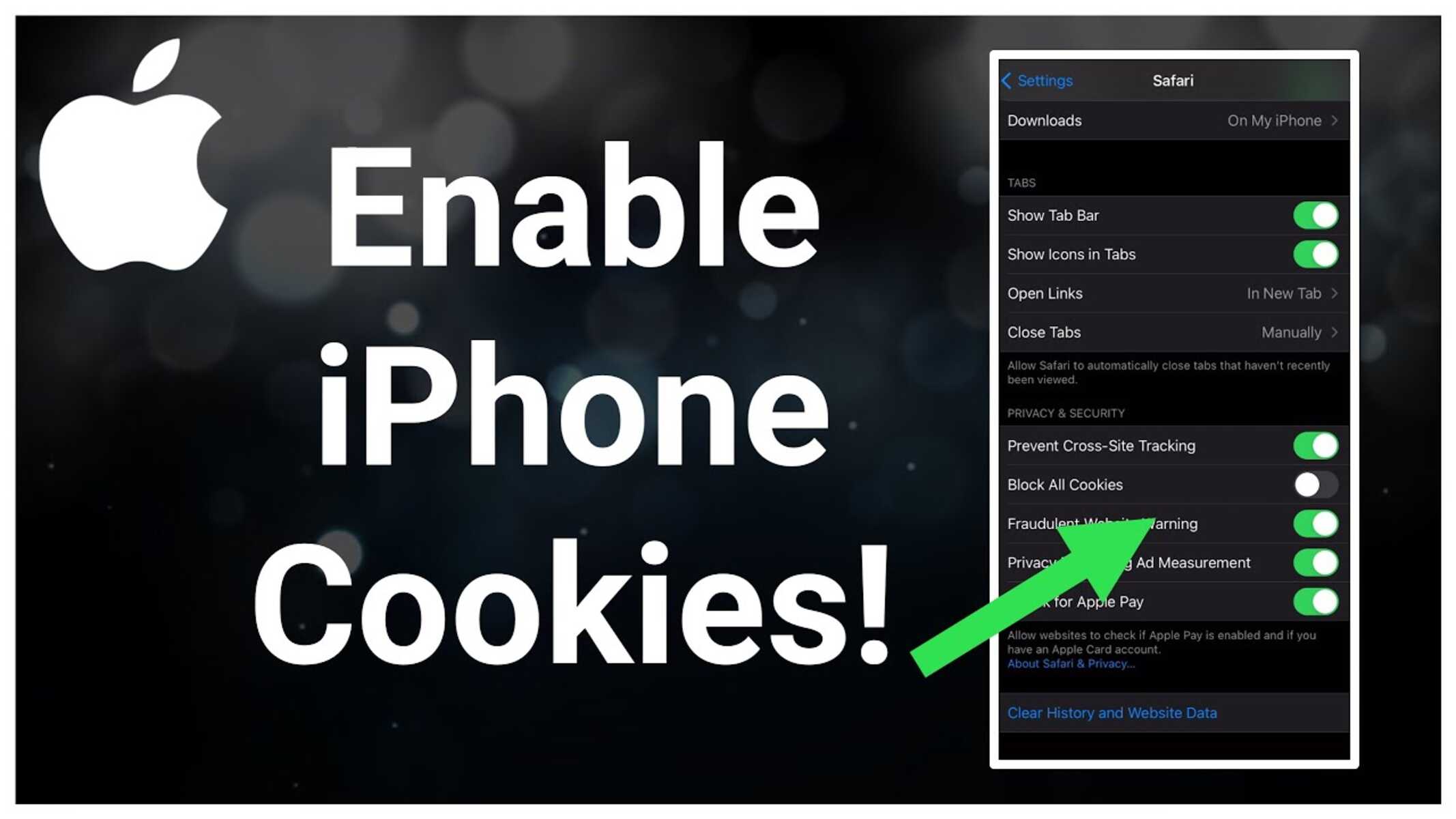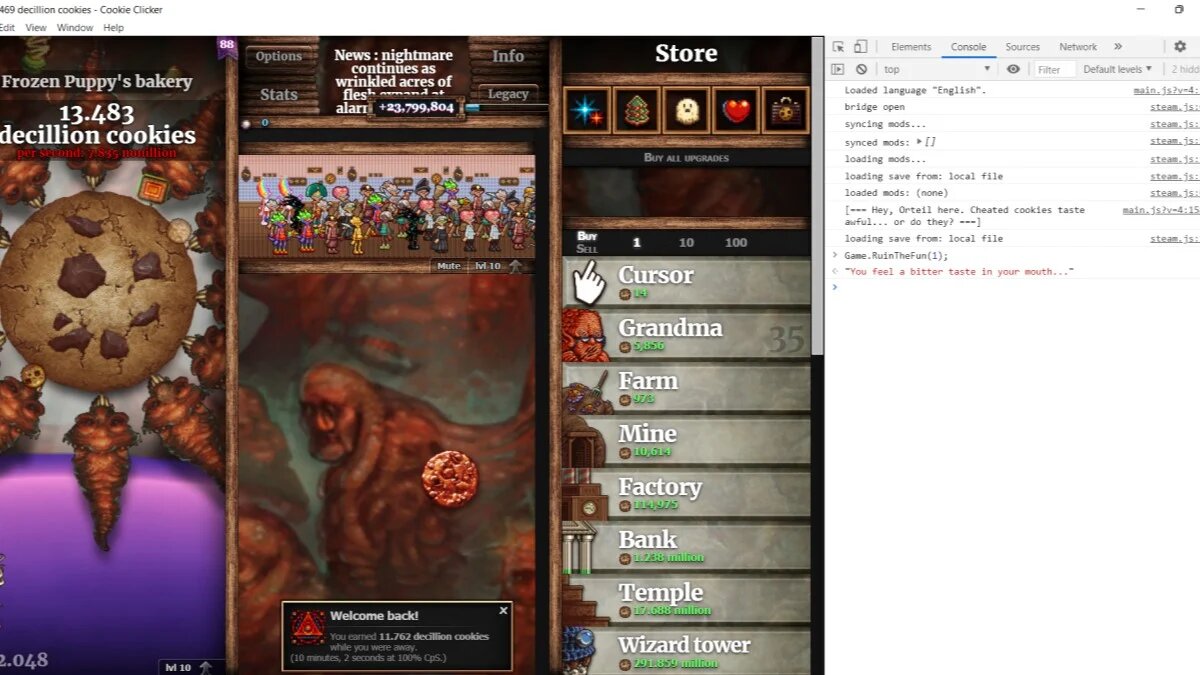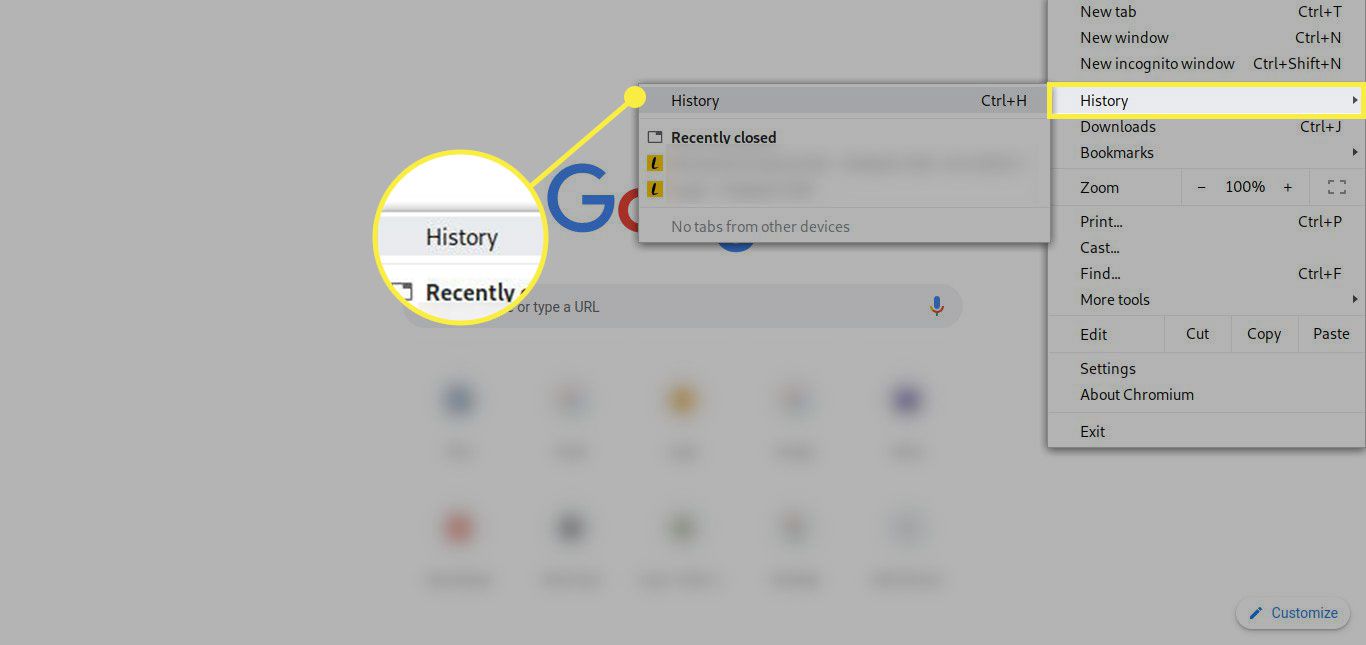Introduction
Cookies are an integral part of your browsing experience, playing a crucial role in storing information about your online activities. These small pieces of data are created by websites you visit and are stored on your device by your web browser. They serve various purposes, such as remembering your login credentials, preferences, and shopping cart items. However, there are times when you may need to access or manage these cookies, whether it's to troubleshoot website issues or protect your privacy.
In this article, we will delve into the realm of Google Chrome, one of the most popular web browsers globally, and explore how to find, view, and manage cookies within its settings. Understanding how to navigate through Chrome's interface to access and control cookies can empower you to take charge of your browsing experience, ensuring that your data and privacy are handled according to your preferences.
Let's embark on this journey to uncover the inner workings of Chrome's cookie management system. By the end of this guide, you will be equipped with the knowledge and skills to confidently navigate Chrome's settings and take control of your browsing data.
Accessing Chrome's Settings
Accessing Chrome's settings is the first step towards gaining control over your browsing experience, including managing cookies. Chrome offers a user-friendly interface that allows you to access its settings with ease. Here's how you can navigate to Chrome's settings to begin your cookie management journey:
-
Using the Menu Icon:
- At the top-right corner of the Chrome window, you will find a three-dot icon. Click on this icon to reveal a dropdown menu.
-
Selecting "Settings":
- Within the dropdown menu, locate and click on the "Settings" option. This action will redirect you to the main settings interface.
-
Navigating to Advanced Settings:
- Once you are in the settings interface, scroll down to the bottom of the page and click on the "Advanced" option. This will expand the settings menu, providing access to additional features and configurations.
-
Locating "Privacy and Security" Settings:
- Within the expanded settings menu, you will find the "Privacy and security" section. Click on this section to reveal a range of privacy and security-related options.
-
Accessing "Site Settings":
- Under the "Privacy and security" section, locate and click on "Site settings." This will lead you to a page where you can manage various site-specific settings, including cookies.
By following these steps, you can easily access Chrome's settings and navigate to the specific section where cookie management options are available. Once you have reached the "Site settings" page, you will be ready to explore the various cookie-related controls that Chrome offers, empowering you to view and manage cookies according to your preferences.
Accessing Chrome's settings is the gateway to unlocking a plethora of customization and control options, allowing you to tailor your browsing experience to align with your privacy and security needs. With the ability to access these settings at your fingertips, you are poised to take charge of your online privacy and data management within the Chrome browser.
Viewing and Managing Cookies
Upon reaching the "Site settings" page within Chrome's settings, you will find a section dedicated to managing cookies. This section provides you with the ability to view and control how websites handle cookies while you browse. Let's delve into the details of how you can effectively view and manage cookies within Chrome:
Viewing Stored Cookies
Chrome offers a straightforward approach to viewing the cookies stored by various websites. Within the "Site settings" page, locate and click on the "Cookies" option. This will lead you to a page where you can view all the cookies stored on your device, categorized by the websites that created them. By examining this list, you can gain insights into the websites that have stored cookies on your device, along with the specific information contained within each cookie.
Managing Cookie Permissions
In addition to viewing stored cookies, Chrome allows you to manage cookie permissions on a per-site basis. Within the "Site settings" page, you can adjust the cookie permissions for individual websites, granting you control over how cookies are handled for each site you visit. This granular control empowers you to make informed decisions about which websites can store cookies on your device, enhancing your privacy and security while browsing the web.
Deleting Specific Cookies
Chrome enables you to delete specific cookies stored by websites, providing you with the flexibility to remove unwanted or outdated cookies from your device. Within the "Cookies" section of the "Site settings" page, you can review the list of stored cookies and choose to delete individual cookies associated with specific websites. This feature allows you to declutter your cookie storage and maintain a streamlined collection of cookies that align with your browsing preferences.
Blocking Third-Party Cookies
To bolster your privacy and security, Chrome offers the option to block third-party cookies, which are cookies set by domains other than the one you are directly visiting. By navigating to the "Cookies" section within the "Site settings" page, you can toggle the "Block third-party cookies" setting, effectively preventing third-party domains from storing cookies on your device. This proactive measure enhances your control over the types of cookies that can impact your browsing activities.
By understanding how to view and manage cookies within Chrome, you can harness the power to oversee and customize your cookie settings according to your preferences. This level of control empowers you to navigate the web with confidence, knowing that you have the tools to manage cookies in a manner that aligns with your privacy, security, and browsing needs.
Clearing Cookies
In addition to viewing and managing cookies, Chrome provides a straightforward method for clearing cookies from your browsing data. This feature allows you to remove stored cookies, providing a fresh start for managing your online privacy and data. Here's how you can effectively clear cookies within Chrome:
Clearing All Cookies
Within the "Site settings" page, you can navigate to the "Cookies" section, where you will find the option to clear all cookies stored on your device. By clicking on the "See all cookies and site data" link, you will be directed to a page displaying a comprehensive list of stored cookies, categorized by the websites that created them. From this page, you can choose to clear all cookies, effectively removing the entire collection of stored cookies from your device. This approach offers a clean slate for managing your browsing data and privacy settings, allowing you to start afresh with your cookie storage.
Clearing Specific Cookies
In addition to clearing all cookies, Chrome enables you to selectively remove specific cookies from your browsing data. Within the "Cookies" section of the "Site settings" page, you can review the list of stored cookies and choose to delete individual cookies associated with specific websites. This granular control empowers you to declutter your cookie storage by removing unwanted or outdated cookies while retaining those that align with your browsing preferences. By selectively clearing specific cookies, you can maintain a streamlined collection of cookies that accurately reflects your current browsing activities.
Customizing Cookie Clearing Options
Chrome offers customizable options for clearing cookies, allowing you to tailor the cookie clearing process to suit your specific needs. Within the "Clear browsing data" settings, you can choose to clear cookies along with other browsing data such as cached images and files, browsing history, and more. This flexibility enables you to customize the scope of data clearance, ensuring that you can manage your browsing data comprehensively while retaining essential information that enhances your browsing experience.
By understanding how to clear cookies within Chrome, you gain the ability to maintain control over your browsing data and privacy settings. Whether you opt to clear all cookies for a fresh start or selectively remove specific cookies, Chrome equips you with the tools to manage your cookie storage according to your preferences. This level of control empowers you to navigate the web with confidence, knowing that you have the means to effectively manage and clear cookies within the Chrome browser.
Conclusion
In conclusion, mastering the art of finding, viewing, managing, and clearing cookies within Google Chrome empowers you to take control of your browsing experience. By navigating through Chrome's settings and accessing the site-specific controls, you gain the ability to tailor your cookie preferences according to your privacy and security needs.
Understanding how to access Chrome's settings and navigate to the dedicated cookie management section provides you with a gateway to customization and control. The ability to view stored cookies, manage cookie permissions, delete specific cookies, and block third-party cookies offers a comprehensive approach to overseeing your browsing data.
Moreover, the capability to clear cookies, whether selectively or as a whole, ensures that you can maintain a streamlined collection of cookies that accurately reflects your browsing preferences. This feature allows you to start afresh with your cookie storage, providing a clean slate for managing your online privacy and data.
By harnessing these cookie management capabilities within Chrome, you can navigate the web with confidence, knowing that you have the tools to manage cookies in a manner that aligns with your privacy, security, and browsing needs. This level of control empowers you to make informed decisions about how websites handle cookies while ensuring that your online activities are tailored to your preferences.
In essence, the knowledge and skills acquired through this guide enable you to navigate the intricate landscape of cookie management within Chrome, transforming you into a savvy and empowered user. With the ability to take charge of your browsing data and privacy settings, you can embrace a personalized and secure browsing experience, knowing that you have the means to manage and clear cookies within the Chrome browser effectively.
As you continue your digital journey, remember that understanding and mastering cookie management within Chrome is a valuable asset, allowing you to navigate the web with confidence and control. Embrace the power to customize your browsing experience, and let your newfound expertise in cookie management elevate your online interactions to new heights.