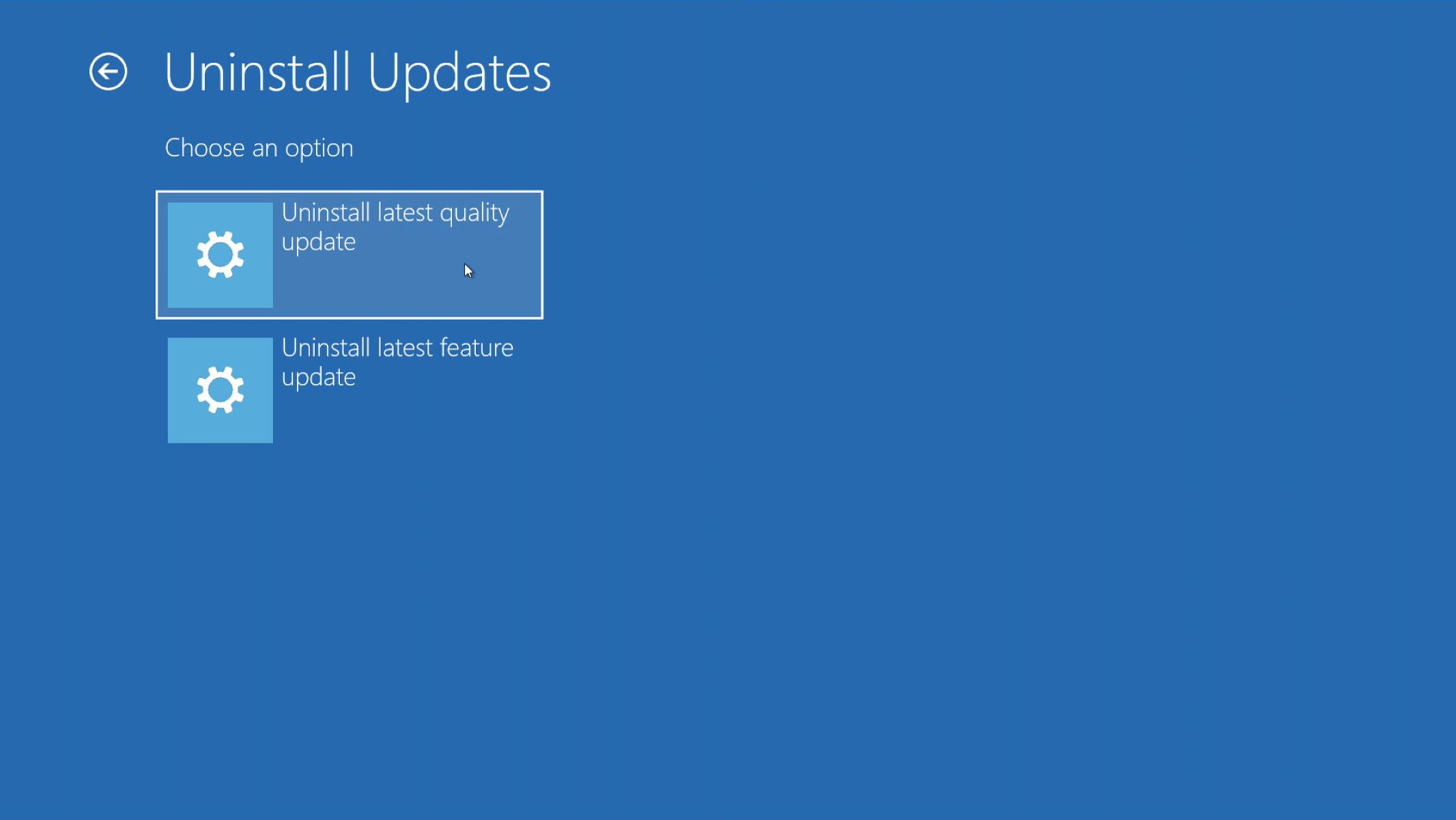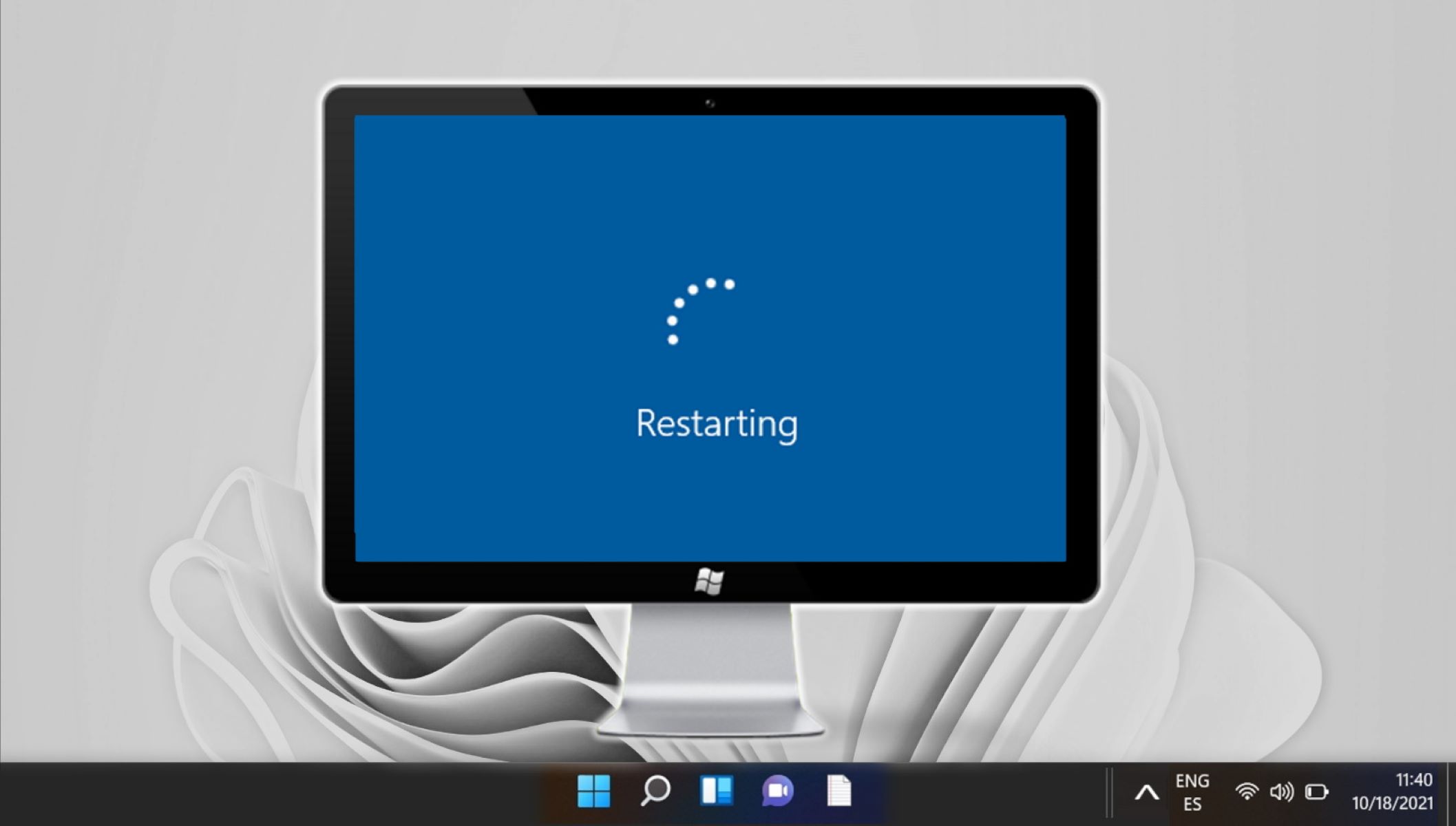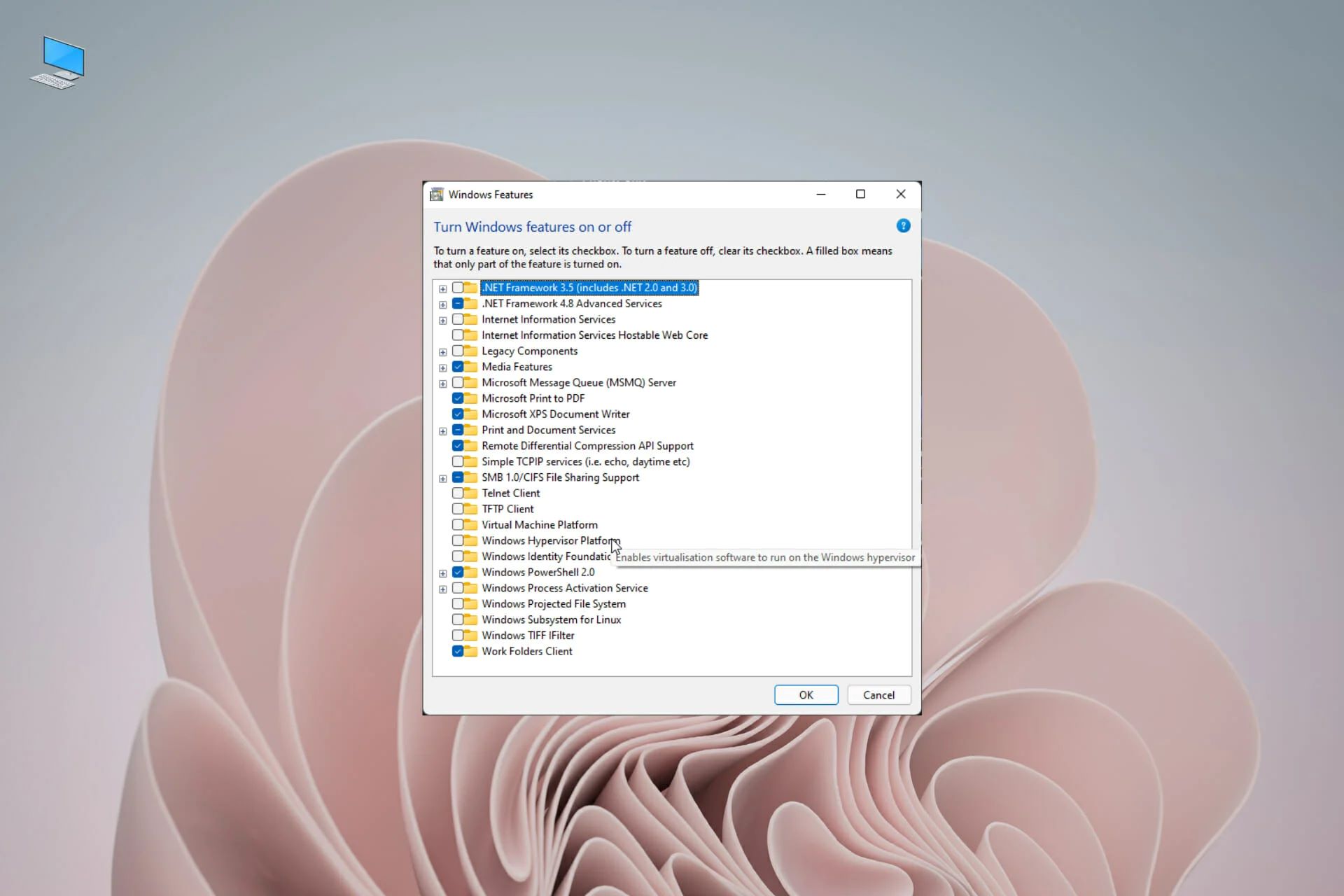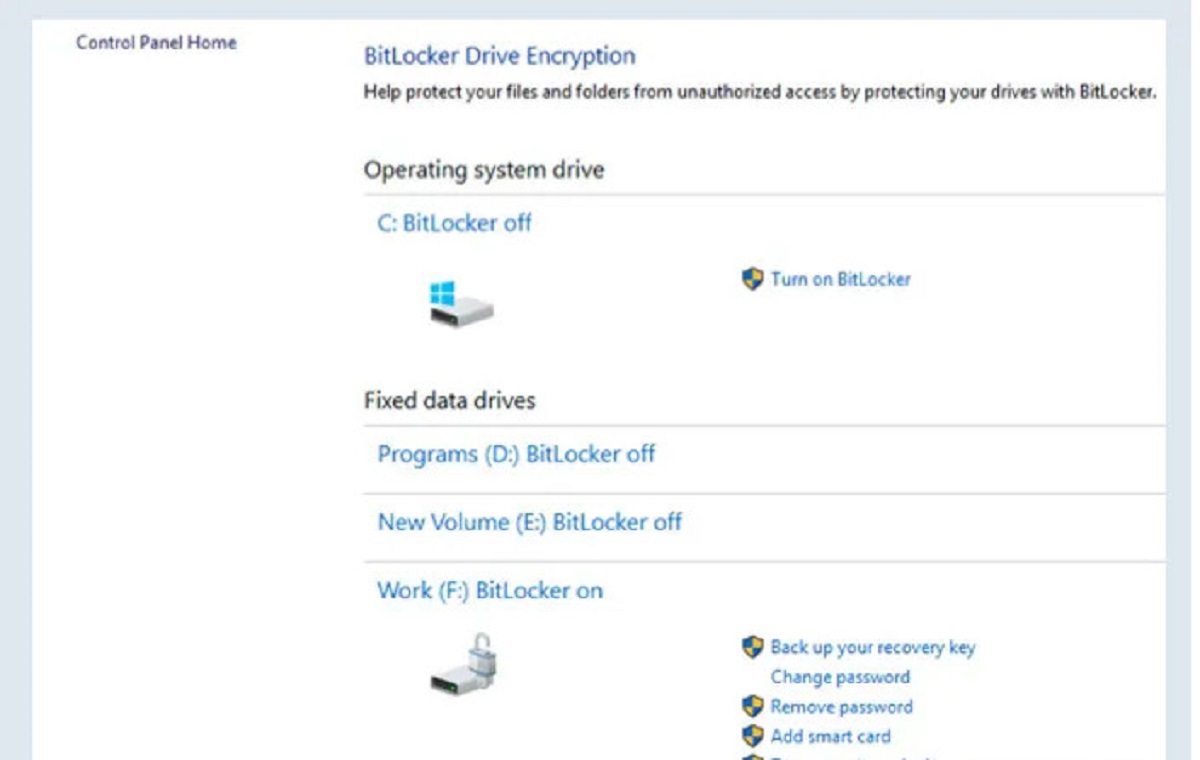Introduction
Deleting a network switch with PowerShell can be a crucial task for network administrators and IT professionals. Whether you are troubleshooting connectivity issues, replacing hardware, or reconfiguring your network setup, PowerShell provides a powerful and efficient way to manage network switches. By leveraging PowerShell's scripting capabilities, you can swiftly identify and remove network switches, streamlining your network management processes.
In this guide, you will learn the step-by-step process of deleting a network switch using PowerShell. From opening PowerShell to executing the necessary commands, each stage is designed to equip you with the knowledge and skills needed to confidently manage network switches in a Windows environment. By following these instructions, you will be able to effectively remove a network switch, contributing to the seamless operation of your network infrastructure.
PowerShell's versatility and command-line interface offer a robust platform for network administration tasks, making it an indispensable tool for IT professionals. Whether you are a seasoned network engineer or an aspiring IT specialist, mastering PowerShell for network management can significantly enhance your technical capabilities. This guide aims to demystify the process of deleting a network switch with PowerShell, empowering you to efficiently maintain and optimize your network environment.
Let's delve into the intricacies of using PowerShell to delete a network switch, equipping you with the skills to navigate and manipulate network configurations with precision and confidence.
Step 1: Open PowerShell
Before you can proceed with deleting a network switch using PowerShell, you need to launch the PowerShell command-line interface. This can be accomplished by following these simple steps:
- Accessing the Start Menu: Click on the Windows Start button located at the bottom-left corner of your screen. This will open the Start Menu, providing access to various system utilities and applications.
- Searching for PowerShell: In the search bar within the Start Menu, type “PowerShell” to initiate a search for the PowerShell application. As you type, the search results will dynamically update to display relevant options.
- Launching PowerShell: Once the PowerShell application appears in the search results, click on it to launch the PowerShell command-line interface. This action will open a new PowerShell window, presenting you with a powerful environment for executing command-line operations.
Alternatively, you can open PowerShell by pressing the Windows key + R to launch the Run dialog, then typing “powershell” and pressing Enter. This direct method provides quick access to the PowerShell interface, allowing you to expedite the process of managing network switches.
Upon successfully opening PowerShell, you are now ready to proceed to the next step, where you will identify the network switch that you intend to delete. By mastering the art of navigating PowerShell, you can efficiently carry out a wide range of network administration tasks with precision and ease.
Step 2: Identify the Network Switch
Once you have launched the PowerShell command-line interface, the next crucial step in deleting a network switch is to identify the specific switch that requires removal. PowerShell provides powerful commands and utilities to help you pinpoint the target network switch with accuracy. Follow these steps to identify the network switch:
- Use the Get-NetAdapter Command: In the PowerShell window, type the command
Get-NetAdapterand press Enter. This command retrieves a list of network adapters, including network switches, along with their respective details such as interface index, name, and status. - Review the Network Switch Information: Upon executing the
Get-NetAdaptercommand, carefully review the output to locate the network switch that you intend to delete. Take note of the switch’s name or interface index, as this information will be crucial for the subsequent deletion process. - Verify Additional Details: If needed, you can gather further details about the network switch by using additional PowerShell commands, such as
Get-NetAdapterAdvancedPropertyto retrieve advanced properties of the network switch, orGet-NetAdapterBindingto view the bindings associated with the switch.
By leveraging the capabilities of PowerShell, you can efficiently navigate through network configurations and swiftly identify the network switch that requires deletion. This meticulous process of pinpointing the target switch sets the stage for the subsequent deletion operation, ensuring that you are focused on the precise network component that needs to be removed.
With the network switch successfully identified, you are now prepared to proceed to the next step, where you will execute the commands to delete the network switch using PowerShell. This seamless transition from identification to deletion underscores the efficiency and precision that PowerShell brings to network management tasks.
Step 3: Delete the Network Switch
Having identified the target network switch, you are now ready to execute the commands to delete it using PowerShell. The deletion process involves precise commands to ensure the removal of the specified network switch. Follow these steps to delete the network switch:
- Run the Remove-NetSwitchTeam Command: In the PowerShell window, type the command
Remove-NetSwitchTeam -Name "YourSwitchName", replacing “YourSwitchName” with the actual name of the network switch you want to delete. Press Enter to execute the command. This action initiates the removal process for the specified network switch. - Confirm the Deletion: After executing the
Remove-NetSwitchTeamcommand, PowerShell will process the deletion request. Depending on the network switch’s configuration and dependencies, you may be prompted to confirm the deletion. Follow the on-screen prompts to confirm the removal of the network switch. - Verify the Deletion: Once the deletion process is complete, you can verify that the network switch has been successfully removed by re-running the
Get-NetAdaptercommand. If the switch no longer appears in the list of network adapters, it indicates that the deletion was successful.
By meticulously executing these commands, you can confidently remove the designated network switch, streamlining your network infrastructure and ensuring that obsolete or redundant switches are effectively eliminated. PowerShell’s precision and efficiency in executing network management tasks make it an invaluable tool for IT professionals seeking to optimize their network configurations.
With the network switch successfully deleted, you have effectively streamlined your network environment, contributing to the overall efficiency and reliability of your network infrastructure. The seamless execution of the deletion commands underscores the power and effectiveness of PowerShell in network administration, empowering you to manage network switches with precision and confidence.
Conclusion
Mastering the process of deleting a network switch with PowerShell equips you with a valuable skill set for efficiently managing network configurations in a Windows environment. By following the step-by-step guide outlined in this tutorial, you have gained insights into leveraging PowerShell’s command-line interface to identify and remove network switches with precision and confidence.
PowerShell’s robust capabilities and scripting functionalities empower network administrators and IT professionals to streamline network management tasks, ensuring the seamless operation of complex network infrastructures. The ability to swiftly delete network switches using PowerShell contributes to the optimization and maintenance of network configurations, allowing for agile responses to evolving network requirements.
As you continue to explore PowerShell’s versatile features, consider integrating automation and scripting to further enhance your network administration workflows. By harnessing PowerShell’s scripting capabilities, you can create automated routines for managing network switches, enabling you to efficiently handle repetitive tasks and maintain network consistency.
Moreover, the proficiency gained in using PowerShell for network switch management lays a solid foundation for delving into broader network administration responsibilities, such as configuration management, performance optimization, and security enhancements. Embracing PowerShell as a core tool for network management empowers you to navigate the intricacies of network configurations with agility and precision.
By honing your skills in PowerShell, you are poised to become a proficient network administrator capable of orchestrating network operations with finesse and effectiveness. The knowledge and expertise acquired through this guide serve as a springboard for mastering PowerShell’s capabilities in network administration, setting the stage for continued growth and proficiency in managing complex network environments.
Embrace the power of PowerShell as a cornerstone of your network management toolkit, and leverage its command-line prowess to elevate your network administration capabilities to new heights.