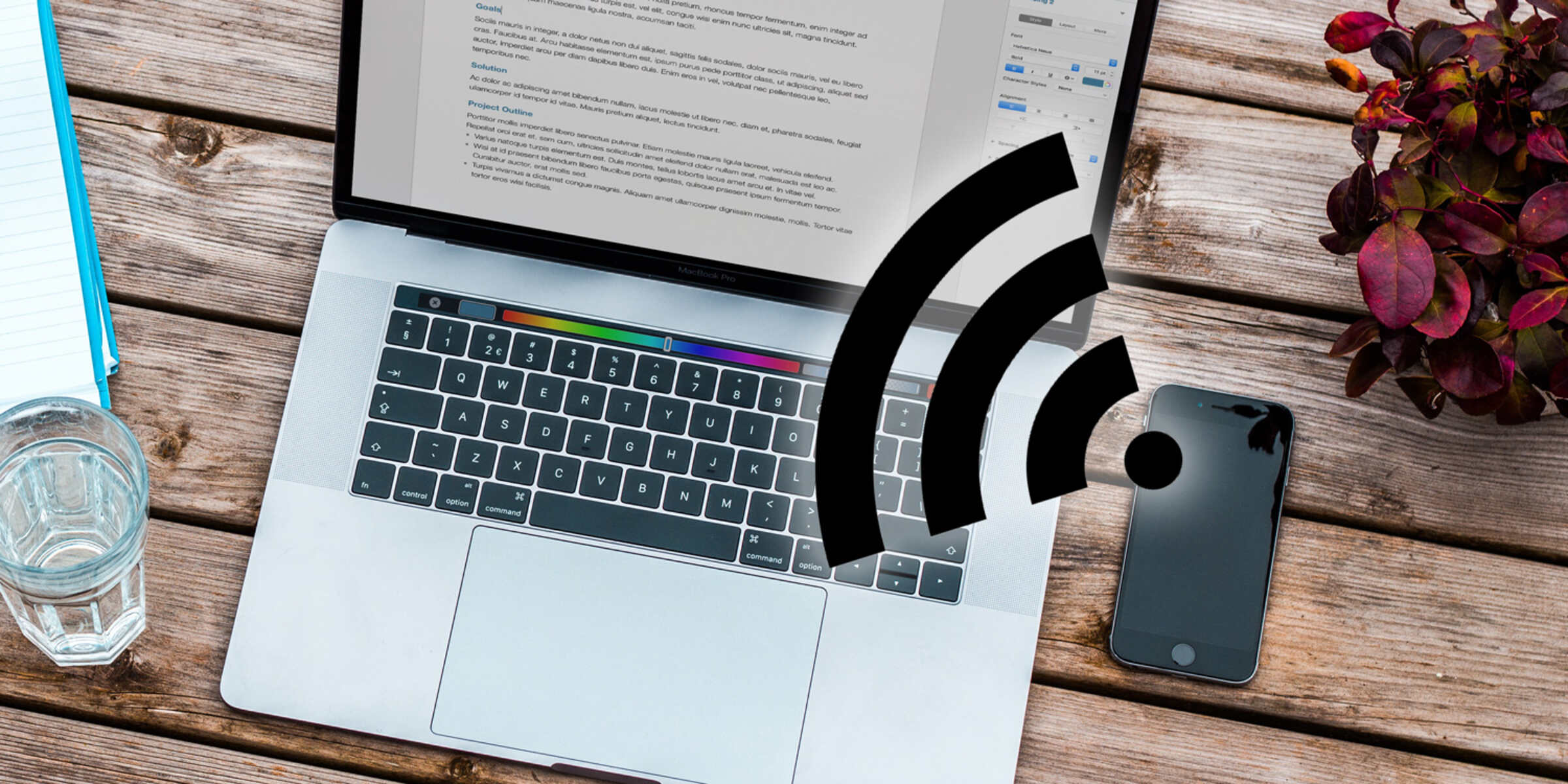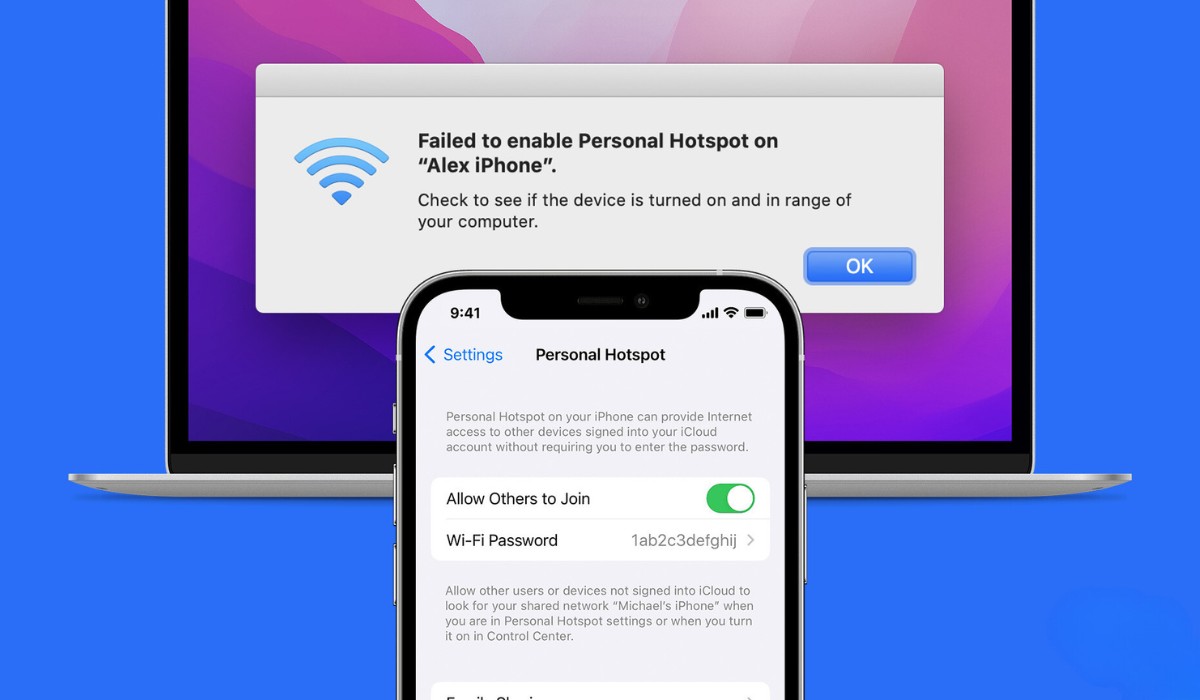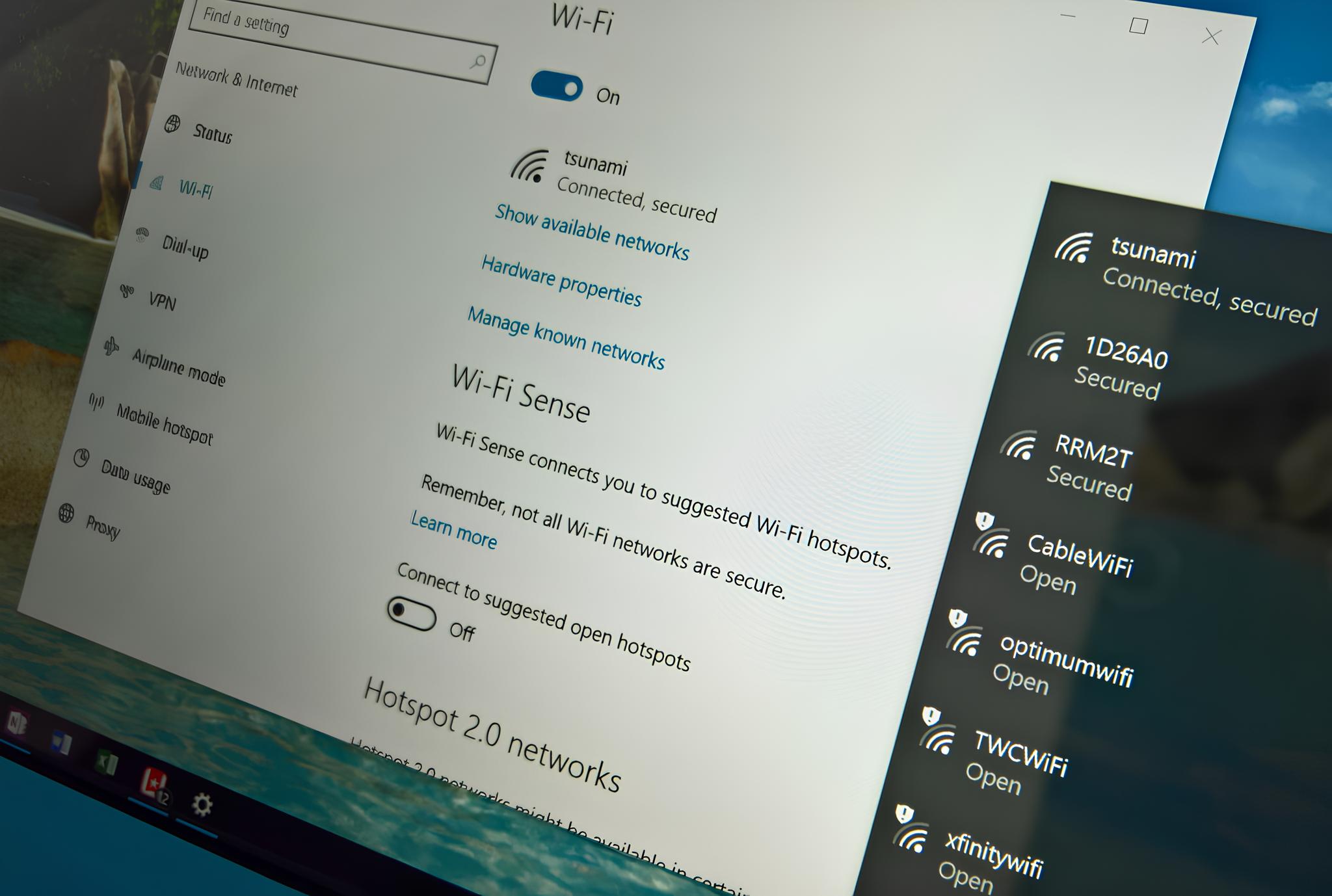Introduction
Turning off the hotspot on your device is a simple yet essential task that allows you to conserve battery life and data usage when you no longer need to share your internet connection with other devices. Whether you've been using your phone as a Wi-Fi hotspot for your laptop, tablet, or other devices, knowing how to swiftly disable this feature can help you manage your device efficiently.
By following a few quick steps, you can seamlessly turn off the hotspot function, ensuring that your device is no longer broadcasting its internet connection to other devices. This can be particularly useful when you're finished using your hotspot and want to preserve your device's battery life or avoid unnecessary data consumption.
In the following guide, we'll walk you through the process of turning off the hotspot feature on your device, providing clear and easy-to-follow instructions. Whether you're using an iPhone, Android device, or another type of mobile device, these steps will help you deactivate the hotspot function with ease. Let's dive into the simple yet invaluable process of disabling the hotspot on your device.
Step 1: Open Settings
To begin the process of turning off the hotspot on your device, the first step is to access the Settings menu. This fundamental action allows you to navigate through your device's various options and make the necessary adjustments to disable the hotspot feature.
-
Locate the Settings Icon: The Settings icon is typically represented by a gear or cogwheel symbol and is a vital control center for customizing your device's configurations. Depending on your device's model and operating system, the Settings icon may be found on your home screen or within the app drawer.
-
Tap on the Settings Icon: Once you've located the Settings icon, tap on it to open the Settings menu. This action will launch a screen displaying a range of options and preferences that you can modify to suit your needs.
-
Navigate to the Network or Connections Section: Within the Settings menu, you may need to locate the "Network" or "Connections" section, where you can access various network-related settings, including the hotspot feature. The specific location of these options may vary based on your device's manufacturer and the version of the operating system it's running.
-
Select "Wireless & Networks": In some devices, you may find the hotspot settings within the "Wireless & Networks" section. Tap on this option to reveal a list of network-related settings, including the hotspot feature.
-
Access "Personal Hotspot": If you're using an iPhone, you can find the hotspot settings directly within the main Settings menu. Look for the "Personal Hotspot" option, which allows you to manage and control the hotspot feature on your device.
By successfully navigating to the Settings menu and locating the appropriate network-related section, you've completed the first crucial step in the process of turning off the hotspot on your device. With this step accomplished, you're now ready to proceed to the next stage of disabling the hotspot feature, bringing you closer to conserving battery life and data usage on your device.
Step 2: Tap on "Personal Hotspot"
Once you've accessed the Settings menu on your device, the next step in the process of turning off the hotspot is to tap on the "Personal Hotspot" option. This action allows you to access the specific settings related to the hotspot feature, enabling you to make the necessary adjustments to deactivate it.
When you tap on "Personal Hotspot," you are directed to a dedicated menu that provides you with control over the hotspot settings. In this section, you can view and modify various configurations, including the option to toggle the hotspot feature on or off.
If you're using an iPhone, tapping on "Personal Hotspot" within the Settings menu opens a screen where you can manage your device's hotspot settings. This includes the ability to adjust the hotspot password, manage connected devices, and, most importantly, disable the hotspot feature.
For Android devices, tapping on "Personal Hotspot" or a similar option within the network settings grants you access to the hotspot configuration screen. Here, you can customize the hotspot settings and, crucially, turn off the hotspot feature to stop broadcasting your device's internet connection.
By tapping on "Personal Hotspot," you're taking a significant step toward deactivating the hotspot feature on your device. This action leads you closer to conserving your device's battery life and data usage, ensuring that the hotspot is no longer active when it's not needed.
With this step completed, you're now ready to proceed to the next and final stage of the process, where you'll toggle off the hotspot switch to effectively turn off the hotspot on your device. This last step will solidify the deactivation of the hotspot feature, allowing you to optimize your device's performance and network usage.
Step 3: Toggle Off "Personal Hotspot" Switch
After tapping on the "Personal Hotspot" option and accessing the dedicated hotspot settings menu, the final and crucial step in the process of turning off the hotspot on your device is to toggle off the "Personal Hotspot" switch. This action effectively deactivates the hotspot feature, ensuring that your device is no longer broadcasting its internet connection to other devices.
When you locate the "Personal Hotspot" switch within the hotspot settings menu, it is typically represented by a toggle switch that can be easily turned on or off with a simple tap. By toggling off this switch, you are effectively disabling the hotspot feature on your device, preventing other devices from connecting to and utilizing your device's internet connection.
For iPhone users, the "Personal Hotspot" switch can be found within the hotspot settings screen in the Settings menu. By tapping on the switch, it changes from the "on" position to the "off" position, indicating that the hotspot feature has been successfully deactivated. This straightforward action ensures that your device is no longer serving as a Wi-Fi hotspot, helping you conserve battery life and reduce unnecessary data consumption.
Similarly, for Android devices, the process of toggling off the "Personal Hotspot" switch is equally straightforward. Upon accessing the hotspot settings within the network configuration menu, you can locate the toggle switch representing the "Personal Hotspot" feature. By tapping on this switch, you effectively turn off the hotspot, ceasing the broadcast of your device's internet connection to other devices.
By completing this final step and toggling off the "Personal Hotspot" switch, you have successfully turned off the hotspot on your device. This action not only conserves your device's battery life but also helps you manage your data usage more effectively, ensuring that the hotspot feature is only active when needed.
With the hotspot feature now disabled, you can rest assured that your device is no longer sharing its internet connection, allowing you to optimize its performance and network usage. By following these simple yet essential steps, you can seamlessly control the hotspot feature on your device, ensuring that it serves your connectivity needs efficiently and conservatively.
Conclusion
In conclusion, mastering the process of turning off the hotspot on your device empowers you to manage your device's connectivity efficiently, conserving battery life and data usage when the hotspot feature is no longer needed. By following the simple and clear steps outlined in this guide, you can seamlessly deactivate the hotspot, ensuring that your device is no longer broadcasting its internet connection to other devices.
Successfully navigating through the Settings menu, tapping on "Personal Hotspot," and toggling off the "Personal Hotspot" switch are pivotal actions that allow you to take control of your device's hotspot feature. These steps, although straightforward, hold significant value in optimizing your device's performance and network usage.
By mastering the process of turning off the hotspot, you can effectively manage your device's battery life, ensuring that it is preserved when the hotspot is not in use. Additionally, by deactivating the hotspot feature, you can regulate your data usage more efficiently, preventing unnecessary consumption and potential overage charges.
Furthermore, understanding how to turn off the hotspot on your device grants you the flexibility to use the feature judiciously, activating it only when necessary and conserving resources when it's not required. This level of control over your device's connectivity empowers you to make informed decisions, ensuring that the hotspot serves your needs without compromising on performance or resource utilization.
In essence, the ability to swiftly and confidently turn off the hotspot on your device is a valuable skill that contributes to the overall management and optimization of your device. Whether you're using an iPhone, Android device, or another type of mobile device, the process of disabling the hotspot feature remains consistent, providing you with a universal approach to conserving resources and managing connectivity effectively.
By integrating these steps into your device management routine, you can navigate the intricacies of connectivity with ease, ensuring that your device operates efficiently and in alignment with your usage patterns. This level of control over your device's hotspot feature positions you as a savvy and resource-conscious user, capable of maximizing the utility of your device while minimizing unnecessary resource consumption.
In conclusion, the process of turning off the hotspot on your device is a fundamental aspect of device management, enabling you to wield control over your device's connectivity and resource utilization. By following the outlined steps and embracing the ability to deactivate the hotspot feature, you can optimize your device's performance and network usage, ensuring that it aligns with your needs and preferences seamlessly.