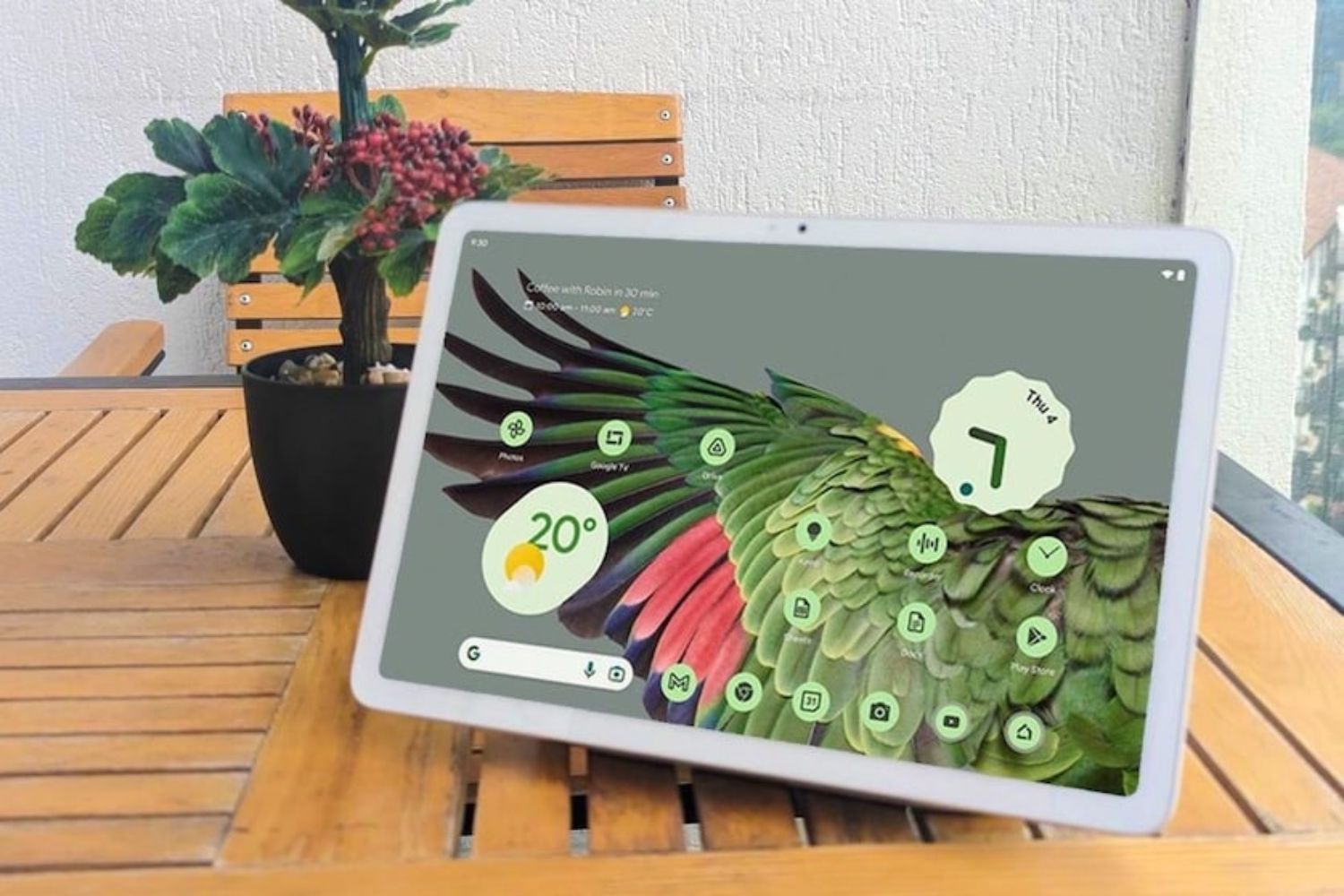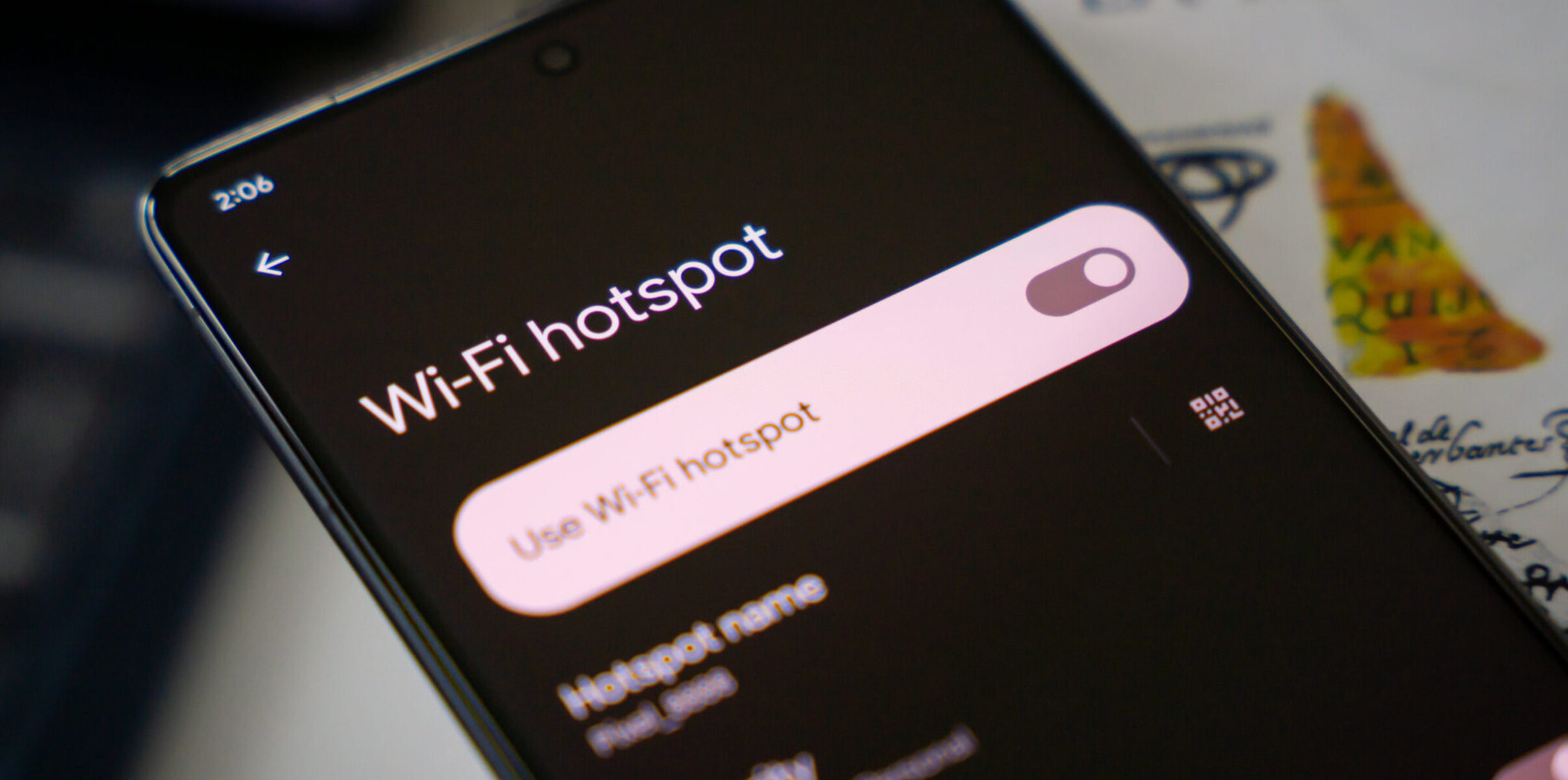Introduction
Setting up a hotspot on your Android phone can be a game-changer, providing the flexibility to connect other devices to the internet when a Wi-Fi network is unavailable. Whether you're on the go, at a remote location, or experiencing connectivity issues, having the ability to create a mobile hotspot can keep you connected and productive. This feature essentially turns your Android device into a portable Wi-Fi router, allowing other devices, such as laptops, tablets, or other smartphones, to access the internet through your cellular data connection.
Creating a hotspot on your Android phone is a straightforward process that can be incredibly useful in various scenarios. Whether you need to work on your laptop while traveling, share your internet connection with friends, or provide internet access for a Wi-Fi-only device, such as a tablet, the mobile hotspot feature offers a convenient solution. In addition, setting up a hotspot on your Android phone can be a cost-effective alternative to traditional Wi-Fi hotspots, especially when traveling internationally or in areas with limited Wi-Fi access.
In this guide, we will walk you through the step-by-step process of setting up a hotspot on your Android phone. By following these instructions, you'll be able to harness the full potential of your Android device by seamlessly sharing its internet connection with other devices. Whether you're a seasoned Android user or new to the platform, creating a mobile hotspot is a valuable skill that can enhance your connectivity options and keep you connected wherever you go. Let's dive into the process and unlock the power of mobile internet sharing with your Android phone.
Step 1: Check Compatibility
Before setting up a hotspot on your Android phone, it's crucial to ensure that your device supports this feature and that your cellular plan includes mobile hotspot capabilities. Most modern Android smartphones support the mobile hotspot feature, allowing you to share your device's internet connection with other devices. However, it's essential to verify this functionality, as some older or budget-friendly devices may not offer this capability.
To check if your Android phone supports mobile hotspot, navigate to the "Settings" app and look for the "Network & internet" or "Connections" option. Within this menu, you should find a section specifically dedicated to "Hotspot and tethering" or "Mobile hotspot." Tap on this option to access the hotspot settings, where you can enable and configure the feature.
If your device supports the mobile hotspot feature, you'll be able to enable it and set up a Wi-Fi network name (SSID) and password for secure access. However, if you don't see the hotspot option in your device's settings, it's possible that your phone doesn't support this feature. In such cases, you may consider upgrading to a more recent Android device that offers the mobile hotspot functionality.
In addition to device compatibility, it's important to check your cellular plan to ensure that mobile hotspot usage is included. Some carriers may require you to have a specific data plan that supports mobile hotspot or may charge additional fees for enabling this feature. To confirm your plan's compatibility with mobile hotspot usage, you can contact your mobile carrier's customer support or check your plan details through their online portal or mobile app.
By verifying the compatibility of your Android device and cellular plan, you can ensure a seamless experience when setting up a hotspot and avoid any potential limitations or additional charges associated with mobile hotspot usage. Once you've confirmed compatibility, you can proceed with enabling the mobile hotspot feature on your Android phone and begin sharing your internet connection with other devices.
Ensuring compatibility is the first step towards harnessing the full potential of your Android phone's mobile hotspot feature. With this essential checkmark complete, you're ready to move on to the next step and dive into the process of enabling and configuring your device's mobile hotspot functionality.
Step 2: Enable Mobile Hotspot
Enabling the mobile hotspot feature on your Android phone empowers you to share your device's internet connection with other devices, creating a portable Wi-Fi network on the go. This functionality is particularly valuable when traditional Wi-Fi networks are unavailable, allowing you to stay connected and productive in various settings. The process of enabling the mobile hotspot feature is straightforward and can be accomplished within the device's settings menu.
To initiate the setup, begin by accessing the "Settings" app on your Android phone. Within the settings menu, navigate to the "Network & internet" or "Connections" section, where you'll find the option for "Hotspot and tethering" or "Mobile hotspot." Tap on this option to access the mobile hotspot settings, where you can enable the feature and configure its parameters.
Upon entering the mobile hotspot settings, you'll encounter a toggle switch that enables you to activate the mobile hotspot feature. By toggling this switch to the "On" position, you initiate the creation of a Wi-Fi network using your device's cellular data connection. Once enabled, your Android phone becomes a Wi-Fi hotspot, allowing other devices to connect and access the internet through its data connection.
In addition to enabling the mobile hotspot, you have the option to customize the network name (SSID) and set a secure password for accessing the hotspot. By personalizing these settings, you can create a unique Wi-Fi network name and establish a password that safeguards the hotspot from unauthorized access. This added layer of security ensures that only individuals with the designated password can connect to your mobile hotspot, protecting your device and data from potential security risks.
After enabling the mobile hotspot and configuring its settings, your Android phone is ready to serve as a portable Wi-Fi router, offering internet connectivity to other devices within its vicinity. Whether you need to connect a laptop, tablet, or another smartphone, the mobile hotspot feature provides a convenient solution for sharing your device's internet connection without relying on traditional Wi-Fi networks.
By following these steps, you can seamlessly enable the mobile hotspot feature on your Android phone, expanding its functionality and enhancing your connectivity options. With the hotspot activated and configured to your preferences, you're now equipped to share your device's internet connection with other devices, enabling seamless connectivity in diverse environments.
Enabling the mobile hotspot feature on your Android phone is a simple yet powerful way to leverage your device's capabilities, ensuring that you can stay connected and productive wherever you go. With the hotspot enabled, you're ready to proceed to the next step and configure the hotspot settings to align with your specific preferences and security requirements.
Step 3: Configure Hotspot Settings
Configuring the hotspot settings on your Android phone allows you to personalize the Wi-Fi network and establish security measures to ensure a seamless and protected connectivity experience for all connected devices. By customizing these settings, you can optimize the hotspot functionality to align with your specific preferences and security requirements.
Upon accessing the hotspot settings within the device's settings menu, you'll encounter various options for customizing the hotspot configuration. One of the primary settings to address is the network name, also known as the SSID (Service Set Identifier). The SSID serves as the unique identifier for your hotspot, allowing other devices to identify and connect to the network. By assigning a distinct and easily recognizable network name, you can enhance the accessibility and user experience for individuals seeking to connect to your hotspot.
In addition to customizing the network name, you have the opportunity to set a secure password for the hotspot. This password, also referred to as the network key, plays a critical role in safeguarding the hotspot from unauthorized access. By establishing a strong and memorable password, you can prevent unauthorized individuals from connecting to your hotspot, ensuring that only trusted users can access the network and utilize your device's internet connection.
Furthermore, within the hotspot settings, you may encounter options to configure additional parameters, such as the network band and channel selection. These settings allow you to optimize the Wi-Fi signal transmission and reception, potentially improving the overall performance and stability of the hotspot connection. While these advanced settings may not require immediate adjustments for typical usage scenarios, they offer valuable customization options for users seeking to fine-tune their hotspot's performance in specific environments.
By carefully configuring the hotspot settings to align with your preferences and security considerations, you can create a personalized and secure Wi-Fi network that meets your connectivity needs. Whether you prioritize ease of access, network visibility, or robust security measures, the ability to tailor the hotspot settings empowers you to create an optimized and reliable connectivity solution for sharing your Android phone's internet connection with other devices.
With the hotspot settings configured to your specifications, your Android phone is fully prepared to serve as a reliable and secure Wi-Fi hotspot, providing seamless internet connectivity for connected devices. By customizing the settings to align with your preferences, you can ensure a user-friendly and protected hotspot experience, enhancing your ability to share your device's internet connection with confidence and convenience.
Step 4: Connect Devices to Hotspot
Once you have enabled and configured the mobile hotspot on your Android phone, connecting other devices to the hotspot is a straightforward process that allows seamless access to the internet using your device's cellular data connection. Whether you need to connect a laptop, tablet, or another smartphone, the mobile hotspot feature provides a convenient solution for sharing your device's internet connection without relying on traditional Wi-Fi networks.
To connect a device to your Android phone's hotspot, begin by accessing the Wi-Fi settings on the device you wish to connect. This could be a laptop, tablet, or another smartphone. Within the Wi-Fi settings menu, you should see a list of available Wi-Fi networks, including the one broadcasted by your Android phone's hotspot. The network name (SSID) you configured earlier will be displayed, allowing you to easily identify your hotspot among the available networks.
Select your Android phone's hotspot from the list of available Wi-Fi networks and enter the secure password you set during the hotspot configuration process. By providing the correct password, the device will establish a connection to your Android phone's hotspot, enabling access to the internet through your device's cellular data connection.
Once the connection is established, the connected device will be able to utilize the internet just as it would on a traditional Wi-Fi network. Whether you need to browse the web, stream media, or access online services, the connected device can leverage your Android phone's hotspot to stay connected and productive.
It's important to note that the number of devices that can connect to your Android phone's hotspot may be limited by your device and carrier's specifications. Some carriers and devices impose restrictions on the maximum number of connected devices, so it's advisable to verify this information to ensure that your hotspot can accommodate the desired number of connections.
By following these steps, you can seamlessly connect devices to your Android phone's hotspot, leveraging its internet connection to stay connected and productive in various settings. Whether you're working remotely, traveling, or simply need a reliable internet connection, the mobile hotspot feature empowers you to share your device's internet connection with ease and convenience.
Step 5: Disable Hotspot
Disabling the mobile hotspot on your Android phone is an essential step to conserve battery life, minimize data usage, and ensure the security of your device's internet connection. While the mobile hotspot feature provides valuable connectivity options, it's important to deactivate it when it's no longer needed to prevent unnecessary battery drain and data consumption.
To disable the mobile hotspot, begin by accessing the settings menu on your Android phone. Navigate to the "Network & internet" or "Connections" section, where you initially enabled the hotspot feature. Within this menu, locate the option for "Hotspot and tethering" or "Mobile hotspot" to access the hotspot settings.
Once you've accessed the hotspot settings, you'll find a toggle switch that allows you to deactivate the mobile hotspot feature. By toggling this switch to the "Off" position, you effectively disable the hotspot, ceasing the broadcast of the Wi-Fi network and terminating the sharing of your device's internet connection.
Disabling the mobile hotspot not only conserves battery life by reducing the strain on your device's resources but also prevents unnecessary data consumption. When the hotspot is active, it continuously transmits a Wi-Fi signal and facilitates internet connectivity for connected devices, potentially leading to increased data usage. By deactivating the hotspot when it's no longer in use, you can effectively manage your data usage and avoid exceeding your cellular plan's limits.
Furthermore, disabling the mobile hotspot enhances the security of your device's internet connection. When the hotspot is active, it's essential to ensure that unauthorized individuals cannot connect to the network and potentially compromise your device's security. By disabling the hotspot when it's no longer needed, you eliminate the risk of unauthorized access and maintain the integrity of your device's internet connectivity.
By following these steps to disable the mobile hotspot on your Android phone, you can effectively manage your device's resources, conserve battery life, minimize data usage, and enhance the security of your internet connection. This proactive approach ensures that the hotspot feature is utilized responsibly and aligns with your specific connectivity needs, allowing you to leverage its benefits while maintaining control over its activation and deactivation.
With the hotspot disabled, your Android phone returns to its standard connectivity mode, ready to serve your individual communication and internet browsing needs without broadcasting a Wi-Fi network or sharing its internet connection with other devices. This seamless transition enables you to manage your device's connectivity features with ease, ensuring that the mobile hotspot remains a valuable and controlled resource for sharing internet access when needed.
Conclusion
In conclusion, setting up a hotspot on your Android phone unlocks a world of connectivity possibilities, allowing you to share your device's internet connection with other devices seamlessly. Throughout this guide, we've explored the step-by-step process of enabling, configuring, and utilizing the mobile hotspot feature, empowering you to harness the full potential of your Android phone as a portable Wi-Fi router.
By checking the compatibility of your device and cellular plan, you can ensure that the mobile hotspot feature is readily available and aligned with your connectivity needs. Verifying device support and plan inclusion sets the stage for a smooth and uninterrupted hotspot setup, mitigating potential compatibility issues and ensuring a seamless user experience.
Enabling the mobile hotspot on your Android phone initiates the transformation of your device into a Wi-Fi hotspot, creating a convenient and versatile internet-sharing solution. With the ability to customize the network name and set a secure password, you can tailor the hotspot to your preferences, enhancing accessibility while safeguarding the connection from unauthorized access.
Configuring the hotspot settings further enhances the user experience, allowing you to optimize the network's performance and security to align with your specific requirements. Personalizing the network name, setting a strong password, and fine-tuning advanced settings provide a tailored hotspot experience that prioritizes both usability and security.
Connecting devices to your Android phone's hotspot opens up a world of possibilities, enabling seamless internet access for laptops, tablets, and other smartphones. This connectivity flexibility empowers you to remain productive and connected in diverse environments, leveraging your device's internet connection without reliance on traditional Wi-Fi networks.
Finally, the ability to disable the mobile hotspot when it's no longer needed demonstrates responsible hotspot usage, conserving battery life, minimizing data usage, and enhancing the security of your device's internet connection. This proactive approach ensures that the hotspot feature remains a valuable resource, utilized in a controlled and efficient manner.
In essence, the mobile hotspot feature on your Android phone serves as a versatile tool for staying connected, productive, and adaptable to various connectivity scenarios. Whether you're working remotely, traveling, or simply seeking a reliable internet connection, the mobile hotspot empowers you to share your device's internet connection with ease and confidence. Embracing the capabilities of the mobile hotspot feature expands your connectivity options, ensuring that you can stay connected wherever life takes you.