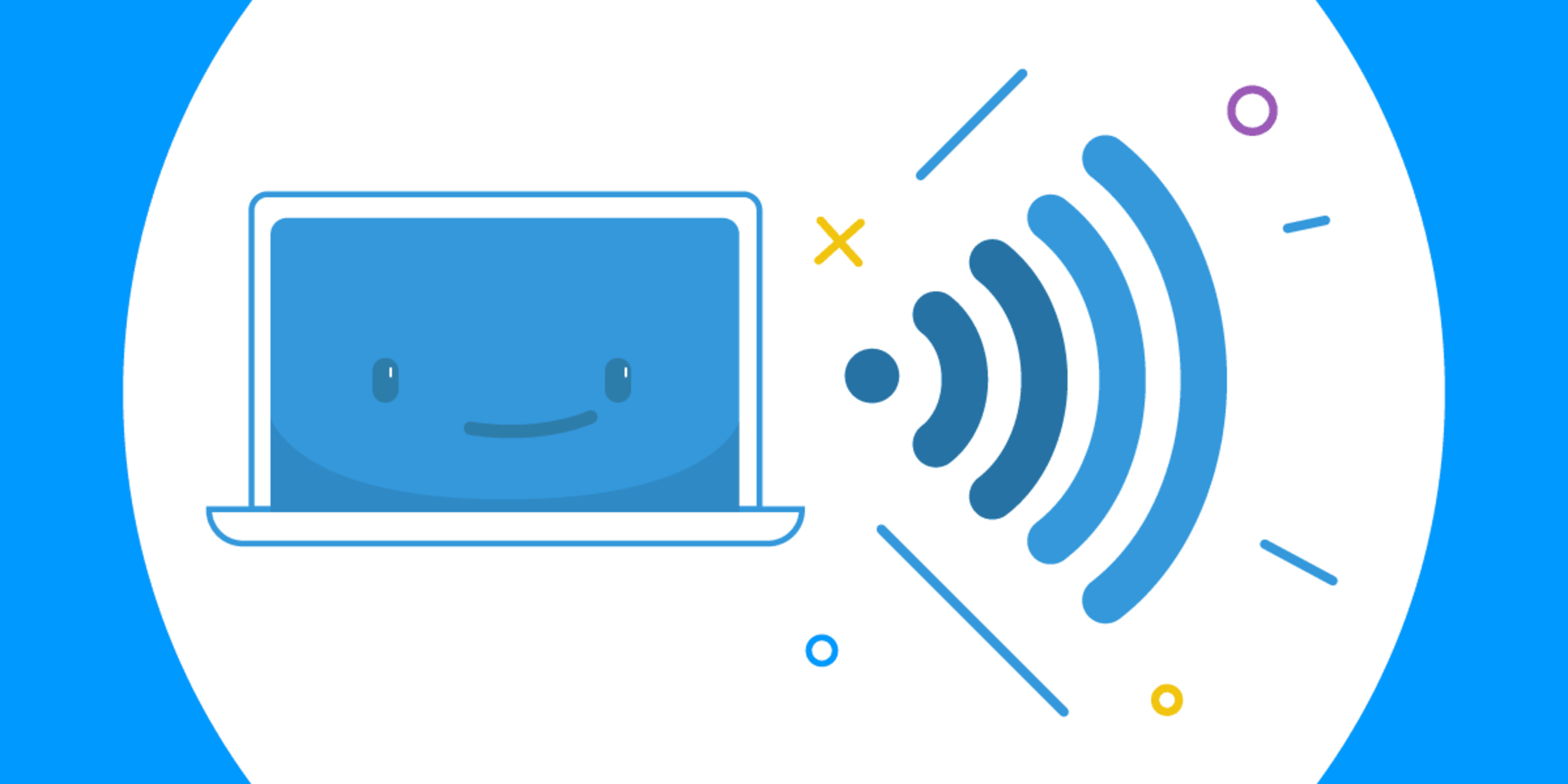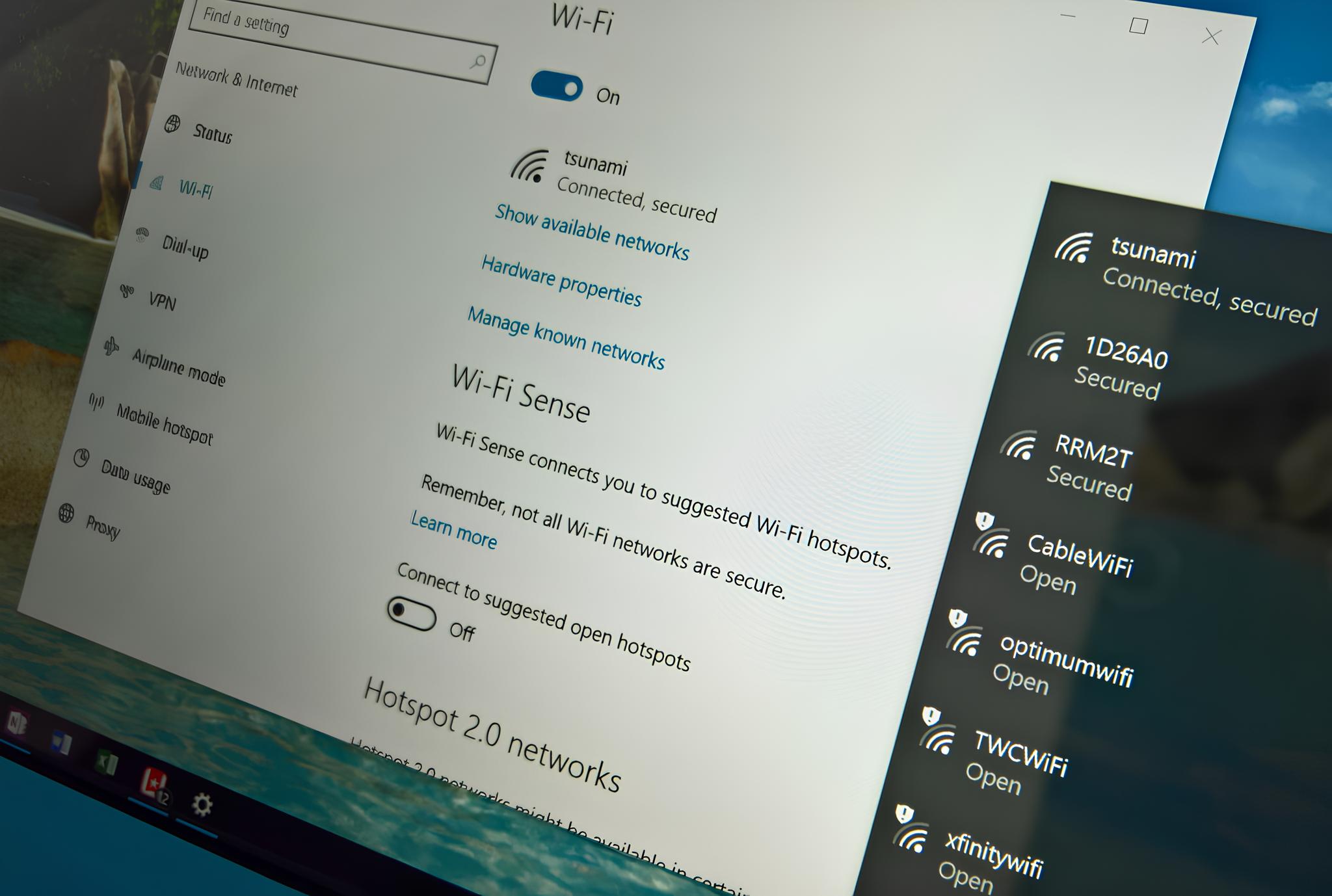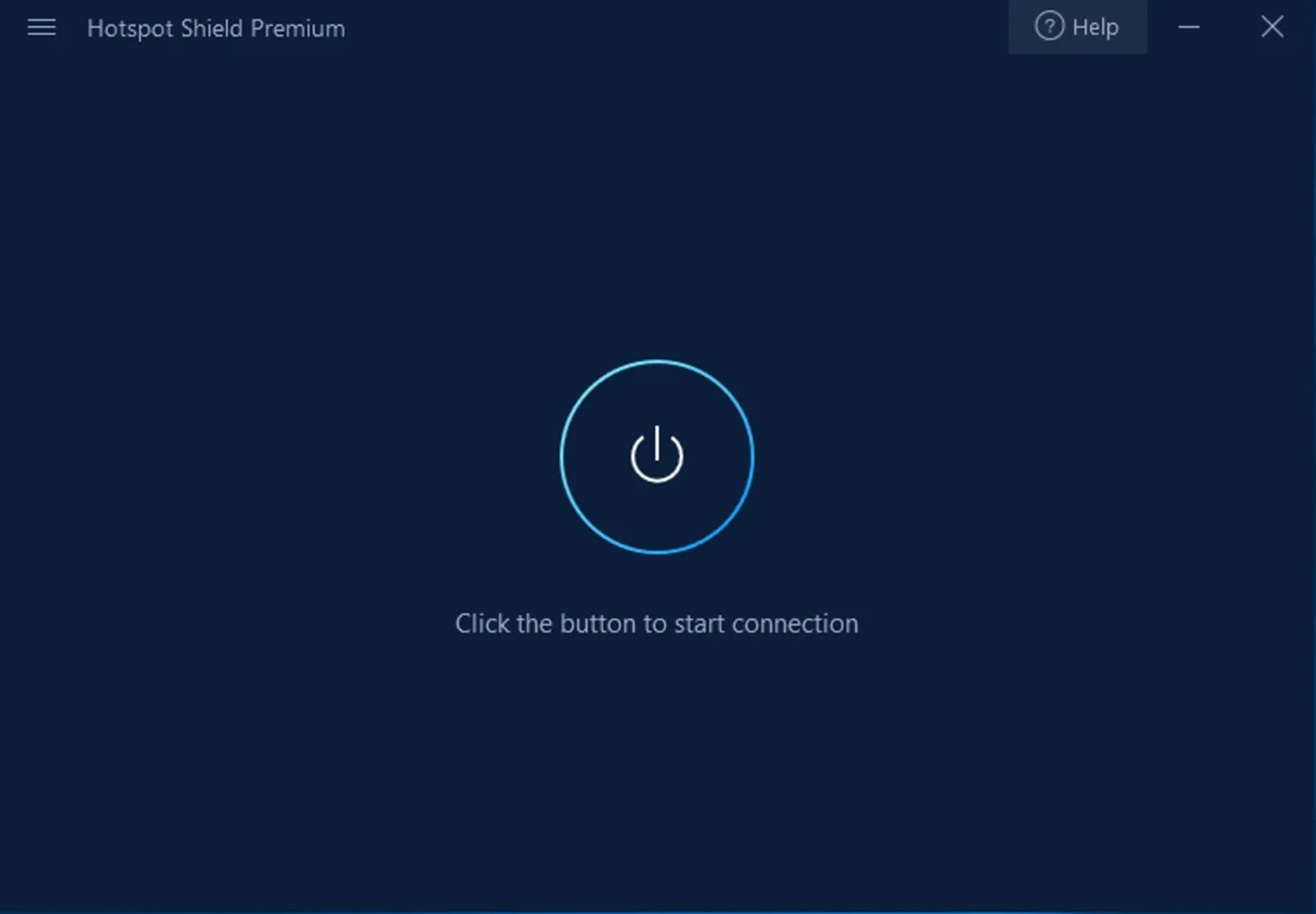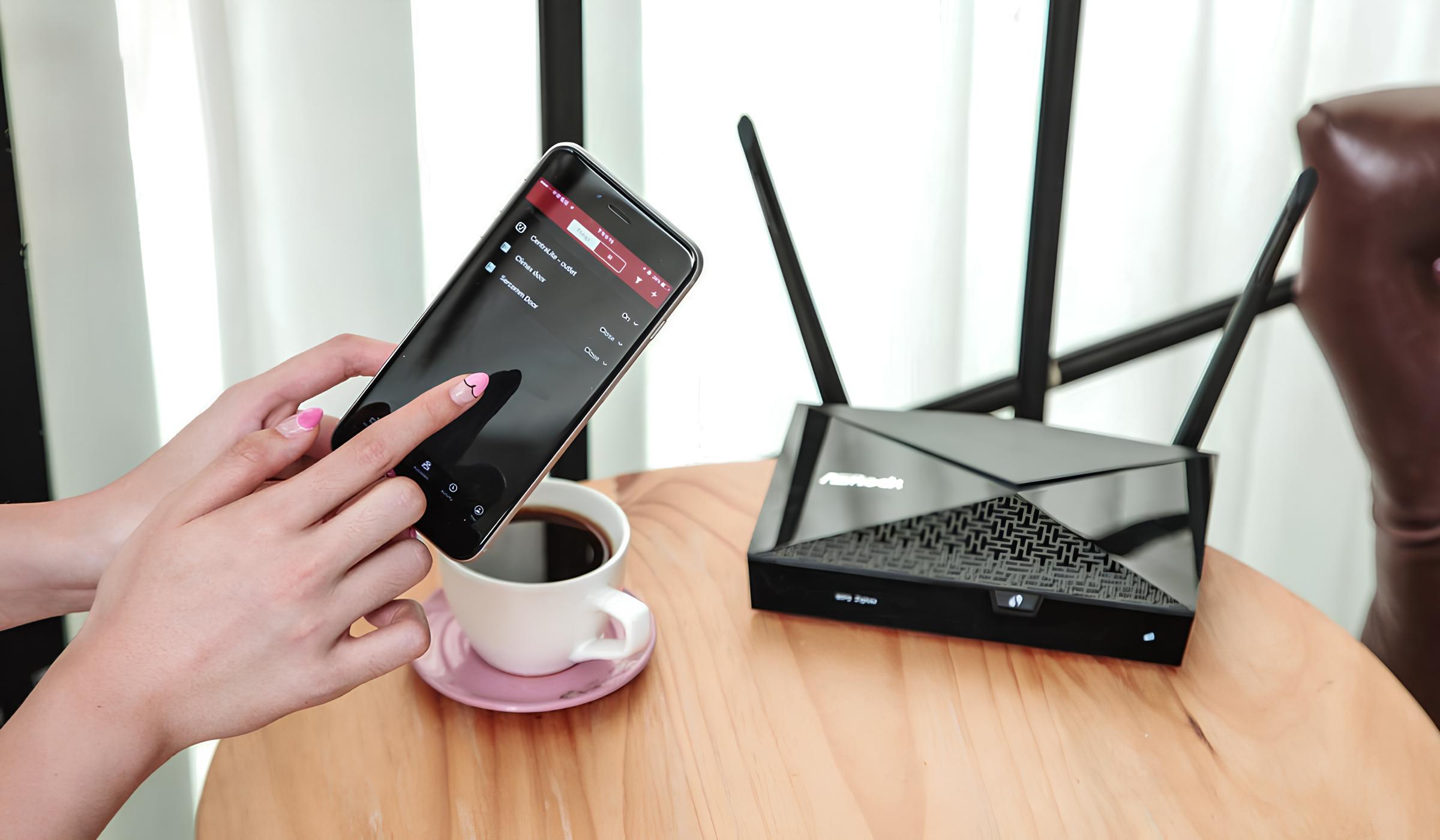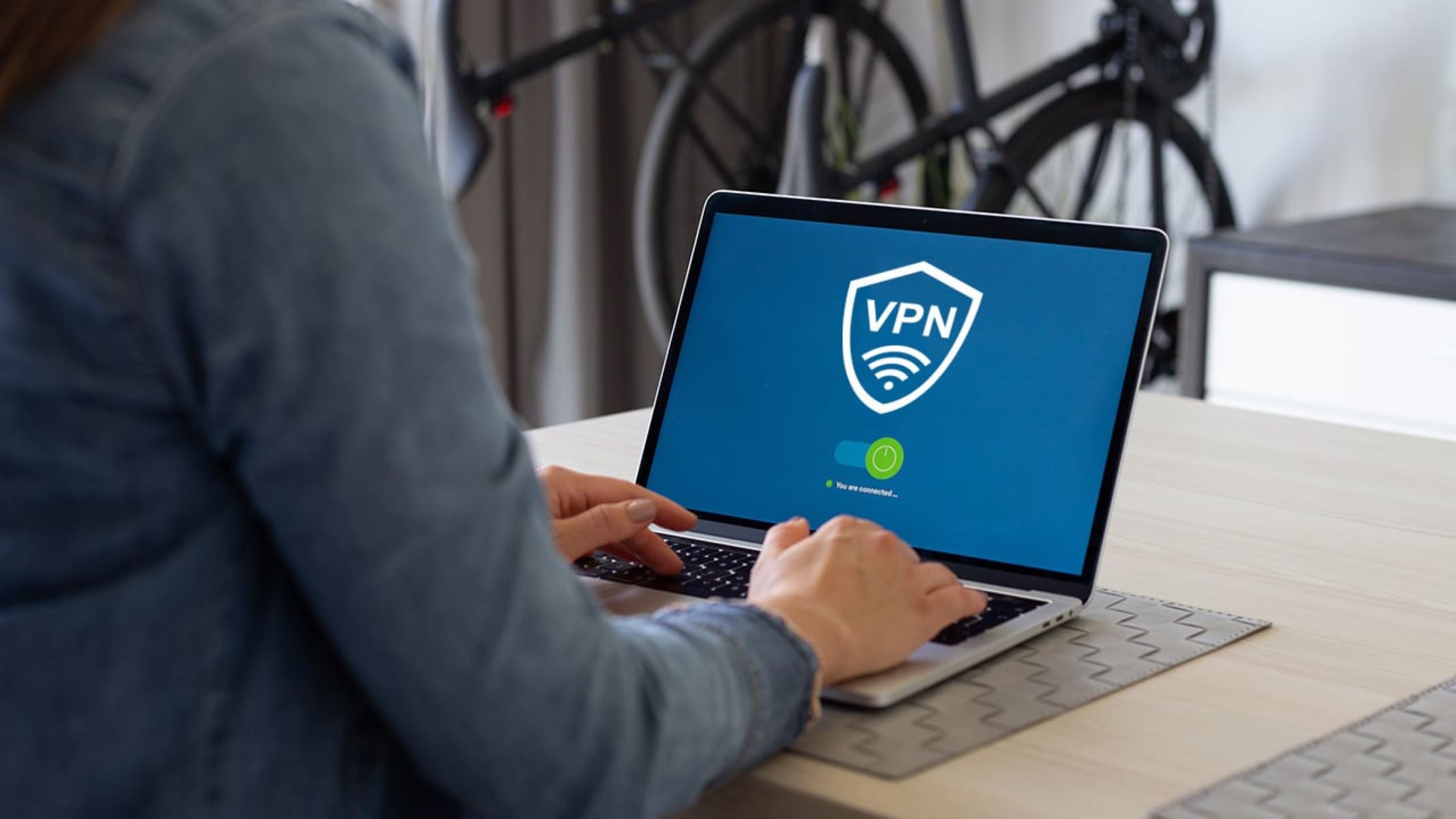Introduction
Connectify Hotspot is a powerful software tool that enables you to transform your computer into a virtual router, allowing you to share your internet connection with other devices. Whether you're at home, in the office, or on the go, Connectify Hotspot empowers you to create a secure and reliable Wi-Fi hotspot effortlessly.
With Connectify Hotspot, you can extend the reach of your internet connection to a wide range of devices, including smartphones, tablets, and laptops. This versatile application is designed to provide seamless connectivity, making it an invaluable resource for individuals, small businesses, and even larger organizations.
The user-friendly interface of Connectify Hotspot ensures that setting up and managing your hotspot is a straightforward process. The software offers a range of features that cater to various networking needs, such as customizing the hotspot name and password, monitoring connected devices, and controlling internet access.
Connectify Hotspot also provides advanced functionalities, including the ability to share files and media across connected devices, bridging network connections, and extending the range of your Wi-Fi network. These features make it a comprehensive solution for optimizing your connectivity and enhancing your digital experience.
In this user guide, we will delve into the various aspects of Connectify Hotspot, from the initial setup to the advanced features and troubleshooting. By the end of this guide, you will have a solid understanding of how to harness the full potential of Connectify Hotspot to elevate your connectivity and streamline your network management. So, let's embark on this journey to master Connectify Hotspot and unlock a world of seamless connectivity and networking possibilities.
Getting Started with Connectify Hotspot
To embark on your Connectify Hotspot journey, you first need to download and install the software on your Windows computer. Once installed, launching the application presents you with a user-friendly interface that simplifies the process of creating your virtual hotspot.
Upon opening Connectify Hotspot, you will be greeted with a straightforward setup wizard that guides you through the initial configuration. The wizard prompts you to enter a name for your hotspot and set a secure password, ensuring that your network remains protected from unauthorized access.
After customizing the hotspot name and password, you can select the internet connection that you want to share. Connectify Hotspot supports a wide range of internet sources, including Wi-Fi, Ethernet, and mobile data connections, providing you with the flexibility to share any available network with your devices.
Once the internet connection is selected, you can proceed to activate your hotspot with a simple click, instantly transforming your computer into a wireless access point. With Connectify Hotspot, you have the power to extend your internet connection to a multitude of devices, enabling seamless connectivity for your smartphones, tablets, and laptops.
Additionally, Connectify Hotspot offers the option to monitor the devices connected to your hotspot, allowing you to keep track of the network activity and manage the connected devices efficiently. This feature provides valuable insights into the usage patterns of your network, empowering you to optimize the connectivity for all connected devices.
In essence, getting started with Connectify Hotspot is a hassle-free process that empowers you to create a secure and reliable Wi-Fi hotspot with just a few clicks. The intuitive interface and streamlined setup wizard ensure that you can establish your virtual hotspot swiftly, opening up a world of possibilities for extending your internet connectivity and enhancing your digital experience.
Setting Up Your Hotspot
Setting up your hotspot with Connectify Hotspot is a straightforward process that empowers you to customize and optimize your virtual network to suit your specific needs. Once you have launched the application and configured the initial settings, you can delve into the advanced options and fine-tune your hotspot to elevate your connectivity experience.
Customizing Hotspot Settings
Connectify Hotspot offers a range of customizable settings that allow you to tailor your hotspot to your preferences. You can easily modify the hotspot name, providing you with the flexibility to personalize the network identifier to reflect your individuality or business branding. Additionally, setting a secure password for your hotspot ensures that your network remains protected from unauthorized access, safeguarding your data and privacy.
Selecting the Network Mode
One of the key features of Connectify Hotspot is the ability to choose the network mode that best suits your connectivity requirements. Whether you prefer to create a standard Wi-Fi hotspot to share your internet connection or leverage the bridging mode to extend the range of your existing Wi-Fi network, Connectify Hotspot offers the versatility to adapt to various networking scenarios. The bridging mode enables you to seamlessly connect multiple devices to your primary Wi-Fi network, effectively amplifying the reach of your internet connectivity.
Managing Connected Devices
Connectify Hotspot provides a comprehensive overview of the devices connected to your hotspot, allowing you to monitor and manage the network activity with ease. You can view detailed information about each connected device, including the device name, IP address, and data usage. This visibility empowers you to optimize the connectivity for all connected devices, ensuring a seamless and balanced network experience.
Controlling Internet Access
In addition to monitoring connected devices, Connectify Hotspot enables you to exert control over the internet access of individual devices. You have the option to prioritize specific devices, ensuring that they receive optimal bandwidth for their online activities. Furthermore, you can restrict or block internet access for certain devices, providing you with the flexibility to manage the network bandwidth effectively and maintain a stable connection for all connected devices.
In essence, setting up your hotspot with Connectify Hotspot grants you the ability to tailor your virtual network to align with your connectivity preferences. The customizable settings, network mode selection, device management, and internet access control empower you to optimize your hotspot for a seamless and efficient networking experience.
Advanced Features
Connectify Hotspot offers a plethora of advanced features that elevate your networking experience and provide unparalleled versatility in managing your virtual hotspot. These advanced functionalities empower you to optimize your connectivity, extend the capabilities of your hotspot, and streamline your network management with ease.
File Sharing and Media Streaming
One of the standout features of Connectify Hotspot is its capability to facilitate seamless file sharing and media streaming across connected devices. This functionality enables you to effortlessly transfer files, documents, and media content between devices within your hotspot network. Whether you need to share important documents with colleagues or stream media content to multiple devices simultaneously, Connectify Hotspot simplifies the process, enhancing collaboration and entertainment possibilities.
Network Bridging
Connectify Hotspot goes beyond the traditional hotspot functionality by offering network bridging, allowing you to extend the range of your Wi-Fi network effortlessly. By leveraging the bridging mode, you can connect devices to your primary Wi-Fi network through your virtual hotspot, effectively amplifying the reach of your internet connectivity. This feature is particularly useful in scenarios where you need to expand the coverage of your existing Wi-Fi network without investing in additional hardware, providing a cost-effective and efficient solution for extending your network range.
Custom Hotspot Naming
Connectify Hotspot empowers you to personalize your virtual hotspot by customizing the hotspot name, enabling you to reflect your individuality or business branding. This feature adds a personal touch to your network, making it easily recognizable and memorable for users connecting to your hotspot. Whether you're creating a hotspot for personal use or for your business, the ability to customize the hotspot name enhances the overall user experience and reinforces your network identity.
Real-time Network Usage Monitoring
With Connectify Hotspot, you gain access to real-time network usage monitoring, allowing you to track the data consumption of connected devices accurately. This feature provides valuable insights into the usage patterns of your network, empowering you to optimize the connectivity for all connected devices. By monitoring the network activity in real time, you can identify bandwidth-intensive applications or devices, enabling you to allocate resources efficiently and maintain a balanced network experience for all users.
Enhanced Security and Encryption
Connectify Hotspot prioritizes the security of your virtual hotspot by offering robust encryption and security protocols. The software employs WPA2-PSK encryption to ensure that your network remains protected from unauthorized access and potential security threats. This advanced security measure safeguards your data and privacy, providing you with peace of mind as you share your internet connection across multiple devices.
In essence, the advanced features of Connectify Hotspot encompass a wide range of functionalities that enrich your networking experience and empower you to optimize your virtual hotspot to suit your specific requirements. From seamless file sharing and media streaming to network bridging, custom hotspot naming, real-time network usage monitoring, and enhanced security, Connectify Hotspot sets the stage for a comprehensive and efficient networking solution.
Troubleshooting and FAQs
When using Connectify Hotspot, you may encounter occasional issues or have questions about its functionality. Here are some common troubleshooting steps and frequently asked questions to help you address any concerns and make the most of your hotspot experience.
Troubleshooting Steps
-
Internet Connection Issues: If you encounter connectivity problems with your hotspot, ensure that your primary internet connection is active and stable. Restarting your computer and checking the network settings can also help resolve connectivity issues.
-
Device Connectivity Problems: If devices are unable to connect to your hotspot, verify that the hotspot is active and that the correct password is being used. Restarting the hotspot and the devices attempting to connect can often resolve connectivity issues.
-
Network Configuration Errors: In case of network configuration errors, such as IP address conflicts or network mode issues, resetting the hotspot settings and reconfiguring them can rectify the problem. Ensure that the network mode selected aligns with your connectivity requirements.
-
Performance Optimization: If you experience slow or inconsistent performance, consider reducing the number of connected devices, prioritizing essential devices, and ensuring that bandwidth-intensive applications are not monopolizing the network resources.
Frequently Asked Questions (FAQs)
-
Can I Share a VPN Connection with Connectify Hotspot?: Yes, Connectify Hotspot allows you to share a VPN connection with other devices, enabling secure and private internet access across your hotspot network.
-
Is Connectify Hotspot Compatible with Mobile Data Connections?: Yes, Connectify Hotspot supports mobile data connections, allowing you to share your cellular internet connection with other devices seamlessly.
-
Can I Change the Hotspot Name and Password After Initial Setup?: Absolutely, you can modify the hotspot name and password at any time through the Connectify Hotspot interface, providing you with the flexibility to personalize and secure your virtual network.
-
Does Connectify Hotspot Support Guest Networks?: Connectify Hotspot offers the functionality to create a guest network, allowing you to provide internet access to guests while maintaining the security of your primary network.
-
What Security Measures Does Connectify Hotspot Employ?: Connectify Hotspot utilizes WPA2-PSK encryption to secure your hotspot network, ensuring that your data remains protected from unauthorized access and potential security threats.
By following these troubleshooting steps and referring to the frequently asked questions, you can address common issues and gain a deeper understanding of Connectify Hotspot's capabilities, empowering you to make the most of this versatile networking tool.