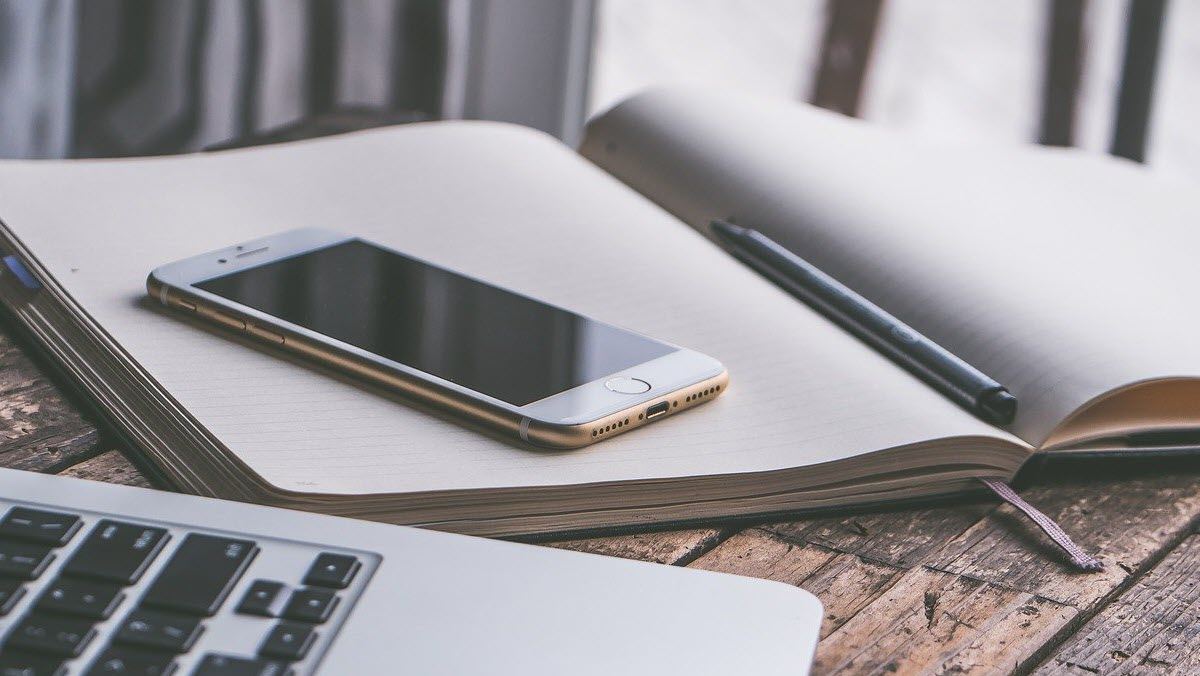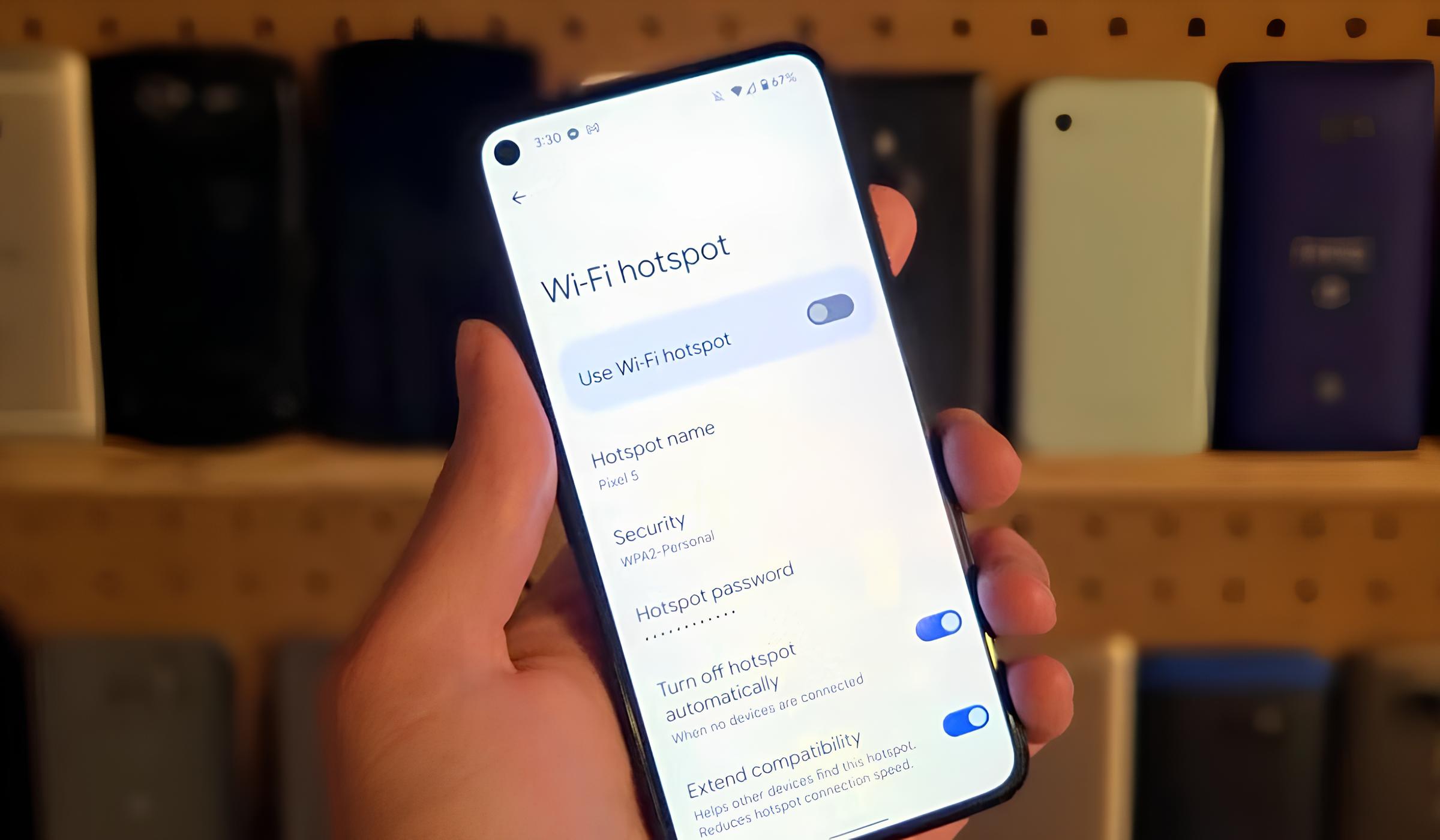Introduction
BMW's Wi-Fi hotspot feature enables you to bring the power of the internet to your vehicle, providing a seamless connectivity experience for all occupants. Whether you're on a road trip with the family or navigating through the urban jungle, having a reliable Wi-Fi hotspot in your BMW can transform the way you stay connected and entertained on the go.
In this comprehensive guide, we'll walk you through the step-by-step process of activating and utilizing the BMW Wi-Fi hotspot. From accessing the hotspot to connecting your devices and managing the settings, you'll gain a clear understanding of how to harness the full potential of this innovative feature. By the end of this tutorial, you'll be well-equipped to create a mobile connectivity hub within your BMW, ensuring that you and your passengers can enjoy a seamless online experience while on the move.
The BMW Wi-Fi hotspot is designed to deliver convenience and flexibility, allowing you to connect multiple devices to the internet without relying on cellular data. Whether you need to stream music, access navigation services, or stay connected with friends and family, the Wi-Fi hotspot empowers you to do so with ease. Additionally, the secure and reliable connection ensures that you can browse the web and utilize online services without compromising on speed or stability.
As we delve into the activation process and explore the various functionalities of the BMW Wi-Fi hotspot, you'll discover how this feature can elevate your driving experience. With a focus on simplicity and user-friendly operation, BMW has integrated the Wi-Fi hotspot seamlessly into its vehicles, making it a valuable asset for modern-day connectivity requirements.
So, fasten your seatbelt and get ready to unlock the potential of the BMW Wi-Fi hotspot as we guide you through the essential steps to activate and utilize this cutting-edge feature. Let's embark on this journey to transform your BMW into a mobile connectivity powerhouse, ensuring that you're always connected, informed, and entertained on the road.
Step 1: Accessing the BMW Wi-Fi Hotspot
Accessing the BMW Wi-Fi hotspot is the initial step towards unleashing its full potential and transforming your vehicle into a mobile connectivity hub. To begin, ensure that your BMW is equipped with the necessary hardware to support the Wi-Fi hotspot feature. Once confirmed, follow these straightforward steps to access the Wi-Fi hotspot and initiate the activation process:
-
Navigate to the iDrive System: Start by entering your BMW and powering on the iDrive system. This intuitive interface serves as the central control hub for various vehicle features, including the Wi-Fi hotspot functionality.
-
Access the ConnectedDrive Menu: Within the iDrive system, locate and select the ConnectedDrive menu. This dedicated section houses a range of connected services and features, including the Wi-Fi hotspot.
-
Select the Wi-Fi Hotspot Option: Once inside the ConnectedDrive menu, navigate to the Wi-Fi hotspot option. This will allow you to access the settings and activation interface for the Wi-Fi hotspot feature.
-
Initiate the Activation Process: Follow the on-screen prompts to initiate the activation process for the Wi-Fi hotspot. You may be required to input certain details, such as your preferred network name (SSID) and password, to personalize the hotspot settings according to your preferences.
-
Confirm Activation: After inputting the necessary details, confirm the activation of the Wi-Fi hotspot. Your BMW will then proceed to initialize the hotspot, enabling it to broadcast a secure and reliable Wi-Fi network within the vehicle.
By following these steps, you can seamlessly access the BMW Wi-Fi hotspot and lay the foundation for a connected driving experience. With the hotspot activated, you're now ready to proceed to the next step of setting up the Wi-Fi hotspot and customizing its settings to suit your connectivity needs.
As you embark on this journey to harness the power of the BMW Wi-Fi hotspot, remember that this feature is designed to enhance your driving experience by providing seamless connectivity and access to online services. With the initial step of accessing the hotspot completed, you're on your way to unlocking a world of possibilities within your BMW, ensuring that you and your passengers can stay connected, entertained, and informed while on the move.
Step 2: Setting up the Wi-Fi Hotspot
Setting up the Wi-Fi hotspot within your BMW is a pivotal stage that empowers you to tailor the connectivity experience according to your preferences and requirements. With the hotspot accessed and activated, the next step involves customizing its settings and establishing a secure and reliable Wi-Fi network within your vehicle. This process is designed to be intuitive and user-friendly, ensuring that you can seamlessly configure the hotspot to align with your connectivity needs. Let's delve into the detailed steps involved in setting up the Wi-Fi hotspot:
-
Access the Wi-Fi Hotspot Settings: Once the Wi-Fi hotspot is activated, navigate to the settings menu within the iDrive system to access the Wi-Fi hotspot settings. This interface allows you to configure various parameters related to the hotspot, including network name (SSID), password, and security settings.
-
Personalize the Network Name and Password: Customize the network name (SSID) and password to personalize the Wi-Fi hotspot according to your preferences. This step enables you to create a distinct and recognizable network name while ensuring that the hotspot is secured with a password of your choice.
-
Select Security Settings: Choose the appropriate security settings for the Wi-Fi hotspot to ensure that the network remains secure and protected from unauthorized access. Depending on your preferences, you can opt for WPA2 encryption, which provides a high level of security for the hotspot network.
-
Configure Additional Settings: Explore the additional settings available for the Wi-Fi hotspot, such as device connection limits and automatic hotspot activation. These settings allow you to manage the number of devices that can connect to the hotspot simultaneously and streamline the activation process for future use.
-
Save and Apply the Settings: Once you've customized the Wi-Fi hotspot settings according to your preferences, ensure to save and apply the changes. This finalizes the setup process and ensures that the hotspot operates based on the configured parameters.
By following these steps, you can effectively set up the Wi-Fi hotspot within your BMW, tailoring the connectivity experience to align with your specific requirements. The ability to personalize the network name, password, and security settings empowers you to create a secure and reliable Wi-Fi network within your vehicle, ensuring that you and your passengers can enjoy seamless connectivity while on the move.
As you proceed to the next stage of connecting your devices to the Wi-Fi hotspot, the setup process lays the foundation for a personalized and user-centric connectivity experience within your BMW. With the Wi-Fi hotspot configured to your preferences, you're now ready to seamlessly connect your devices and harness the full potential of this innovative feature.
Step 3: Connecting Devices to the Wi-Fi Hotspot
With the BMW Wi-Fi hotspot activated and set up to your preferences, the next crucial step involves connecting your devices to the hotspot network. This process enables you and your passengers to seamlessly access the internet, stream media, and utilize online services while on the go. Connecting devices to the Wi-Fi hotspot is designed to be intuitive and straightforward, ensuring that you can make the most of this innovative feature within your BMW. Let's explore the detailed steps involved in connecting your devices to the Wi-Fi hotspot:
-
Access Device Wi-Fi Settings: Begin by accessing the Wi-Fi settings on the device you wish to connect to the BMW Wi-Fi hotspot. This could be a smartphone, tablet, or any other compatible device capable of connecting to a Wi-Fi network.
-
Scan for Available Networks: Within the Wi-Fi settings of your device, scan for available Wi-Fi networks. The BMW Wi-Fi hotspot network, which you previously personalized during the setup process, should be listed among the available networks.
-
Select the BMW Wi-Fi Hotspot: From the list of available networks, select the BMW Wi-Fi hotspot network. This will prompt you to enter the password for the hotspot, which you configured during the setup phase.
-
Enter the Hotspot Password: Input the password for the BMW Wi-Fi hotspot to establish the connection between your device and the vehicle's hotspot network. Once the correct password is entered, your device will initiate the connection process.
-
Confirm Connection: Upon successful entry of the password, your device will establish a secure connection to the BMW Wi-Fi hotspot. You will receive a confirmation message indicating that the device is now connected to the hotspot network.
-
Utilize the Wi-Fi Hotspot: With the device successfully connected to the BMW Wi-Fi hotspot, you can now enjoy seamless internet access, streaming, and online services while inside the vehicle. Whether it's streaming music, accessing navigation services, or staying connected with friends and family, the Wi-Fi hotspot empowers you to make the most of your connected driving experience.
By following these steps, you can effortlessly connect your devices to the BMW Wi-Fi hotspot, ensuring that you and your passengers can stay connected and entertained while on the move. The ability to seamlessly connect multiple devices to the hotspot network enhances the overall in-vehicle connectivity experience, providing convenience and flexibility for all occupants. With your devices connected to the Wi-Fi hotspot, you're now ready to explore the various online services and entertainment options available within your BMW, ensuring that you can make the most of your connected driving experience.
Step 4: Managing the Wi-Fi Hotspot Settings
Managing the Wi-Fi hotspot settings within your BMW is a crucial aspect of optimizing the connectivity experience and ensuring that the hotspot operates according to your specific preferences. From controlling access to the hotspot network to fine-tuning security settings, the ability to manage the Wi-Fi hotspot settings empowers you to maintain a seamless and secure connectivity environment within your vehicle. Let's delve into the detailed process of managing the Wi-Fi hotspot settings to maximize its potential:
Access the Hotspot Settings Interface
Begin by accessing the Wi-Fi hotspot settings interface within the iDrive system of your BMW. This intuitive interface provides you with comprehensive control over various aspects of the hotspot, allowing you to customize its operation according to your preferences.
Device Connection Management
One of the key aspects of managing the Wi-Fi hotspot settings is controlling the number of devices that can connect to the hotspot simultaneously. This feature enables you to set limits on the maximum number of connected devices, ensuring that the network bandwidth is efficiently distributed among occupants.
Security Settings Customization
Customizing the security settings of the Wi-Fi hotspot is essential to ensure that the network remains secure and protected from unauthorized access. Within the hotspot settings interface, you can fine-tune security parameters such as encryption protocols and access control measures to bolster the integrity of the network.
Automatic Hotspot Activation
Managing the automatic activation feature of the Wi-Fi hotspot allows you to streamline the connectivity experience within your BMW. By configuring the hotspot to activate automatically upon vehicle startup, you can ensure that the network is readily available whenever you embark on a journey, eliminating the need for manual activation.
Personalization of Network Name and Password
The ability to manage the network name (SSID) and password of the Wi-Fi hotspot enables you to personalize the network according to your preferences. Whether it's creating a recognizable network name or updating the password for enhanced security, this feature allows you to tailor the hotspot to align with your connectivity needs.
Save and Apply Changes
Upon customizing the Wi-Fi hotspot settings to your satisfaction, ensure to save and apply the changes within the settings interface. This finalizes the management process and ensures that the hotspot operates based on the configured parameters, providing a tailored and user-centric connectivity experience.
By effectively managing the Wi-Fi hotspot settings, you can maintain a secure, efficient, and user-friendly connectivity environment within your BMW. The ability to control device connections, fine-tune security settings, and personalize the hotspot network empowers you to create a seamless and personalized connectivity experience for you and your passengers. With the hotspot settings managed to your preferences, you can make the most of the BMW Wi-Fi hotspot, ensuring that you're always connected and informed while on the road.
Conclusion
In conclusion, the activation and utilization of the BMW Wi-Fi hotspot represent a significant leap forward in enhancing the in-vehicle connectivity experience. By following the step-by-step process outlined in this guide, you have gained comprehensive insights into accessing, setting up, connecting devices to, and managing the Wi-Fi hotspot within your BMW. As a result, you are now equipped to transform your vehicle into a mobile connectivity powerhouse, ensuring that you and your passengers can stay connected, entertained, and informed while on the move.
The activation process, which involves accessing the iDrive system, navigating to the ConnectedDrive menu, and initiating the Wi-Fi hotspot activation, sets the stage for a seamless connectivity experience. Once the hotspot is activated, the setup process empowers you to personalize the network name, password, and security settings, ensuring that the Wi-Fi hotspot aligns with your specific requirements.
Connecting your devices to the Wi-Fi hotspot further enhances the overall in-vehicle connectivity experience, allowing you to seamlessly access the internet, stream media, and utilize online services. The ability to connect multiple devices to the hotspot network provides convenience and flexibility for all occupants, ensuring that everyone can make the most of the connected driving experience.
Furthermore, the management of the Wi-Fi hotspot settings enables you to maintain a secure and efficient connectivity environment within your BMW. By controlling device connections, fine-tuning security settings, and personalizing the network name and password, you can tailor the hotspot to align with your connectivity needs, ensuring a user-centric experience for you and your passengers.
As you embark on your journey with the activated BMW Wi-Fi hotspot, remember that this feature is designed to provide seamless connectivity and access to online services, transforming your driving experience. Whether it's staying connected with loved ones, streaming music, or accessing navigation services, the Wi-Fi hotspot empowers you to make the most of your time on the road.
In essence, the BMW Wi-Fi hotspot represents a convergence of innovation, convenience, and user-centric design, ensuring that you can stay connected and informed while experiencing the thrill of the open road. With the knowledge and insights gained from this guide, you are well-prepared to harness the full potential of the BMW Wi-Fi hotspot, ensuring that your driving experience is elevated to new heights of connectivity and convenience.