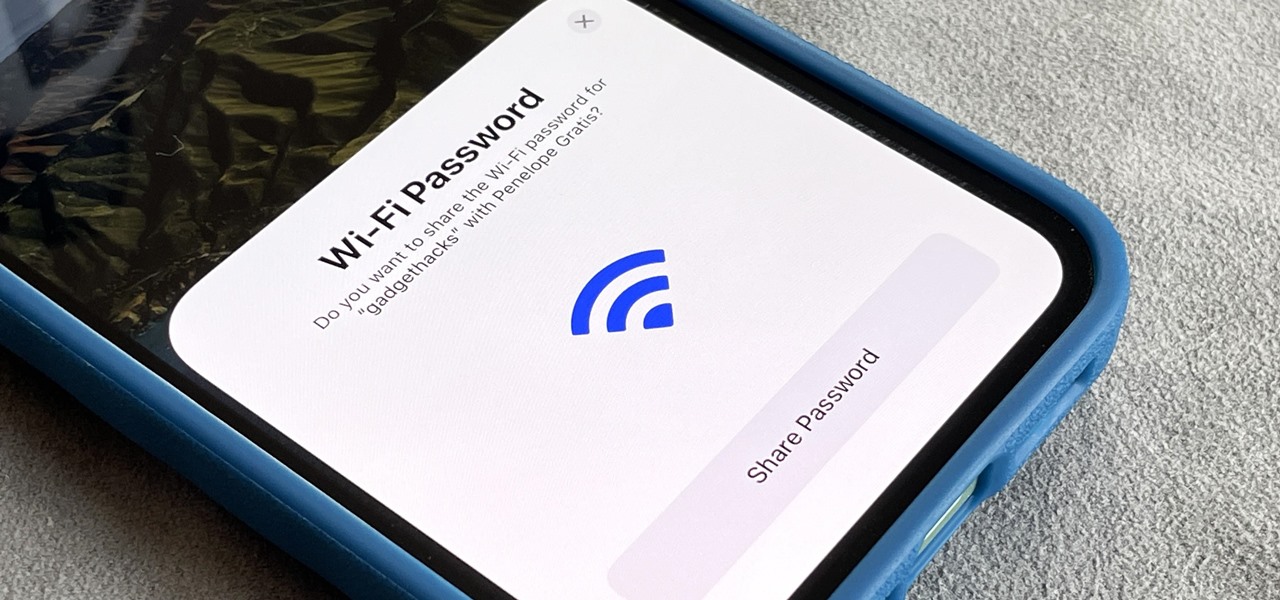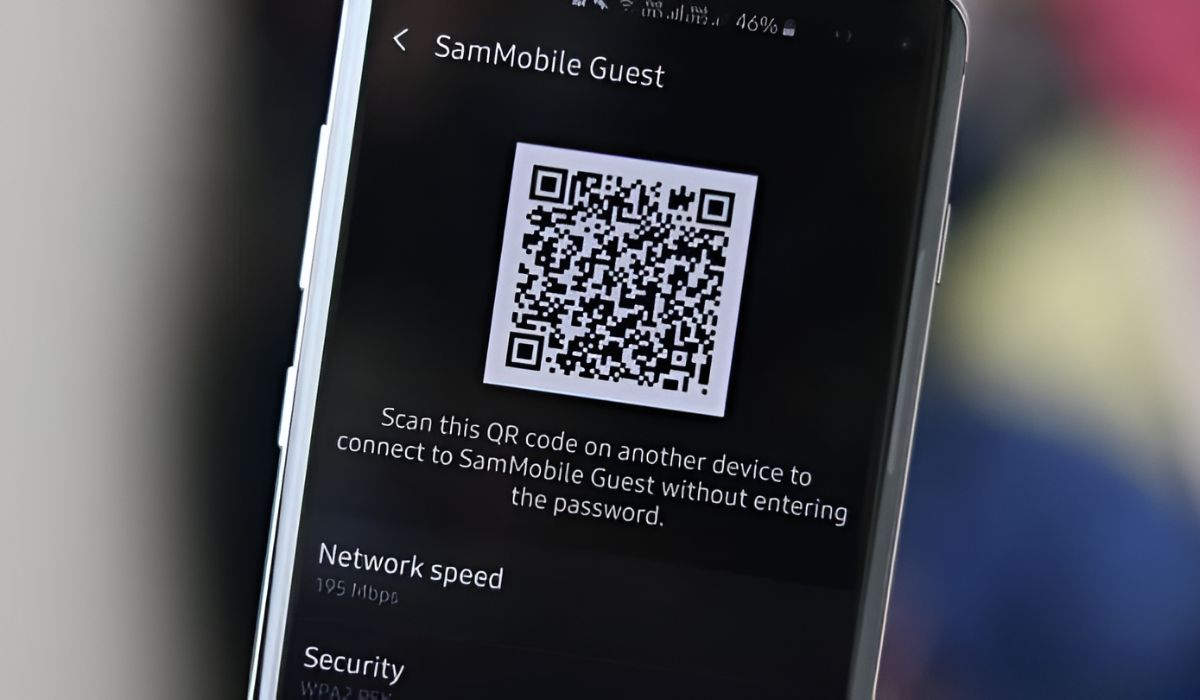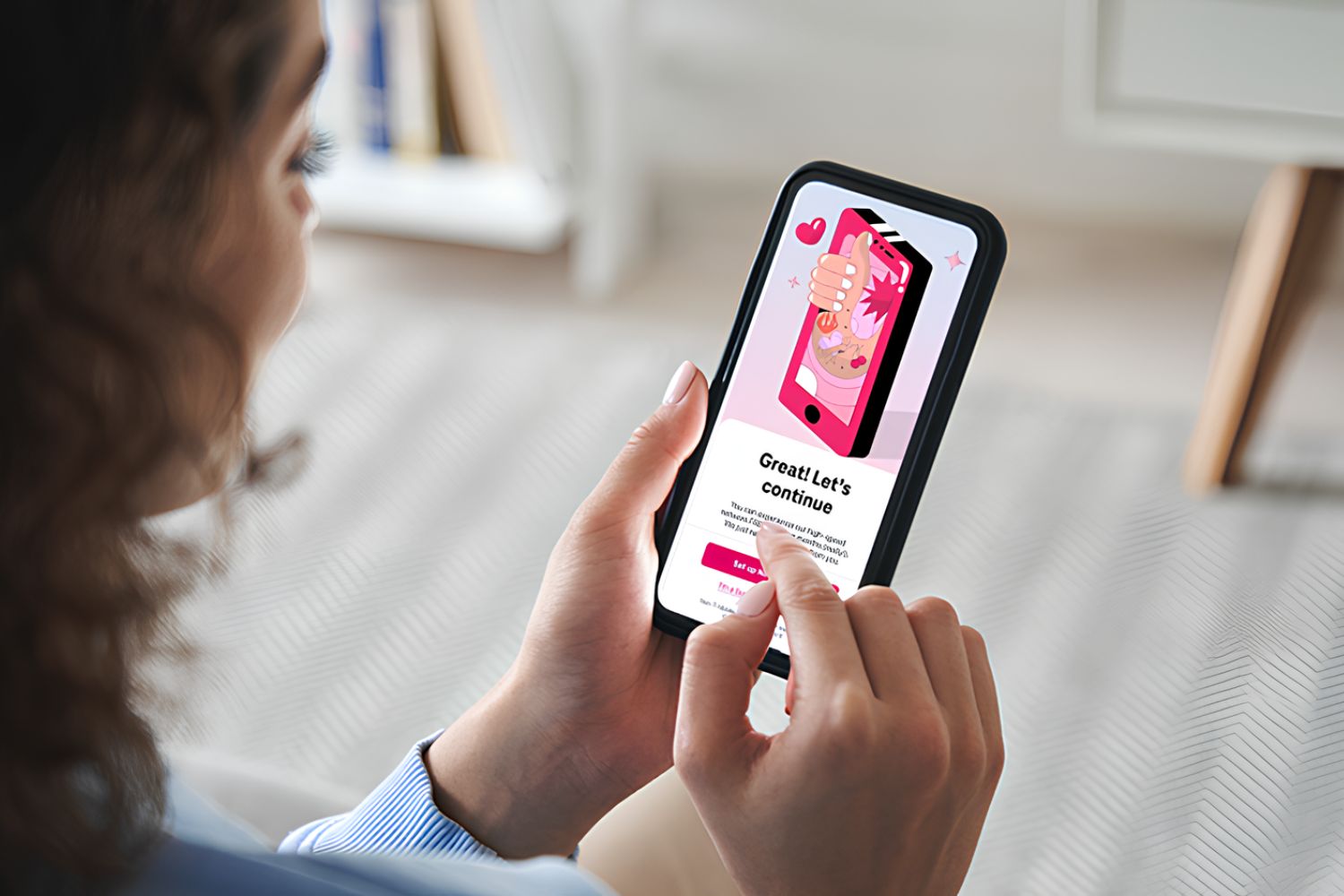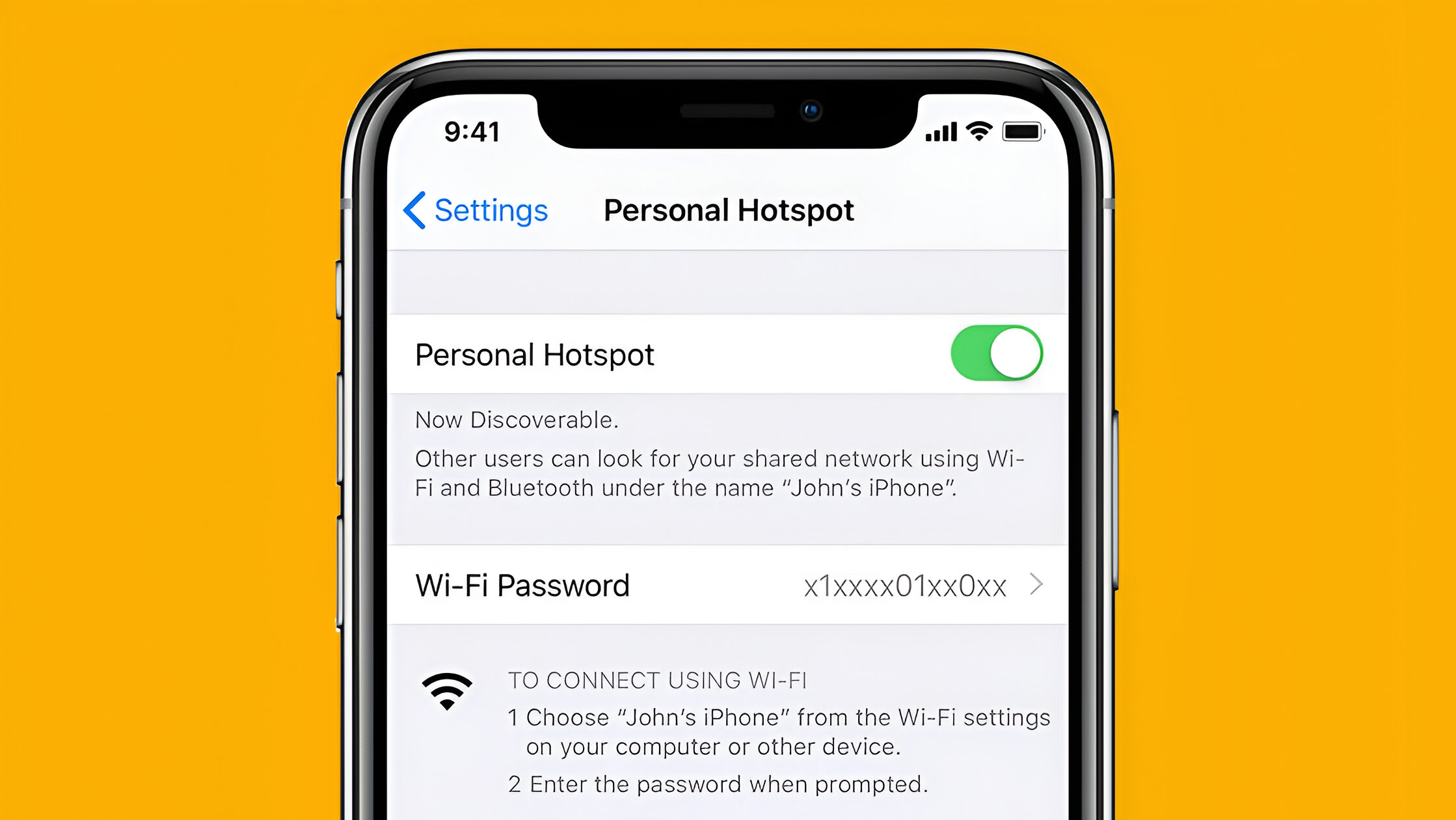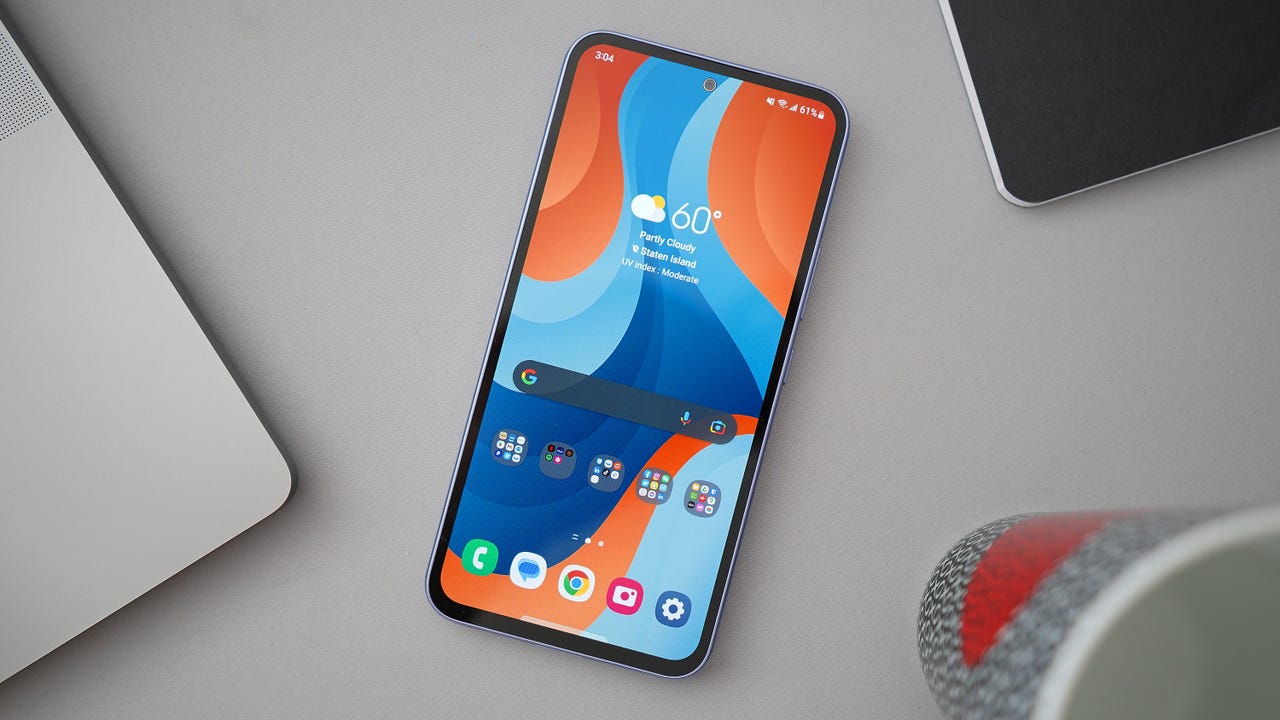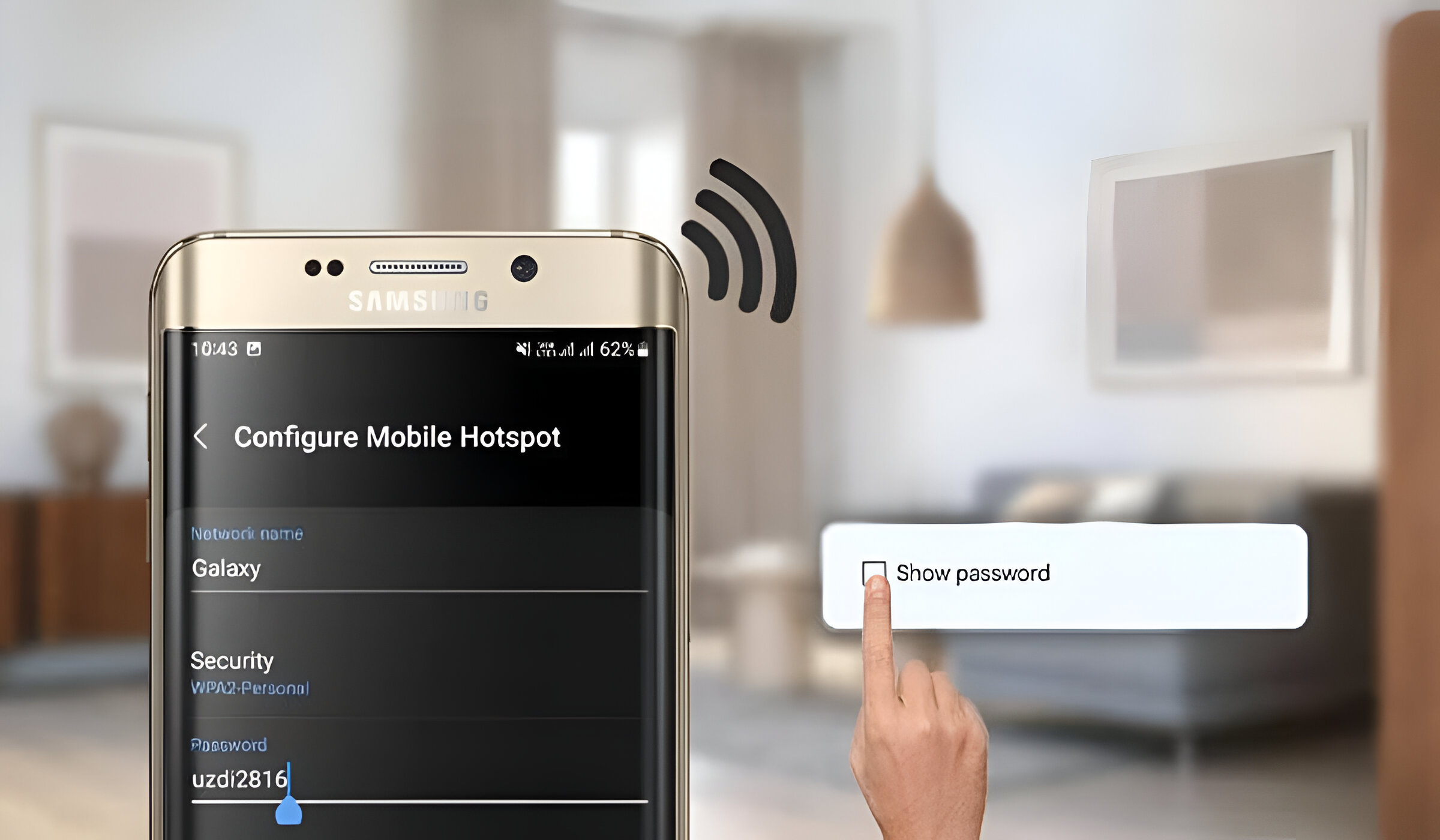Introduction
So, you've got your hands on a mobile hotspot, and you're ready to connect your devices and enjoy the convenience of on-the-go internet access. However, before you can dive into the world of wireless connectivity, you need to locate the password for your mobile hotspot. This password is essential for securing your hotspot and ensuring that only authorized users can access it.
In this guide, we'll walk you through the quick and easy steps to locate your mobile hotspot password. Whether you're using a dedicated mobile hotspot device or leveraging the hotspot feature on your smartphone, we've got you covered. By the end of this article, you'll be equipped with the knowledge to effortlessly locate your mobile hotspot password and connect your devices in no time.
Without further ado, let's delve into the simple yet crucial process of finding your mobile hotspot password. Whether you're at home, in a café, or on the move, having access to your mobile hotspot password is the key to unlocking seamless connectivity wherever you go.
Step 1: Accessing the Mobile Hotspot Settings
Accessing the mobile hotspot settings is the first step to locating the password and ensuring a secure and seamless connection for your devices. Whether you're using a dedicated mobile hotspot device or the hotspot feature on your smartphone, the process typically involves navigating through the device's settings to access the necessary information.
If you're using a dedicated mobile hotspot device, start by powering on the device and ensuring that it is connected to the internet. Once the device is powered up and connected, you can proceed to access the settings. This can usually be done by entering the device's IP address into a web browser on a connected device. The specific IP address and access method may vary depending on the make and model of your mobile hotspot device, so it's advisable to refer to the device's user manual for detailed instructions.
On the other hand, if you're using the hotspot feature on your smartphone, the process of accessing the settings may differ slightly. Typically, you can access the hotspot settings by navigating to the "Settings" or "Network" menu on your smartphone. From there, you should be able to locate the "Mobile Hotspot" or "Tethering" option, which will allow you to access the hotspot settings, including the password.
Once you've successfully accessed the mobile hotspot settings, you're one step closer to locating the password. The next step will involve identifying the specific section or tab within the settings where the password information is displayed. This may be labeled as "Security," "Password," or "Network Key," depending on the device or platform you're using.
In summary, accessing the mobile hotspot settings is the crucial first step in the process of locating the password. Whether you're using a dedicated mobile hotspot device or the hotspot feature on your smartphone, familiarizing yourself with the device's settings and navigation will enable you to swiftly proceed to the next step of locating the password and establishing a secure connection for your devices.
Step 2: Locating the Password
After successfully accessing the mobile hotspot settings, the next crucial step is to locate the password. The password is the key to securing your mobile hotspot and ensuring that only authorized users can connect to it. Whether you're using a dedicated mobile hotspot device or the hotspot feature on your smartphone, the process of locating the password is essential for establishing a secure and seamless connection for your devices.
When navigating through the mobile hotspot settings, you'll typically find the password information in a section related to security or network settings. Depending on the device or platform you're using, the password may be labeled as "Security Key," "Passphrase," "Network Key," or "Password." It's important to carefully review the settings and look for these specific labels to identify the password.
If you're using a dedicated mobile hotspot device, the password information is often located within the device's web interface. After accessing the settings, look for a section specifically dedicated to wireless security or network settings. Within this section, you should be able to locate the password, which is usually displayed in the form of a series of characters or a passphrase. Take note of the password or consider the option to change it to a personalized and secure one to enhance the security of your mobile hotspot.
On the other hand, if you're utilizing the hotspot feature on your smartphone, the process of locating the password may involve navigating through the hotspot settings within the device's network or tethering menu. Look for the specific section that displays the hotspot details, including the network name (SSID) and password. The password is a critical piece of information that ensures the security of your hotspot, so it's essential to locate and make a note of it for future reference.
In summary, locating the password within the mobile hotspot settings is a crucial step in the process of establishing a secure connection for your devices. By carefully navigating through the settings and identifying the password information, you can ensure that your mobile hotspot is securely protected, allowing you to connect your devices with confidence and peace of mind.
Step 3: Connecting to the Mobile Hotspot
Once you have successfully located the password for your mobile hotspot, the next step is to connect your devices and enjoy the convenience of wireless internet access. Whether you're using a laptop, tablet, smartphone, or any other Wi-Fi-enabled device, establishing a connection to your mobile hotspot is a straightforward process that allows you to stay connected on the go.
To begin, ensure that your device's Wi-Fi functionality is enabled. This can typically be done by accessing the device's settings or control panel and toggling the Wi-Fi option to the "on" position. Once Wi-Fi is enabled, your device will scan for available networks, including your mobile hotspot.
Next, locate the network name (SSID) of your mobile hotspot within the list of available Wi-Fi networks on your device. The network name is often displayed within the mobile hotspot settings or on the device's screen. Once you've identified the network name, select it to initiate the connection process.
At this point, your device will prompt you to enter the password for the mobile hotspot. Retrieve the password that you located in the previous step and carefully enter it into the designated field on your device. It's important to enter the password accurately to ensure a successful connection to the mobile hotspot.
After entering the password, your device will proceed to establish a connection to the mobile hotspot. This process may take a few moments, after which you should receive a confirmation that your device is connected to the hotspot. Once the connection is established, you can begin enjoying the benefits of wireless internet access provided by your mobile hotspot.
It's important to note that once you've connected to the mobile hotspot, your device will typically remember the network and automatically connect to it whenever it's within range in the future. This eliminates the need to re-enter the password each time you want to connect, providing a seamless and convenient experience for ongoing use.
In summary, connecting to your mobile hotspot is a simple process that involves enabling Wi-Fi on your device, selecting the hotspot network, entering the password, and establishing the connection. By following these steps, you can effortlessly connect your devices to the mobile hotspot and enjoy the freedom of wireless internet access wherever you go.
Conclusion
In conclusion, the process of locating your mobile hotspot password is an essential step in ensuring secure and seamless connectivity for your devices. By following the simple steps outlined in this guide, you can confidently access the password and establish a secure connection to your mobile hotspot, whether you're at home, in a café, or on the move.
Accessing the mobile hotspot settings, the first step in the process, allows you to familiarize yourself with the device's configuration and navigation. Whether you're using a dedicated mobile hotspot device or the hotspot feature on your smartphone, accessing the settings is the gateway to locating the password and ensuring the security of your hotspot.
Once you've successfully accessed the settings, the next crucial step is to locate the password. Whether it's labeled as a "Security Key," "Passphrase," or "Network Key," identifying this essential piece of information within the settings is vital for securing your mobile hotspot and controlling access to it.
With the password in hand, you can proceed to connect your devices to the mobile hotspot and enjoy the freedom of wireless internet access. Whether you're using a laptop, tablet, or smartphone, the process of connecting to the hotspot is straightforward and allows you to stay connected on the go.
By following these steps, you can confidently navigate the process of locating your mobile hotspot password and enjoy the convenience of wireless connectivity wherever you are. Whether you're a frequent traveler, remote worker, or simply in need of a reliable backup internet connection, having access to your mobile hotspot password puts the power of wireless connectivity in your hands.
In today's fast-paced world, where staying connected is essential, the ability to locate and utilize your mobile hotspot password is a valuable skill. With the knowledge gained from this guide, you can navigate the process with ease and ensure that your devices are securely connected to your mobile hotspot whenever and wherever you need them.
So, armed with the knowledge of locating your mobile hotspot password, you're now ready to embrace the freedom and flexibility of wireless internet access, empowering you to stay connected and productive in any environment.