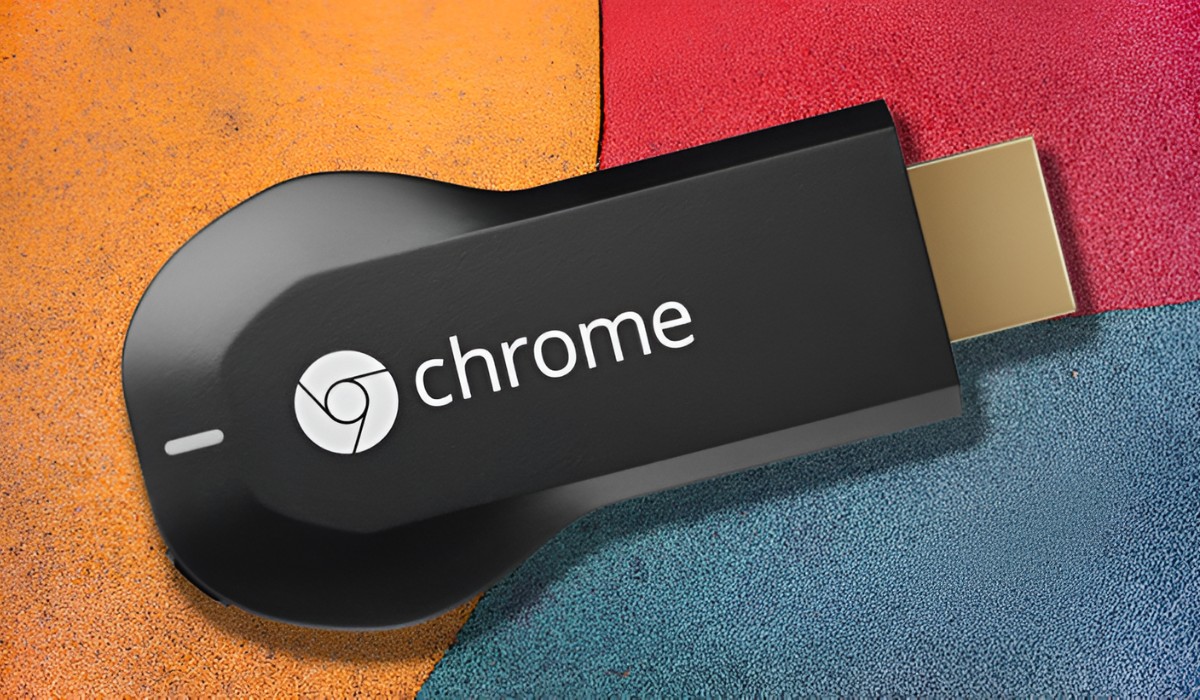Introduction
In today's interconnected world, the ability to link devices seamlessly is paramount. Whether you're on the go or in an area with limited Wi-Fi access, the option to connect your iPhone to an Android hotspot can be a game-changer. This article delves into the process of setting up an Android hotspot and effortlessly linking your iPhone to it. We'll also cover troubleshooting common connection issues to ensure a smooth and uninterrupted experience.
The convenience of utilizing an Android hotspot to provide internet access to your iPhone cannot be overstated. Whether you're traveling, working remotely, or simply in an area with unreliable Wi-Fi, the ability to establish a reliable connection between your iPhone and an Android hotspot can be a lifesaver.
By following the steps outlined in this article, you'll gain the knowledge and confidence to set up an Android hotspot and connect your iPhone to it seamlessly. Additionally, we'll address common connectivity challenges and provide troubleshooting tips to help you navigate any potential obstacles.
Let's delve into the intricacies of setting up an Android hotspot and linking your iPhone to it, empowering you to stay connected and productive regardless of your location.
Setting up an Android hotspot
Setting up an Android hotspot is a straightforward process that transforms your device into a portable Wi-Fi hub, enabling other devices, such as your iPhone, to connect and access the internet. Here's a comprehensive guide to setting up an Android hotspot:
-
Accessing Hotspot Settings: Start by unlocking your Android device and navigating to the "Settings" menu. Within the settings, locate and tap on the "Network & Internet" or "Connections" option, depending on your device model.
-
Enabling Hotspot: Once in the "Network & Internet" or "Connections" menu, select the "Hotspot & Tethering" option. From there, tap on "Wi-Fi hotspot" to access the hotspot settings.
-
Configuring Hotspot: Within the "Wi-Fi hotspot" settings, you can customize the network name (SSID) and password to your preference. It's advisable to choose a strong password to secure your hotspot and prevent unauthorized access.
-
Activating Hotspot: After configuring the hotspot settings, toggle the switch to activate the hotspot. Your Android device will then begin broadcasting a Wi-Fi signal that can be detected by other devices in the vicinity.
-
Verifying Connection: To ensure the hotspot is active and functioning correctly, you can check for the Wi-Fi icon in the status bar of your Android device. Additionally, the "Wi-Fi hotspot" menu will display the number of devices connected to your hotspot.
By following these steps, you can effortlessly set up an Android hotspot, providing a reliable Wi-Fi connection for your iPhone and other devices. This process empowers you to create a personal Wi-Fi network on the go, enhancing your connectivity and productivity in various settings.
Setting up an Android hotspot is a valuable skill that can prove invaluable in situations where traditional Wi-Fi networks are unavailable or unreliable. With your Android device serving as a dependable Wi-Fi source, you can ensure seamless connectivity for your iPhone and other devices, enabling you to stay connected and productive wherever you go.
Connecting iPhone to Android hotspot
Connecting your iPhone to an Android hotspot is a seamless process that allows you to leverage the internet connectivity provided by your Android device. Follow these steps to establish a stable connection between your iPhone and the Android hotspot:
-
Accessing Wi-Fi Settings: Begin by unlocking your iPhone and navigating to the "Settings" app. Once in the settings, tap on the "Wi-Fi" option to view available networks.
-
Selecting Android Hotspot: Within the list of available Wi-Fi networks, locate the network name (SSID) of your Android hotspot. Tap on the hotspot name to initiate the connection process.
-
Entering Hotspot Password: If you have set a password for your Android hotspot, you will be prompted to enter it at this stage. Input the correct password and tap "Join" to proceed.
-
Verifying Connection: Upon successful authentication, your iPhone will establish a connection to the Android hotspot. You will see the Wi-Fi icon appear in the status bar, indicating a successful connection.
-
Confirmation: To confirm the connection, you can open a web browser or any internet-dependent app on your iPhone to ensure that you can access the internet via the Android hotspot.
By following these steps, you can seamlessly connect your iPhone to an Android hotspot, enabling you to access the internet and utilize online services using the connectivity provided by the Android device. This process empowers you to stay connected and productive, even in scenarios where traditional Wi-Fi networks are unavailable or unreliable.
Establishing a reliable connection between your iPhone and an Android hotspot offers flexibility and convenience, particularly in situations where you need internet access on the go. Whether you're traveling, working remotely, or encountering Wi-Fi connectivity challenges, the ability to link your iPhone to an Android hotspot ensures that you can stay connected and productive, regardless of your location.
Troubleshooting common connection issues
Even though connecting your iPhone to an Android hotspot is typically straightforward, you may encounter common connection issues that can disrupt the seamless experience. Understanding these potential challenges and knowing how to troubleshoot them can help you maintain a stable connection. Here are some common connection issues and troubleshooting steps to address them:
1. Signal Interference
- Issue: Signal interference from other electronic devices or physical obstructions can weaken the hotspot's signal strength, leading to connectivity issues.
- Troubleshooting: Move closer to the Android device, ensuring that there are no physical barriers obstructing the signal. Additionally, minimizing the use of other electronic devices that may cause interference can help improve connectivity.
2. Authentication Errors
- Issue: Incorrect password entry or authentication errors can prevent the iPhone from connecting to the Android hotspot.
- Troubleshooting: Double-check the password entered on the iPhone and ensure that it matches the password set for the Android hotspot. If the issue persists, consider resetting the hotspot password and attempting the connection again.
3. Hotspot Configuration
- Issue: Incorrect hotspot configuration settings on the Android device can lead to connectivity issues for connected devices.
- Troubleshooting: Verify the hotspot settings on the Android device, ensuring that the network name (SSID) and password are correctly configured. Adjust the settings if necessary and attempt the connection again.
4. Software Updates
- Issue: Outdated software on either the iPhone or the Android device can lead to compatibility issues and connectivity disruptions.
- Troubleshooting: Check for software updates on both devices and ensure that they are running the latest available versions. Updating the software can resolve compatibility issues and improve connectivity.
5. Device Reboot
- Issue: Temporary software glitches or network inconsistencies may hinder the connection between the iPhone and the Android hotspot.
- Troubleshooting: Reboot both the iPhone and the Android device to refresh their network settings and clear any temporary software issues. After rebooting, attempt to reconnect to the hotspot.
By being aware of these common connection issues and their respective troubleshooting steps, you can effectively address connectivity challenges when linking your iPhone to an Android hotspot. These troubleshooting strategies empower you to maintain a stable and reliable connection, ensuring that you can seamlessly access the internet and stay connected, regardless of the potential obstacles that may arise.
Conclusion
In conclusion, the ability to link an iPhone to an Android hotspot opens up a world of connectivity and productivity, offering a lifeline in scenarios where traditional Wi-Fi networks may be unavailable or unreliable. By following the outlined steps, you can seamlessly set up an Android hotspot and establish a stable connection with your iPhone, empowering you to access the internet and utilize online services regardless of your location.
The process of setting up an Android hotspot is relatively straightforward, allowing you to transform your device into a portable Wi-Fi hub with just a few simple configurations. Customizing the hotspot settings and activating the Wi-Fi signal enables you to create a personal network on the go, providing a reliable internet connection for your iPhone and other devices. This capability is invaluable for individuals who frequently travel, work remotely, or encounter Wi-Fi connectivity challenges in various settings.
Connecting your iPhone to an Android hotspot is a seamless endeavor, allowing you to leverage the internet connectivity provided by the Android device with minimal effort. By navigating the Wi-Fi settings on your iPhone and selecting the Android hotspot, you can establish a stable connection and verify internet access, ensuring that you can stay connected and productive regardless of external circumstances.
Furthermore, understanding and addressing common connection issues through effective troubleshooting strategies empowers you to maintain a stable and reliable connection between your iPhone and the Android hotspot. By addressing signal interference, authentication errors, hotspot configuration issues, software updates, and potential software glitches through device reboots, you can navigate connectivity challenges with confidence, ensuring uninterrupted access to the internet.
In essence, the seamless connection between an iPhone and an Android hotspot embodies the essence of modern connectivity, offering flexibility, convenience, and reliability in an increasingly digital world. Whether you're a frequent traveler, a remote worker, or simply navigating scenarios with limited Wi-Fi access, the ability to link your iPhone to an Android hotspot ensures that you can stay connected, productive, and engaged with online resources, regardless of your surroundings.
By mastering the process of setting up an Android hotspot, connecting your iPhone to it, and troubleshooting potential connectivity issues, you empower yourself with the knowledge and skills to navigate diverse connectivity scenarios with ease. This newfound proficiency in establishing and maintaining connections between devices enhances your digital independence, ensuring that you can stay connected and productive in various environments, ultimately enriching your overall experience in the digital realm.