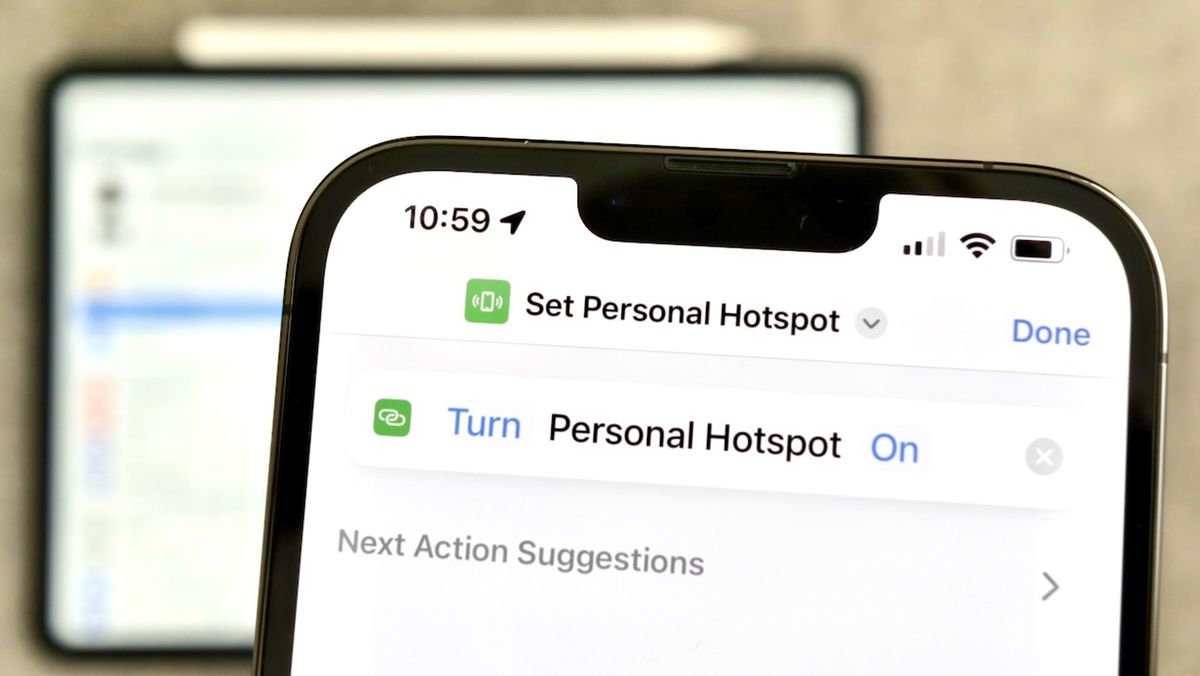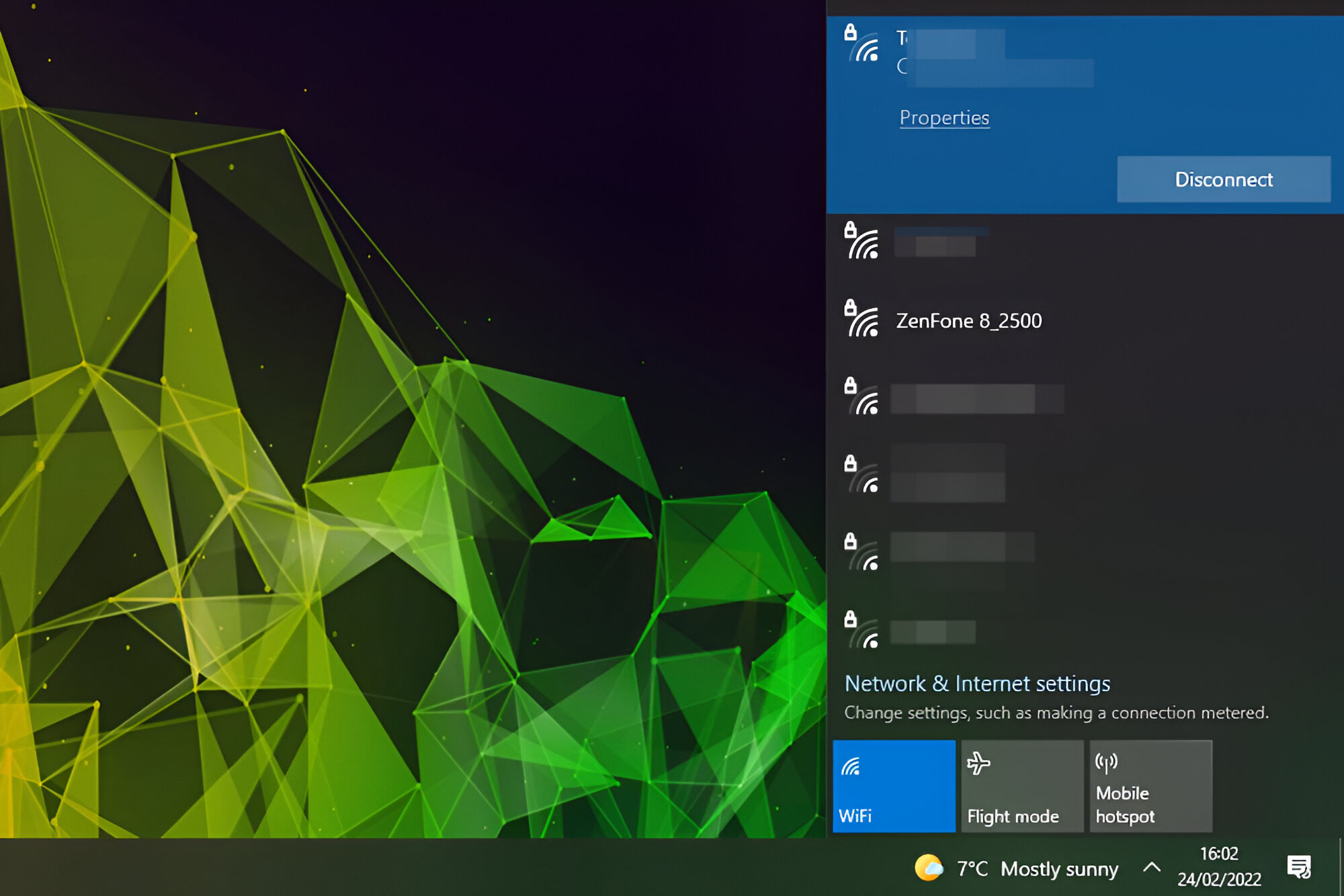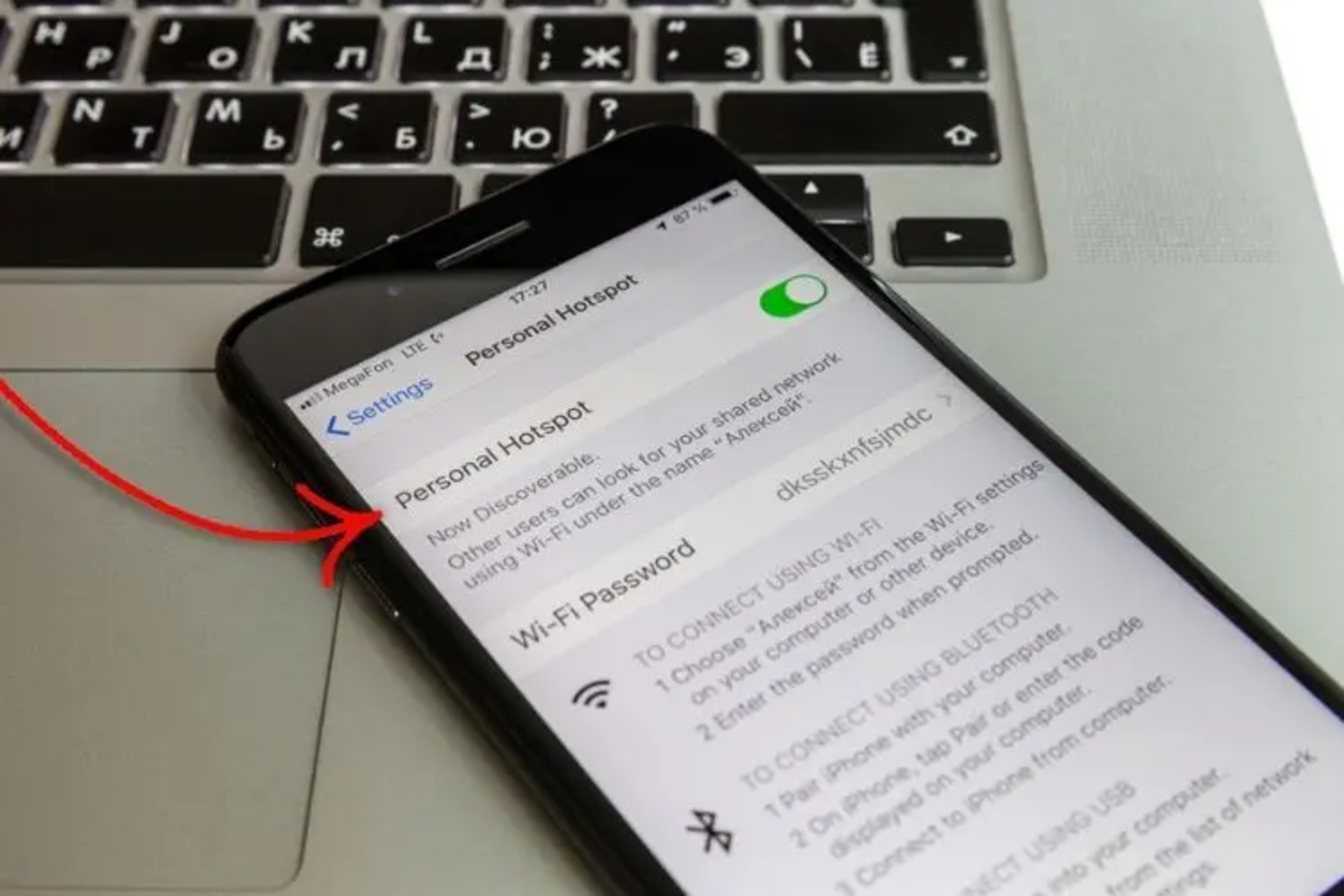Introduction
Creating a personal hotspot using your iPhone can be incredibly convenient, especially when you need internet access for your other devices but don't have access to a Wi-Fi network. Whether you're on the go, traveling, or experiencing connectivity issues with your regular Wi-Fi network, the iPhone's personal hotspot feature allows you to share your cellular data connection with other devices such as laptops, tablets, or other smartphones. This feature essentially turns your iPhone into a portable Wi-Fi hotspot, enabling you to connect to the internet from virtually anywhere.
In this comprehensive guide, we will walk you through the simple steps to set up and utilize the personal hotspot feature on your iPhone. By the end of this tutorial, you'll be equipped with the knowledge to seamlessly create a hotspot and connect your devices to it, ensuring that you can stay connected and productive no matter where you are.
Now, let's dive into the step-by-step process of setting up your iPhone's personal hotspot and connecting your devices to it. Whether you're a seasoned iPhone user or new to the world of mobile hotspots, this guide will provide you with the essential know-how to make the most of this powerful feature.
Step 1: Accessing the Settings
Accessing the settings on your iPhone is the first step in creating a personal hotspot. To begin, unlock your iPhone and navigate to the home screen. Look for the "Settings" app, which is represented by a gear icon. Once located, tap on the "Settings" app to open it.
Upon entering the Settings menu, you will find a variety of options for customizing and managing your iPhone's features. To proceed with setting up the personal hotspot, scroll through the list of options until you locate the "Personal Hotspot" tab. The "Personal Hotspot" option is typically situated near the top of the Settings menu, making it easily accessible.
After selecting the "Personal Hotspot" tab, you may be prompted to configure your hotspot settings, such as choosing a Wi-Fi password and enabling the feature. Ensure that the "Personal Hotspot" toggle switch is turned on to activate the hotspot functionality. This action allows your iPhone to broadcast its cellular data connection as a Wi-Fi network, enabling other devices to connect to it.
In some cases, you may need to adjust additional settings within the "Personal Hotspot" menu, such as setting a Wi-Fi password for security purposes. This password ensures that only authorized users can connect to your hotspot, safeguarding your data and preventing unauthorized access.
Once you have successfully accessed the "Personal Hotspot" settings and configured the necessary options, you are now ready to proceed to the next step of enabling the personal hotspot feature on your iPhone. By following these straightforward instructions, you can easily access the settings required to set up your iPhone's personal hotspot, paving the way for seamless connectivity and enhanced productivity.
By navigating through the Settings menu and locating the "Personal Hotspot" tab, you have taken the crucial first step in harnessing the power of your iPhone's personal hotspot feature. This initial setup process lays the foundation for sharing your cellular data connection with other devices, providing a reliable and convenient means of accessing the internet on the go.
With the settings accessed and the personal hotspot feature primed for activation, you are well on your way to unlocking the full potential of your iPhone as a portable Wi-Fi hotspot. Now, let's move on to the next step of enabling the personal hotspot feature, bringing you closer to seamless connectivity and enhanced productivity across your devices.
Step 2: Enabling the Personal Hotspot
Enabling the personal hotspot feature on your iPhone is a straightforward process that empowers you to share your cellular data connection with other devices. Once you have accessed the "Personal Hotspot" settings as outlined in the previous step, the next crucial task is to activate the hotspot functionality, transforming your iPhone into a portable Wi-Fi hotspot.
To enable the personal hotspot, navigate to the "Personal Hotspot" tab within the Settings menu on your iPhone. Once there, you will find a toggle switch labeled "Personal Hotspot." By default, this switch is in the off position. To activate the hotspot, simply tap the toggle switch, causing it to shift to the on position. This action initiates the broadcasting of your iPhone's cellular data connection as a Wi-Fi network, allowing other devices to connect to it and access the internet.
Upon enabling the personal hotspot, your iPhone will generate a Wi-Fi network name (SSID) and password, which are essential for other devices to connect to the hotspot. The Wi-Fi network name, also known as the SSID, serves as the identifier for your hotspot, allowing other devices to locate and connect to it. Additionally, a Wi-Fi password is generated to secure the hotspot, ensuring that only authorized users can access the shared cellular data connection.
It is advisable to take note of the generated Wi-Fi network name and password, as you will need this information when connecting other devices to your iPhone's hotspot. By memorizing or recording this essential data, you can streamline the process of establishing connections and ensure a seamless experience for all devices utilizing the hotspot.
Once the personal hotspot is enabled and the necessary network details are in place, your iPhone is ready to serve as a powerful Wi-Fi hotspot, facilitating internet connectivity for your other devices. This simple yet impactful feature empowers you to stay connected and productive, even in situations where traditional Wi-Fi networks may be unavailable or unreliable.
By following these straightforward steps to enable the personal hotspot on your iPhone, you are taking full advantage of the device's capabilities, transforming it into a versatile tool for sharing internet access. With the hotspot feature activated, you are now prepared to connect your devices to the hotspot, further expanding the reach of your iPhone's cellular data connection and maximizing its utility in various scenarios.
Step 3: Connecting Devices to the Hotspot
After successfully enabling the personal hotspot feature on your iPhone, the next pivotal step is to connect your other devices to the hotspot. Whether you have a laptop, tablet, or another smartphone, establishing a connection to your iPhone's hotspot allows these devices to access the internet using the shared cellular data connection. This seamless process ensures that you can stay connected and productive across all your devices, regardless of your location or the availability of traditional Wi-Fi networks.
To begin, access the device that you intend to connect to the iPhone's hotspot. Navigate to the Wi-Fi settings on the device and search for available Wi-Fi networks. Within the list of available networks, you should see the Wi-Fi network name (SSID) generated by your iPhone's hotspot during the setup process. This network name serves as the identifier for your hotspot and enables other devices to locate and connect to it.
Upon locating the Wi-Fi network name associated with your iPhone's hotspot, select it from the list of available networks. You may be prompted to enter the Wi-Fi password that was generated when you enabled the personal hotspot on your iPhone. Input the password to authenticate the connection, ensuring that only authorized users can access the shared cellular data connection.
Once the correct Wi-Fi password is entered, your device will establish a connection to the iPhone's hotspot, enabling it to utilize the cellular data connection for internet access. Upon successful connection, you will notice the Wi-Fi indicator on your device's screen, indicating that it is now connected to the iPhone's hotspot and ready to access the internet.
It's important to note that the number of devices that can connect to the iPhone's hotspot may be limited by your cellular carrier or the specific plan you have. Be sure to consult your carrier's guidelines to understand any limitations or additional charges associated with hotspot usage.
By following these straightforward steps, you can seamlessly connect your devices to your iPhone's hotspot, leveraging the power of its shared cellular data connection for internet access. This process empowers you to maintain connectivity and productivity across multiple devices, ensuring that you can make the most of your iPhone's personal hotspot feature in various situations.
Now that you have successfully connected your devices to the iPhone's hotspot, you can enjoy the convenience of accessing the internet on your other devices using the shared cellular data connection. This seamless connectivity allows you to stay productive and connected, even when traditional Wi-Fi networks are unavailable or unreliable.
Conclusion
In conclusion, the ability to create a personal hotspot using your iPhone offers a valuable solution for staying connected and productive in various scenarios. By following the simple steps outlined in this guide, you can harness the power of your iPhone's personal hotspot feature to share your cellular data connection with other devices, such as laptops, tablets, and smartphones.
The process begins with accessing the settings on your iPhone and navigating to the "Personal Hotspot" tab. By enabling the personal hotspot and configuring essential settings, including setting a Wi-Fi password for security, you lay the groundwork for transforming your iPhone into a portable Wi-Fi hotspot.
Once the personal hotspot is enabled, you can seamlessly connect your other devices to it, allowing them to access the internet using the shared cellular data connection. This capability proves to be invaluable in situations where traditional Wi-Fi networks are unavailable or unreliable, providing a reliable and convenient means of internet access on the go.
In addition to its practical utility, the personal hotspot feature exemplifies the versatility and connectivity that modern smartphones offer. Whether you're traveling, working remotely, or simply need internet access for your devices outside the range of traditional Wi-Fi networks, the iPhone's personal hotspot empowers you to maintain seamless connectivity and productivity.
Furthermore, by understanding the process of creating and utilizing the personal hotspot feature on your iPhone, you gain a deeper appreciation for the device's capabilities. The ability to share your cellular data connection with other devices not only enhances your overall connectivity but also demonstrates the adaptability and convenience that modern technology provides.
In essence, the personal hotspot feature on your iPhone serves as a testament to the device's multifaceted functionality, allowing you to extend its capabilities beyond individual use. By creating a hotspot and connecting your devices to it, you embrace the full potential of your iPhone as a versatile tool for staying connected and productive in diverse environments.
In conclusion, the personal hotspot feature on your iPhone represents a powerful asset for maintaining connectivity and productivity across your devices, ultimately enhancing your overall digital experience. By mastering the process of creating and utilizing the personal hotspot, you unlock a valuable resource that ensures reliable internet access wherever you go, reinforcing the notion that your iPhone is not just a smartphone, but a comprehensive connectivity solution.