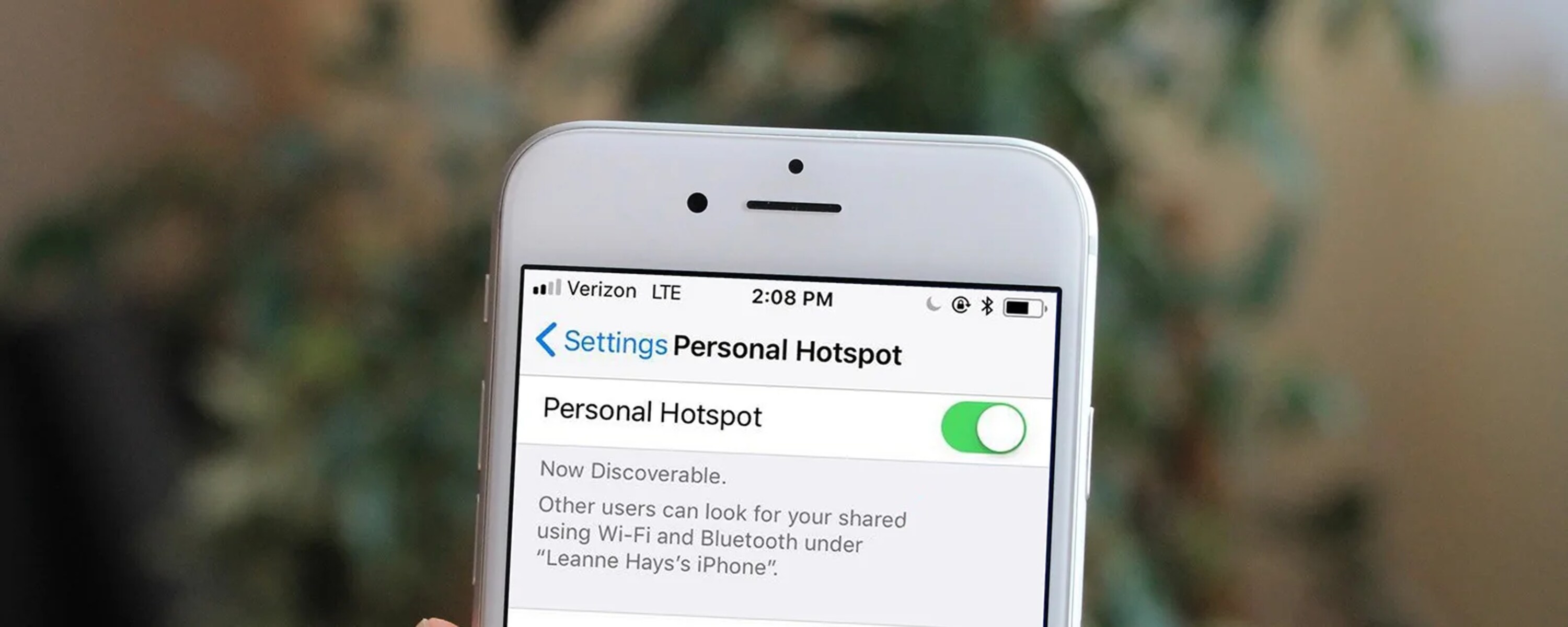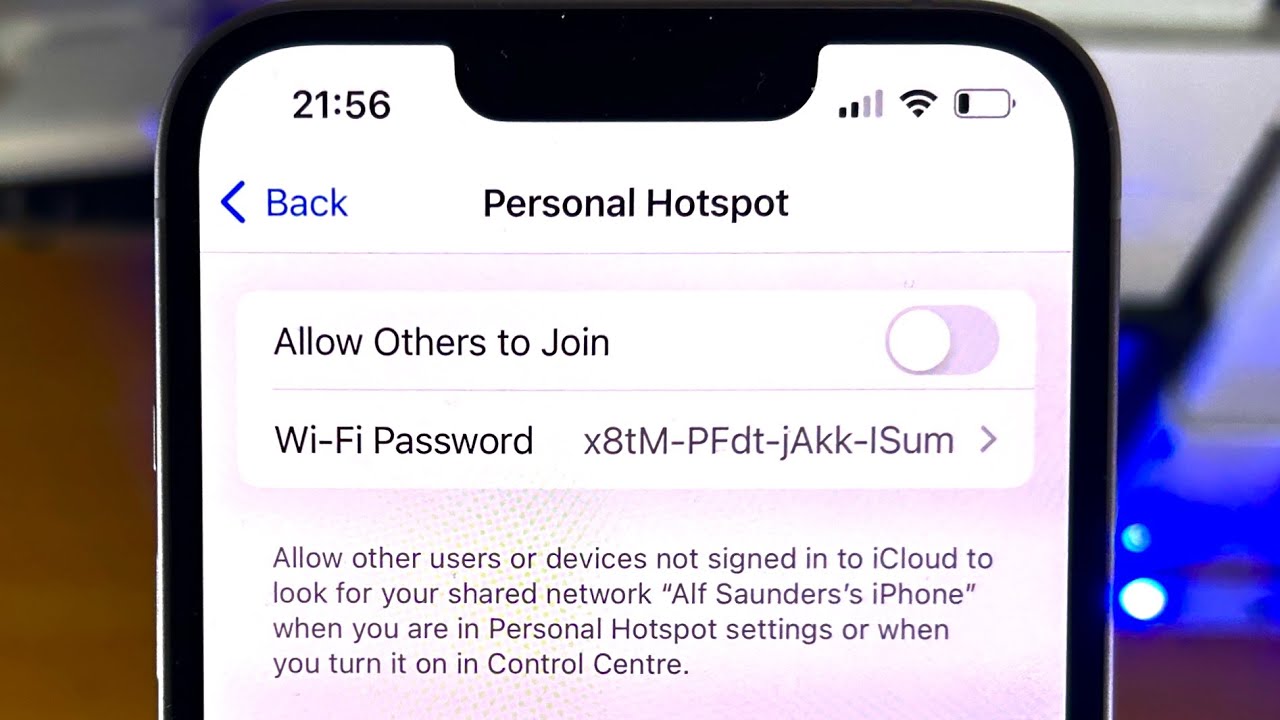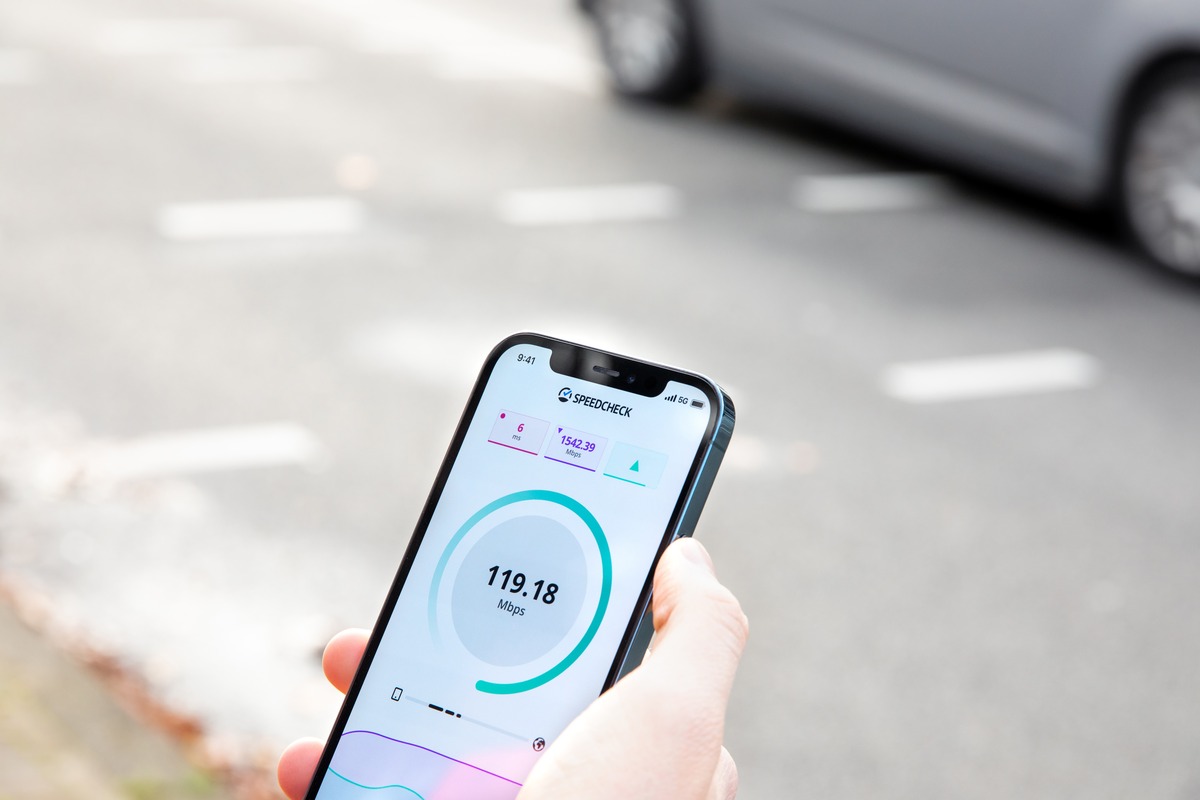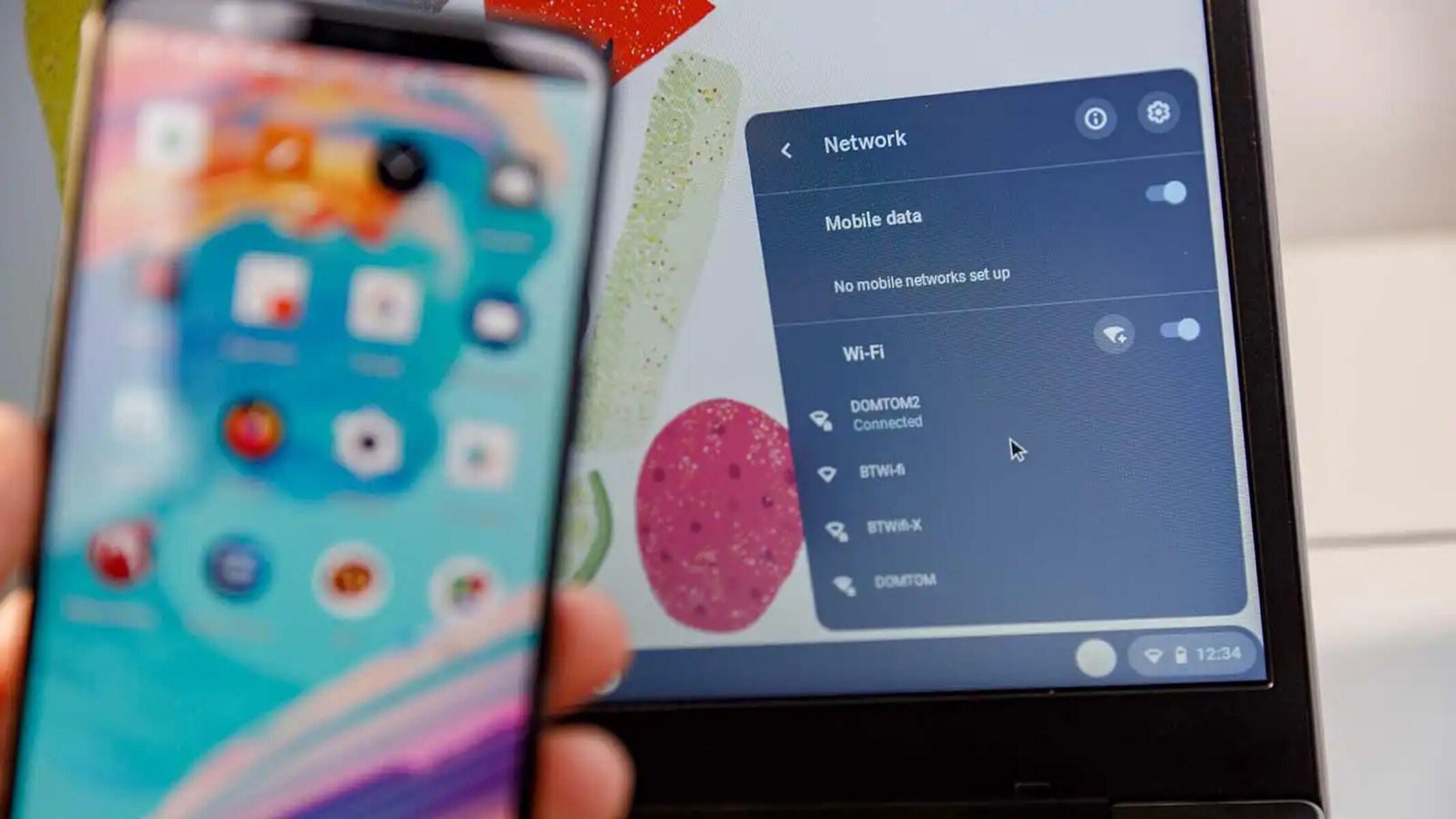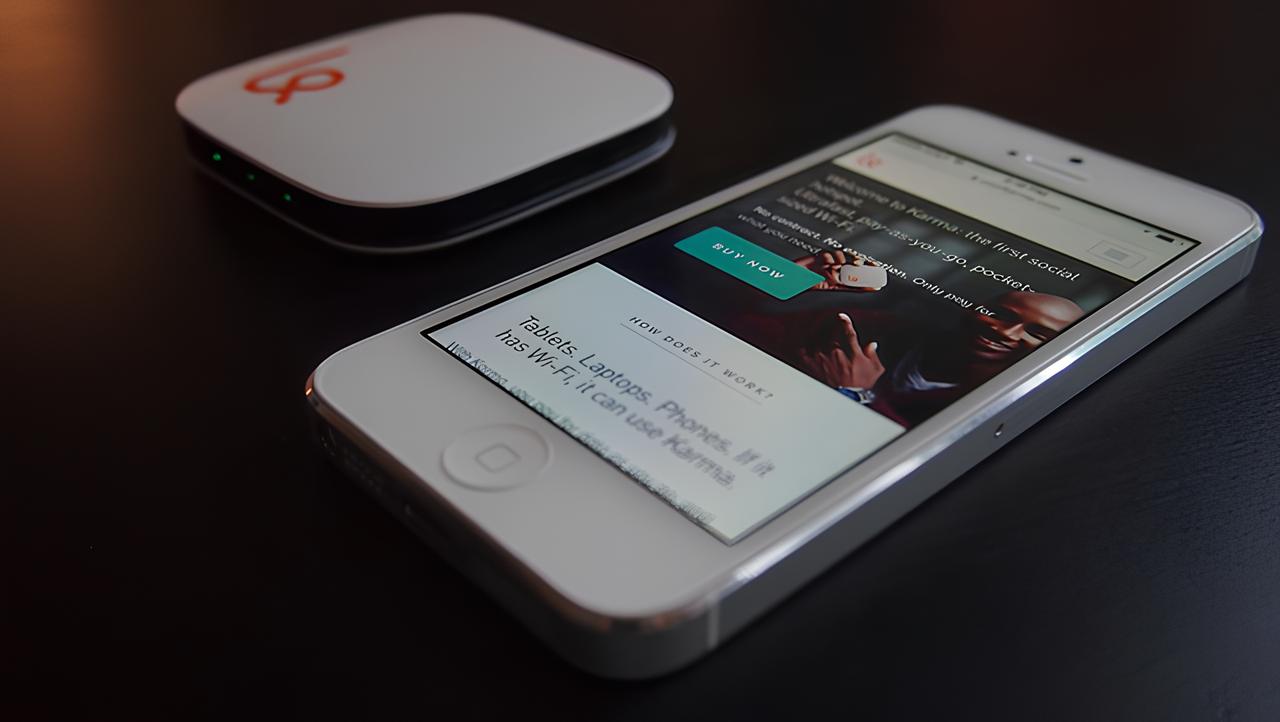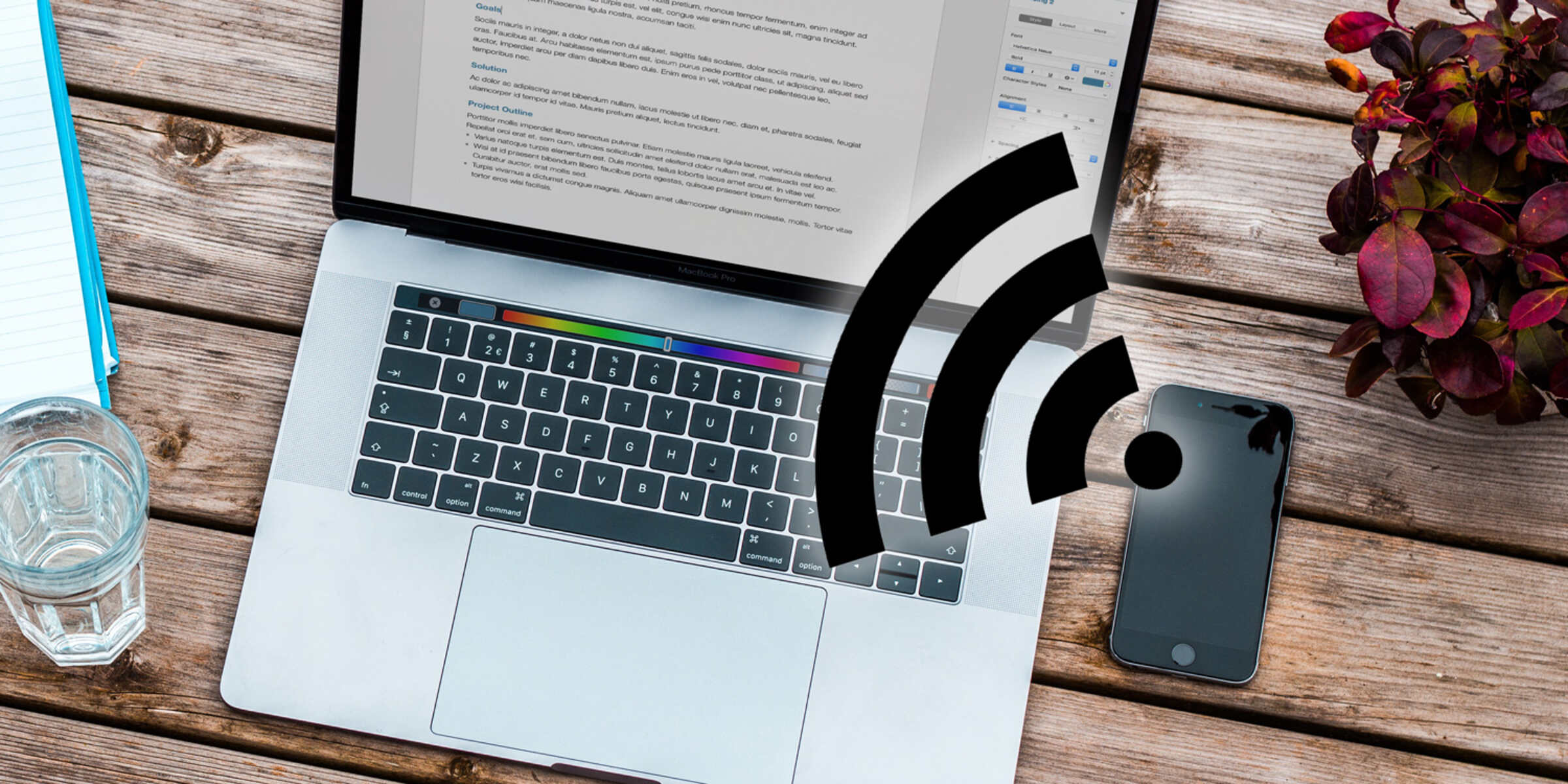Introduction
Disabling the personal hotspot feature on your iPhone can be a straightforward process, yet it's essential to understand the steps involved to ensure a seamless experience. Whether you've been using your iPhone as a hotspot to share its internet connection with other devices or simply want to conserve battery life, knowing how to disable this feature can come in handy. By following the simple instructions provided in this guide, you'll be able to turn off the personal hotspot on your iPhone with ease.
The personal hotspot feature allows you to share your iPhone's cellular data connection with other devices, such as laptops, tablets, or other smartphones, via Wi-Fi, Bluetooth, or USB. This can be incredibly convenient when you're in a location with no available Wi-Fi network and need to get your other devices online. However, there are times when you may want to disable the personal hotspot feature, such as when you want to conserve battery life, avoid unnecessary data usage, or simply prevent other devices from connecting to your iPhone.
Understanding how to access the settings and disable the personal hotspot feature can empower you to make the most of your iPhone's capabilities while managing your device's resources effectively. Whether you're a seasoned iPhone user or new to the iOS ecosystem, having a clear understanding of how to disable the personal hotspot feature can enhance your overall user experience.
Now, let's delve into the simple yet essential steps to disable the personal hotspot feature on your iPhone. By following these instructions, you can quickly and efficiently turn off the hotspot and regain control over your device's connectivity options.
Step 1: Accessing the Settings
Accessing the settings on your iPhone is the first step toward disabling the personal hotspot feature. Here's how you can do it:
-
Locate the Settings App: On your iPhone's home screen, look for the Settings app. It's represented by a gear icon and is usually located on the first page of your apps.
-
Launch the Settings App: Tap on the Settings app icon to open it. Upon launching the app, you'll be greeted by a variety of options that allow you to customize and manage your iPhone's settings.
-
Navigate to Personal Hotspot Settings: Scroll through the settings options until you find "Personal Hotspot." This option is usually located near the top of the settings menu, but you can also use the search bar at the top of the settings screen to quickly locate it.
-
Access Personal Hotspot Settings: Tap on the "Personal Hotspot" option to access its settings. This will allow you to view and modify the settings related to your iPhone's personal hotspot feature.
By following these simple steps, you can easily access the settings on your iPhone and navigate to the specific option that controls the personal hotspot feature. Once you've successfully accessed the settings, you'll be ready to proceed to the next step of turning off the personal hotspot feature.
Accessing the settings on your iPhone is a fundamental skill that empowers you to customize and manage various aspects of your device's functionality. Whether you're adjusting network settings, managing app permissions, or configuring accessibility options, knowing how to access the settings is essential for making the most of your iPhone's capabilities.
Now that you've successfully accessed the settings, you're ready to move on to the next step of disabling the personal hotspot feature on your iPhone. Let's explore the straightforward process of turning off the personal hotspot and regaining control over your device's connectivity options.
Step 2: Turning Off the Personal Hotspot
Once you have accessed the settings on your iPhone and navigated to the "Personal Hotspot" option, you are ready to proceed with turning off the personal hotspot feature. Follow these simple steps to disable the personal hotspot on your iPhone:
-
Toggle the Personal Hotspot Switch: Upon accessing the "Personal Hotspot" settings, you will notice a switch next to the "Personal Hotspot" option. This switch allows you to turn the personal hotspot feature on and off. Simply tap the switch to turn off the personal hotspot. When the switch is in the off position, it indicates that the personal hotspot feature is disabled.
-
Confirm the Deactivation: After toggling the switch to turn off the personal hotspot, your iPhone will immediately stop broadcasting its Wi-Fi network and sharing its cellular data connection with other devices. You can verify that the personal hotspot feature has been successfully disabled by checking for the absence of the blue "Personal Hotspot" icon at the top of your iPhone's screen.
-
Optional: Adjust Personal Hotspot Settings: While in the "Personal Hotspot" settings, you may also want to review and adjust other related settings, such as the Wi-Fi password and the name of your personal hotspot network. These settings can be customized to enhance the security and accessibility of your personal hotspot when it is enabled in the future.
By following these straightforward steps, you can effectively turn off the personal hotspot feature on your iPhone, thereby conserving battery life, preventing unnecessary data usage, and controlling which devices can connect to your iPhone. Disabling the personal hotspot when it is not in use can help you manage your device's resources more efficiently and ensure that your iPhone operates according to your specific preferences.
Understanding how to enable and disable the personal hotspot feature empowers you to make informed decisions about sharing your iPhone's internet connection with other devices. Whether you frequently use the personal hotspot for tethering or simply want to be prepared for various connectivity scenarios, having a clear understanding of how to turn off the personal hotspot on your iPhone is a valuable skill that enhances your overall user experience.
Now that you've successfully disabled the personal hotspot on your iPhone, you have regained control over your device's connectivity options. Whether you disabled the personal hotspot to conserve battery life, limit data usage, or for any other reason, you can easily re-enable it whenever the need arises. Managing the personal hotspot feature according to your specific preferences ensures that you can make the most of your iPhone's capabilities while maintaining control over its connectivity settings.
Conclusion
In conclusion, being able to disable the personal hotspot feature on your iPhone is a valuable skill that allows you to manage your device's connectivity options effectively. By following the simple instructions provided in this guide, you have gained the knowledge and confidence to turn off the personal hotspot with ease.
Disabling the personal hotspot feature can serve various purposes, such as conserving battery life, preventing unauthorized access to your iPhone's internet connection, and controlling data usage. Whether you're in a situation where tethering is unnecessary or you simply want to limit the devices that can connect to your iPhone, knowing how to disable the personal hotspot empowers you to make informed decisions about your device's connectivity.
By accessing the settings and navigating to the personal hotspot option, you've learned how to disable this feature in just a few simple steps. Toggling the personal hotspot switch and confirming the deactivation have allowed you to quickly and efficiently turn off the hotspot, giving you control over when and how your iPhone shares its internet connection.
Furthermore, understanding the optional adjustments within the personal hotspot settings, such as customizing the Wi-Fi password and network name, provides you with additional control over the security and accessibility of your personal hotspot when it is enabled in the future.
By mastering the process of disabling the personal hotspot on your iPhone, you are better equipped to manage your device's resources and connectivity according to your specific needs and preferences. Whether you disabled the personal hotspot to conserve battery life, limit data usage, or for any other reason, you now have the knowledge to re-enable it whenever necessary, ensuring that you can make the most of your iPhone's capabilities.
Overall, the ability to disable the personal hotspot feature on your iPhone enhances your user experience by giving you greater control over your device's connectivity options. This knowledge empowers you to navigate various connectivity scenarios with confidence, ensuring that your iPhone operates according to your specific preferences while maintaining the security and efficiency of its internet sharing capabilities.