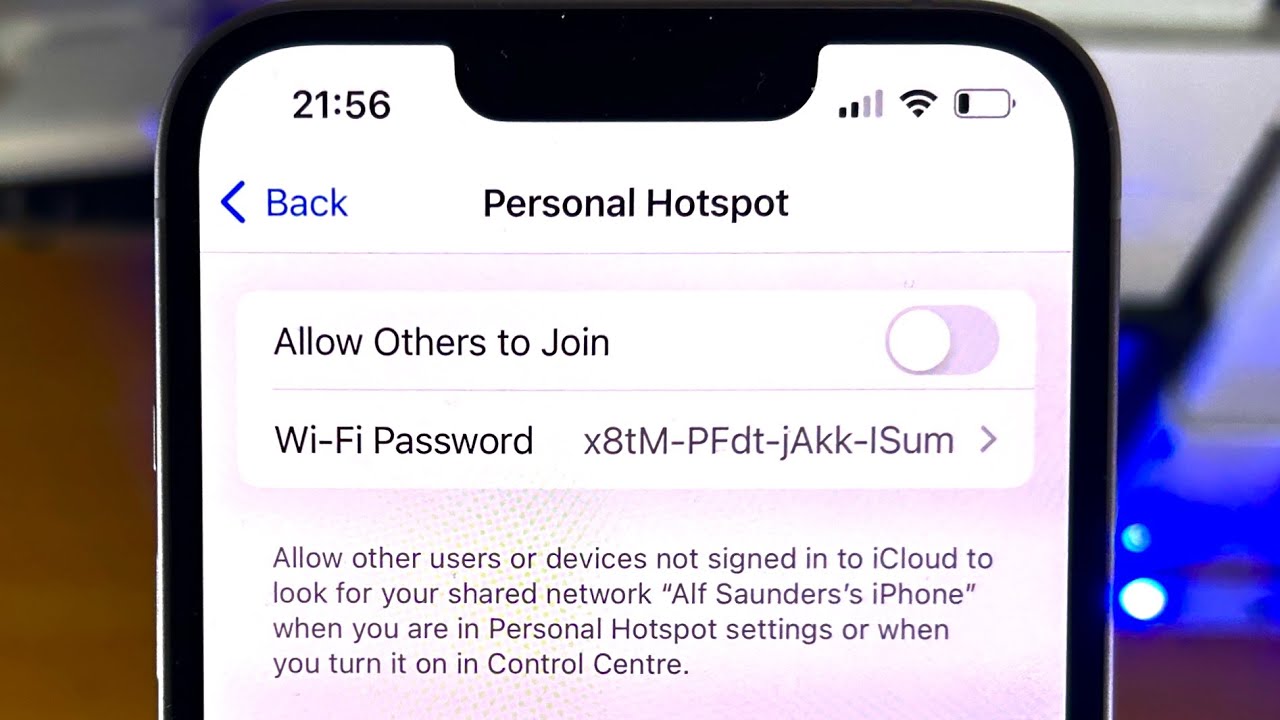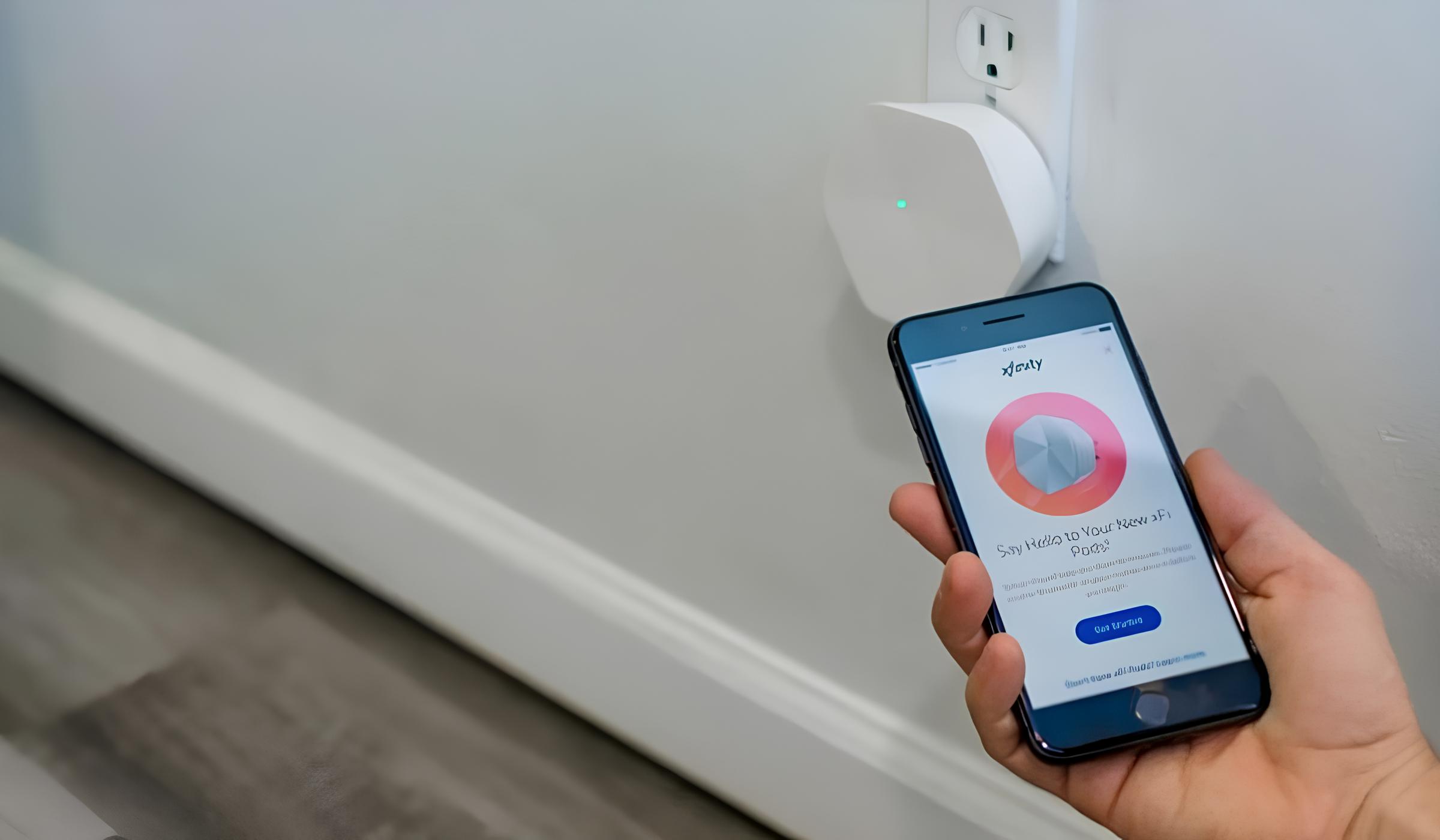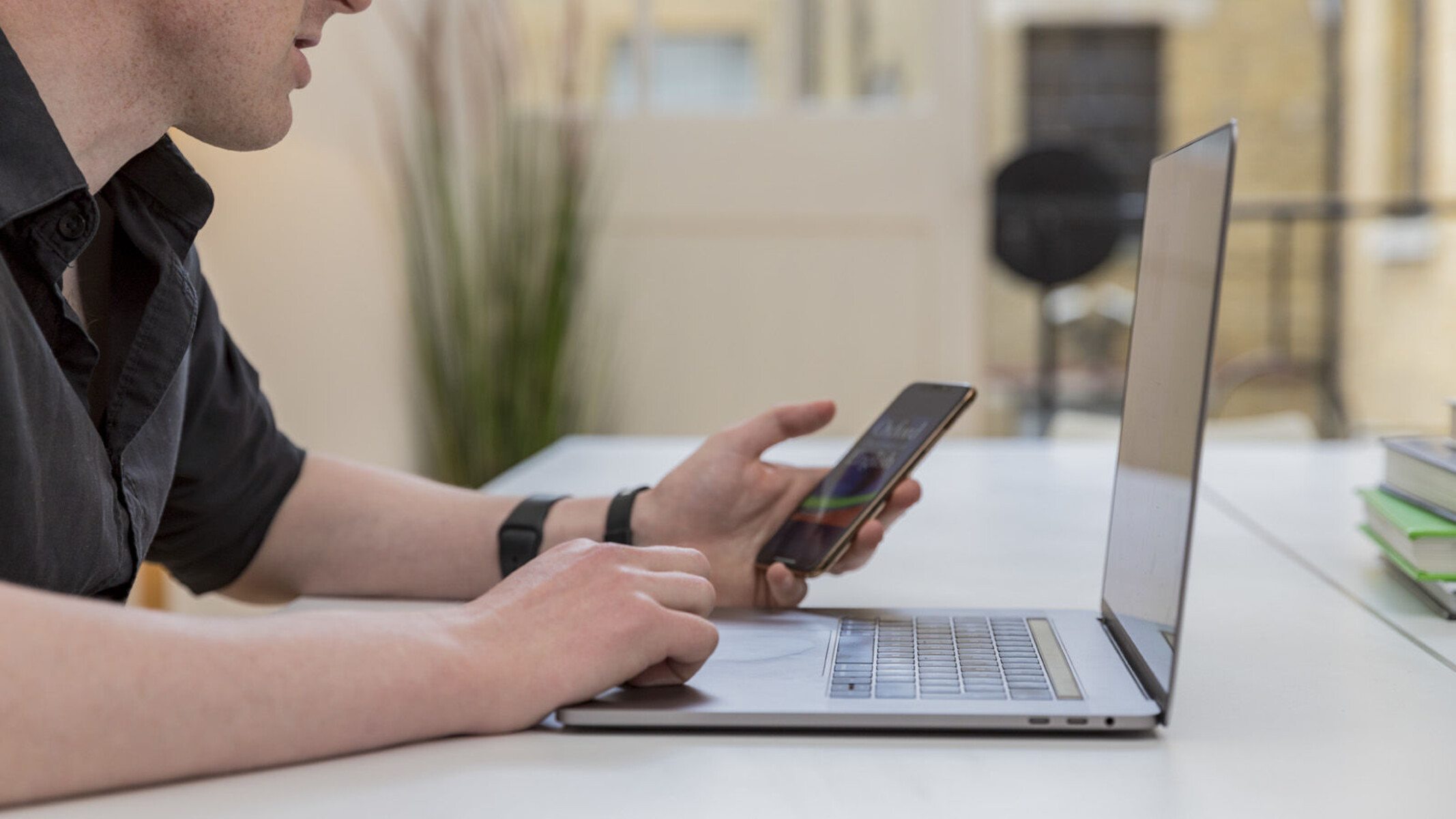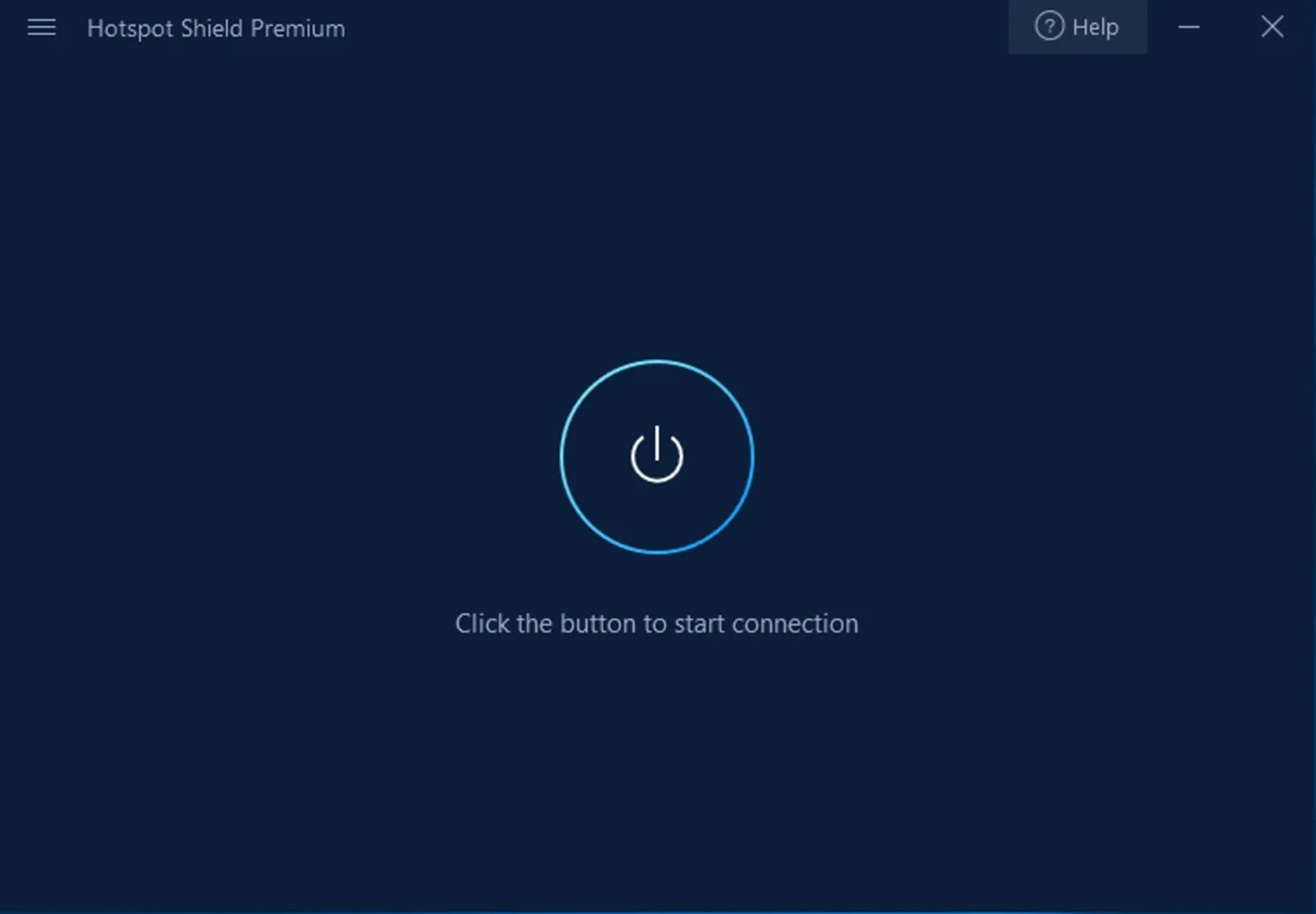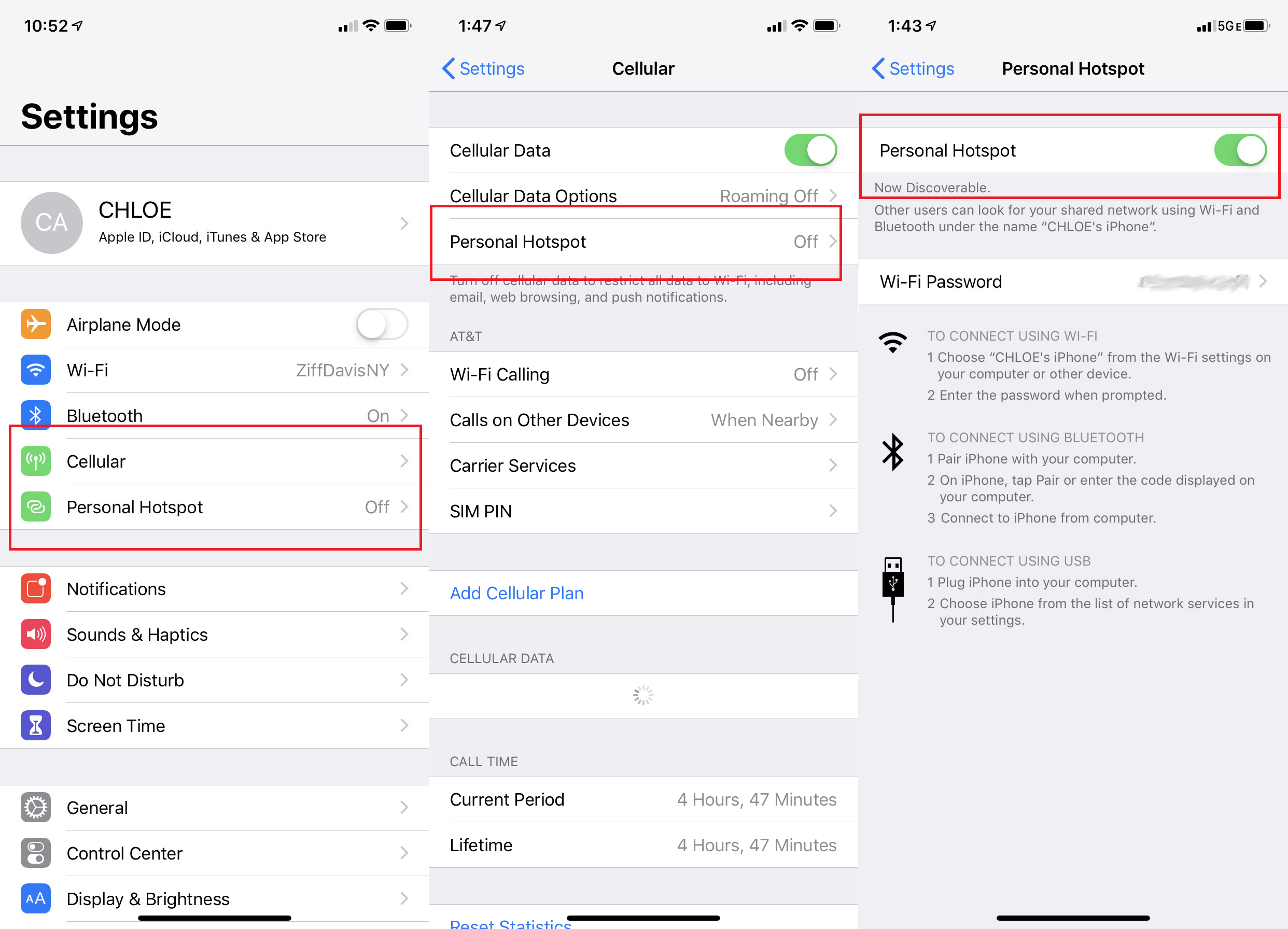Introduction
Personal hotspots are a convenient feature that allows us to share our mobile data connection with other devices, such as laptops and tablets. However, there are times when the automatic activation of the personal hotspot can be a nuisance, leading to unexpected data usage and potential privacy concerns. In this article, we will explore troubleshooting tips to prevent the automatic activation of the personal hotspot on your mobile device.
Whether you're using an iPhone, Android device, or another type of smartphone, encountering automatic activation of the personal hotspot can be frustrating. It can result in unexpected data charges, as well as potential security risks if the hotspot is inadvertently accessed by unauthorized users. By understanding the potential causes of this issue and learning how to troubleshoot it effectively, you can regain control over your device's hotspot functionality and prevent any unwanted activations.
In the following sections, we will delve into specific troubleshooting steps to address this issue. We'll start by checking for software updates, as outdated system software can sometimes lead to unexpected behavior in hotspot activation. Next, we'll explore how to disable automatic hotspot activation, providing you with the necessary steps to adjust your device's settings and regain control over when the hotspot is activated. Additionally, we'll discuss the option of resetting network settings, which can often resolve underlying connectivity issues that may be contributing to the automatic activation problem.
By following the troubleshooting tips outlined in this article, you'll be equipped with the knowledge and tools to address the automatic activation of your personal hotspot, restoring peace of mind and control over your device's data usage and privacy. Let's dive into the specific steps to troubleshoot and prevent the automatic activation of personal hotspots on mobile devices.
Check for Software Updates
One of the first steps in troubleshooting the automatic activation of your personal hotspot is to ensure that your device's software is up to date. Manufacturers often release software updates to address bugs, improve performance, and enhance security. In some cases, issues related to the automatic activation of the personal hotspot can be attributed to outdated system software.
To check for software updates on an iPhone, navigate to "Settings," then select "General" followed by "Software Update." If an update is available, follow the on-screen prompts to download and install it. For Android devices, the process may vary slightly depending on the manufacturer and model. Generally, you can check for updates by going to "Settings," selecting "About Phone," and then tapping on "Software Update" or a similar option.
By keeping your device's software up to date, you can potentially resolve underlying issues that may be contributing to the automatic activation of the personal hotspot. Software updates often include bug fixes and improvements to system stability, which can address unexpected behavior related to hotspot activation.
In addition to addressing the automatic activation issue, staying current with software updates is crucial for maintaining the overall security and performance of your device. Outdated software may contain vulnerabilities that could be exploited by malicious entities, posing a risk to your personal data and privacy. By regularly checking for and installing software updates, you can ensure that your device remains secure and operates optimally.
In summary, checking for software updates is an essential step in troubleshooting the automatic activation of your personal hotspot. By keeping your device's software up to date, you can address potential underlying issues and benefit from improved security and performance. This proactive approach to software maintenance can help mitigate unexpected behavior related to hotspot activation and contribute to a more secure and reliable mobile experience.
Disable Automatic Hotspot Activation
If you're experiencing the frustration of your personal hotspot automatically activating without your consent, there are steps you can take to regain control over this feature. Disabling automatic hotspot activation involves adjusting your device's settings to prevent it from initiating the hotspot without your explicit permission. Whether you're using an iPhone, Android device, or another type of smartphone, the process typically involves accessing the hotspot settings and making specific adjustments to disable automatic activation.
On an iPhone, you can disable automatic hotspot activation by navigating to the "Personal Hotspot" settings. Start by opening the "Settings" app and tapping on "Personal Hotspot." Here, you'll find the option to disable the "Allow Others to Join" feature, which prevents other devices from connecting to your hotspot without your approval. Additionally, you can adjust the Wi-Fi password and other settings to further customize your hotspot preferences and ensure that it only activates when you intentionally enable it.
For Android devices, the process of disabling automatic hotspot activation may vary slightly depending on the manufacturer and model. Generally, you can access the hotspot settings by going to the "Settings" app, selecting "Network & Internet" or a similar option, and then tapping on "Hotspot & Tethering." Here, you can disable the hotspot feature or adjust specific settings to prevent automatic activation.
By taking these steps to disable automatic hotspot activation, you can regain control over when the hotspot is enabled and ensure that it does not activate unexpectedly. This not only helps prevent unwanted data usage but also enhances the security of your hotspot by requiring your explicit authorization for its activation.
In addition to adjusting the hotspot settings on your device, it's important to review any related settings or permissions that may be contributing to automatic activation. For example, some devices offer the option to enable hotspot shortcuts or quick activation features, which can inadvertently trigger the hotspot without explicit user input. By reviewing and adjusting these settings as needed, you can further mitigate the risk of automatic hotspot activation and maintain control over your device's data usage and privacy.
In summary, disabling automatic hotspot activation involves adjusting your device's hotspot settings to prevent it from activating without your authorization. By following the specific steps outlined for your device's platform, whether it's an iPhone or an Android device, you can regain control over when the hotspot is enabled and prevent any unexpected activations. This proactive approach empowers you to manage your device's hotspot functionality and mitigate the potential risks associated with automatic activation.
Reset Network Settings
Resetting network settings on your mobile device can be a powerful troubleshooting step to address a wide range of connectivity issues, including problems related to the automatic activation of the personal hotspot. When network settings become corrupted or misconfigured, it can lead to unexpected behavior in various network-related features, such as hotspot activation. By performing a network settings reset, you can effectively clear out any potential issues and restore the network configurations to their default state, potentially resolving the automatic activation problem.
On an iPhone, resetting network settings involves navigating to the "Settings" app, selecting "General," and then tapping on "Reset." From the reset options, choose "Reset Network Settings" and follow the prompts to confirm the action. Keep in mind that performing this reset will revert all network-related settings to their default configurations, including Wi-Fi, cellular, VPN, and Bluetooth settings. As a result, you may need to re-enter Wi-Fi passwords and reconfigure other network-related preferences after the reset is complete.
For Android devices, the process of resetting network settings may vary depending on the manufacturer and model. Typically, you can access the network reset option by going to the "Settings" app, selecting "System," "General Management," or a similar option, and then tapping on "Reset" or "Reset Network Settings." It's important to review the specific instructions provided for your device to ensure that you follow the correct steps for performing a network settings reset.
By resetting network settings, you can effectively clear out any potential misconfigurations or corrupted settings that may be contributing to the automatic activation of the personal hotspot. This can help restore the overall network functionality of your device and address underlying connectivity issues that may be causing the hotspot to activate unexpectedly. It's important to note that while performing a network settings reset can be a powerful troubleshooting step, it should be approached with caution, as it will reset all network-related configurations to their default state.
In summary, resetting network settings on your mobile device can serve as a valuable troubleshooting step to address issues related to the automatic activation of the personal hotspot. By following the specific instructions for your device's platform, whether it's an iPhone or an Android device, you can effectively clear out potential network-related issues and restore the default configurations, potentially resolving the automatic activation problem. This proactive approach empowers you to maintain control over your device's network functionality and address unexpected behavior related to the personal hotspot.
Contact Customer Support
If you've exhausted troubleshooting options on your own and are still experiencing persistent issues with the automatic activation of your personal hotspot, reaching out to customer support can provide valuable assistance. Customer support teams are equipped with the expertise to address a wide range of technical issues, including those related to mobile device functionality and connectivity.
When contacting customer support, it's important to be prepared to provide specific details about the issue you're experiencing. This may include information about the make and model of your device, the version of the operating system, and any relevant error messages or patterns of behavior related to the automatic activation of the personal hotspot. By providing these details, you can help customer support representatives understand the nature of the issue and provide targeted assistance.
Customer support options may vary depending on the manufacturer of your device. Many companies offer multiple channels for seeking support, including phone support, online chat, email support, and in-person assistance at authorized service centers. When reaching out for support, consider the most convenient and effective channel for your needs, taking into account factors such as response time, availability, and the level of technical assistance offered through each channel.
In some cases, customer support may be able to provide specific guidance or troubleshooting steps tailored to your device and the issue you're facing. This can include advanced troubleshooting techniques, software diagnostics, or recommendations for further action, such as scheduling a device inspection or repair if the issue is hardware-related.
Additionally, customer support interactions can serve as an opportunity to inquire about any known issues or software updates that may address the automatic activation problem. Representatives may be able to provide insights into common issues affecting your device model and offer guidance on potential solutions or workarounds.
By seeking assistance from customer support, you can leverage the expertise and resources available to address the automatic activation of your personal hotspot. Whether it's through direct troubleshooting guidance, software insights, or recommendations for further action, customer support can play a valuable role in helping you resolve persistent issues and regain control over your device's functionality.
In summary, contacting customer support can provide targeted assistance and insights to address the automatic activation of your personal hotspot. By engaging with customer support representatives and leveraging their expertise, you can gain valuable support in troubleshooting and resolving the issue, ultimately contributing to a more reliable and seamless mobile experience.