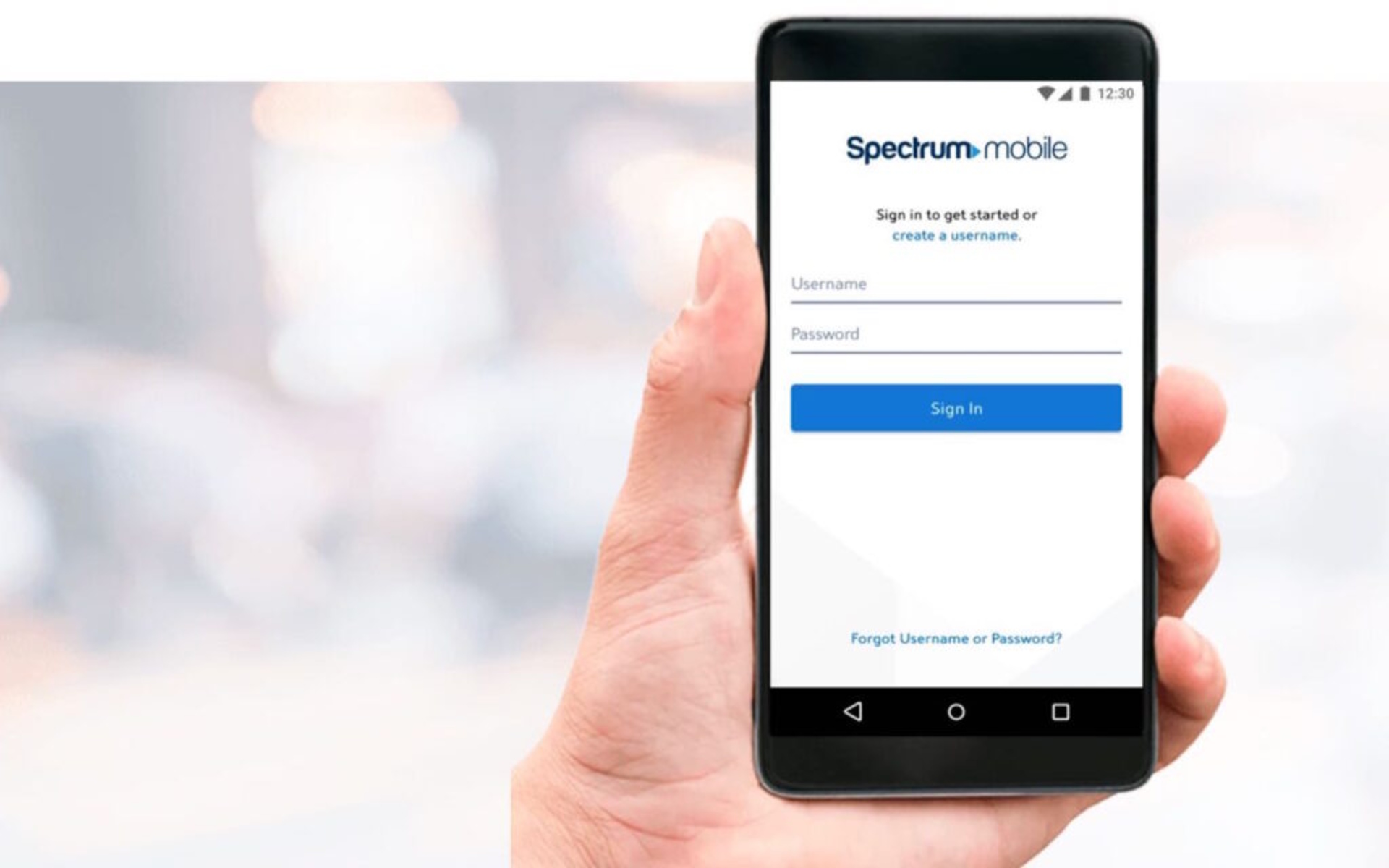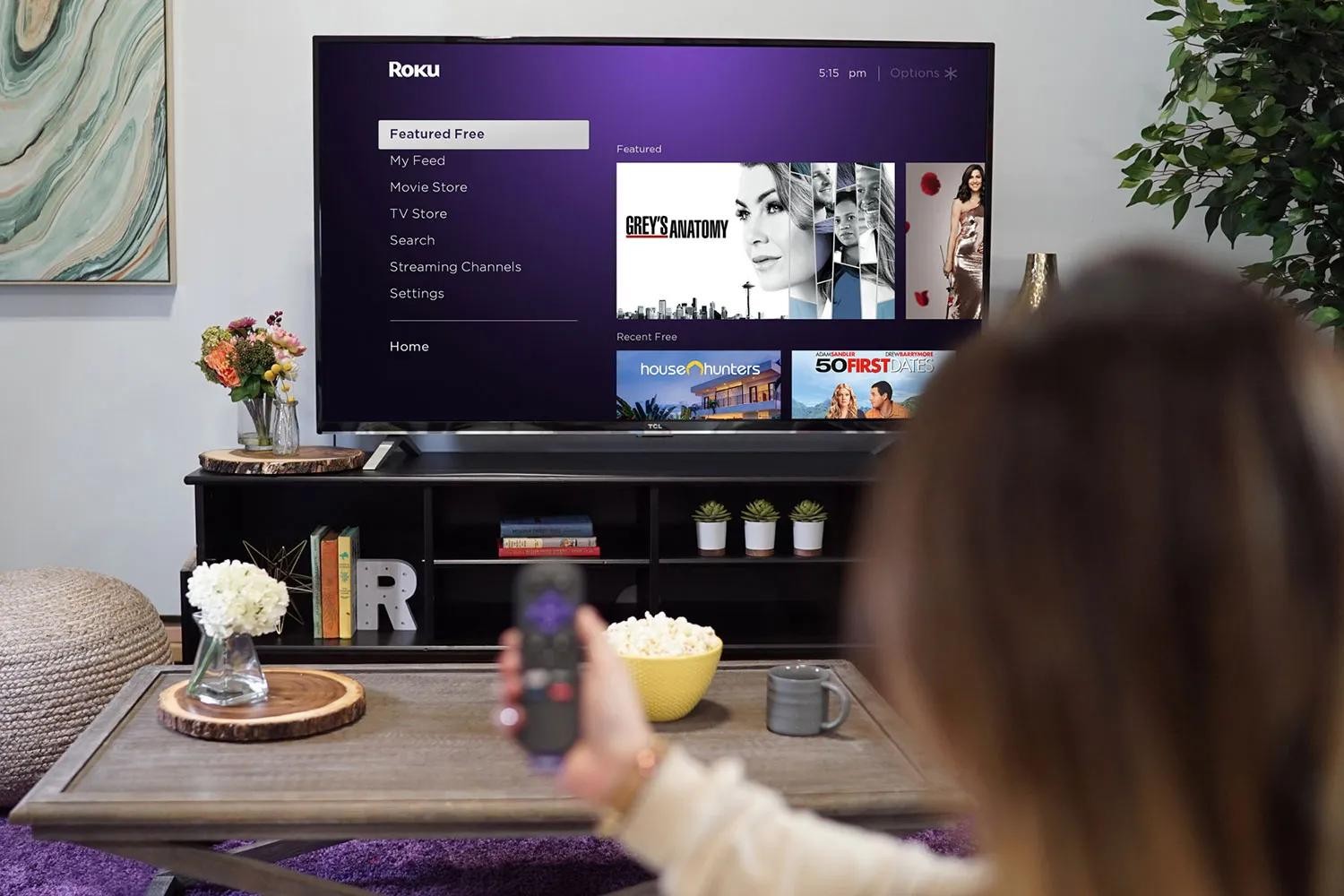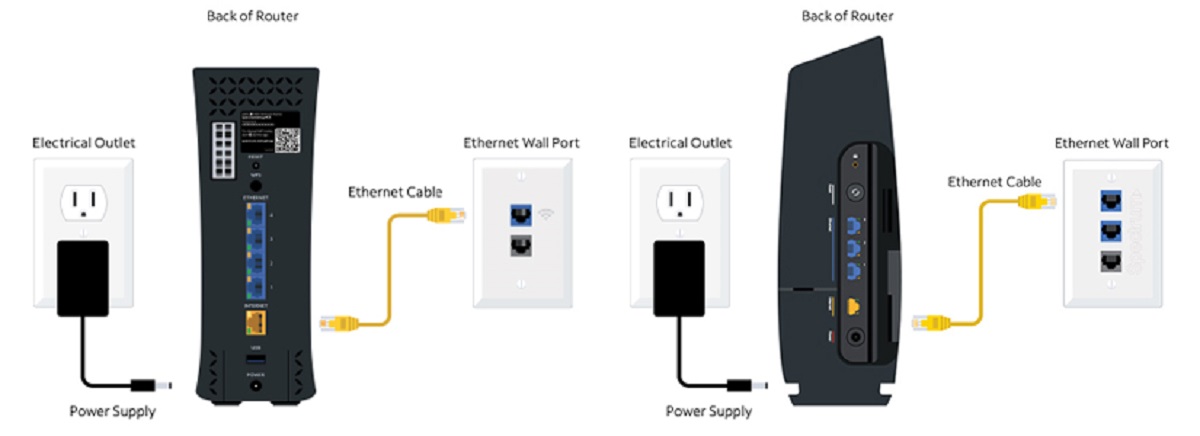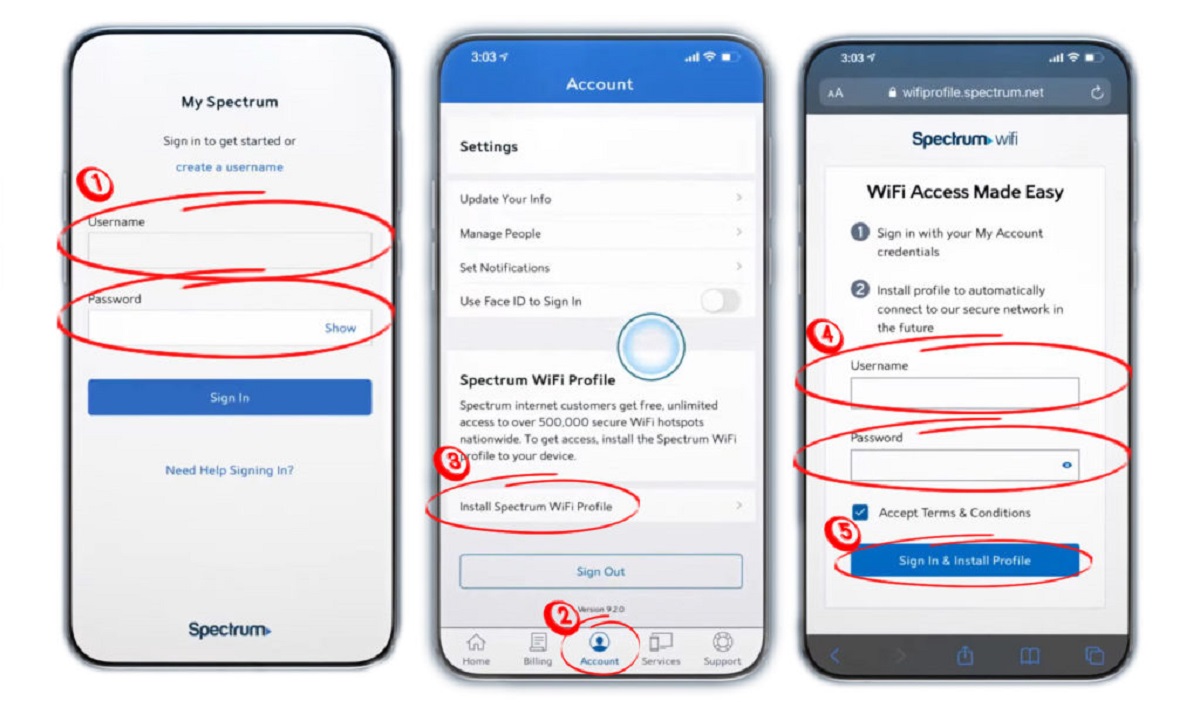Introduction
In today's fast-paced world, staying connected is more important than ever. Whether you're on the go or in an area with limited internet access, having a reliable mobile hotspot can make all the difference. Spectrum Mobile Hotspot offers a convenient solution for accessing the internet from virtually anywhere, allowing you to stay connected with family, friends, and colleagues or to simply enjoy your favorite online activities.
With Spectrum Mobile Hotspot, you can transform your smartphone into a portable Wi-Fi hotspot, providing internet access for your devices such as laptops, tablets, and gaming consoles. This flexibility empowers you to work remotely, attend virtual meetings, stream entertainment, or browse the web without being tethered to a traditional Wi-Fi network.
In this comprehensive guide, we'll delve into the ins and outs of Spectrum Mobile Hotspot, from understanding its functionality to setting it up and utilizing it to its full potential. Moreover, we'll explore valuable tips for optimizing your Spectrum Mobile Hotspot experience and troubleshoot common issues that may arise.
So, whether you're a remote worker, a student, or someone who enjoys seamless connectivity on the go, Spectrum Mobile Hotspot can be a game-changer. Let's embark on this journey to unlock the full potential of Spectrum Mobile Hotspot and make the most of your internet connectivity, anytime and anywhere.
Understanding Spectrum Mobile Hotspot
Spectrum Mobile Hotspot is a feature that allows you to share your smartphone's cellular data connection with other devices, effectively creating a portable Wi-Fi network. This means that you can use your smartphone as a modem to provide internet access to devices such as laptops, tablets, or gaming consoles, regardless of your location. It's a convenient solution for staying connected on the go, especially in situations where traditional Wi-Fi networks are unavailable.
The functionality of Spectrum Mobile Hotspot is particularly useful for individuals who need internet access for work, study, or entertainment while away from home or in areas with limited connectivity options. By leveraging your smartphone's data plan, you can establish a secure and reliable Wi-Fi connection for your other devices, enabling seamless access to online resources and services.
Spectrum Mobile Hotspot operates on the principle of tethering, which involves using your smartphone as a bridge to connect other devices to the internet via its cellular network. This feature is especially beneficial for remote workers, digital nomads, and travelers who require consistent internet access for professional or personal purposes.
With Spectrum Mobile Hotspot, you can manage the number of devices connected to your Wi-Fi network, set a secure password to control access, and monitor data usage to avoid exceeding your cellular data plan. This level of control ensures that you can customize your hotspot experience according to your specific needs and preferences.
Overall, Spectrum Mobile Hotspot offers a flexible and convenient way to extend internet connectivity beyond your smartphone, enabling you to stay productive, entertained, and connected while on the move. Understanding the capabilities and limitations of this feature is essential for maximizing its benefits and integrating it seamlessly into your digital lifestyle.
Setting Up Spectrum Mobile Hotspot
Setting up Spectrum Mobile Hotspot is a straightforward process that empowers you to create a portable Wi-Fi network using your smartphone's cellular data connection. Whether you're working remotely, traveling, or simply need internet access on the go, configuring your Spectrum Mobile Hotspot can be done with ease. Here's a step-by-step guide to help you get started:
-
Accessing the Settings: To begin, navigate to the settings menu on your smartphone. Look for the "Mobile Hotspot" or "Tethering" option, which is typically located within the "Network & Internet" or "Connections" section. Once you've located the hotspot settings, proceed to activate the feature.
-
Configuring Hotspot Settings: Upon activating the hotspot feature, you'll have the option to customize the settings according to your preferences. This includes setting a unique network name (SSID) for your hotspot and establishing a secure password to control access. Choosing a strong password is essential to prevent unauthorized users from connecting to your hotspot.
-
Enabling the Hotspot: After configuring the settings, you can proceed to enable the Spectrum Mobile Hotspot. Once activated, your smartphone will begin broadcasting a Wi-Fi signal that other devices can connect to. This signal allows you to extend your cellular data connection to devices such as laptops, tablets, or gaming consoles.
-
Connecting Devices: With the Spectrum Mobile Hotspot active, other devices can now detect and connect to the Wi-Fi network created by your smartphone. Simply locate the hotspot network on your device, enter the designated password, and establish a secure connection. Once connected, these devices can access the internet through your smartphone's cellular data.
-
Monitoring Data Usage: It's important to keep track of your data usage while using Spectrum Mobile Hotspot, especially if you have a limited cellular data plan. Most smartphones provide built-in tools to monitor data consumption, allowing you to stay informed about the amount of data being utilized by connected devices.
By following these steps, you can effectively set up and utilize Spectrum Mobile Hotspot to extend internet connectivity to your other devices. Whether you're in a remote location, traveling, or simply need a backup internet solution, Spectrum Mobile Hotspot offers a convenient way to stay connected and productive without relying on traditional Wi-Fi networks.
Tips for Using Spectrum Mobile Hotspot
-
Optimize Device Placement: Position your smartphone in an area with minimal obstructions to ensure optimal signal reception for connected devices. Placing the device in an elevated position can enhance signal propagation, resulting in better connectivity for your hotspot network.
-
Monitor Data Usage: Keep an eye on the data usage of connected devices to avoid exceeding your cellular data plan. Set data usage alerts or limits on your smartphone to prevent unexpected overages, ensuring that you can manage your data consumption effectively.
-
Use Secure Passwords: When configuring your hotspot settings, utilize a strong and unique password to prevent unauthorized access. Creating a complex password with a combination of letters, numbers, and special characters enhances the security of your hotspot network, safeguarding it from potential intruders.
-
Update Hotspot Software: Regularly check for software updates for your smartphone, including hotspot-related features. Keeping your device's software up to date ensures that you benefit from performance enhancements, security patches, and new functionalities that can optimize your hotspot experience.
-
Maximize Battery Life: To conserve your smartphone's battery while using Spectrum Mobile Hotspot, consider enabling power-saving modes or adjusting screen brightness. Additionally, carrying a portable charger or power bank can provide backup power for prolonged hotspot usage.
-
Limit Background Applications: Close unnecessary background applications on your smartphone to allocate more resources to the hotspot functionality. This can improve overall hotspot performance and stability, ensuring a seamless internet connection for connected devices.
-
Explore Network Management Tools: Some smartphones offer network management tools that allow you to prioritize certain devices or control access to the hotspot network. Familiarize yourself with these features to customize and optimize the connectivity experience for your specific needs.
-
Consider External Antennas: In areas with weak cellular signals, external antennas or signal boosters can enhance the reception and transmission of your smartphone's hotspot signal. Investing in such accessories can significantly improve the reliability and range of your hotspot network.
-
Educate Users on Best Practices: If you're sharing your hotspot with others, educate them on best practices for efficient data usage and connectivity etiquette. Encouraging users to avoid bandwidth-intensive activities or unnecessary downloads can help manage data consumption effectively.
-
Activate Guest Network (if available): Some smartphones offer the option to create a guest network for your hotspot, allowing you to provide internet access to visitors without compromising the security of your primary network. Consider activating this feature for added convenience and security.
By incorporating these tips into your usage of Spectrum Mobile Hotspot, you can elevate the efficiency, security, and reliability of your portable Wi-Fi network, ensuring a seamless and productive connectivity experience for all connected devices.
Troubleshooting Spectrum Mobile Hotspot Issues
While Spectrum Mobile Hotspot offers a convenient way to extend internet connectivity, users may encounter occasional issues that can disrupt the functionality of the hotspot. Understanding how to troubleshoot these issues is crucial for maintaining a seamless and reliable hotspot experience. Here are some common problems and troubleshooting steps to address them:
1. Connectivity Problems
- Troubleshooting Steps: Begin by verifying that the Spectrum Mobile Hotspot is activated on your smartphone and that the Wi-Fi signal is being broadcasted. Check the connected devices for any network or signal issues. If connectivity problems persist, try restarting the hotspot feature on your smartphone or rebooting the device altogether.
2. Slow or Unstable Connection
- Troubleshooting Steps: Assess the signal strength of your smartphone's cellular network, as a weak signal can result in slow or unstable hotspot connections. Relocating to an area with better signal reception can improve the overall connection quality. Additionally, ensure that there are no background applications consuming excessive data or bandwidth, as this can impact the hotspot's performance.
3. Limited Range
- Troubleshooting Steps: If the range of your Spectrum Mobile Hotspot is limited, consider the physical placement of your smartphone. Moving it to a more centralized location can enhance the coverage area. Alternatively, utilizing external antennas or signal boosters can amplify the hotspot signal, extending its range for connected devices.
4. Authentication and Password Issues
- Troubleshooting Steps: If users encounter difficulties connecting to the hotspot due to authentication or password issues, double-check the accuracy of the network name (SSID) and password. Ensure that the password is correctly entered on the connecting devices, and consider updating the hotspot password if security concerns arise.
5. Excessive Data Usage
- Troubleshooting Steps: Monitor the data usage of connected devices to identify any excessive consumption patterns. Educate users on best practices for efficient data usage and consider setting data usage alerts or limits on your smartphone to prevent unexpected data overages.
6. Hotspot Activation Errors
- Troubleshooting Steps: If you encounter errors when attempting to activate the Spectrum Mobile Hotspot, ensure that your cellular data plan includes hotspot functionality. Contact your mobile service provider to verify the status of your plan and troubleshoot any activation-related issues.
By implementing these troubleshooting steps, users can effectively address common issues that may arise when using Spectrum Mobile Hotspot. Additionally, staying informed about the latest software updates for your smartphone and hotspot-related features can further enhance the stability and performance of your portable Wi-Fi network.