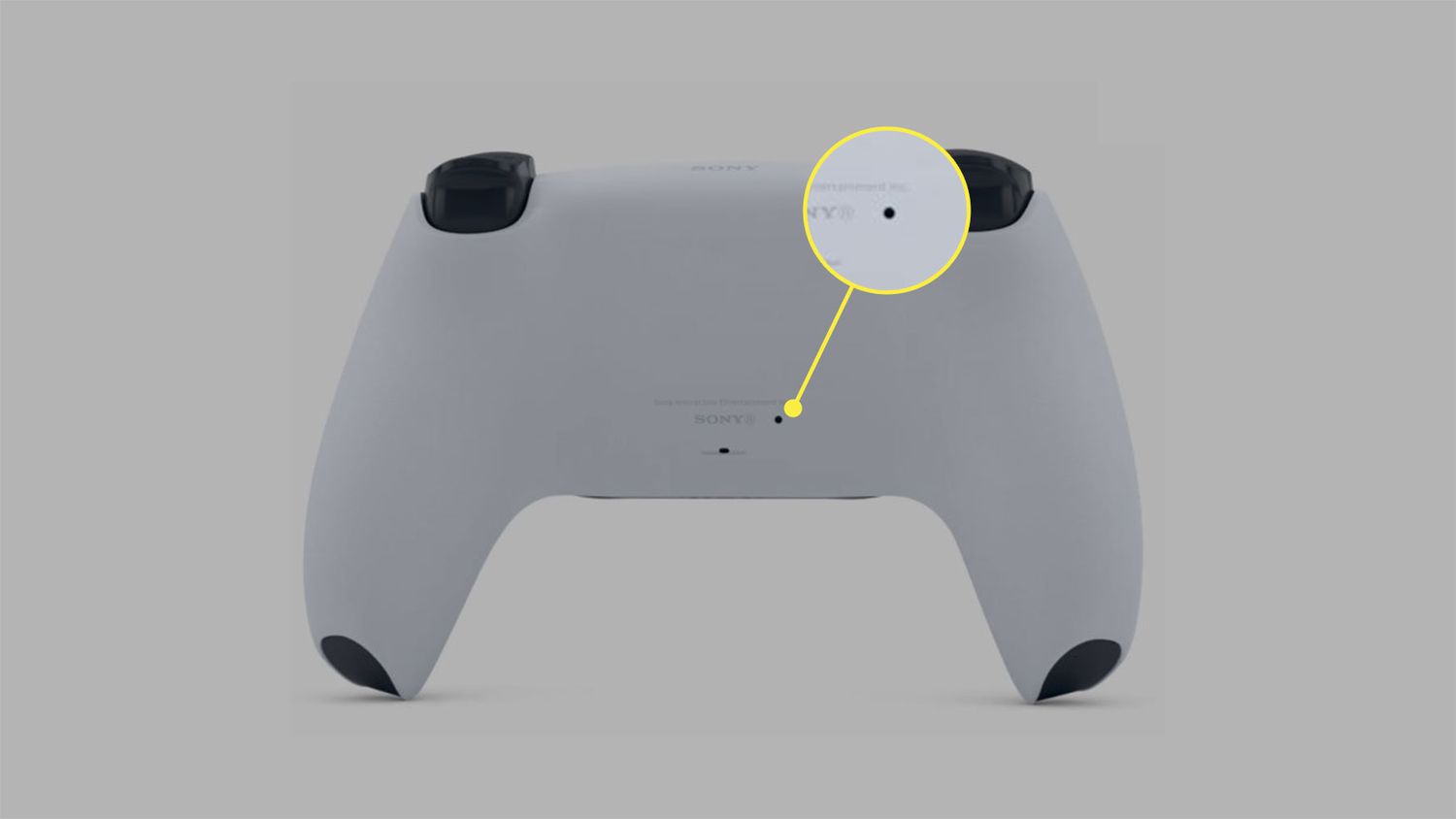Introduction
In today's fast-paced digital world, connectivity is key. Whether you're a hardcore gamer, a remote worker, or simply someone who needs to stay connected on the go, having a reliable internet connection is crucial. However, there are times when traditional Wi-Fi networks are not readily available, and this is where a mobile hotspot comes to the rescue.
For PlayStation 5 (PS5) users, the ability to connect to a mobile hotspot opens up a world of possibilities. Whether you're traveling, visiting a location with limited Wi-Fi access, or simply prefer the flexibility of using a personal hotspot, knowing how to connect your PS5 to a hotspot can be a game-changer.
In this guide, we'll walk you through the step-by-step process of connecting your PS5 to a mobile hotspot. Whether you're a tech-savvy individual or someone who's new to the world of gaming consoles, we've got you covered. By the end of this guide, you'll be equipped with the knowledge and confidence to seamlessly set up and connect your PS5 to a mobile hotspot, ensuring uninterrupted gaming and entertainment wherever you go.
Now, let's dive into the details and get ready to take your PS5 gaming experience to the next level with the power of mobile hotspot connectivity.
Step 1: Setting up the Hotspot
Setting up a mobile hotspot to connect your PS5 involves turning your smartphone or another device into a portable Wi-Fi hotspot. This allows your PS5 to access the internet using the cellular data network of your mobile device. Here's how to set up the hotspot:
-
Accessing Hotspot Settings: On your smartphone, navigate to the settings menu. Look for the "Hotspot" or "Tethering" option. Depending on your device, this may be located under the "Network & Internet" or "Connections" section.
-
Enabling the Hotspot: Once you've located the hotspot settings, you'll typically find an option to enable the hotspot. After enabling it, you can customize the hotspot name (SSID) and set a secure password to prevent unauthorized access.
-
Configuring Hotspot Security: It's important to set a strong password for your hotspot to ensure the security of your connection. This prevents unauthorized users from accessing your hotspot and helps protect your data usage.
-
Activating the Hotspot: After configuring the hotspot settings, activate the hotspot feature on your smartphone. This will start broadcasting the Wi-Fi signal, allowing other devices, including your PS5, to connect to it.
-
Verifying Mobile Data Connection: Ensure that your smartphone has an active mobile data connection. The hotspot uses your cellular data to provide internet access to connected devices. It's important to have a sufficient data plan to support your gaming and entertainment needs.
-
Adjusting Hotspot Settings (Optional): Depending on your device, you may have additional settings to manage the hotspot, such as controlling the number of connected devices, setting data usage limits, or activating a power-saving mode to conserve battery life.
By following these steps, you'll successfully set up a mobile hotspot, allowing your PS5 to connect to the internet using your smartphone's cellular data network. Once the hotspot is active, you're ready to proceed to the next step of connecting your PS5 to the hotspot.
Setting up the hotspot is a straightforward process that empowers you to extend your internet connectivity beyond traditional Wi-Fi networks. With the hotspot activated, you'll have the freedom to enjoy online gaming, stream content, and stay connected with friends and communities while on the go. Now that the hotspot is set up, let's move on to the next step and connect your PS5 to the hotspot for seamless gaming experiences.
Step 2: Connecting the PS5 to the Hotspot
Now that the mobile hotspot is set up and broadcasting a Wi-Fi signal, it's time to connect your PS5 to the hotspot. The PS5 offers a straightforward process for connecting to a Wi-Fi network, including a mobile hotspot. Here's how to do it:
-
Accessing Network Settings: Turn on your PS5 and navigate to the main menu. From there, go to "Settings" and select "Network." This will take you to the network settings where you can manage internet connections.
-
Selecting Wi-Fi Network: In the network settings, choose the option to set up a new internet connection. When prompted to select the type of connection, choose "Wi-Fi."
-
Scanning for Available Networks: The PS5 will begin scanning for available Wi-Fi networks. Wait for the scan to complete, and the list of available networks, including your mobile hotspot, will be displayed.
-
Choosing the Hotspot: From the list of available networks, select your mobile hotspot. If you customized the hotspot name (SSID) during the setup process, it should be easily identifiable in the list.
-
Entering Hotspot Password: If you set a password for your hotspot (which is highly recommended for security), you'll be prompted to enter the password. Use the on-screen keyboard to input the password accurately.
-
Completing the Connection: After entering the hotspot password, the PS5 will attempt to connect to the hotspot. If the password is correct and the hotspot is within range, the connection will be established, and the PS5 will be successfully connected to the hotspot.
Once the connection is established, your PS5 is now linked to the mobile hotspot, allowing you to access online features, multiplayer gaming, digital content, and more. This seamless connection enables you to enjoy the full capabilities of the PS5, even when traditional Wi-Fi networks are unavailable.
By following these steps, you've successfully connected your PS5 to a mobile hotspot, expanding your gaming and entertainment possibilities. With the PS5 now linked to the hotspot, you're ready to move on to the next step: testing the connection to ensure everything is functioning as expected.
Connecting the PS5 to a mobile hotspot is a simple yet powerful way to stay connected and make the most of your gaming experiences, regardless of your location. Now that the connection is established, let's proceed to the next step and verify the functionality of the hotspot connection with your PS5.
Step 3: Testing the Connection
After successfully connecting your PS5 to the mobile hotspot, it's essential to test the connection to ensure that everything is functioning as expected. Testing the connection not only verifies the reliability of the hotspot but also confirms that your PS5 can access online features, multiplayer gaming, and digital content seamlessly. Here's how to test the connection and troubleshoot any potential issues:
-
Checking Internet Connectivity: Once the PS5 is connected to the hotspot, navigate to the console's home screen and select an online-enabled game or application. Verify that the game or app can access online features, such as multiplayer modes or content updates. This confirms that the PS5 is successfully utilizing the hotspot for internet connectivity.
-
Testing Network Speed: To assess the performance of the hotspot connection, you can conduct a network speed test directly on the PS5. This can be done through the network settings, where you'll find an option to measure the internet connection's download and upload speeds. A stable and reliable hotspot should deliver adequate speeds for online gaming and content streaming.
-
Streaming Content: Access streaming services or digital content on the PS5 to ensure that the hotspot connection supports smooth playback without buffering or interruptions. Streaming high-definition content can provide insights into the stability and bandwidth of the hotspot connection.
-
Online Gaming: Engage in online multiplayer gaming to assess the responsiveness and stability of the hotspot connection during real-time gameplay. Playing online games with friends or participating in multiplayer matches can help gauge the reliability of the connection for gaming purposes.
-
System Updates and Downloads: Initiate system updates or game downloads on the PS5 to confirm that the hotspot supports large data transfers without experiencing significant delays or disruptions. This validates the capability of the hotspot for handling data-intensive tasks.
-
Troubleshooting Potential Issues: If you encounter any connectivity issues or performance concerns during testing, consider troubleshooting steps such as restarting the PS5, adjusting the hotspot settings, or relocating the devices to optimize signal strength.
By systematically testing the connection through various activities, you can gain confidence in the reliability and performance of the hotspot connection for your PS5. It's important to ensure that the connection can support your gaming and entertainment needs, especially when relying on a mobile hotspot in situations where traditional Wi-Fi networks are unavailable.
Successfully testing the connection validates the effectiveness of the mobile hotspot in providing internet access to your PS5, empowering you to enjoy uninterrupted gaming experiences and online connectivity wherever you go. With the connection verified and functioning optimally, you're now equipped to make the most of your PS5 gaming adventures, even in environments with limited access to traditional Wi-Fi networks.
Conclusion
In conclusion, mastering the art of connecting your PS5 to a mobile hotspot opens up a world of possibilities, ensuring that your gaming experiences are not confined to traditional Wi-Fi networks. By following the step-by-step instructions outlined in this guide, you've gained the knowledge and confidence to seamlessly set up and connect your PS5 to a mobile hotspot, empowering you to enjoy uninterrupted gaming and entertainment wherever you go.
The process begins with setting up the mobile hotspot on your smartphone or another device, allowing it to broadcast a Wi-Fi signal that your PS5 can connect to. By accessing the hotspot settings, enabling the hotspot, configuring security measures, and activating the hotspot, you've transformed your mobile device into a powerful gateway to internet connectivity for your PS5.
Once the hotspot is set up, the next step involves connecting your PS5 to the hotspot. This straightforward process, accessible through the PS5's network settings, allows you to select the hotspot from the available Wi-Fi networks, enter the password, and establish a seamless connection. With the PS5 now linked to the hotspot, you've expanded your gaming and entertainment possibilities, ensuring that online features, multiplayer gaming, and digital content are readily accessible.
After successfully connecting your PS5 to the mobile hotspot, testing the connection is essential to verify its reliability and performance. By checking internet connectivity, testing network speed, streaming content, engaging in online gaming, and initiating system updates and downloads, you've confirmed that the hotspot can support your gaming and entertainment needs, even in environments with limited access to traditional Wi-Fi networks.
Ultimately, the ability to connect your PS5 to a mobile hotspot represents a powerful solution for staying connected and making the most of your gaming experiences, regardless of your location. Whether you're traveling, visiting a location with limited Wi-Fi access, or simply prefer the flexibility of using a personal hotspot, the knowledge and skills you've acquired through this guide empower you to enjoy uninterrupted gaming experiences and online connectivity wherever you go.
With the connection verified and functioning optimally, you're now equipped to make the most of your PS5 gaming adventures, ensuring that the thrill of gaming is not limited by the constraints of traditional Wi-Fi networks. Embrace the freedom of mobile hotspot connectivity and immerse yourself in the captivating world of PS5 gaming, knowing that you have the power to stay connected and game on your terms.