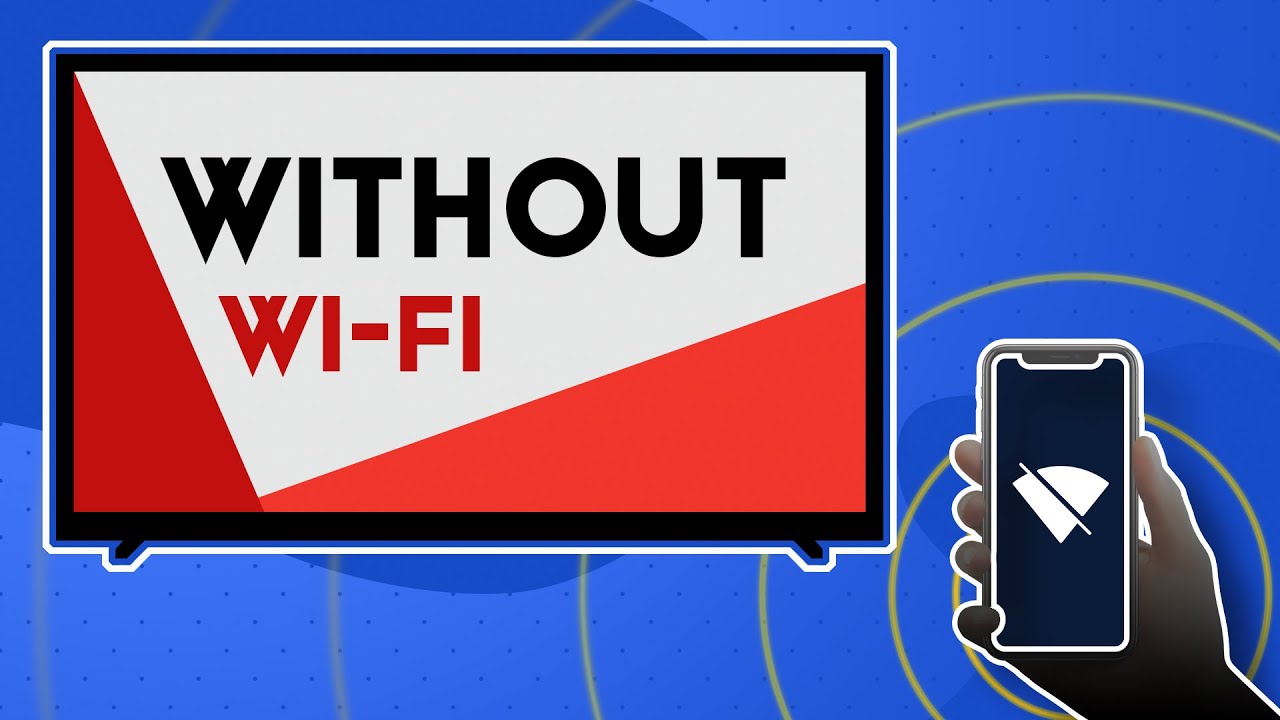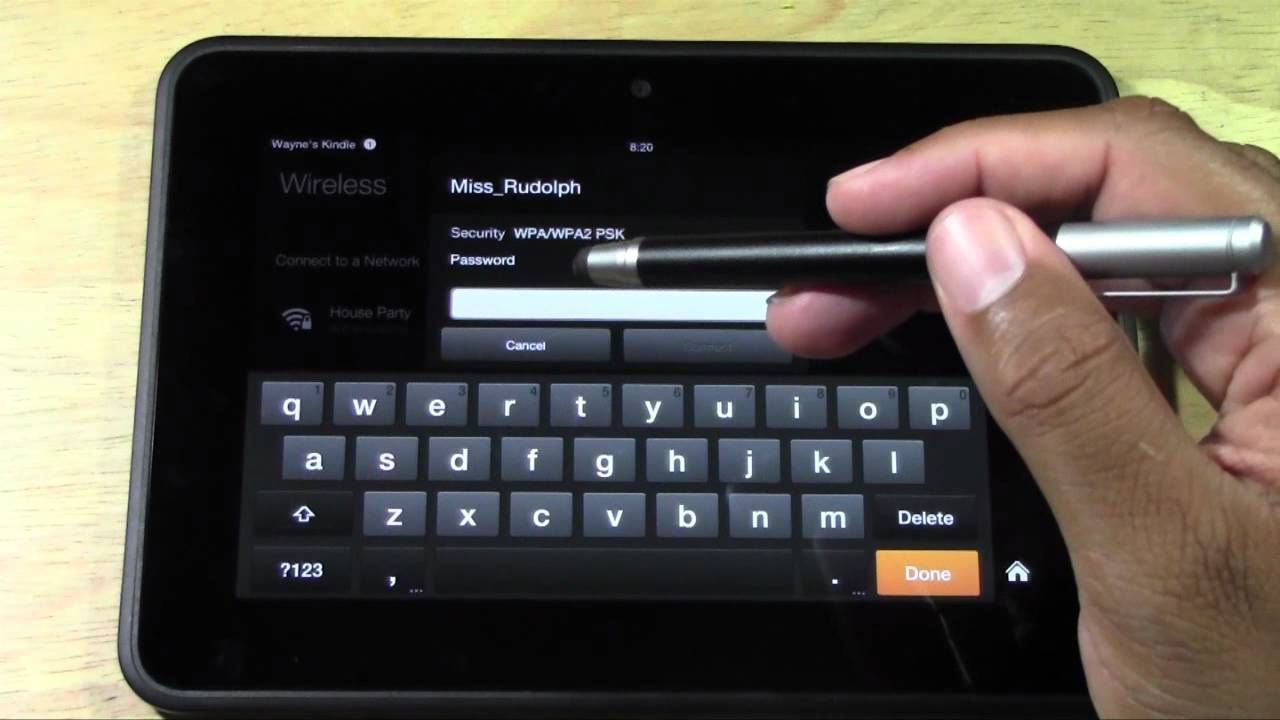Introduction
In today's fast-paced world, staying connected is more crucial than ever. Whether you're traveling, camping, or simply in an area with limited Wi-Fi access, having the ability to connect your Amazon Fire Stick to a mobile hotspot can be a game-changer. This allows you to stream your favorite movies, TV shows, and music on the go, transforming any location into your personal entertainment hub.
Connecting your Fire Stick to a mobile hotspot is a straightforward process that can be completed in just a few simple steps. By following these steps, you can harness the power of your mobile device's internet connection to unlock the full potential of your Fire Stick, ensuring that entertainment is always within reach, no matter where you are.
The following guide will walk you through the process of connecting your Fire Stick to a mobile hotspot, providing you with the freedom to enjoy seamless streaming experiences wherever your adventures take you. So, let's dive into the steps and unleash the full potential of your Fire Stick!
Step 1: Turn on Mobile Hotspot
To begin the process of connecting your Amazon Fire Stick to a mobile hotspot, the first step is to activate the mobile hotspot feature on your smartphone or mobile device. The mobile hotspot functionality essentially turns your device into a portable Wi-Fi hotspot, allowing other devices, such as the Fire Stick, to connect to it and access the internet.
Here's a detailed walkthrough of how to turn on the mobile hotspot on popular smartphone platforms:
For Android Devices:
- Open the "Settings" app on your Android device.
- Look for the "Connections" or "Network & Internet" section and tap on it.
- Select "Hotspot and Tethering" or a similar option, depending on your device model.
- Tap on "Mobile Hotspot" or "Wi-Fi Hotspot" to enable the feature.
- You can customize the hotspot settings, such as the network name (SSID) and password, to secure the connection.
Once the mobile hotspot is activated on your Android device, it will start broadcasting a Wi-Fi signal that the Fire Stick can detect and connect to.
For iOS Devices (iPhone or iPad):
- Navigate to the "Settings" app on your iOS device.
- Tap on "Personal Hotspot" or "Hotspot" settings.
- Toggle the switch to enable the personal hotspot feature.
- You can set a Wi-Fi password to secure the hotspot connection.
After enabling the mobile hotspot on your iOS device, it will create a Wi-Fi network that the Fire Stick can join for internet access.
By turning on the mobile hotspot on your smartphone or mobile device, you are essentially creating a portable Wi-Fi network that the Fire Stick can utilize to stream content, browse the web, and access various online services. This step sets the stage for the subsequent process of connecting your Fire Stick to the activated mobile hotspot, paving the way for seamless entertainment experiences on the go.
Step 2: Connect Fire Stick to Mobile Hotspot
Once your mobile hotspot is up and running, the next step is to connect your Amazon Fire Stick to the activated hotspot network. This process is akin to connecting any other Wi-Fi-enabled device to a wireless network, and it allows the Fire Stick to access the internet and stream content using the mobile hotspot's connectivity.
Here's a detailed guide on how to connect your Fire Stick to the mobile hotspot:
-
Turn on your Fire Stick: Ensure that your Fire Stick is powered on and ready to be configured for the mobile hotspot connection.
-
Navigate to Settings: Using your Fire Stick remote, navigate to the "Settings" option on the Fire Stick's home screen. You can do this by scrolling through the menu options and selecting "Settings" using the remote's directional buttons.
-
Select Network Settings: Within the "Settings" menu, locate and select the "Network" option. This will open the network settings interface, where you can manage Wi-Fi connections.
-
Choose the Mobile Hotspot Network: Under the network settings, the Fire Stick will search for available Wi-Fi networks. Look for the name of your activated mobile hotspot network in the list of available networks and select it to initiate the connection process.
-
Enter the Hotspot Password (if applicable): If you have set a password for your mobile hotspot, the Fire Stick will prompt you to enter the password to authenticate the connection. Use the Fire Stick remote to input the password and confirm the connection.
-
Connect to the Mobile Hotspot: After entering the correct password, the Fire Stick will attempt to establish a connection to the mobile hotspot. Once the connection is successfully established, the Fire Stick will display a confirmation message, indicating that it is now connected to the mobile hotspot network.
By following these steps, you can seamlessly link your Amazon Fire Stick to the activated mobile hotspot, enabling it to harness the internet connectivity provided by your mobile device. This connection paves the way for uninterrupted streaming experiences, allowing you to enjoy your favorite movies, TV shows, and music on the Fire Stick, regardless of your location.
With the Fire Stick successfully connected to the mobile hotspot, you are now poised to delve into the next crucial phase: configuring the Fire Stick settings to optimize the streaming experience and ensure smooth, uninterrupted connectivity to the mobile hotspot network. Let's explore the configuration steps in the following section.
Step 3: Configure Fire Stick Settings
Configuring the settings on your Amazon Fire Stick is essential to ensure a seamless and optimized streaming experience when connected to a mobile hotspot. By fine-tuning the Fire Stick settings, you can maximize the available internet connectivity, enhance the visual and audio output, and customize the overall user experience to align with your preferences.
Here's a comprehensive guide on configuring the Fire Stick settings for optimal performance and enjoyment:
1. Network Settings:
- Once your Fire Stick is connected to the mobile hotspot, revisit the "Network" settings within the Fire Stick's menu.
- Verify that the Fire Stick is actively connected to the mobile hotspot network. This step confirms that the Fire Stick is utilizing the mobile hotspot's internet connectivity for streaming and other online activities.
2. Display and Audio Settings:
- Navigate to the "Display & Sounds" section in the Fire Stick's settings menu.
- Adjust the display resolution and video quality settings based on your preferences and the capabilities of the display device. Opting for higher resolutions can enhance the visual clarity of streamed content, provided that your internet connection via the mobile hotspot can support it.
- Explore the audio settings to tailor the sound output to your liking. Whether you prefer surround sound, stereo audio, or other audio enhancements, the Fire Stick offers customizable options to elevate the audio experience.
3. App and System Updates:
- Regularly check for app and system updates within the Fire Stick settings. Keeping the Fire Stick's software and installed apps up to date is crucial for performance improvements, bug fixes, and access to the latest features.
- Ensure that the Fire Stick is set to automatically download and install updates, or manually initiate the update process to stay current with the latest enhancements and optimizations.
4. Parental Controls and Privacy Settings:
- If applicable, configure parental controls and privacy settings to regulate the content accessible on the Fire Stick. This is particularly important for managing content access when using the Fire Stick in different environments, such as when traveling with family or in shared spaces.
5. App-Specific Settings:
- Explore the settings within individual streaming apps installed on the Fire Stick. Many apps offer customization options for streaming quality, subtitles, audio preferences, and more. Tailoring these settings can enhance the streaming experience based on your preferences and the capabilities of the mobile hotspot connection.
6. Power and Sleep Settings:
- Adjust the power and sleep settings to optimize energy usage and device responsiveness. Customizing these settings can help conserve power when the Fire Stick is not in use, ensuring efficient operation during extended streaming sessions.
By meticulously configuring the Fire Stick settings, you can fine-tune the device to deliver an immersive and personalized streaming experience, even when utilizing a mobile hotspot for internet connectivity. These optimizations empower you to make the most of your Fire Stick's capabilities, ensuring that your entertainment needs are met with unparalleled convenience and quality.
Step 4: Enjoy Streaming on Fire Stick via Mobile Hotspot
With your Amazon Fire Stick successfully connected to the mobile hotspot and its settings optimized for an exceptional streaming experience, you are now poised to immerse yourself in a world of entertainment regardless of your location. The seamless integration of the Fire Stick with the mobile hotspot empowers you to access a myriad of streaming content, including movies, TV shows, music, and more, transforming any environment into a personalized entertainment hub.
The ability to stream content on the Fire Stick via a mobile hotspot opens up a realm of possibilities. Whether you're on a road trip, camping in a remote location, or simply seeking entertainment in an area with limited Wi-Fi access, the Fire Stick becomes your gateway to a vast array of digital entertainment. You can indulge in binge-watching your favorite series, discover new movies, or catch up on the latest releases, all facilitated by the reliable internet connectivity provided by the mobile hotspot.
As you embark on your streaming journey with the Fire Stick and mobile hotspot tandem, consider exploring diverse streaming platforms and content genres to cater to your preferences. From action-packed blockbusters to thought-provoking documentaries, the Fire Stick's versatility combined with the mobile hotspot's connectivity ensures that your entertainment cravings are consistently satisfied.
Furthermore, the convenience of streaming on the Fire Stick via a mobile hotspot extends beyond leisurely entertainment. It can serve as a valuable resource for staying informed, accessing educational content, or even conducting business activities while on the move. The seamless connectivity facilitated by the mobile hotspot empowers you to leverage the Fire Stick's capabilities for a wide range of purposes, making it a versatile companion in various scenarios.
In essence, the fusion of the Amazon Fire Stick and a mobile hotspot transcends conventional limitations, offering a gateway to a world of entertainment and information, unbound by traditional connectivity constraints. The ability to enjoy seamless streaming experiences on the Fire Stick via a mobile hotspot underscores the adaptability and innovation that modern technology brings to our daily lives, ensuring that entertainment and connectivity are always within reach.
Embrace the freedom to stream on your terms, harnessing the power of the Fire Stick and mobile hotspot integration to elevate your entertainment experiences wherever your adventures take you. Whether it's a movie night under the stars, a spontaneous binge-watching session, or simply staying connected while on the move, the Fire Stick and mobile hotspot combination empowers you to redefine the boundaries of entertainment and connectivity, ushering in a new era of on-the-go digital experiences.