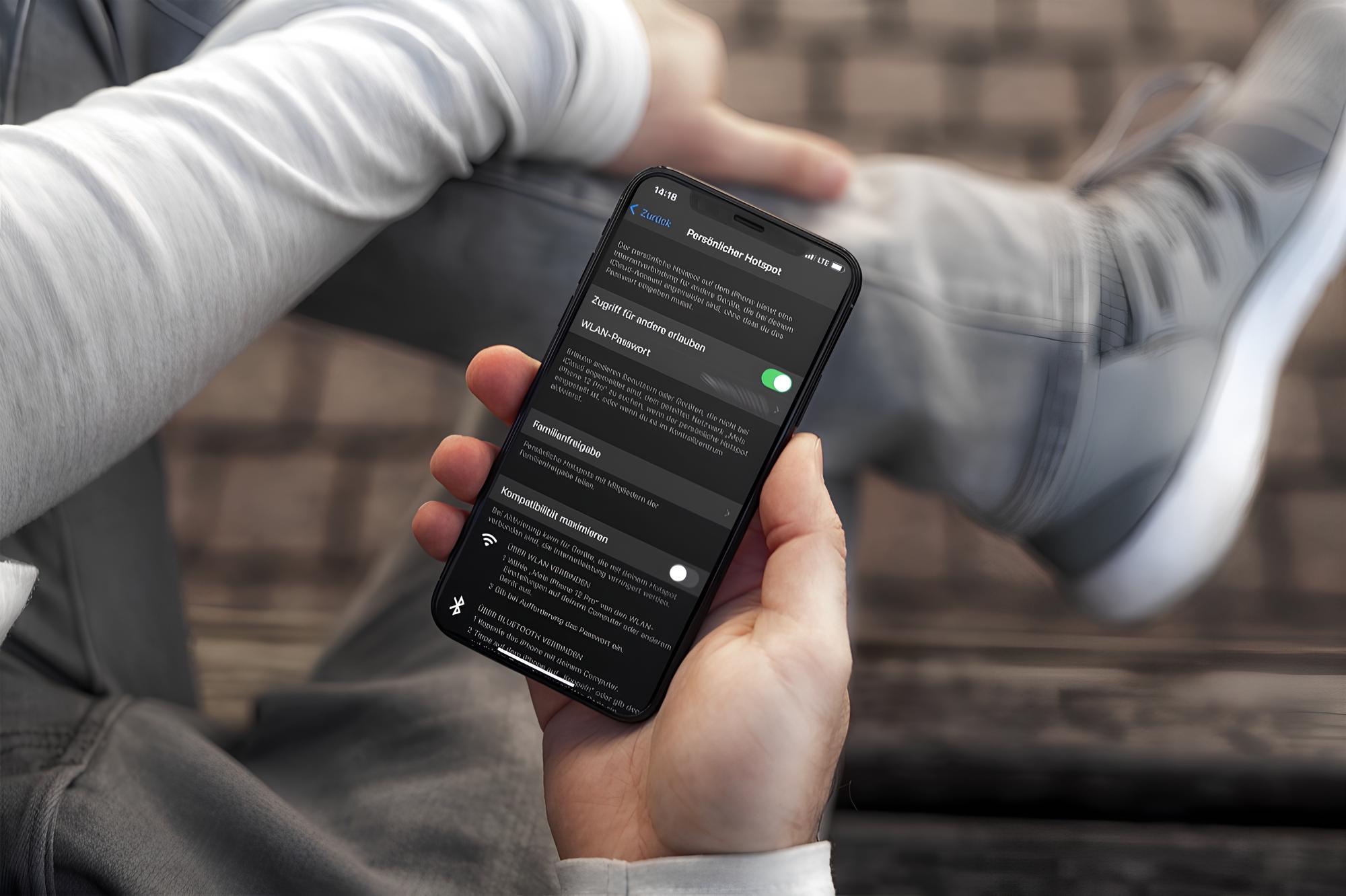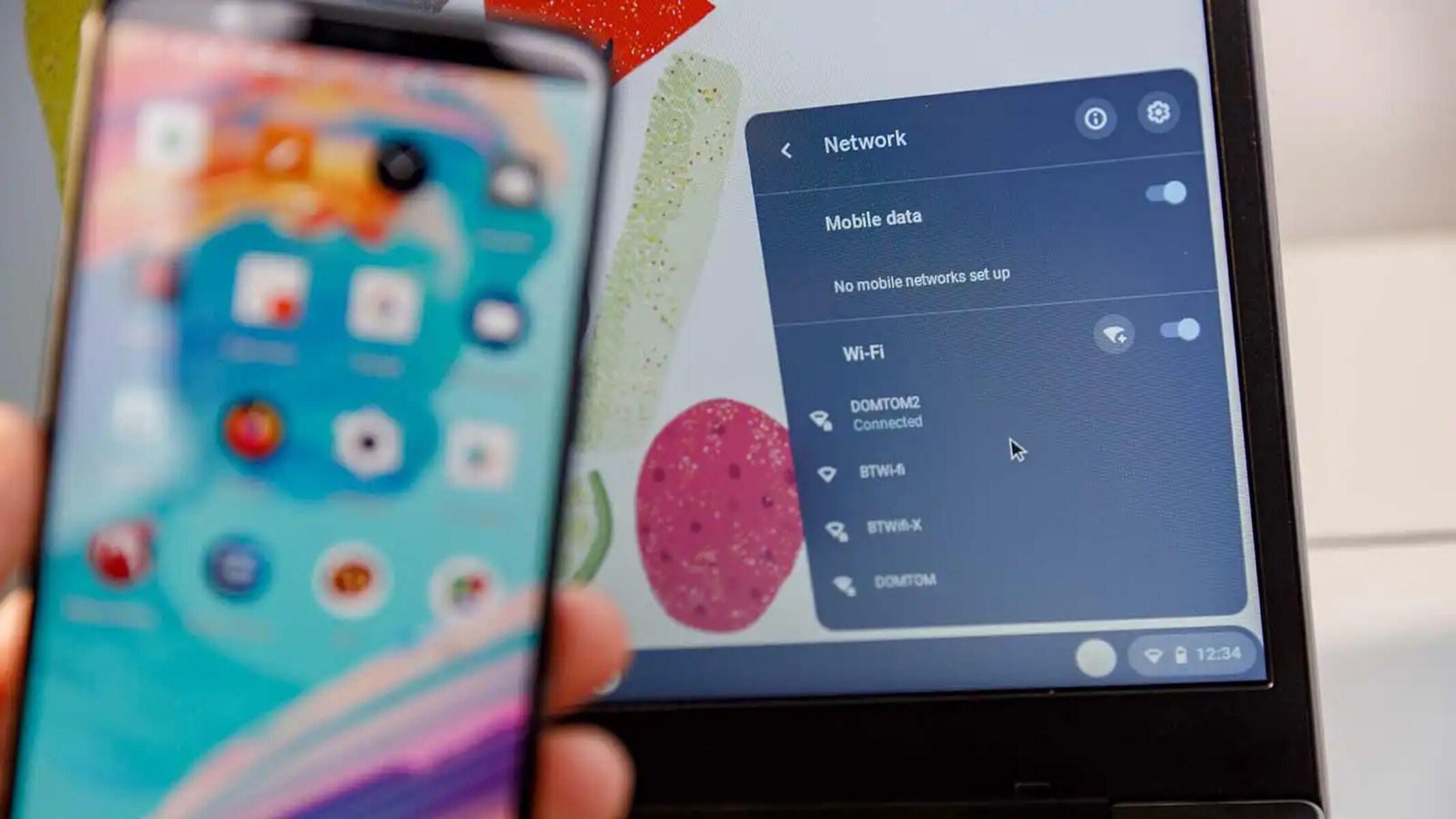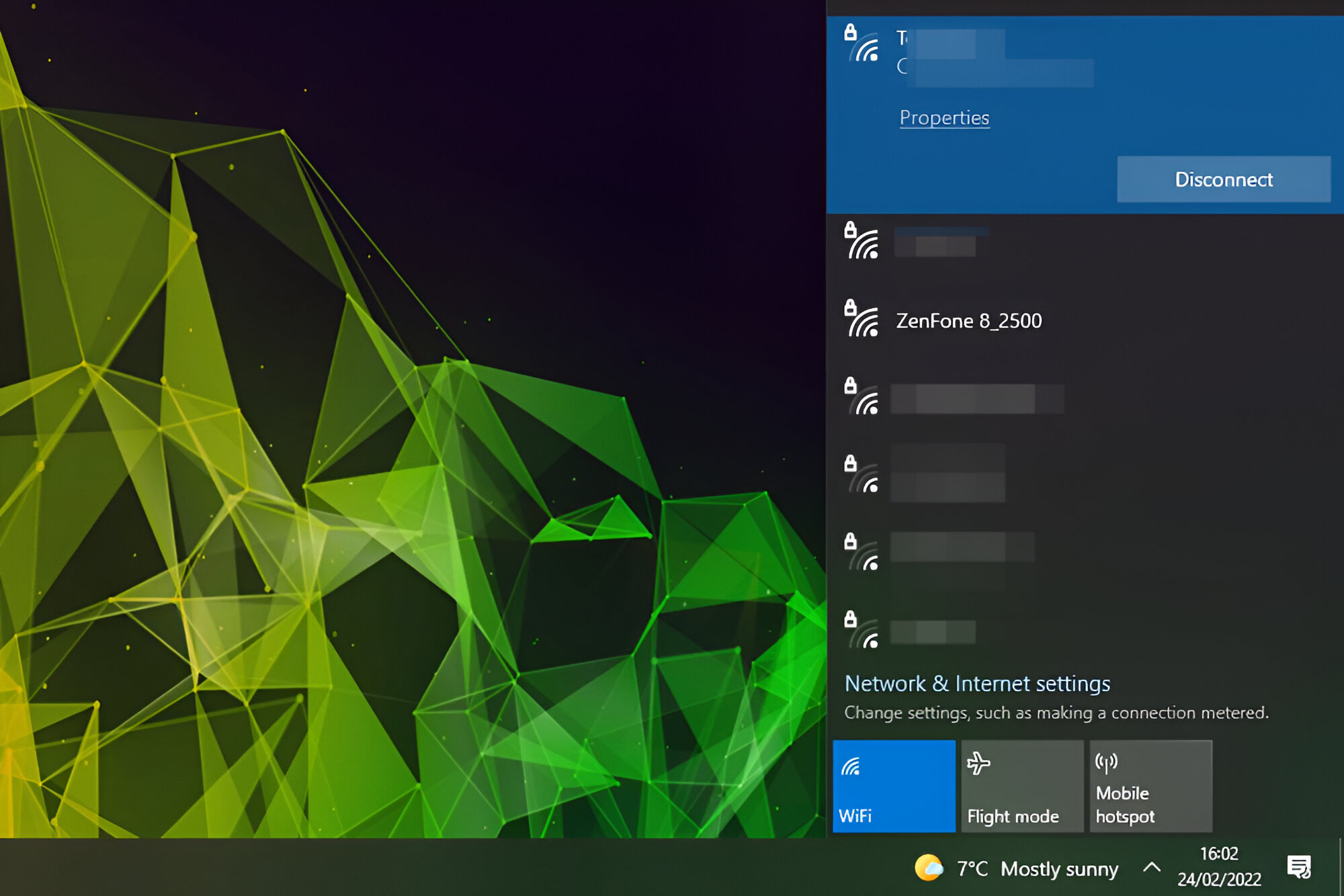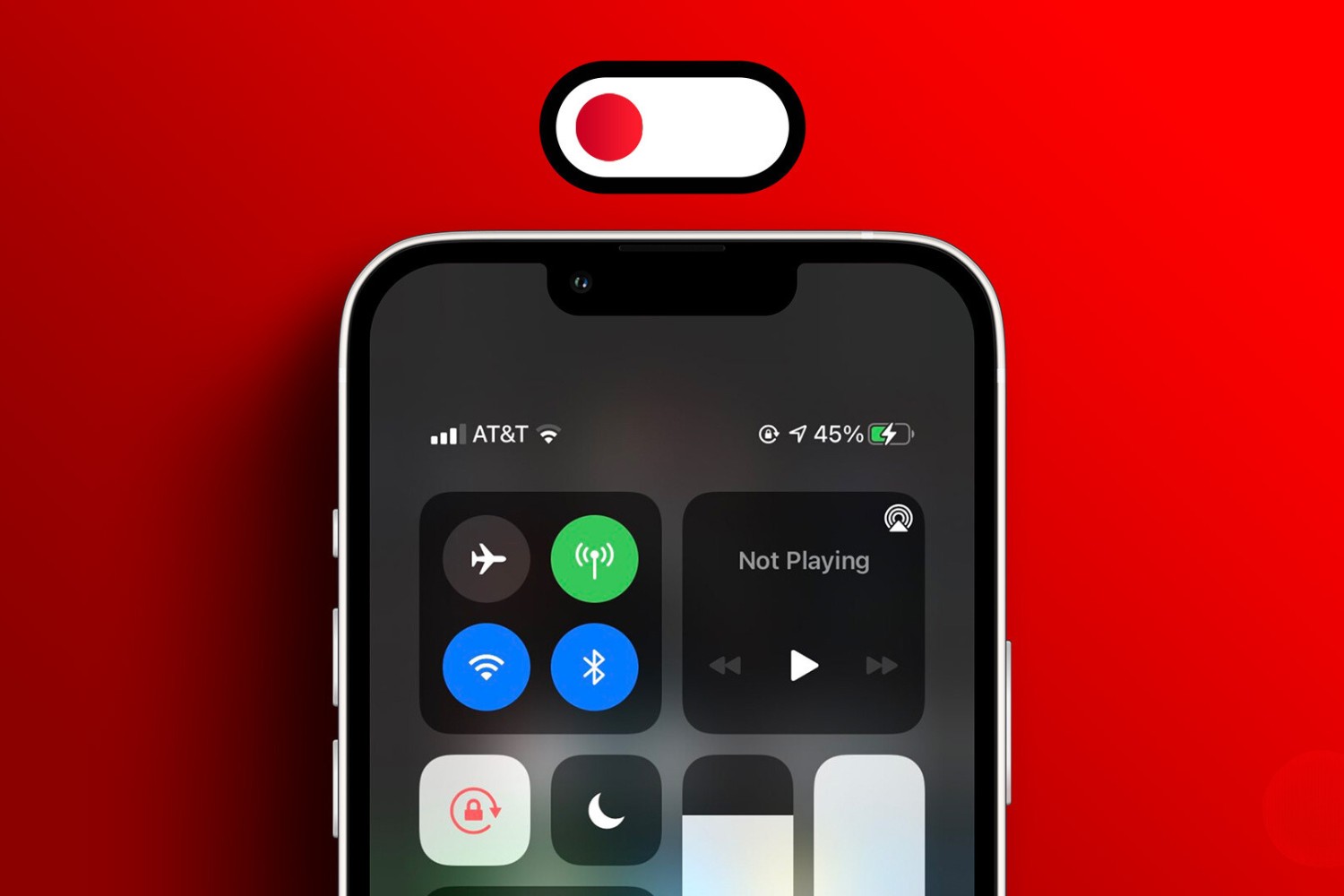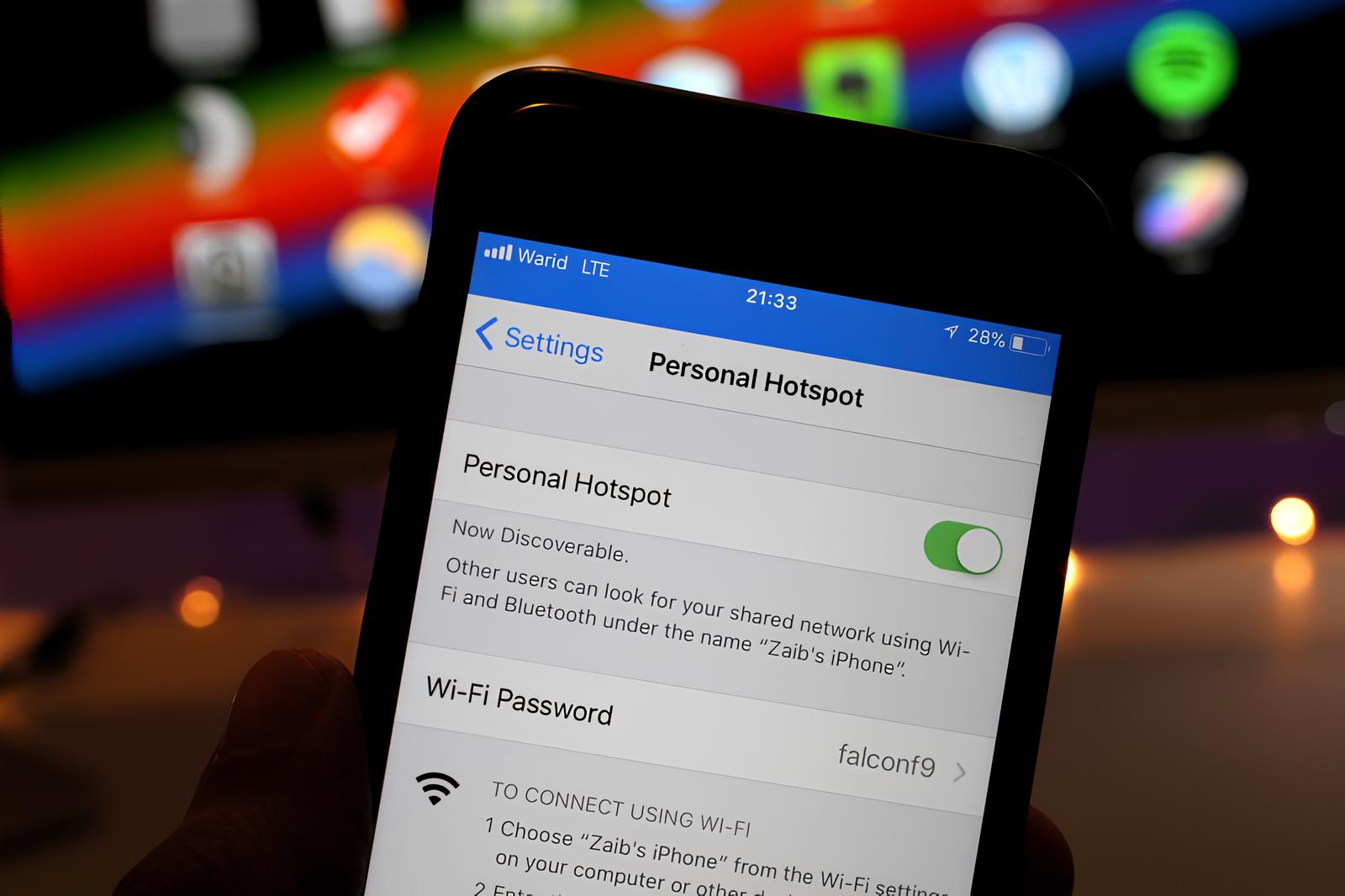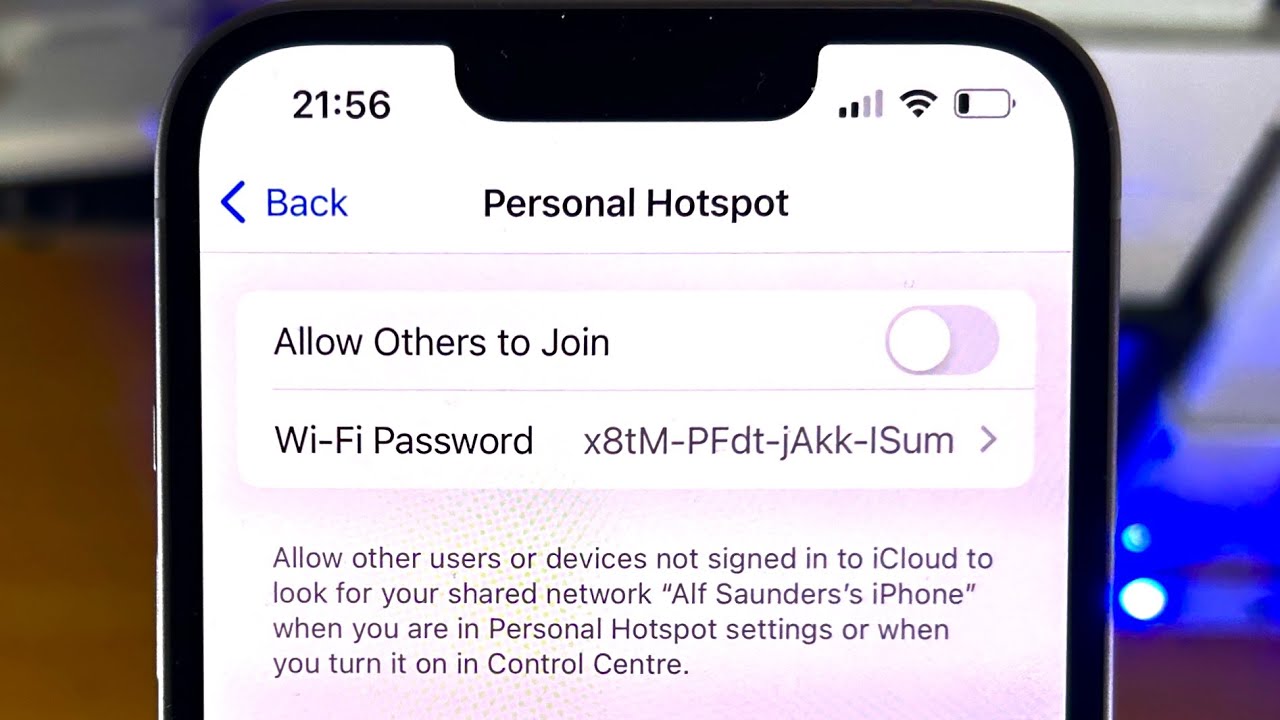Introduction
The personal hotspot feature on your iPhone is a convenient way to share your cellular data connection with other devices, such as laptops, tablets, or other smartphones. It allows you to create a Wi-Fi network that other devices can connect to, enabling them to access the internet using your iPhone's cellular data.
Monitoring the devices connected to your iPhone's hotspot is essential for several reasons. It helps you keep track of the devices using your data connection, ensuring that you are aware of who is accessing your network. Additionally, it allows you to manage and prioritize the connected devices, ensuring that the most important ones have seamless access to the internet.
In this article, we will explore the process of checking the connected devices on your iPhone's hotspot. By following the simple steps outlined, you will be able to gain insight into the devices currently utilizing your hotspot and learn how to manage them effectively. Whether you want to ensure the security of your network or optimize the connection for specific devices, understanding how to check and manage connected devices is a valuable skill for any iPhone user.
Step 1: Accessing the Personal Hotspot Settings
Accessing the personal hotspot settings on your iPhone is the first step to checking the connected devices. To begin, unlock your iPhone and navigate to the home screen. From there, open the "Settings" app, which is represented by a gear icon.
Once in the Settings menu, scroll down and look for the "Personal Hotspot" option. It's usually located near the top of the list, but you can also use the search bar at the top of the Settings app to quickly locate it. Tap on "Personal Hotspot" to access the hotspot settings.
Upon entering the Personal Hotspot settings, you will see various options related to configuring and managing your hotspot. These settings allow you to customize the hotspot's name, security type, and password, as well as manage connected devices.
If the personal hotspot is not already activated, you will need to enable it by toggling the switch to the "on" position. Once activated, your iPhone will begin broadcasting a Wi-Fi signal that other devices can connect to.
It's important to note that the availability of the personal hotspot feature may vary depending on your cellular plan and carrier. If you do not see the Personal Hotspot option in your Settings menu, you may need to contact your carrier to ensure that the feature is enabled for your account.
Accessing the personal hotspot settings is the foundational step to managing and monitoring the devices connected to your iPhone's hotspot. Once you have accessed these settings, you can proceed to the next step to view the devices currently connected to your hotspot.
By following these simple steps, you can easily access the personal hotspot settings on your iPhone and take control of your hotspot's configuration and connected devices. This knowledge empowers you to manage your network effectively and ensure that your connected devices have seamless access to the internet.
Step 2: Viewing Connected Devices
Once you have accessed the personal hotspot settings on your iPhone, you can proceed to view the devices that are currently connected to your hotspot. This step is crucial for understanding which devices are utilizing your network and ensuring that you have full visibility and control over the connected devices.
To view the connected devices, navigate to the Personal Hotspot settings on your iPhone. Once in the Personal Hotspot menu, you will see an option labeled "Connected Devices" or "Devices" depending on your iPhone model and iOS version. Tap on this option to access the list of devices currently connected to your hotspot.
Upon entering the list of connected devices, you will see a detailed breakdown of each device's information. This includes the device name, its MAC address, and the duration of its connection to your hotspot. The device name is typically the name assigned to the device by its owner, while the MAC address is a unique identifier for each device's network interface.
By reviewing the list of connected devices, you can quickly identify which devices are currently utilizing your hotspot. This information is valuable for monitoring the usage of your network and ensuring that only authorized devices have access to your hotspot.
In addition to viewing the connected devices, you may also have the option to prioritize specific devices or disconnect unwanted ones. Prioritizing a device ensures that it receives preferential treatment when it comes to accessing the internet through your hotspot. This can be useful if you have multiple devices connected, and you want to ensure that a particular device has the best possible connection speed.
Furthermore, if you notice any unfamiliar devices in the list, you have the option to disconnect them from your hotspot. This is an important security measure to prevent unauthorized access to your network and conserve your data usage for authorized devices only.
Overall, viewing the connected devices on your iPhone's hotspot provides you with valuable insights into the usage of your network and enables you to manage the connected devices effectively. By understanding which devices are connected and having the ability to prioritize or disconnect them if necessary, you can ensure the security and optimal performance of your hotspot.
By following these steps, you can gain a comprehensive understanding of the devices connected to your iPhone's hotspot and take proactive measures to manage and optimize your network effectively.
Step 3: Managing Connected Devices
Managing the devices connected to your iPhone's hotspot is a crucial aspect of maintaining control over your network and ensuring optimal performance. Once you have viewed the list of connected devices, you can take proactive steps to manage and prioritize them according to your preferences.
Prioritizing Devices
One of the key management options available for connected devices is the ability to prioritize specific devices. Prioritizing a device ensures that it receives preferential treatment when it comes to accessing the internet through your hotspot. This can be particularly useful if you have multiple devices connected and want to ensure that a specific device, such as your work laptop or a gaming console, has the best possible connection speed. By prioritizing a device, you can guarantee that it has priority access to the available bandwidth, providing a seamless and reliable internet connection for essential tasks or activities.
Disconnecting Unwanted Devices
In addition to prioritizing devices, you also have the option to disconnect unwanted or unauthorized devices from your hotspot. If you notice any unfamiliar devices in the list of connected devices, it is essential to take immediate action to safeguard the security of your network. By disconnecting unauthorized devices, you can prevent them from accessing your hotspot and consuming your data without your permission. This proactive approach helps to maintain the integrity of your network and ensures that only authorized devices have access to your hotspot, enhancing both security and performance.
Customizing Hotspot Settings
Furthermore, managing connected devices allows you to customize the settings of your hotspot to align with your specific preferences and requirements. This may include adjusting the security type and password of your hotspot to enhance security measures and prevent unauthorized access. By regularly reviewing and updating your hotspot settings, you can maintain a secure and efficient network environment for your connected devices.
Proactive Network Management
Overall, managing the connected devices on your iPhone's hotspot empowers you to take proactive steps to optimize your network's performance and security. By prioritizing essential devices, disconnecting unauthorized ones, and customizing hotspot settings, you can ensure that your network operates at its best while safeguarding it from potential security risks.
By effectively managing the connected devices on your iPhone's hotspot, you can create a reliable and secure network environment that meets your specific needs and preferences. This proactive approach to network management enhances the overall experience of using your hotspot and provides peace of mind knowing that your network is secure and optimized for your connected devices.
Conclusion
In conclusion, the ability to check and manage the connected devices on your iPhone's hotspot is a valuable skill that empowers you to maintain control over your network's security and performance. By following the simple steps outlined in this article, you can gain insight into the devices utilizing your hotspot and take proactive measures to optimize and secure your network effectively.
The process begins with accessing the personal hotspot settings on your iPhone, where you can enable the hotspot and customize its configuration. Once the hotspot is activated, you can proceed to view the list of connected devices, gaining valuable insights into the devices utilizing your network. This visibility allows you to identify authorized devices, prioritize essential ones, and take action against unauthorized access, enhancing both security and performance.
Managing the connected devices provides you with the ability to prioritize specific devices, ensuring that essential devices receive optimal connection speeds and bandwidth. This is particularly beneficial for tasks that require reliable internet access, such as remote work, video conferencing, or online gaming. Additionally, the option to disconnect unwanted or unauthorized devices safeguards your network from potential security risks, preserving your data usage for authorized devices only.
Furthermore, the ability to customize hotspot settings according to your preferences enhances the overall control you have over your network. By regularly reviewing and updating the hotspot settings, you can maintain a secure and efficient network environment for your connected devices, ensuring that your network operates at its best.
Overall, the process of checking connected devices on your iPhone's hotspot and managing them effectively empowers you to create a reliable and secure network environment that meets your specific needs. Whether you are using the hotspot for work, entertainment, or personal tasks, having control over the connected devices ensures a seamless and secure internet experience.
By understanding how to check and manage connected devices on your iPhone's hotspot, you can take proactive steps to optimize your network's performance, prioritize essential devices, and safeguard your network from potential security risks. This knowledge enhances your overall experience of using the personal hotspot feature and provides peace of mind knowing that your network is secure and optimized for your connected devices.