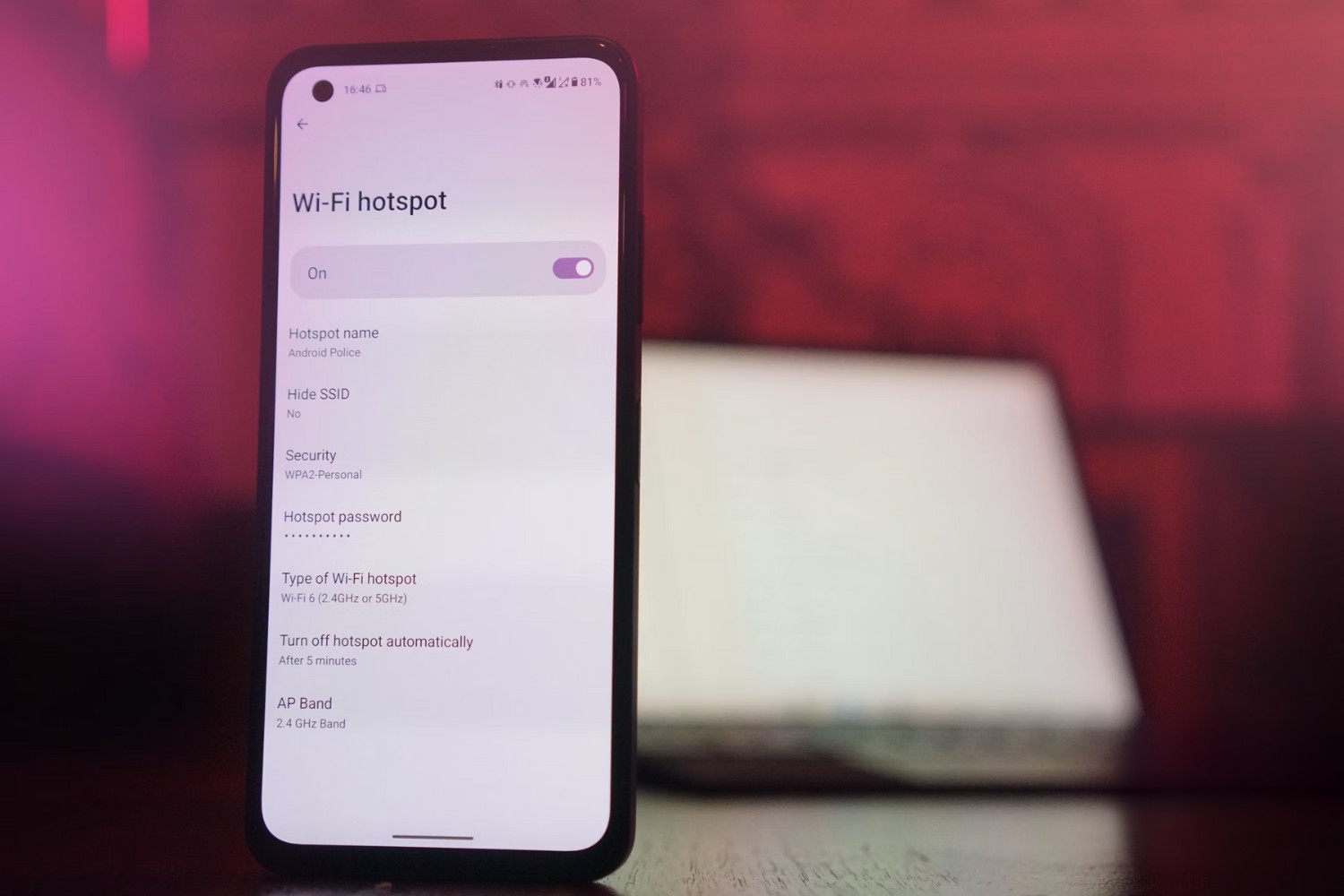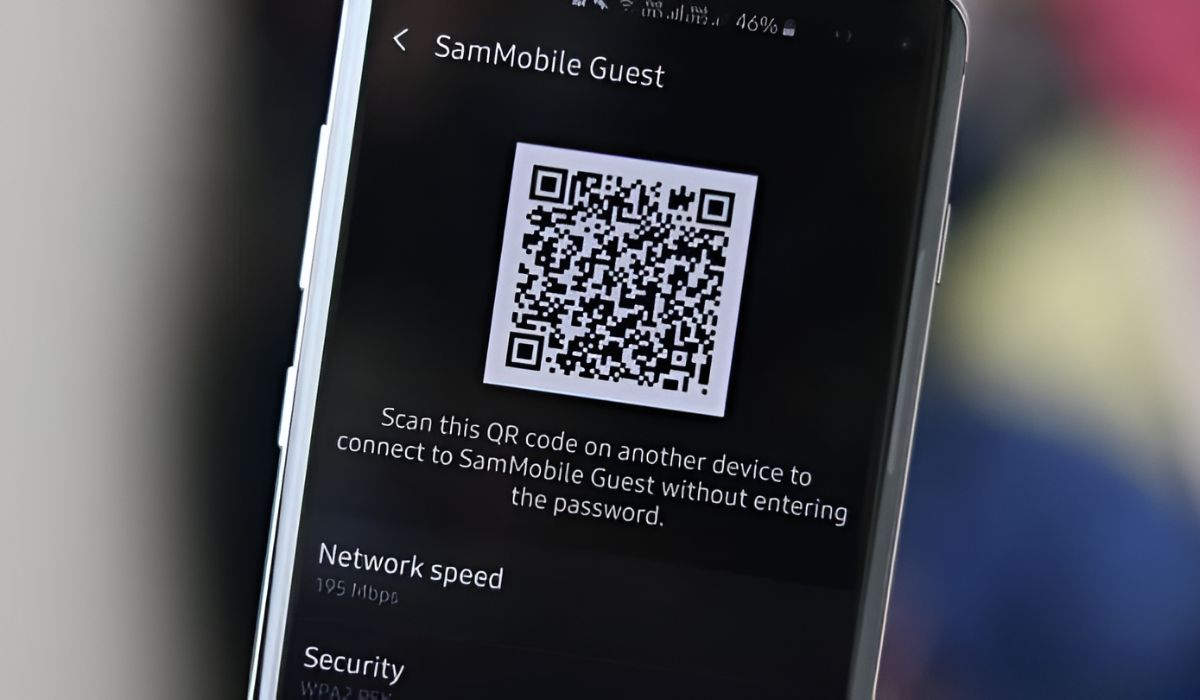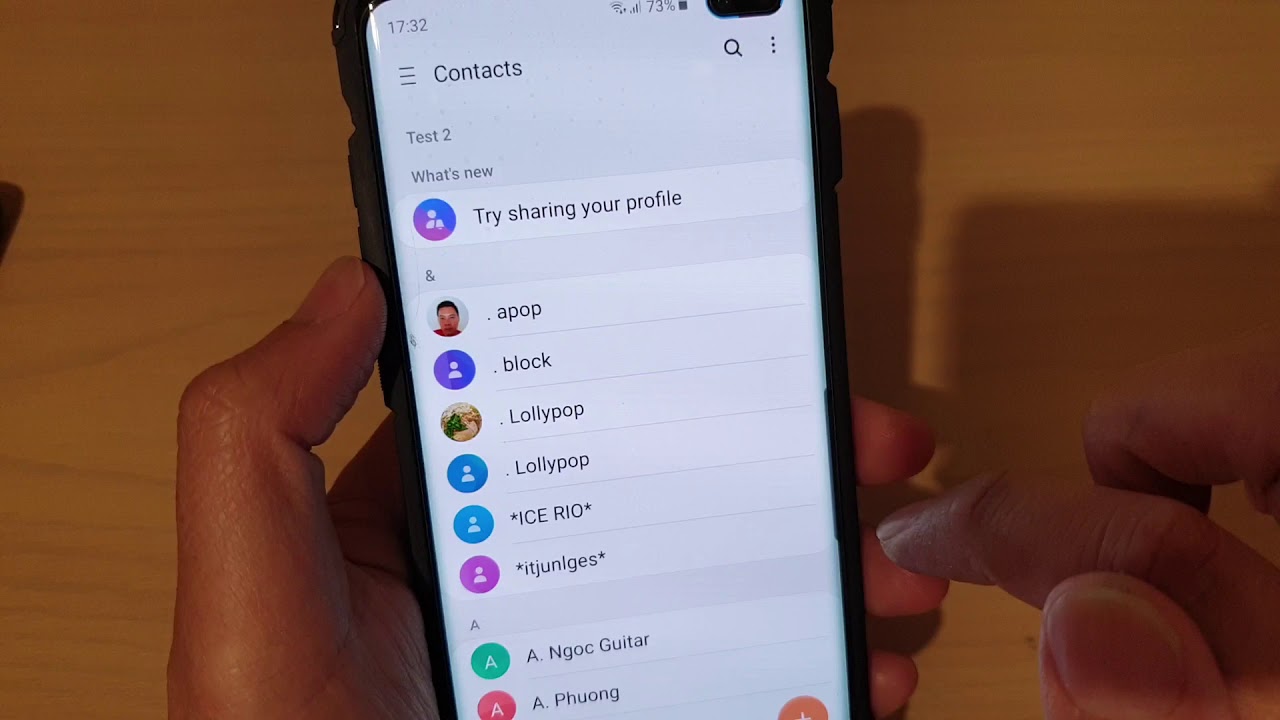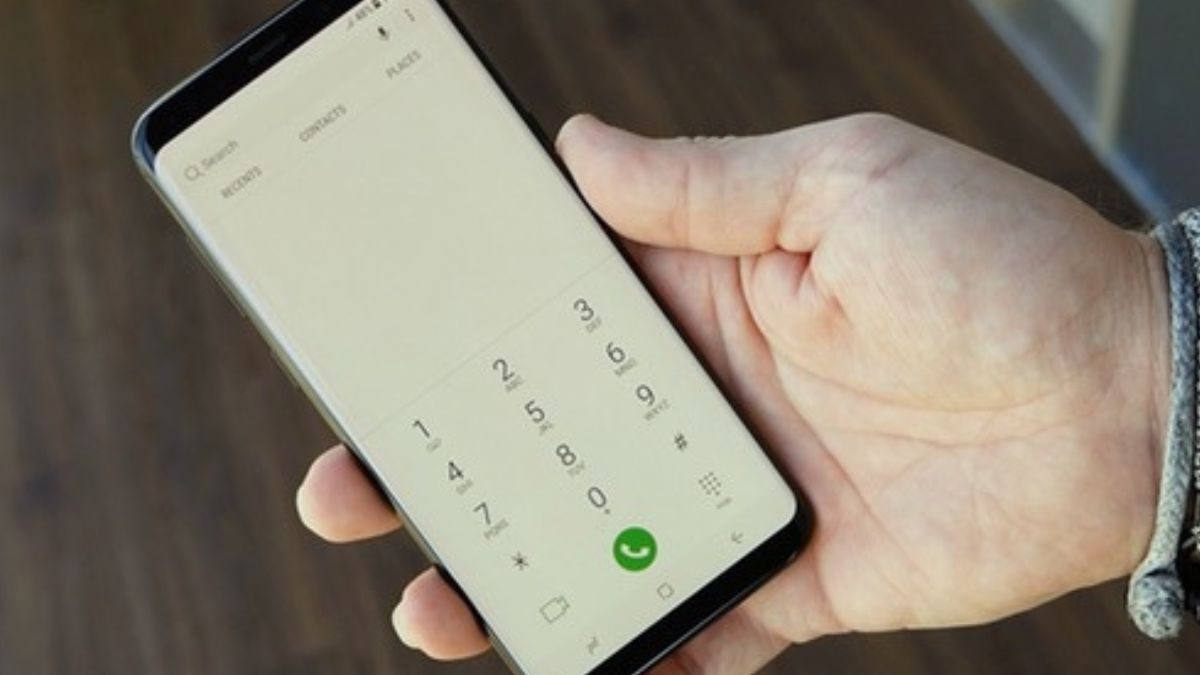Introduction
Activating the hotspot feature on your Galaxy S10 can be incredibly useful, especially when you need to share your phone's internet connection with other devices. Whether you're in a location with limited Wi-Fi access or you simply want to provide internet connectivity to your laptop or tablet while on the go, the mobile hotspot function allows you to create a portable Wi-Fi network using your smartphone's cellular data connection.
In this comprehensive guide, we will walk you through the step-by-step process of activating the hotspot feature on your Galaxy S10. By following these instructions, you'll be able to seamlessly set up and customize your mobile hotspot, empowering you to connect multiple devices and enjoy internet access wherever you are.
The ability to create a mobile hotspot directly from your Galaxy S10 offers a convenient solution for staying connected in various scenarios, such as during travel, outdoor activities, or in situations where traditional Wi-Fi networks are unavailable. With the hotspot feature, you can transform your smartphone into a reliable source of internet connectivity, providing flexibility and convenience for both personal and professional use.
Now, let's delve into the detailed steps to activate the hotspot feature on your Galaxy S10, empowering you to harness the full potential of your smartphone's connectivity capabilities. Whether you're sharing your internet connection with friends, colleagues, or your own devices, mastering the hotspot activation process will undoubtedly enhance your overall mobile experience.
Step 1: Accessing the Settings Menu
To begin the process of activating the hotspot feature on your Galaxy S10, the first step is to access the Settings menu on your device. The Settings menu serves as the central hub for configuring various aspects of your phone, including network, display, sound, and more. Here's a detailed walkthrough on how to access the Settings menu:
-
Unlock Your Device: If your device is locked, unlock it using your preferred method, such as entering your PIN, pattern, or using the fingerprint sensor.
-
Navigate to the Home Screen: If you're not already on the home screen, press the Home button or swipe up from the bottom of the screen to access it.
-
Access the App Drawer: From the home screen, locate and tap on the "Apps" icon to open the App Drawer. The App Drawer contains all the applications installed on your device, including the Settings app.
-
Locate and Tap on Settings: Once the App Drawer is open, scroll through the list of applications and locate the "Settings" app. The Settings app is typically represented by a gear or cogwheel icon. Tap on the Settings app to open it.
-
Navigate Within the Settings Menu: Upon opening the Settings app, you'll be presented with a range of options and settings categories. From here, you can configure various aspects of your device, such as connections, display, sound, notifications, and more.
By successfully accessing the Settings menu on your Galaxy S10, you've completed the first step towards activating the hotspot feature. The Settings menu serves as the gateway to customizing and fine-tuning your device's functionalities, allowing you to seamlessly configure the hotspot feature and tailor it to your specific preferences.
With the Settings menu at your fingertips, you're now ready to proceed to the next step in the process of activating the hotspot feature on your Galaxy S10. This initial step sets the stage for the subsequent actions that will enable you to harness the full potential of your smartphone's connectivity capabilities.
Now that you've accessed the Settings menu, you're one step closer to unlocking the power of the mobile hotspot feature on your Galaxy S10. Let's continue the journey towards seamless connectivity by moving on to the next step in the activation process.
Step 2: Tapping on Connections
After successfully accessing the Settings menu on your Galaxy S10, the next crucial step in activating the hotspot feature is to navigate to the "Connections" section within the Settings menu. This pivotal stage sets the foundation for configuring your device's network-related settings, including the mobile hotspot feature. Here's a detailed walkthrough on how to navigate to the "Connections" section:
-
From the main Settings menu, scroll through the available options and locate the "Connections" category. The Connections section is where you can manage various network-related settings, such as Wi-Fi, Bluetooth, Data usage, Mobile networks, and more.
-
Tap on the "Connections" category to access a comprehensive array of network and connectivity settings. Within this section, you'll be able to customize and manage different aspects of your device's network functionalities, ensuring a seamless and personalized user experience.
-
Once you've entered the "Connections" section, you'll have access to a range of connectivity options and settings. Here, you can configure and fine-tune your device's network-related features, including the mobile hotspot and tethering functionality.
Navigating to the "Connections" section within the Settings menu is a critical step in the process of activating the hotspot feature on your Galaxy S10. By accessing this section, you gain the ability to seamlessly manage and customize your device's network settings, empowering you to harness the full potential of the mobile hotspot feature.
With successful navigation to the "Connections" section, you've laid the groundwork for configuring the hotspot feature on your Galaxy S10. This pivotal step paves the way for the subsequent actions that will enable you to create and customize a portable Wi-Fi network using your smartphone's cellular data connection.
Now that you've tapped into the "Connections" section within the Settings menu, you're ready to proceed to the next step in the process of activating the hotspot feature on your Galaxy S10. This progression sets the stage for seamlessly configuring the mobile hotspot and tethering functionality, enhancing your device's connectivity capabilities.
Step 3: Selecting Mobile Hotspot and Tethering
After navigating to the "Connections" section within the Settings menu on your Galaxy S10, the next pivotal step in activating the hotspot feature involves selecting the "Mobile Hotspot and Tethering" option. This crucial stage provides direct access to the settings and configurations related to creating a portable Wi-Fi network using your device's cellular data connection. Here's a detailed walkthrough of how to select the "Mobile Hotspot and Tethering" option:
-
From the "Connections" section within the Settings menu, scroll through the available connectivity options until you locate the "Mobile Hotspot and Tethering" category. This category serves as the central hub for managing and customizing your device's hotspot and tethering functionalities.
-
Tap on the "Mobile Hotspot and Tethering" category to access a comprehensive range of settings and configurations related to the hotspot feature. Within this section, you'll be presented with options to enable the mobile hotspot, USB tethering, and Bluetooth tethering, allowing you to tailor your device's connectivity capabilities to suit your specific needs.
-
Upon entering the "Mobile Hotspot and Tethering" section, you'll have the ability to customize and fine-tune various aspects of the hotspot feature, such as network name (SSID), password, security type, and connected devices. These settings empower you to create a personalized and secure Wi-Fi network, ensuring seamless connectivity for the devices that will be connected to your mobile hotspot.
Navigating to the "Mobile Hotspot and Tethering" category within the Settings menu is a pivotal step in the process of activating the hotspot feature on your Galaxy S10. By accessing this section, you gain direct control over the configurations and settings that govern the creation and management of your device's mobile hotspot, empowering you to establish a reliable source of internet connectivity wherever you go.
With successful selection of the "Mobile Hotspot and Tethering" option, you've set the stage for customizing and fine-tuning the hotspot feature on your Galaxy S10. This critical step paves the way for the subsequent actions that will enable you to create and manage a portable Wi-Fi network using your smartphone's cellular data connection.
Now that you've selected the "Mobile Hotspot and Tethering" category within the Settings menu, you're ready to proceed to the next step in the process of activating the hotspot feature on your Galaxy S10. This progression sets the stage for seamlessly configuring and customizing the mobile hotspot and tethering functionalities, enhancing your device's connectivity capabilities.
Step 4: Turning on the Mobile Hotspot
Once you have navigated to the "Mobile Hotspot and Tethering" section within the Settings menu on your Galaxy S10, the next crucial step in activating the hotspot feature is to turn on the mobile hotspot. This pivotal stage enables you to initiate the creation of a portable Wi-Fi network using your device's cellular data connection. Here's a detailed walkthrough on how to turn on the mobile hotspot and unleash the full potential of your Galaxy S10's connectivity capabilities.
-
Enable the Mobile Hotspot: Within the "Mobile Hotspot and Tethering" section, locate the "Mobile Hotspot" option and toggle the switch to the "On" position. This action activates the mobile hotspot feature, allowing your Galaxy S10 to function as a wireless access point, providing internet connectivity to other devices in the vicinity.
-
Customize Hotspot Settings (Optional): After turning on the mobile hotspot, you have the option to customize various settings to tailor the hotspot to your specific preferences. You can set a custom network name (SSID) to identify your hotspot, choose a security type (such as WPA2 PSK) to protect your connection, and establish a password to ensure secure access to the hotspot.
-
Monitor Connected Devices: Once the mobile hotspot is active, you can monitor the devices connected to your hotspot directly from the "Mobile Hotspot" settings. This allows you to keep track of the devices utilizing your hotspot and manage the connectivity experience seamlessly.
By successfully turning on the mobile hotspot on your Galaxy S10, you've unlocked the ability to create a portable Wi-Fi network using your smartphone's cellular data connection. This feature empowers you to share your internet connection with other devices, such as laptops, tablets, and other smartphones, providing a convenient solution for staying connected on the go.
With the mobile hotspot activated, your Galaxy S10 serves as a reliable source of internet connectivity, offering flexibility and convenience for both personal and professional use. Whether you're traveling, working remotely, or simply need to provide internet access to multiple devices, the mobile hotspot feature enhances your overall mobile experience, ensuring seamless connectivity wherever you are.
Now that you've successfully turned on the mobile hotspot on your Galaxy S10, you're ready to proceed to the next steps in the process of activating and customizing the hotspot feature. This progression sets the stage for seamlessly connecting devices to your hotspot and maximizing the utility of your smartphone's connectivity capabilities.
Step 5: Customizing the Hotspot Settings
Customizing the hotspot settings on your Galaxy S10 allows you to tailor the mobile hotspot to your specific preferences, ensuring a personalized and secure connectivity experience for the devices that will be connected to your hotspot. Once the mobile hotspot is activated, you can delve into the settings to fine-tune various aspects of the hotspot feature, empowering you to create a reliable and customized Wi-Fi network using your smartphone's cellular data connection.
When customizing the hotspot settings, you have the opportunity to configure the following key aspects:
-
Network Name (SSID): You can set a custom network name, also known as the Service Set Identifier (SSID), to identify your hotspot. Choosing a distinct and recognizable SSID allows you and your connected devices to easily identify and connect to your mobile hotspot.
-
Security Type: Selecting the appropriate security type for your hotspot is crucial for ensuring the privacy and security of your internet connection. The recommended security type is WPA2 (Wi-Fi Protected Access 2) PSK (Pre-Shared Key), which offers robust encryption to safeguard your hotspot from unauthorized access and potential security threats.
-
Password: Establishing a strong and unique password for your mobile hotspot is essential for preventing unauthorized users from accessing your internet connection. By setting a password, you can control and restrict access to your hotspot, ensuring that only authorized devices can connect and utilize the internet connectivity.
By customizing these hotspot settings, you can create a secure and personalized Wi-Fi network that aligns with your specific requirements and preferences. This level of customization empowers you to establish a reliable and private internet connection, enabling seamless connectivity for the devices that will be utilizing your mobile hotspot.
Moreover, the ability to monitor the devices connected to your hotspot directly from the "Mobile Hotspot" settings allows you to keep track of the connected devices and manage the connectivity experience seamlessly. This feature provides visibility and control over the devices utilizing your hotspot, ensuring a streamlined and optimized connectivity experience.
By customizing the hotspot settings to suit your individual needs, you can maximize the utility of the mobile hotspot feature on your Galaxy S10, creating a tailored and secure Wi-Fi network that enhances your overall connectivity capabilities. With these settings in place, you can confidently connect multiple devices to your hotspot, knowing that your internet connection is secure and optimized for seamless usage.
Customizing the hotspot settings on your Galaxy S10 empowers you to create a personalized and secure Wi-Fi network, ensuring that your mobile hotspot aligns with your unique preferences and security requirements. This level of customization enhances the overall connectivity experience, providing a reliable and tailored solution for sharing your internet connection with other devices.
Step 6: Connecting Devices to the Hotspot
Once you have activated and customized the hotspot on your Galaxy S10, the next step is to connect other devices to the hotspot, allowing them to utilize your smartphone's internet connection. This process enables seamless connectivity for devices such as laptops, tablets, and other smartphones, providing a convenient solution for staying online while on the go.
Here's a detailed walkthrough on how to connect devices to the hotspot on your Galaxy S10:
-
Access Device Settings: On the device you wish to connect to the hotspot, navigate to the Wi-Fi settings in the device's settings menu. This can usually be found under the "Network & Internet" or "Connections" section, depending on the device's operating system.
-
Scan for Available Networks: Within the Wi-Fi settings, the device will scan for available networks, including your Galaxy S10's hotspot. The name of your hotspot, also known as the SSID, should be visible in the list of available networks.
-
Select the Hotspot: Locate your Galaxy S10's hotspot in the list of available networks and tap on it to initiate the connection process.
-
Enter the Password (If Applicable): If you have set a password for your hotspot during the customization process, the device will prompt you to enter the password to establish the connection. Enter the password and proceed to connect to the hotspot.
-
Establish the Connection: After entering the correct password, the device will establish a connection to your Galaxy S10's hotspot. Once connected, the device will be able to utilize your smartphone's internet connection for various online activities, such as browsing the web, accessing emails, and using online applications.
By following these steps, you can seamlessly connect devices to the hotspot on your Galaxy S10, enabling them to benefit from your smartphone's internet connectivity. This process empowers you to share your internet connection with other devices, fostering a convenient and flexible approach to staying online in various scenarios.
Connecting devices to the hotspot on your Galaxy S10 enhances the overall utility of the mobile hotspot feature, providing a reliable and accessible internet connection for a wide range of devices. Whether you're working remotely, traveling, or simply need to provide internet access to multiple devices, the hotspot feature on your Galaxy S10 offers a versatile and convenient solution for staying connected wherever you are.
Conclusion
In conclusion, the process of activating the hotspot feature on your Galaxy S10 empowers you to harness the full potential of your smartphone's connectivity capabilities, offering a convenient and versatile solution for sharing your internet connection with other devices. By following the step-by-step guide outlined in this comprehensive walkthrough, you've gained the knowledge and insights necessary to seamlessly configure and customize the mobile hotspot feature, enhancing your overall connectivity experience.
From accessing the Settings menu to turning on the mobile hotspot and connecting devices, each step in the activation process plays a crucial role in empowering you to create a portable Wi-Fi network using your Galaxy S10's cellular data connection. The ability to navigate through the device settings, customize the hotspot configurations, and connect multiple devices to the hotspot provides a seamless and tailored approach to sharing your internet connection, ensuring flexibility and convenience in various scenarios.
By successfully activating the hotspot feature, you've transformed your Galaxy S10 into a reliable source of internet connectivity, allowing you to stay online while on the go, during travel, outdoor activities, or in situations where traditional Wi-Fi networks are unavailable. The customizable settings, such as network name (SSID), security type, and password, enable you to establish a secure and personalized Wi-Fi network, ensuring that your internet connection is optimized for seamless usage.
Moreover, the ability to monitor and manage the devices connected to your hotspot directly from the device settings provides visibility and control over the connectivity experience, allowing you to tailor the hotspot to your specific preferences and security requirements.
In essence, the activation of the hotspot feature on your Galaxy S10 enhances your device's connectivity capabilities, offering a versatile and reliable solution for sharing your internet connection with other devices. This process opens up a world of possibilities, enabling seamless connectivity for personal and professional use, whether you're providing internet access to colleagues, friends, or your own devices.
By mastering the activation process and customizing the hotspot settings, you've unlocked the power of the mobile hotspot feature on your Galaxy S10, ensuring that you can stay connected wherever you are, without limitations. The seamless integration of the hotspot feature into your mobile experience enhances the utility of your smartphone, providing a flexible and accessible solution for sharing your internet connection with ease.