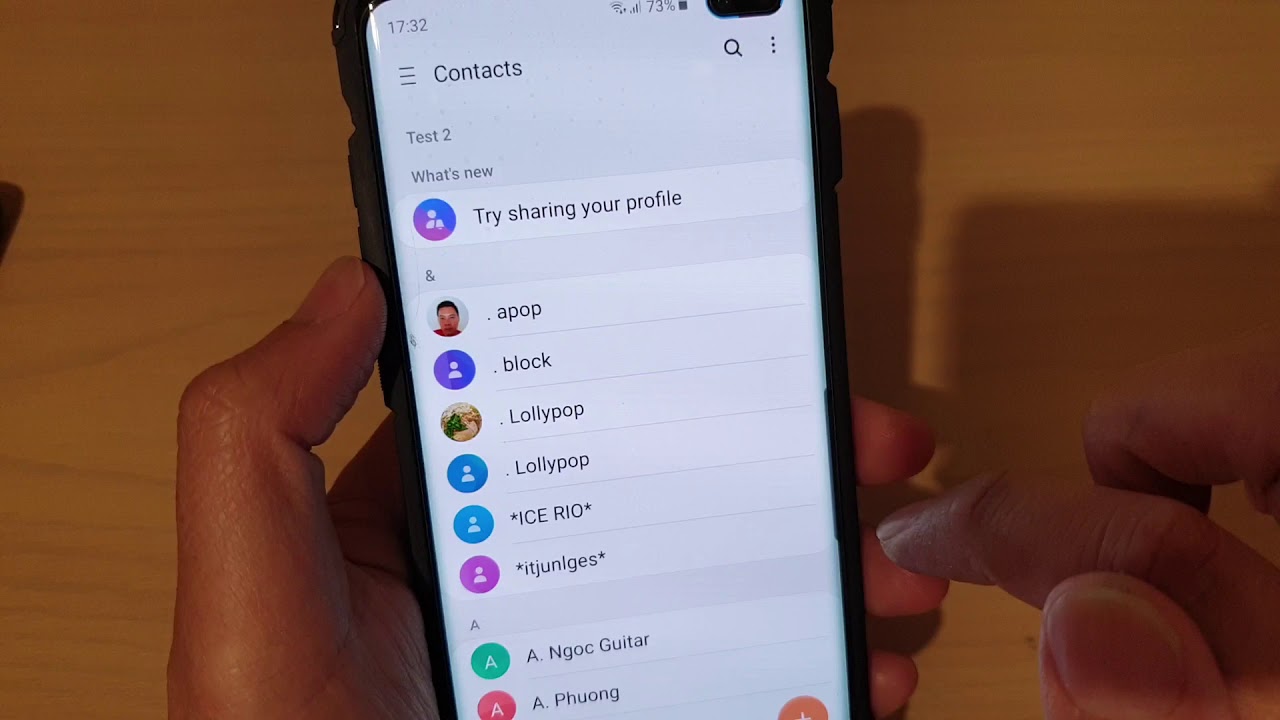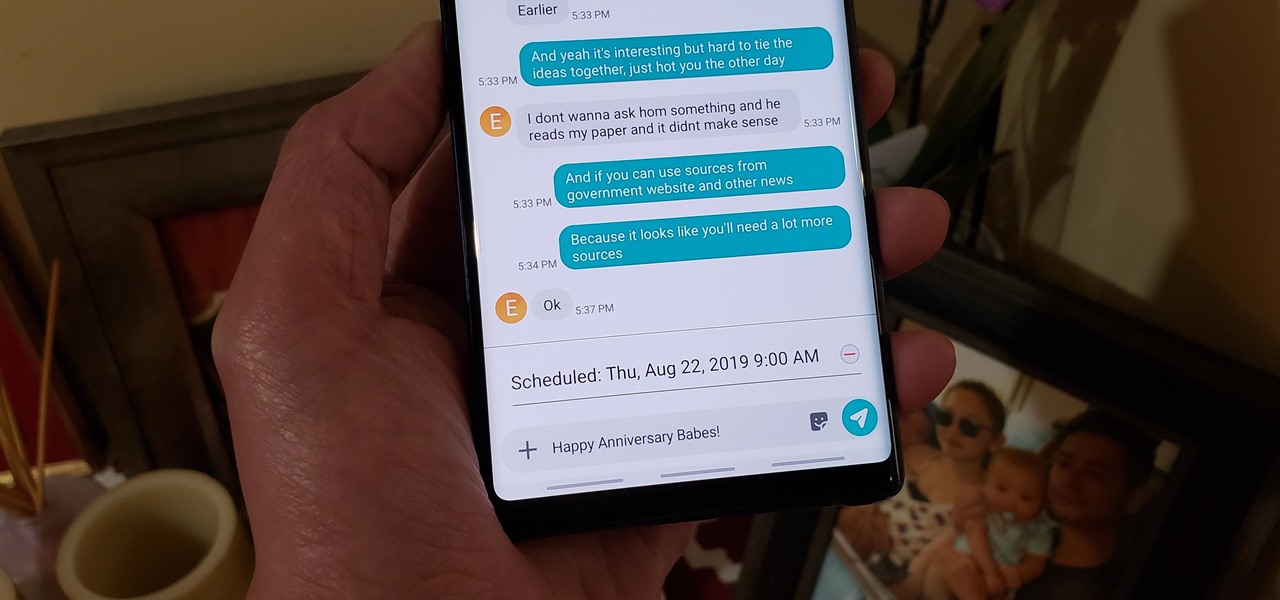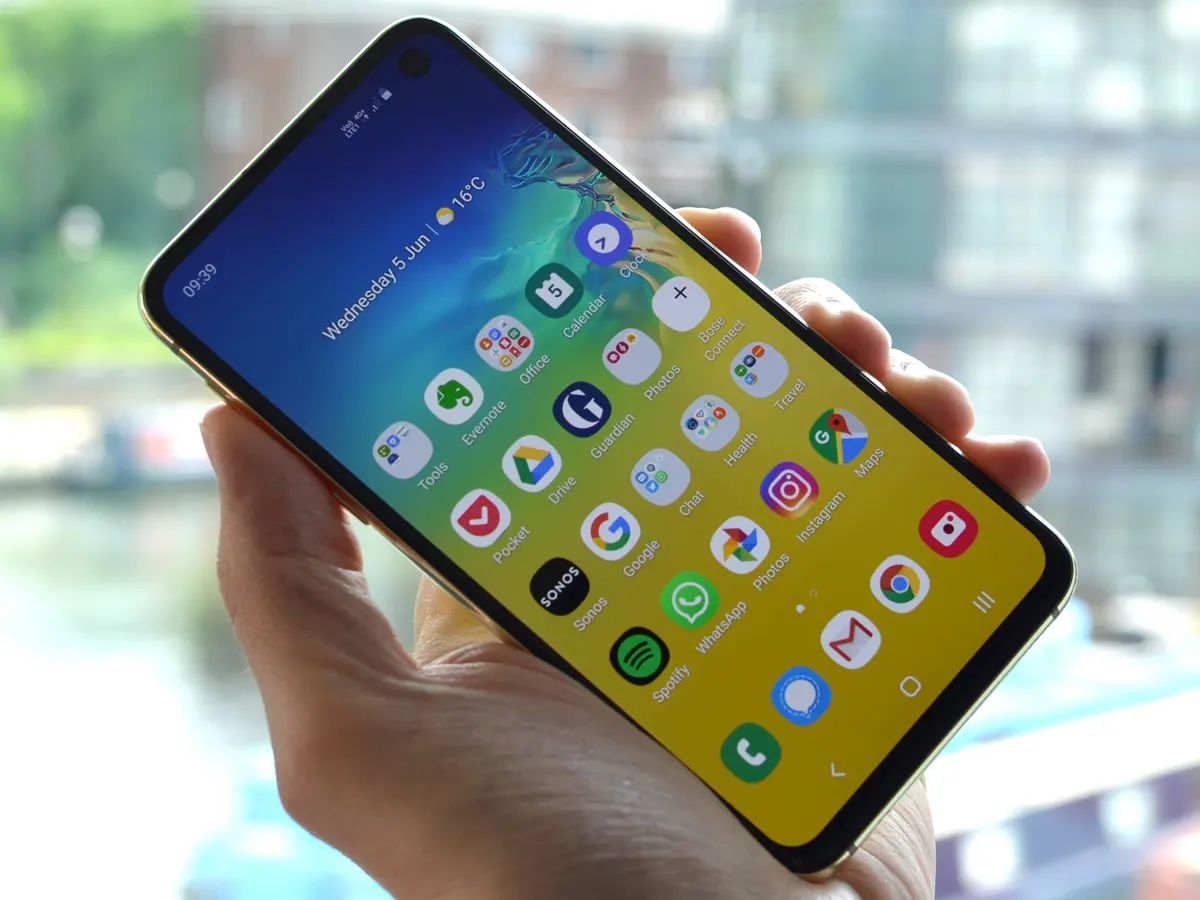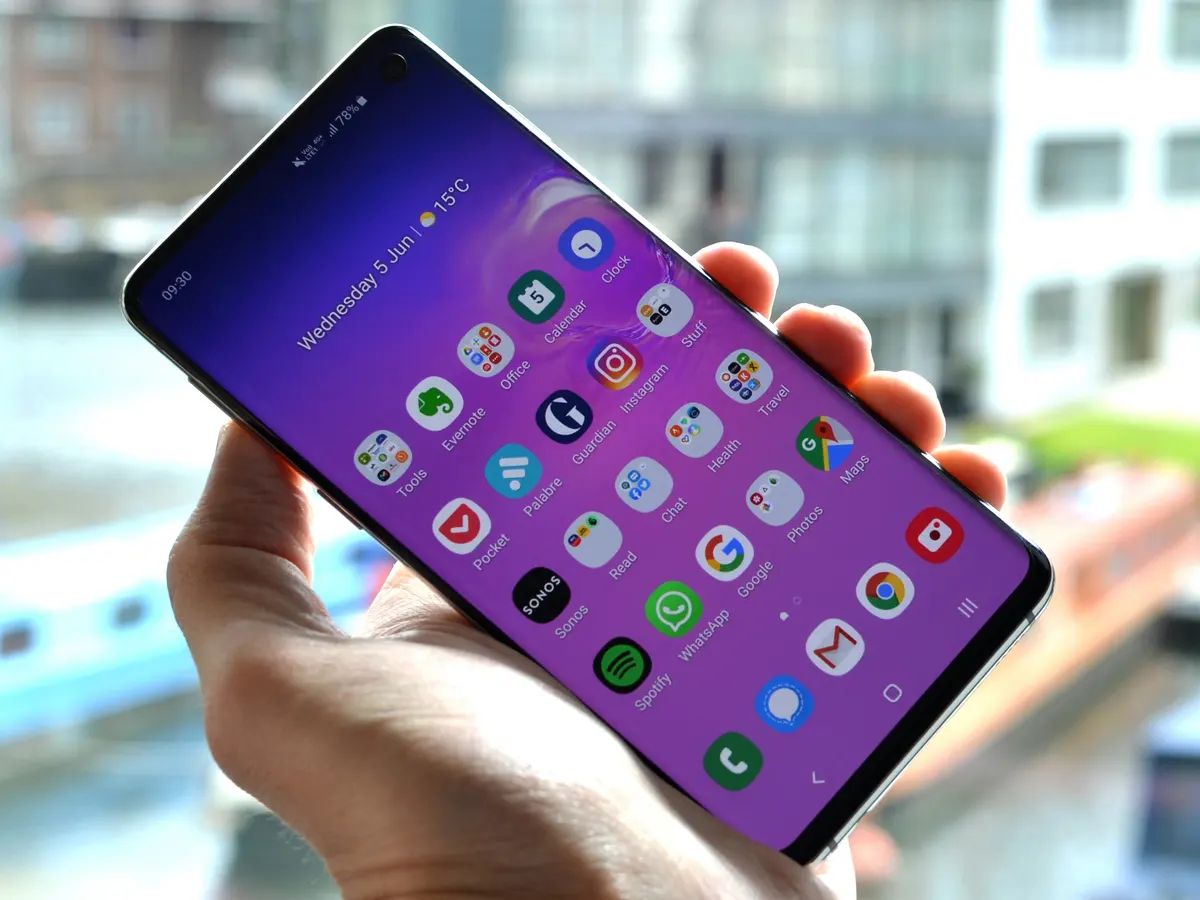Introduction
Group texts can be a convenient way to communicate with multiple people at once, but there may be times when you want to block a group text on your Samsung Galaxy S10. Whether it’s to avoid constant notifications, maintain privacy, or simply reduce distractions, blocking a group text can provide much-needed peace of mind.
The Samsung Galaxy S10 offers various features and settings to help you manage group texts according to your preferences. In this article, we will guide you through the step-by-step process of blocking a group text on your Samsung Galaxy S10. Additionally, we will also explore an alternative method to mute a group text, if blocking is not your preferred option.
Before diving into the instructions, it’s important to note that blocking a group text will prevent you from receiving any messages sent by participants in that group. This action is irreversible, so make sure you are certain about blocking the group text as you won’t be able to recover any messages sent after blocking.
Now that we’ve covered the basics, let’s proceed with the detailed instructions to block a group text on your Samsung Galaxy S10.
Why would you want to block a group text?
Group texts can be both a blessing and a curse. While they can be a convenient way to communicate with multiple people at once, there are several reasons why you might want to block a group text on your Samsung Galaxy S10. Let’s explore some of the common scenarios where blocking a group text becomes necessary:
- Privacy: Group texts can sometimes involve people you may not be close with or trust completely. By blocking a group text, you can protect your privacy and ensure that your personal conversations and information remain confidential.
- Constant Notifications: Group texts often generate a flurry of notifications, especially when the participants are actively engaging in conversation. These constant alerts can be a source of distraction and interruption, especially if you’re trying to focus on other tasks or if the conversation is unrelated to your interests or needs.
- Unwanted Content: In some group texts, participants may share content that you find offensive, spammy, or irrelevant. By blocking the group text, you can avoid being exposed to such content and maintain a clutter-free messaging experience on your Samsung Galaxy S10.
- Reducing Clutter: If you are part of multiple group texts, your messaging app can quickly become cluttered with numerous conversations and notifications. By blocking a group text that you no longer wish to participate in, you can effectively reduce the clutter and streamline your messaging experience.
These are just a few examples of why you might want to block a group text on your Samsung Galaxy S10. The decision to block a group text ultimately depends on your individual preferences, needs, and circumstances. Fortunately, the Samsung Galaxy S10 provides the necessary tools and settings to help you take control of your messaging experience.
Step-by-step instructions to block a group text on Samsung Galaxy S10
If you’ve decided to block a group text on your Samsung Galaxy S10, follow these simple steps:
- Open the Messaging app: Locate and open the Messaging app on your Samsung Galaxy S10. It’s usually represented by a speech bubble icon with a pen or pencil.
- Select the group text: Find the group text conversation that you want to block. Tap on the conversation to open it.
- Open the details/options: Depending on the messaging app you are using, you may need to tap on the “i” icon or the three-dot menu icon to access the conversation details or options.
- Block the group text: Look for the option to block the conversation or block the group. The specific wording may vary depending on your messaging app. Tap on the option to proceed.
- Confirm the action: In some cases, a confirmation dialog or pop-up may appear asking you to confirm your decision to block the group text. Read the message carefully, and if you’re certain about blocking the group text, tap “OK” or “Block” to confirm.
- Group text successfully blocked: Once you’ve completed the steps above, the group text will be blocked on your Samsung Galaxy S10. You will no longer receive any messages or notifications from that particular group text.
It’s important to note that blocking a group text is an irreversible action. You won’t be able to recover any messages sent after blocking the group. If you change your mind in the future, you’ll need to manually unblock the group text to start receiving messages again.
Now that you know the step-by-step process of blocking a group text on your Samsung Galaxy S10, you can take control of your messaging experience and enjoy a more personalized and tailored communication environment.
Alternative method: Muting a group text on Samsung Galaxy S10
If you don’t wish to completely block a group text on your Samsung Galaxy S10 but still want to reduce the notifications and distractions, you can consider muting the conversation. Muting a group text allows you to temporarily silence notifications from that particular conversation. Here’s how you can do it:
- Open the Messaging app: Locate and open the Messaging app on your Samsung Galaxy S10.
- Select the group text: Find the group text conversation that you want to mute. Tap on the conversation to open it.
- Open the details/options: Depending on the messaging app you are using, you may need to tap on the “i” icon or the three-dot menu icon to access the conversation details or options.
- Mute the group text: Look for the option to mute the conversation or mute notifications. Tap on the option to mute the group text.
- Choose the mute duration: Depending on your messaging app, you may have options to choose the duration for muting the group text. It can range from a few hours to indefinitely. Select the desired duration or choose the option to mute notifications indefinitely.
- Group text successfully muted: Once you’ve completed the steps, notifications from the group text chat will be silenced. You will no longer receive any notifications for new messages in that specific group text.
Muting a group text is a useful option when you don’t want to completely block the conversation but wish to minimize the distractions and interruptions caused by constant notifications. It allows you to have a more peaceful messaging experience without missing out on any messages in the group.
Remember that muting a group text is a temporary solution, and you can unmute the conversation whenever you wish to start receiving notifications again. This alternative method provides you with flexibility in managing your group texts according to your preferences.
Now that you’re familiar with the alternative method of muting a group text on your Samsung Galaxy S10, you have another option for controlling the notifications and distractions associated with group conversations.
Conclusion
Managing group texts on your Samsung Galaxy S10 is essential for maintaining privacy, reducing distractions, and customizing your messaging experience. Whether you choose to block a group text or mute it temporarily, the process is straightforward and can help you regain control over your messages.
In this article, we provided step-by-step instructions for blocking a group text on your Samsung Galaxy S10. Blocking a group text prevents you from receiving any messages or notifications from that particular conversation. It’s a permanent action, so make sure to carefully consider your decision before proceeding.
Alternatively, you can choose to mute a group text to temporarily silence notifications. Muting a group text allows you to minimize distractions without completely blocking the conversation. You can unmute the conversation whenever you’re ready to receive notifications again.
Ultimately, the decision to block or mute a group text depends on your preferences and the specific circumstances. Consider factors such as privacy concerns, constant notifications, unwanted content, and clutter to determine the best approach for managing your group texts on your Samsung Galaxy S10.
By using the methods outlined in this article, you can take full control of your messaging experience and tailor it to your liking. Whether you’re seeking peace of mind or enhanced productivity, managing group texts effectively is a crucial step.
Take advantage of the features and options available on your Samsung Galaxy S10 to create a messaging environment that aligns with your needs. Enjoy streamlined conversations, reduced interruptions, and a more personalized communication experience.