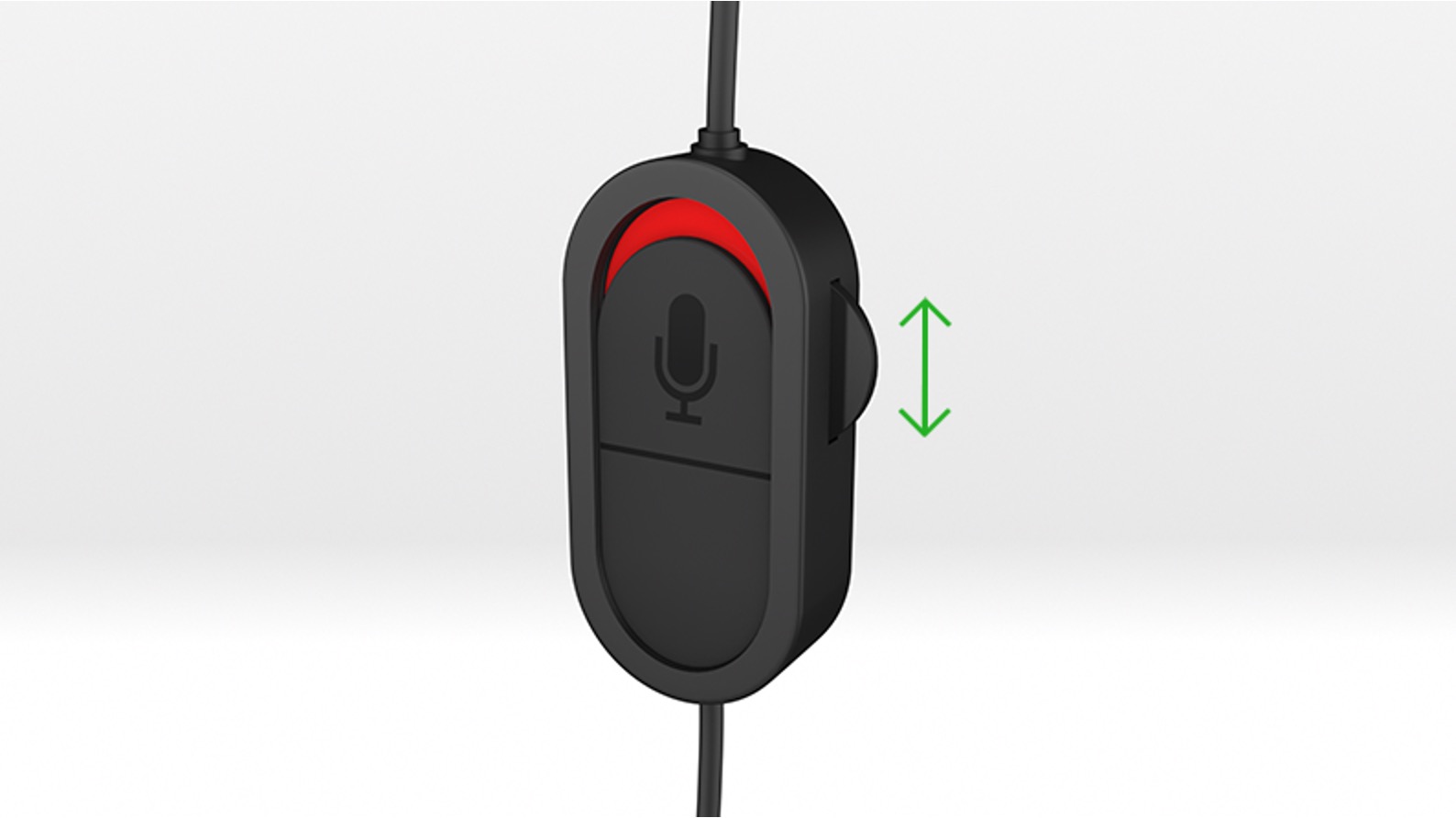Introduction
The Xbox One is not just a gaming console; it's a portal to immersive, high-definition gaming experiences. One crucial aspect of this experience is audio. The ability to hear every footstep, explosion, and dialogue with crystal clarity can elevate gameplay to new heights. In this guide, we'll delve into the intricacies of directing game sound to your headset, ensuring that you can fully immerse yourself in the virtual world without any audio hiccups.
Understanding the audio settings on your Xbox One is essential for optimizing your gaming experience. Whether you're a casual gamer or a dedicated enthusiast, having a grasp of the audio settings empowers you to customize your sound output to suit your preferences. Additionally, knowing how to connect and configure your headset properly is paramount in ensuring that you can enjoy the full spectrum of audio that your games have to offer.
Moreover, optimizing game sound for your headset can make a world of difference in your gaming sessions. By fine-tuning the audio settings and ensuring that the sound is channeled directly to your headset, you can truly appreciate the intricate details of the game's audio design. This can significantly enhance your gaming performance and overall enjoyment.
Lastly, being equipped to troubleshoot audio issues is crucial for maintaining an uninterrupted gaming experience. Whether it's addressing connectivity problems or resolving sound distortion, having the knowledge to troubleshoot audio issues ensures that you can swiftly overcome any obstacles that may arise.
In the following sections, we'll explore these crucial aspects in detail, providing you with the knowledge and tools to master the audio settings on your Xbox One and optimize your gaming experience. Let's embark on this audio mastery journey and unlock the full potential of game sound on your headset.
Understanding Audio Settings on Xbox One
Understanding the audio settings on your Xbox One is pivotal in harnessing the full potential of your gaming experience. The console offers a range of audio settings that can be customized to suit your preferences and enhance the overall immersion. To begin, navigate to the "Settings" menu on your Xbox One and select "Display & Sound." Within this section, you will find various audio settings that can be adjusted to optimize your audio output.
Audio Output
The "Audio Output" settings allow you to select the audio format and HDMI audio. Here, you can choose between stereo uncompressed and bitstream out audio formats, depending on your audio setup and preferences. Additionally, you can configure the HDMI audio to accommodate the capabilities of your display or audio receiver.
Volume and Audio Mixer
The "Volume" and "Audio Mixer" settings enable you to fine-tune the balance between game and chat audio. This is particularly useful when using a headset, as it allows you to adjust the audio levels to prioritize game sound or chat audio based on your preferences.
Headset Audio
Under the "Headset Audio" settings, you can customize the volume, mic monitoring, and mic levels for your headset. Adjusting the headset audio settings ensures that you can optimize the audio output specifically for your headset, providing a personalized audio experience.
Spatial Sound
The Xbox One offers spatial sound settings, including Windows Sonic for Headphones and Dolby Atmos for Headphones. These spatial sound technologies create a more immersive audio experience, simulating 3D audio to enhance spatial awareness and positional audio in games.
Bitstream Format
The "Bitstream Format" settings allow you to select the audio bitstream format for Blu-ray and DVD playback. Choosing between bitstream out and bitstream format directly impacts the audio output when playing media from discs.
By familiarizing yourself with these audio settings and their functionalities, you can tailor the audio output on your Xbox One to align with your preferences and gaming setup. Understanding how each setting influences the audio output empowers you to create a personalized and optimized audio experience, enhancing the overall immersion and enjoyment of your gaming sessions.
Connecting and Configuring Headsets
Connecting and configuring headsets for your Xbox One is a fundamental step in ensuring that you can fully immerse yourself in the audio experience of your games. Whether you prefer a wired or wireless headset, the process of setting up and configuring it to work seamlessly with your console is relatively straightforward.
Wired Headsets
If you opt for a wired headset, connecting it to your Xbox One is a simple process. Most wired headsets utilize a 3.5mm audio jack, which can be plugged directly into the controller. Once connected, the Xbox One will automatically detect the headset, and you can begin using it for game audio and chat.
Wireless Headsets
For wireless headsets, the setup process may vary depending on the specific model. Many wireless headsets come with a USB transmitter that needs to be plugged into the console. Once the transmitter is connected, follow the manufacturer's instructions to pair the headset with the transmitter. This typically involves holding down the power button on the headset to initiate the pairing process.
Configuring Headset Audio Settings
After connecting your headset, it's essential to configure the audio settings to ensure optimal performance. Navigate to the "Settings" menu on your Xbox One and select "Devices & streaming." Within this section, you can access the "Accessories" settings, where you can customize the audio output, mic monitoring, and mic levels specific to your headset.
Compatibility and Updates
Before purchasing a headset for your Xbox One, it's advisable to check for compatibility with the console. Some headsets may require firmware updates to ensure seamless integration with the Xbox One. Manufacturers often provide instructions and downloadable updates to enhance compatibility and address any potential issues.
By following these steps and guidelines, you can effortlessly connect and configure your headset to unleash the full potential of game sound on your Xbox One. Whether you prefer the convenience of a wireless headset or the reliability of a wired one, ensuring that your headset is properly connected and configured is essential for a captivating gaming experience.
Optimizing Game Sound for Headset
Optimizing game sound for your headset is a crucial step in elevating your gaming experience to new heights of immersion and enjoyment. By fine-tuning the audio settings and ensuring that the sound is channeled directly to your headset, you can fully appreciate the intricacies of the game's audio design.
Spatial Sound Technologies
The Xbox One offers spatial sound technologies such as Windows Sonic for Headphones and Dolby Atmos for Headphones. These technologies are designed to create a more immersive audio experience by simulating 3D audio, enhancing spatial awareness, and providing positional audio in games. By enabling these spatial sound technologies, you can experience a heightened sense of depth and directionality in the game's audio, allowing you to pinpoint the source of sounds more accurately.
Customizing Headset Audio Settings
Navigating to the "Settings" menu on your Xbox One and accessing the "Devices & streaming" section allows you to customize the audio settings specific to your headset. Adjusting the volume, mic monitoring, and mic levels ensures that the audio output is optimized for your headset, providing a personalized and tailored audio experience.
Game and Chat Audio Balance
The "Volume" and "Audio Mixer" settings on the Xbox One enable you to fine-tune the balance between game and chat audio. When using a headset, adjusting these settings allows you to prioritize game sound or chat audio based on your preferences. This level of customization ensures that you can maintain clear communication with other players while fully immersing yourself in the game's audio landscape.
Bitstream Format Selection
The "Bitstream Format" settings on the Xbox One allow you to select the audio bitstream format for Blu-ray and DVD playback. Choosing the appropriate bitstream format based on your audio setup ensures that you can experience high-quality audio output when playing media from discs, further enhancing the overall audio experience.
By optimizing game sound for your headset through these settings and configurations, you can unlock the full potential of audio immersion in your gaming sessions. The ability to customize and tailor the audio output to align with your preferences and gaming setup empowers you to create a captivating and personalized audio experience, enriching every gaming moment.
Troubleshooting Audio Issues
Encountering audio issues can disrupt the immersive gaming experience that the Xbox One aims to deliver. However, having the knowledge and tools to troubleshoot these issues can swiftly restore the audio clarity and ensure uninterrupted gameplay. Here are some common audio issues and troubleshooting steps to address them:
No Audio Output
If you encounter a complete absence of audio output from your headset, first ensure that the headset is properly connected to the controller or console. Check the audio jack and connections to identify any loose or faulty connections. Additionally, verify that the volume settings on both the headset and the Xbox One are adjusted appropriately. If using a wireless headset, ensure that the transmitter is powered and properly paired with the headset.
Distorted or Crackling Sound
Distorted or crackling sound can significantly detract from the gaming experience. To address this issue, inspect the audio cables and connections for any signs of damage or interference. Additionally, consider adjusting the volume levels and audio settings to mitigate any potential audio distortion. If using a wireless headset, ensure that there are no obstructions or interference that may impact the wireless signal.
Mic Monitoring and Chat Audio Issues
If you encounter challenges with mic monitoring or chat audio, navigate to the audio settings on your Xbox One and verify the mic monitoring and chat audio levels. Adjust these settings to ensure that the mic monitoring provides the desired level of feedback without causing audio feedback or distortion. Additionally, check the chat audio balance to ensure that communication with other players is clear and balanced with game audio.
Spatial Sound Discrepancies
In the event of spatial sound discrepancies or irregularities, consider recalibrating the spatial sound settings on your Xbox One. This may involve toggling between spatial sound technologies such as Windows Sonic for Headphones and Dolby Atmos for Headphones to determine which setting provides the optimal spatial audio experience for your headset.
Firmware Updates and Compatibility
If persistent audio issues arise, particularly with wireless headsets, check for firmware updates provided by the headset manufacturer. Firmware updates can address compatibility issues and optimize the headset's performance with the Xbox One. Additionally, ensure that the headset is fully compatible with the Xbox One to avoid potential audio conflicts.
By addressing these common audio issues and following the troubleshooting steps, you can effectively restore and optimize the audio output on your Xbox One, ensuring a seamless and immersive gaming experience without interruptions or distortions.
Conclusion
Mastering the art of directing game sound to your headset on the Xbox One is a journey that encompasses understanding audio settings, connecting and configuring headsets, optimizing game sound, and troubleshooting potential audio issues. By immersing oneself in this process, gamers can unlock the full potential of audio immersion, elevating their gaming experiences to new heights.
Understanding the intricacies of the audio settings on the Xbox One empowers gamers to tailor their audio output to align with their preferences and gaming setups. The ability to customize audio formats, adjust volume levels, and fine-tune the balance between game and chat audio provides a personalized audio experience that enhances overall immersion.
Connecting and configuring headsets, whether wired or wireless, is a fundamental step in ensuring that gamers can fully appreciate the nuances of game sound. By following the seamless setup process and customizing the audio settings specific to their headsets, gamers can unleash the full potential of audio immersion, enhancing every gaming moment.
Optimizing game sound for headsets involves leveraging spatial sound technologies, customizing headset audio settings, and fine-tuning the balance between game and chat audio. By embracing these optimizations, gamers can experience a heightened sense of depth, directionality, and spatial awareness in the game's audio, creating a captivating and personalized audio landscape.
In the event of audio issues, having the knowledge to troubleshoot and address them swiftly is paramount. By identifying and resolving common audio challenges, gamers can maintain uninterrupted gameplay and ensure that the audio clarity remains uncompromised.
In conclusion, mastering the art of directing game sound to your headset on the Xbox One is a transformative journey that enhances the overall gaming experience. By understanding and harnessing the audio settings, connecting and configuring headsets, optimizing game sound, and troubleshooting potential issues, gamers can create a captivating audio environment that amplifies the immersive nature of gaming. With this mastery, gamers can truly immerse themselves in the virtual worlds that the Xbox One offers, fully appreciating the intricate details of game sound and elevating their gaming experiences to unparalleled levels of enjoyment.