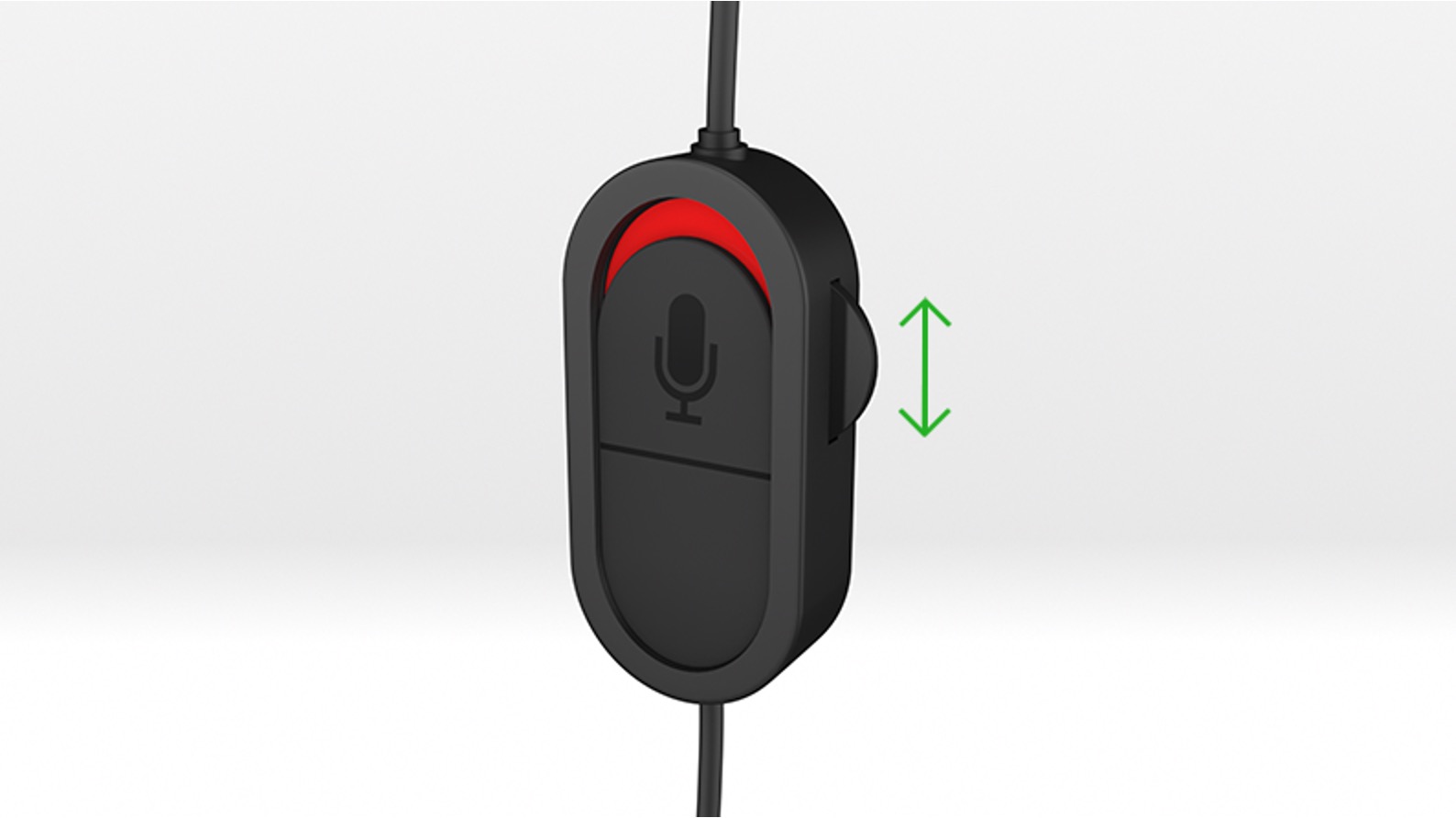Introduction
Welcome to the world of immersive gaming audio! As a gaming enthusiast, you understand the pivotal role that audio quality plays in your overall gaming experience. Whether you're engrossed in the heart-pounding action of a first-person shooter or exploring the rich, atmospheric landscapes of an open-world adventure, crystal-clear audio can truly elevate your gameplay to new heights.
In the realm of gaming audio, the headset is a game-changer. It not only provides a private auditory experience but also offers a level of immersion that traditional speakers simply can't match. With a high-quality headset, you can pinpoint enemy movements, detect subtle environmental cues, and communicate seamlessly with your teammates, all while being fully immersed in the game world.
However, to fully harness the power of your gaming headset, it's crucial to understand how to adjust the volume effectively. Whether you're using a wired or wireless headset, mastering the art of volume control can significantly enhance your gaming experience. From fine-tuning the balance between in-game audio and chat communication to ensuring that the sound levels are comfortable for extended gaming sessions, the ability to adjust your headset volume is a fundamental skill for any avid gamer.
In this comprehensive guide, we'll delve into the intricacies of adjusting the volume on your headset, specifically tailored for Xbox gamers. We'll explore the various methods for adjusting volume, from making quick adjustments on your Xbox controller to utilizing the audio settings within the Xbox system. By the end of this guide, you'll have a deep understanding of how to optimize your headset volume to suit your preferences, allowing you to fully immerse yourself in the captivating audio landscapes of your favorite games.
So, grab your controller, put on your headset, and get ready to embark on a journey to master the art of audio control on your Xbox. It's time to elevate your gaming experience to a whole new level of auditory mastery!
Understanding Headset Volume
Before delving into the intricacies of adjusting the volume on your Xbox headset, it's essential to grasp the fundamental aspects of headset volume and its impact on your gaming experience. Headset volume refers to the intensity or loudness of the audio output delivered through your gaming headset. This encompasses the overall sound level, including in-game audio, voice chat, and any other audio sources transmitted through the headset.
The volume of your headset plays a pivotal role in shaping your gaming experience. Optimal volume levels can enhance immersion, allowing you to discern subtle audio cues, such as footsteps or distant gunfire, with precision. On the other hand, excessively high volume levels can lead to auditory fatigue and discomfort, potentially diminishing your gaming enjoyment and posing long-term risks to your hearing health.
When considering headset volume, it's crucial to strike a balance that aligns with your preferences and promotes a comfortable gaming environment. This entails finding the sweet spot where the audio is sufficiently immersive without being overwhelming. Additionally, balancing the volume levels between in-game audio and voice chat is essential for effective communication with fellow gamers while staying attuned to the game's auditory nuances.
Furthermore, understanding the capabilities of your specific headset is vital in optimizing the volume settings. Different headsets may have varying maximum volume outputs, frequency responses, and impedance levels, all of which can influence the overall audio experience. By familiarizing yourself with your headset's technical specifications, you can make informed decisions when adjusting the volume to suit your preferences.
In essence, mastering headset volume involves more than just adjusting a dial or pressing buttons. It requires a nuanced understanding of how audio intensity impacts your gaming immersion, communication, and overall comfort. By gaining a deeper insight into the intricacies of headset volume, you'll be better equipped to optimize your gaming audio experience and unlock the full potential of your Xbox headset.
Understanding the nuances of headset volume is the foundation upon which you'll build your expertise in adjusting the volume on your Xbox headset. With this fundamental knowledge in hand, you're ready to explore the practical methods for fine-tuning the volume, ensuring that every gaming session is a captivating auditory journey.
Adjusting Volume on Your Xbox Controller
Adjusting the volume on your Xbox controller is a convenient and intuitive way to manage your gaming audio without the need to navigate through complex menus or settings. The Xbox controller features dedicated controls that allow you to swiftly adjust the headset volume, providing instant access to fine-tune the audio levels during gameplay.
On the Xbox One controller, the volume controls are located on the lower portion of the controller, adjacent to the headset jack. These controls typically consist of two buttons or a slider, enabling you to increase or decrease the volume with ease. By simply pressing the designated volume buttons or sliding the volume control, you can seamlessly adjust the audio output to align with your preferences.
The accessibility of the volume controls on the Xbox controller makes it incredibly convenient to make on-the-fly adjustments during intense gaming moments. Whether you need to amplify the in-game audio to fully immerse yourself in the action or lower the volume to focus on strategic communication with your teammates, the controller's volume controls put the power to customize your audio experience right at your fingertips.
Moreover, the tactile feedback provided by the volume controls allows for precise adjustments, ensuring that you can achieve the perfect balance between game audio and chat communication. This tactile feedback is especially valuable during fast-paced gameplay, as it enables you to make quick volume adjustments without diverting your attention from the on-screen action.
In addition to adjusting the overall volume, some Xbox controllers may offer additional features, such as a dedicated audio mixer or customizable audio profiles. These advanced functionalities empower you to exert even greater control over your gaming audio, allowing you to fine-tune specific audio channels or apply personalized audio presets to suit different gaming scenarios.
By leveraging the volume controls on your Xbox controller, you have the flexibility to tailor your gaming audio experience on the fly, ensuring that every sonic detail is optimized to enhance your gameplay immersion. Whether you're navigating treacherous landscapes, engaging in intense firefights, or coordinating strategies with your team, the ability to adjust the volume directly from your controller empowers you to craft a personalized audio environment that complements your gaming style.
In essence, the volume controls on your Xbox controller serve as a gateway to a dynamic and customizable audio experience, enabling you to harness the full potential of your gaming headset without interrupting your gaming flow. With the ability to effortlessly adjust the volume at your fingertips, you can immerse yourself in captivating audio landscapes and elevate your gaming adventures to new heights of auditory mastery.
Adjusting Volume on Your Headset
When it comes to fine-tuning the audio output of your gaming headset, having direct control over the volume is paramount. Whether you're engrossed in the thunderous explosions of a blockbuster action game or engaging in strategic discussions with your teammates, the ability to adjust the volume on your headset provides a level of customization that is essential for optimizing your gaming experience.
Most modern gaming headsets are equipped with built-in volume controls, offering a seamless way to adjust the audio levels without relying on external devices or software interfaces. These volume controls are typically located on the ear cups or inline on the headset cable, providing easy access for swift adjustments during gameplay.
The placement of the volume controls on the headset itself ensures that you can make real-time adjustments without interrupting your gaming flow. By simply reaching for the volume dial or pressing the volume buttons on the headset, you can instantly modulate the audio intensity to suit your preferences. This hands-on approach to volume adjustment empowers you to maintain full control over your auditory environment, allowing you to tailor the sound levels to match the nuances of different games and gaming scenarios.
Moreover, the tactile feedback provided by the volume controls on the headset enhances the user experience, enabling you to gauge the intensity of the adjustments with precision. This tactile feedback is particularly valuable during intense gaming moments, as it ensures that you can make nuanced volume changes without losing focus on the on-screen action.
In addition to the convenience of onboard volume controls, some gaming headsets feature advanced audio customization options, such as equalizer presets and audio balance settings. These additional features allow you to go beyond basic volume adjustments, empowering you to fine-tune the audio profile of your headset to align with your specific gaming preferences. Whether you prefer heightened bass for immersive explosions or a balanced audio profile for clear communication, these customization options enable you to sculpt the audio output to your liking.
By mastering the art of adjusting the volume on your headset, you gain the ability to curate a personalized audio experience that complements every gaming session. Whether you're exploring vast open worlds, engaging in competitive multiplayer matches, or immersing yourself in narrative-driven adventures, the power to tailor the headset volume to your exact specifications ensures that you can fully immerse yourself in the captivating audio landscapes of your favorite games.
In essence, the onboard volume controls of your gaming headset serve as a gateway to a tailored audio experience, granting you the freedom to sculpt the sound levels according to your preferences. With the ability to adjust the volume directly on your headset, you can embark on a journey of auditory mastery, where every sonic detail is optimized to elevate your gaming adventures to new heights.
Using the Xbox Audio Settings
In addition to the direct controls on your Xbox controller and gaming headset, the Xbox console itself offers a wealth of audio settings that can further enhance your gaming audio experience. By delving into the Xbox audio settings, you can unlock a range of customization options and fine-tune the audio output to align with your preferences, ensuring that every gaming session is accompanied by immersive and crystal-clear sound.
One of the primary audio settings on the Xbox console is the audio output configuration, which allows you to select the audio format and optimize the sound output based on your specific setup. Whether you're using stereo headphones, a surround sound system, or a home theater setup, the ability to tailor the audio output configuration ensures that you can maximize the potential of your chosen audio equipment, delivering a captivating auditory experience that complements your gaming adventures.
Furthermore, the Xbox audio settings often include options for adjusting audio levels, enabling you to fine-tune the balance between game audio and chat communication. By customizing the volume levels for different audio channels, you can ensure that crucial in-game sound cues are prominent while maintaining clear and effective communication with your fellow gamers. This level of audio control empowers you to create a personalized audio mix that optimally supports your gaming style and preferences.
In addition to volume adjustments, the Xbox audio settings may offer advanced features such as equalizer presets and audio enhancements. These features allow you to sculpt the audio profile to your liking, whether you prefer heightened bass for action-packed sequences or a balanced audio profile for dialogue-heavy narratives. By leveraging these audio customization options, you can create an audio environment that resonates with the nuances of each game, elevating your immersion and overall gaming experience.
Moreover, the Xbox audio settings often include microphone settings, providing the ability to adjust microphone levels, sidetone, and mic monitoring. These settings are invaluable for ensuring that your voice communication is clear and consistent, allowing you to engage in seamless conversations with your teammates without being hindered by technical audio issues.
By exploring and harnessing the capabilities of the Xbox audio settings, you gain the power to shape a tailored audio experience that aligns with your gaming preferences. Whether you're seeking heightened immersion, optimized communication, or personalized audio profiles, the Xbox audio settings serve as a gateway to a dynamic and customizable audio environment, enriching every gaming session with captivating soundscapes.
In essence, by leveraging the comprehensive audio settings offered by the Xbox console, you can embark on a journey of auditory mastery, where every sonic detail is optimized to elevate your gaming adventures to new heights of audio excellence.
Conclusion
In conclusion, mastering the art of adjusting the volume on your Xbox headset is a journey that intertwines technical proficiency with personalized audio customization. Throughout this guide, we've delved into the intricacies of headset volume, explored practical methods for adjusting volume on both the Xbox controller and the headset itself, and uncovered the wealth of audio settings within the Xbox console. By honing your expertise in headset volume control, you've unlocked the potential to craft a tailored audio experience that resonates with the nuances of your gaming preferences.
Understanding the fundamental aspects of headset volume has provided a solid foundation for optimizing your gaming audio experience. By recognizing the impact of volume intensity on immersion, communication, and comfort, you've gained a deeper insight into the significance of striking a balance that aligns with your preferences. Armed with this knowledge, you're well-equipped to navigate the realm of headset volume with confidence and precision.
The ability to adjust volume directly from your Xbox controller and gaming headset empowers you to make swift and nuanced audio adjustments without interrupting your gaming flow. Whether you're amplifying the thunderous roars of a battlefield or fine-tuning the clarity of voice communication, the tactile feedback and convenience of onboard volume controls ensure that you can sculpt the audio environment to match the nuances of each gaming scenario.
Furthermore, by venturing into the rich tapestry of Xbox audio settings, you've discovered a treasure trove of customization options that elevate your gaming audio to new heights. From audio output configuration to advanced equalizer presets, the Xbox audio settings offer a playground for audio enthusiasts, allowing you to tailor the sound output, microphone settings, and audio profiles to suit your unique gaming style.
As you embark on your ongoing journey of auditory mastery, remember that the art of adjusting headset volume is not merely a technical endeavor but an expression of your gaming identity. By honing your skills in headset volume control, you've embraced the power to curate a personalized audio experience that resonates with the essence of your gaming adventures. Whether you're navigating virtual landscapes, engaging in intense multiplayer battles, or immersing yourself in narrative-driven epics, the mastery of headset volume ensures that every sonic detail harmonizes with your gaming aspirations.
In the realm of gaming audio, the art of adjusting volume on your Xbox headset is a symphony of customization, precision, and immersion. Embrace this art, and let the captivating audio landscapes of your favorite games become the canvas upon which you paint your gaming legacy. It's time to elevate your gaming experience to new heights of auditory mastery, one volume adjustment at a time.