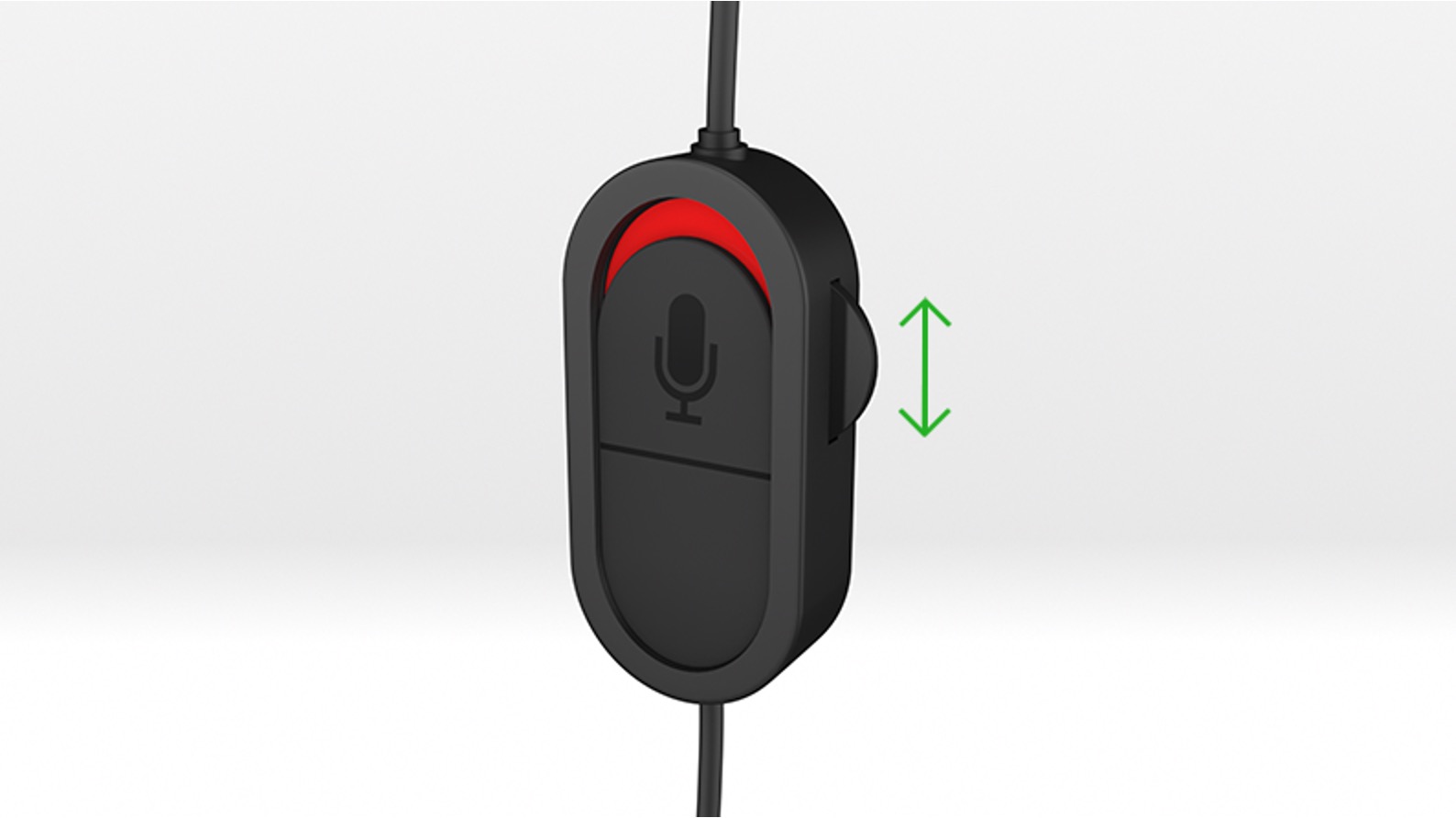Introduction
The Xbox One is not just a gaming console; it's a complete entertainment system that offers an immersive gaming experience. One of the key components that contribute to this experience is audio. Whether you're playing a high-octane action game, enjoying a thrilling adventure, or engaging in multiplayer battles, the audio quality can significantly impact your overall gaming experience.
A crucial aspect of enhancing audio on the Xbox One is utilizing a high-quality headset. A good headset can transport you into the heart of the action, allowing you to hear every footstep, explosion, and whispered conversation with stunning clarity. It's not just about sound quality; it's about creating an audio environment that enriches your gaming escapades.
In this comprehensive guide, we will delve into the world of Xbox audio mastery, focusing on the seamless integration of headsets with the Xbox One. We will explore the process of selecting the right headset, setting it up with your console, optimizing audio settings, leveraging voice chat and communication features, and troubleshooting common audio issues. By the end of this guide, you will be well-equipped to harness the full potential of your headset and elevate your gaming experience to new heights.
So, buckle up and get ready to embark on a journey that will transform the way you perceive audio in gaming. Whether you're a casual gamer or a dedicated enthusiast, this guide will equip you with the knowledge and skills to unlock the true power of audio immersion on your Xbox One. Let's dive in and discover the art of harnessing the sonic wonders of the gaming world!
Choosing the Right Headset for Xbox One
When it comes to selecting a headset for your Xbox One, the choices can be overwhelming. From wired to wireless, stereo to surround sound, and a myriad of design variations, the options seem endless. However, finding the perfect headset is essential for immersing yourself in the captivating audio landscape of your favorite games. Here are some key factors to consider when choosing the right headset for your Xbox One:
1. Audio Quality
The primary purpose of a gaming headset is to deliver exceptional audio quality. Look for headsets that offer clear, crisp sound with a wide frequency range. Additionally, consider whether you prefer stereo or surround sound. Stereo headsets provide excellent spatial awareness, while surround sound headsets offer a more immersive, 3D audio experience.
2. Comfort and Durability
Gaming sessions can be lengthy, so comfort is paramount. Look for headsets with cushioned ear cups and an adjustable headband to ensure a snug yet comfortable fit. Durability is also crucial, especially if you're an avid gamer. Opt for headsets constructed from high-quality materials that can withstand extended use.
3. Wired vs. Wireless
Both wired and wireless headsets have their advantages. Wired headsets typically offer lower latency and don't require charging, while wireless headsets provide greater freedom of movement. Consider your gaming setup and preferences to determine which option suits you best.
4. Microphone Quality
For multiplayer gaming and communication, a high-quality microphone is essential. Look for headsets with noise-canceling microphones that capture your voice clearly while minimizing background noise. Some headsets even offer detachable microphones for added versatility.
5. Compatibility and Features
Ensure that the headset is compatible with the Xbox One. Look for headsets specifically designed for Xbox or those with universal compatibility. Additionally, consider extra features such as in-line audio controls, customizable lighting, and EQ settings to tailor the audio to your preferences.
By considering these factors, you can narrow down your options and find a headset that perfectly complements your gaming experience. Whether you prioritize audio fidelity, comfort, or versatility, the right headset will elevate your gaming escapades to new heights of audio immersion and enjoyment.
Setting Up Your Headset with Xbox One
Setting up your headset with the Xbox One is a straightforward process that allows you to seamlessly integrate your audio device with the console, unlocking a world of immersive sound and communication capabilities. Whether you've opted for a wired or wireless headset, the setup procedure is designed to be user-friendly, ensuring that you can swiftly transition from unboxing your headset to diving into the captivating audio landscape of your favorite games. Here's a detailed guide to setting up your headset with the Xbox One:
Wired Headsets:
-
Connectivity: For wired headsets, start by plugging the headset's audio jack into the corresponding port on your Xbox One controller. The 3.5mm audio jack is typically located at the bottom of the controller, allowing for a secure and stable connection.
-
Adjusting Settings: Once the headset is connected, navigate to the Xbox One's settings menu. Select "Devices & accessories" and then choose the controller to which the headset is connected. From here, you can fine-tune audio settings, including adjusting volume levels and mic monitoring, to ensure optimal audio performance.
-
Firmware Updates: In some cases, the Xbox One controller may require a firmware update to fully support certain wired headsets. If prompted, follow the on-screen instructions to update the controller's firmware, ensuring seamless compatibility with your chosen headset.
Wireless Headsets:
-
Pairing Process: If you've opted for a wireless headset, the initial setup involves pairing the headset with the Xbox One console. Follow the manufacturer's instructions to put the headset into pairing mode and initiate the pairing process on the Xbox One. This typically involves accessing the console's settings and selecting the wireless headset option to establish a secure connection.
-
Configuration: Once the wireless headset is successfully paired with the Xbox One, you may need to configure additional settings, such as adjusting audio balance, enabling surround sound, or customizing equalizer presets. These settings can usually be accessed through the console's audio settings menu, allowing you to tailor the audio output to your preferences.
-
Charging and Power Management: For wireless headsets that are battery-powered, ensure that the headset is adequately charged before embarking on your gaming adventures. Familiarize yourself with the headset's power management features, such as auto-shutoff functionality, to optimize battery life and uninterrupted gameplay sessions.
By following these steps, you can seamlessly set up your chosen headset with the Xbox One, paving the way for a captivating audio experience that enhances every gaming moment. Whether you prefer the convenience of a wireless setup or the reliability of a wired connection, the Xbox One accommodates a diverse range of headsets, allowing you to tailor your audio setup to suit your preferences and gaming style.
Adjusting Audio Settings on Xbox One
Fine-tuning the audio settings on your Xbox One is a pivotal step in optimizing your gaming experience. By customizing the audio output to suit your preferences and gaming environment, you can elevate the immersion and clarity of in-game sounds, voice chat, and overall audio performance. The Xbox One provides a comprehensive array of audio settings, allowing you to exert precise control over various aspects of the audio output. Here's a detailed exploration of the essential audio settings and adjustments available on the Xbox One:
1. Audio Output Configuration
Navigate to the Xbox One's settings menu and select "Display & sound." From here, access the "Audio output" section to configure the audio output settings. You can choose between stereo and surround sound output, depending on your headset's capabilities and your preference for audio immersion. Additionally, adjust the HDMI audio and optical audio settings to ensure compatibility with your specific audio setup.
2. Headset Audio Controls
If you're using a headset with in-line audio controls or a headset adapter, the Xbox One allows you to customize the audio balance, adjust volume levels, and enable mic monitoring directly from the console's settings. Access the "Devices & accessories" menu to fine-tune these controls, ensuring that the audio output is tailored to your liking without the need for manual adjustments on the headset itself.
3. Equalizer Settings
For users who seek a more personalized audio experience, the Xbox One offers equalizer settings that enable you to adjust the audio frequencies to match your preferences. From the settings menu, navigate to "Audio & video" and access the "Audio output" section to access the equalizer settings. Tailor the bass, midrange, and treble levels to create a custom audio profile that accentuates the nuances of your favorite games and enhances overall audio fidelity.
4. Communication and Chat Mixer
The Xbox One's communication settings allow you to manage voice chat, game audio balance, and mic monitoring levels seamlessly. By accessing the "Volume & audio output" section within the settings menu, you can fine-tune the chat mixer to prioritize game audio or voice chat, ensuring clear communication with fellow gamers while maintaining the immersive impact of in-game sounds.
5. Spatial Sound and Dolby Atmos
For users seeking a truly immersive audio experience, the Xbox One supports spatial sound technologies such as Windows Sonic for Headphones and Dolby Atmos for Headphones. These spatial sound formats unlock a three-dimensional audio environment, providing enhanced spatial awareness and positional audio cues that enrich the gaming experience. Access the spatial sound settings within the audio output menu to enable these technologies and immerse yourself in a captivating audio landscape.
By leveraging these audio settings and adjustments, you can tailor the Xbox One's audio output to suit your preferences, gaming style, and headset capabilities. Whether you prioritize precise audio balance, immersive surround sound, or crystal-clear voice communication, the Xbox One's versatile audio settings empower you to craft an audio environment that enhances every gaming moment.
Using Voice Chat and Communication Features
Voice chat and communication features play a pivotal role in multiplayer gaming, allowing players to strategize, coordinate, and engage in real-time interactions with their teammates and opponents. The Xbox One offers a robust suite of voice chat and communication capabilities, empowering gamers to seamlessly connect with others while immersing themselves in the captivating audio landscape of their favorite games.
1. Party Chat
The Party Chat feature on Xbox One enables players to create private chat groups, fostering seamless communication with friends and fellow gamers. By initiating or joining a party, players can engage in voice conversations, coordinate gameplay tactics, and share their gaming experiences in a private and secure environment. Party Chat accommodates both casual conversations and strategic discussions, enhancing the social aspect of multiplayer gaming.
2. Game Chat
For in-game communication, the Xbox One provides integrated game chat functionality, allowing players to communicate with teammates and adversaries during multiplayer matches. Whether it's coordinating a team assault, issuing tactical commands, or engaging in playful banter, the game chat feature facilitates real-time communication, contributing to a dynamic and immersive gaming experience.
3. Voice Commands
In addition to direct voice communication, the Xbox One's voice command capabilities enable players to interact with the console using verbal cues. By leveraging voice commands, players can navigate menus, launch games, adjust settings, and initiate various console functions without the need for manual input. This hands-free interaction enhances convenience and accessibility, allowing players to seamlessly integrate voice control into their gaming and entertainment experiences.
4. Communication Headsets
To fully leverage the voice chat and communication features, utilizing a high-quality communication headset is essential. Whether wired or wireless, a communication headset equipped with a clear, noise-canceling microphone enhances the clarity and precision of voice communication. The headset's compatibility with the Xbox One's communication protocols ensures seamless integration, enabling players to engage in crystal-clear conversations while maintaining focus on their gameplay.
5. Communication Settings
The Xbox One's communication settings offer granular control over voice chat and communication parameters, allowing players to adjust microphone sensitivity, manage voice output levels, and customize chat audio settings. By fine-tuning these settings, players can optimize voice communication to suit their preferences, ensuring clear and effective interactions with other players while minimizing background noise and distractions.
By harnessing the voice chat and communication features of the Xbox One, players can cultivate a dynamic and engaging multiplayer gaming environment. Whether it's coordinating strategies, exchanging banter, or simply connecting with friends, the seamless integration of voice chat capabilities enhances the social fabric of gaming, fostering camaraderie and collaboration within the vibrant gaming community.
Troubleshooting Common Audio Issues
Even with the seamless integration of headsets and audio settings, occasional audio issues may arise, impacting the immersive gaming experience. Identifying and resolving these common audio issues is essential to ensure that every gaming session is characterized by crystal-clear sound, seamless communication, and uninterrupted audio performance. Here's a comprehensive guide to troubleshooting common audio issues on the Xbox One:
-
No Audio Output: If you encounter a lack of audio output from your headset, first ensure that the headset is properly connected to the Xbox One controller or console. Check the audio jack for any debris or damage that may impede the connection. Additionally, verify that the audio settings on the Xbox One are configured to the correct output source, whether it's stereo or surround sound.
-
Intermittent Audio Dropouts: Intermittent audio dropouts can disrupt the gaming experience. To address this issue, inspect the headset's cable or wireless connection for any signs of wear or interference. Ensure that the headset's battery, if wireless, is adequately charged. If using a wireless headset, minimize potential sources of wireless interference, such as other electronic devices or wireless networks in close proximity.
-
Microphone Malfunctions: If the microphone on your headset is experiencing issues, check for physical damage or debris that may obstruct the microphone's functionality. Verify that the microphone is securely connected and that the mute function is not inadvertently activated. Additionally, inspect the Xbox One's communication settings to ensure that the microphone is enabled and properly configured.
-
Unbalanced Audio Levels: In cases where audio levels are unbalanced, causing one side to be louder than the other, inspect the headset's audio cable for any damage or fraying. If using a wireless headset, check the audio balance settings on the Xbox One to ensure that the output is evenly distributed between the left and right channels.
-
Distorted or Muffled Sound: Distorted or muffled sound can detract from the gaming experience. Ensure that the headset's drivers are up to date and compatible with the Xbox One. Adjust the equalizer settings on the console to fine-tune the audio frequencies and mitigate any distortion or muffled sound.
By addressing these common audio issues, you can maintain a seamless and immersive audio experience on your Xbox One. Whether it's troubleshooting connectivity issues, optimizing audio output, or ensuring clear communication, resolving these audio challenges ensures that every gaming session is defined by exceptional audio performance and uninterrupted immersion.