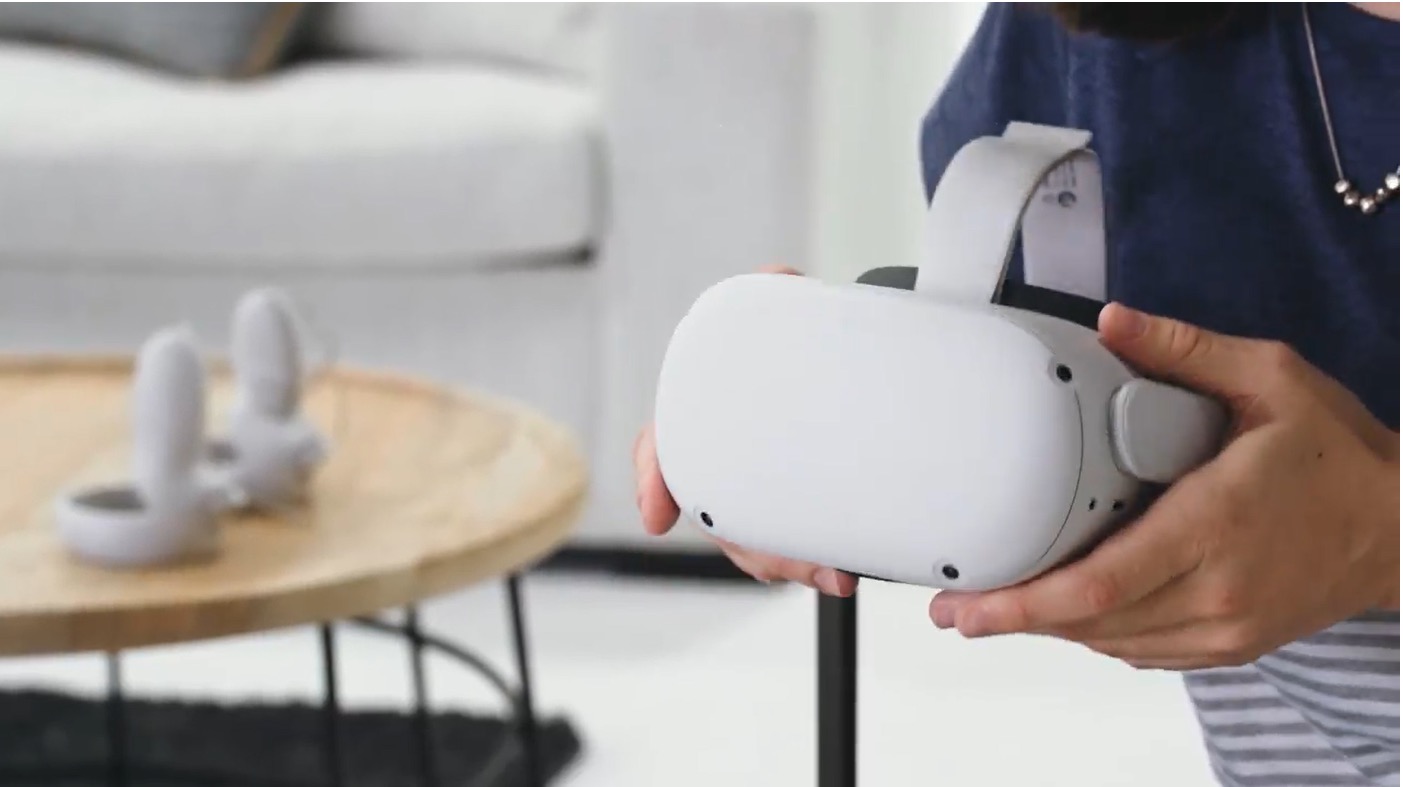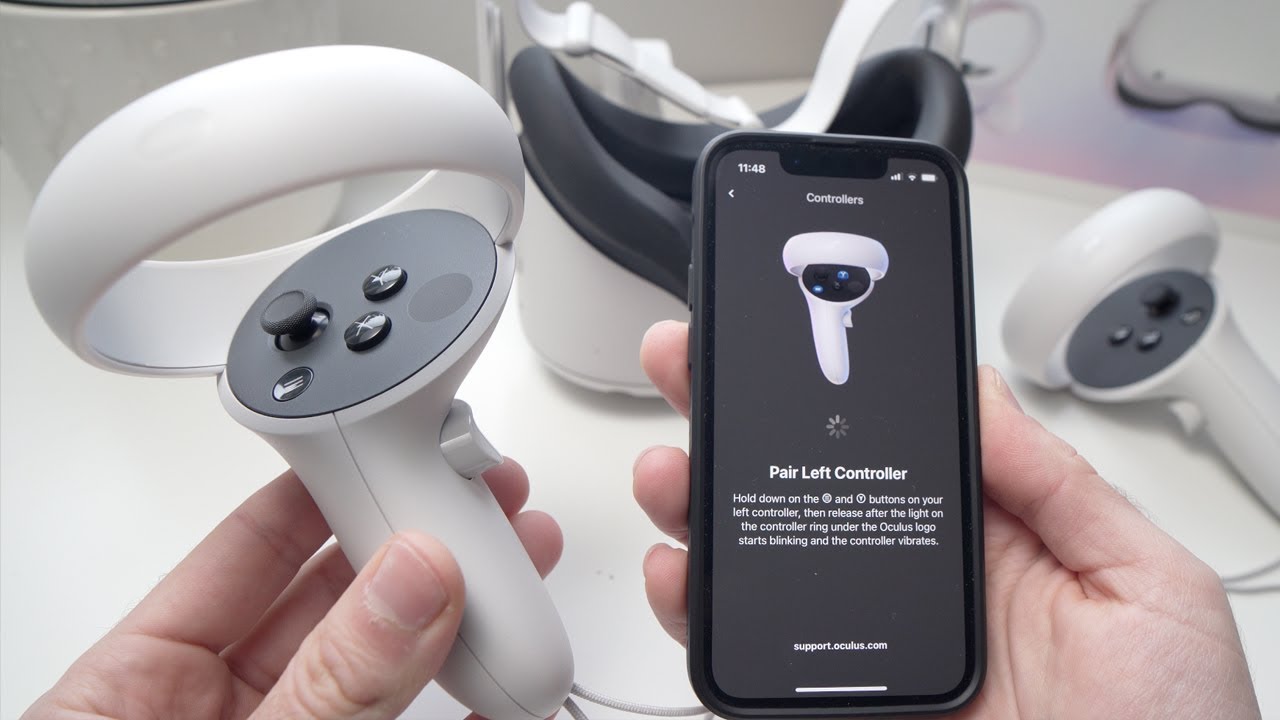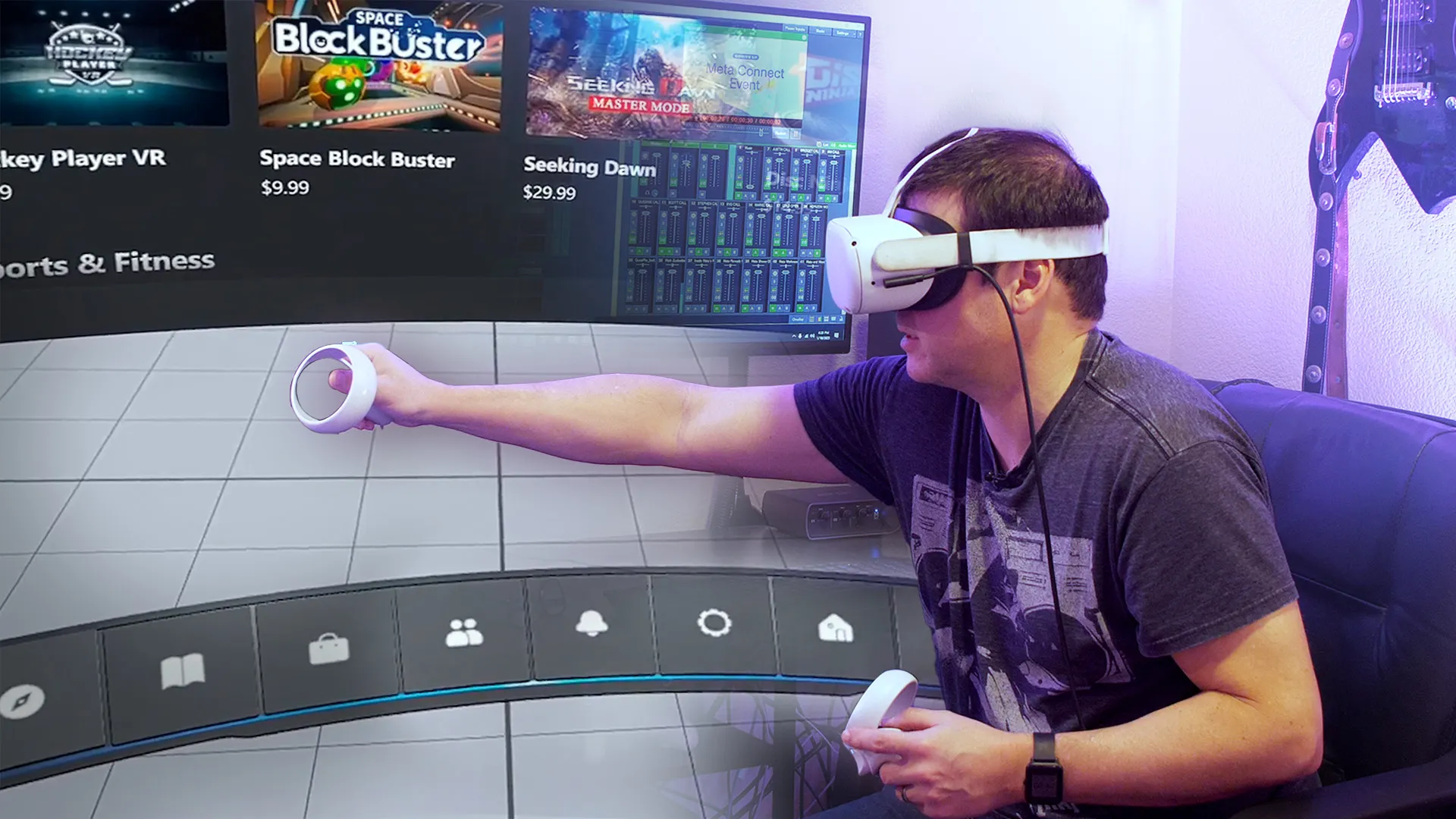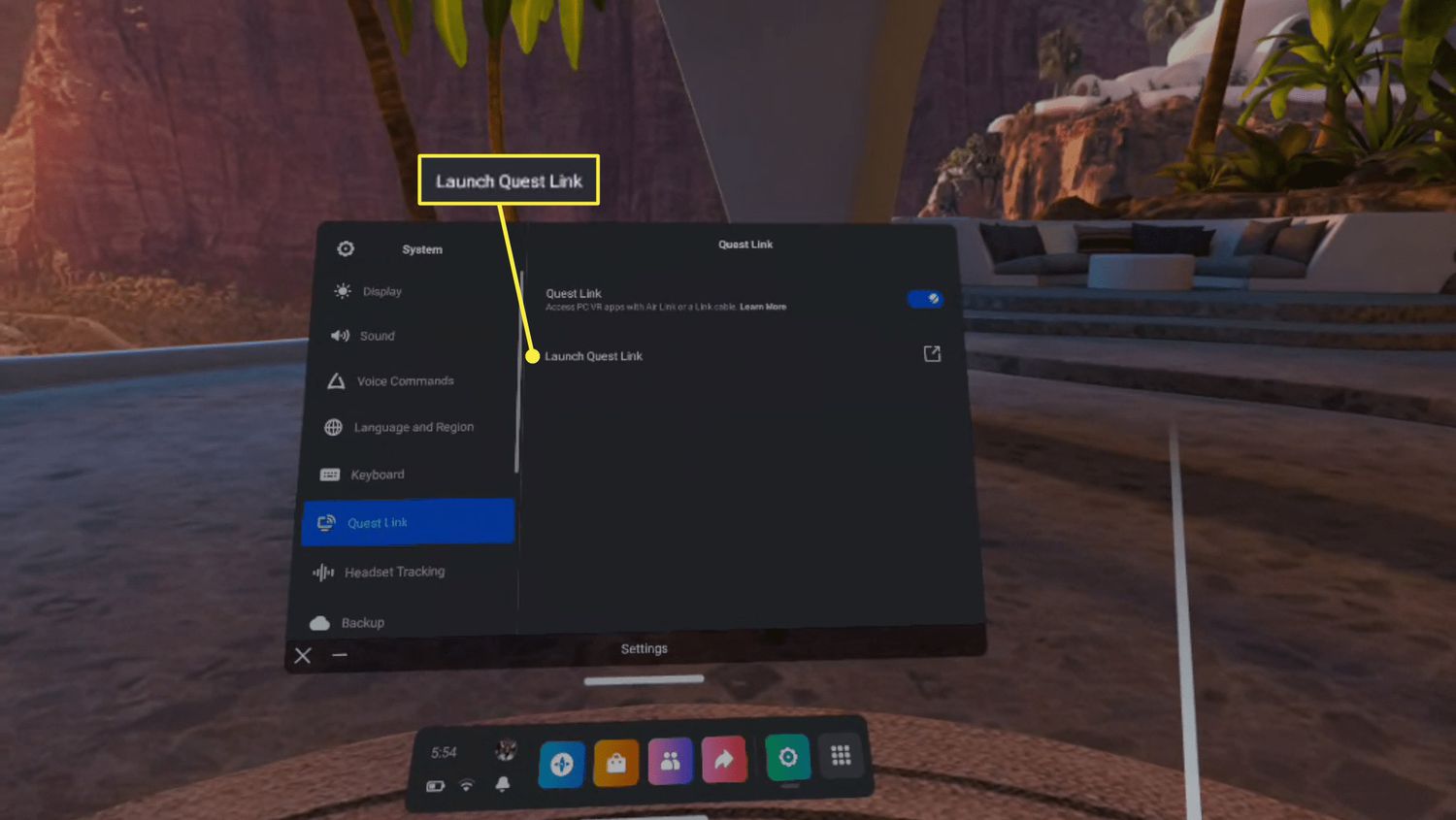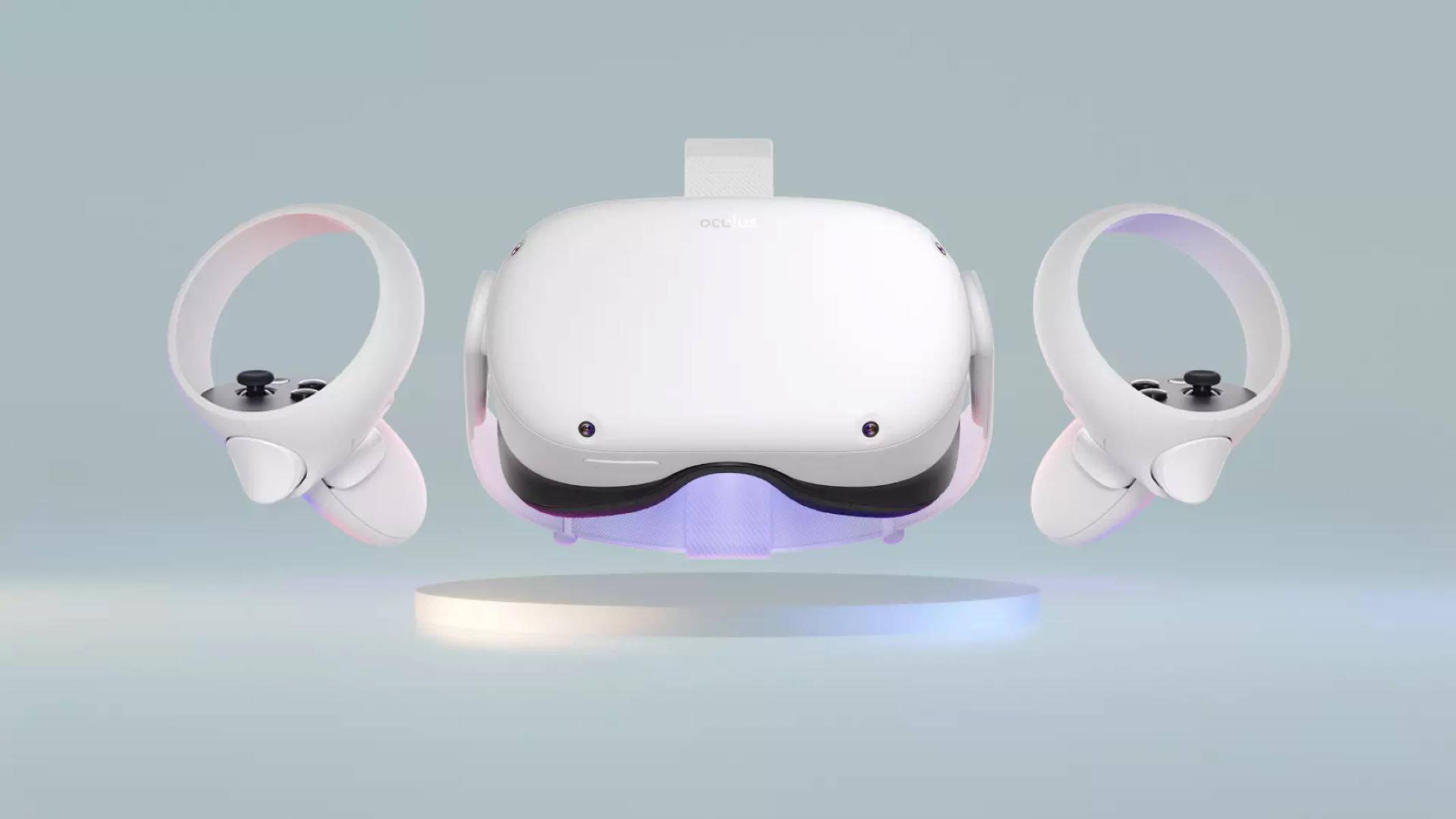Introduction
The Oculus app serves as a gateway to a world of immersive virtual reality experiences, allowing users to seamlessly connect their Oculus devices to their smartphones or tablets. Whether you're a seasoned VR enthusiast or a newcomer to the realm of virtual reality, the Oculus app is an essential tool for setting up and managing your VR adventures.
In this comprehensive guide, we will walk you through the step-by-step process of connecting your Oculus device to the Oculus app, ensuring that you can make the most of your VR experiences. From downloading the app to navigating its features, we'll cover everything you need to know to get started.
So, if you're ready to embark on an exciting journey into the realm of virtual reality, grab your Oculus device and smartphone, and let's dive into the seamless process of connecting the Oculus app to your device. Whether you're eager to explore captivating VR games, connect with friends in virtual spaces, or simply immerse yourself in stunning 360-degree videos, the Oculus app is your portal to a world of limitless virtual possibilities.
Let's begin the adventure of seamlessly integrating your Oculus device with the Oculus app, unlocking the full potential of your virtual reality experiences. Whether you're a tech-savvy individual or someone who's just dipping their toes into the VR waters, this guide is designed to demystify the process and ensure that you can enjoy a smooth and hassle-free connection between your Oculus device and the Oculus app.
Step 1: Downloading the Oculus App
To embark on your virtual reality journey with Oculus, the first step is to download the Oculus app onto your smartphone or tablet. This essential app serves as the central hub for managing your Oculus device, accessing a diverse range of VR content, and connecting with the vibrant Oculus community. Whether you're using an Android or iOS device, the process of downloading the Oculus app is straightforward and can be completed in just a few simple steps.
For Android Users:
- Open the Google Play Store on your Android device.
- In the search bar, type "Oculus" and press enter.
- Locate the official Oculus app developed by Meta Platforms, Inc.
- Tap on the "Install" button to initiate the download and installation process.
- Once the installation is complete, tap "Open" to launch the Oculus app.
For iOS Users:
- Launch the App Store on your iOS device.
- Use the search function to find the "Oculus" app by Meta Platforms, Inc.
- Tap on the "Get" button, followed by "Install" to download the app onto your device.
- After the installation is finished, tap "Open" to access the Oculus app.
Upon successfully downloading the Oculus app, you are one step closer to unlocking a world of captivating VR experiences. The app's intuitive interface and user-friendly design make it easy to navigate through a vast library of VR games, immersive videos, and social VR experiences. Whether you're eager to explore virtual worlds, connect with friends in VR, or discover breathtaking 360-degree content, the Oculus app is your gateway to a universe of boundless virtual possibilities.
With the Oculus app now residing on your device, you're ready to proceed to the next step: creating an account to harness the full potential of your Oculus device and immerse yourself in the wonders of virtual reality.
Step 2: Creating an Account
Creating an account is a crucial step that unlocks a plethora of features and functionalities within the Oculus app. By establishing an account, you gain access to personalized recommendations, social interactions, and seamless synchronization of your VR experiences across multiple devices. Whether you're an avid gamer, a social butterfly, or an enthusiast of immersive content, having an Oculus account is the key to maximizing your virtual reality adventures.
To create an account within the Oculus app, follow these simple steps:
-
Open the Oculus app on your smartphone or tablet.
-
Upon launching the app, you will be prompted to either log in or create a new account. Since you're embarking on this journey for the first time, tap on the "Create Account" option to initiate the account creation process.
-
Enter your preferred email address and create a secure password for your Oculus account. It's essential to choose a password that combines alphanumeric characters and special symbols to ensure the security of your account.
-
After entering your email and password, tap on the "Continue" button to proceed to the next step.
-
You will be asked to provide some basic information, including your first and last name, as well as your date of birth. This information is used to personalize your Oculus experience and ensure that you're accessing age-appropriate content.
-
Once you've filled in the required fields, tap on the "Sign Up" or "Create Account" button to finalize the account creation process.
-
A verification email will be sent to the email address you provided. Check your inbox and click on the verification link to confirm and activate your Oculus account.
With these straightforward steps, you have successfully created an Oculus account, granting you access to a myriad of VR content, social features, and personalized recommendations tailored to your interests. Your account serves as a central hub for managing your VR experiences, connecting with friends in virtual spaces, and discovering new and exciting content curated just for you.
Now that your account is up and running, you're ready to delve into the next phase of the Oculus journey: connecting your Oculus device to the app and immersing yourself in the captivating realm of virtual reality.
Step 3: Connecting the Oculus App to Your Device
Connecting your Oculus device to the Oculus app marks a pivotal moment in your virtual reality journey, as it enables seamless communication between your VR headset and the app on your smartphone or tablet. This essential connection paves the way for effortless management of your VR experiences, access to exclusive content, and the potential for social interactions within the vibrant Oculus community. Whether you're an avid gamer, a fan of immersive VR videos, or someone seeking social connections in virtual spaces, the process of linking your Oculus device to the app is straightforward and can be accomplished with ease.
To initiate the connection between your Oculus device and the Oculus app, follow these simple steps:
-
Power Up Your Oculus Device: Ensure that your Oculus VR headset is powered on and ready for pairing. If your device is in sleep mode, wake it up by pressing the power button or using the designated wake-up gesture, depending on the specific model of your Oculus device.
-
Open the Oculus App: Launch the Oculus app on your smartphone or tablet. Upon opening the app, you will be greeted by the welcoming interface, showcasing a diverse array of VR content and social features.
-
Navigate to the Devices Section: Within the Oculus app, locate and tap on the "Devices" or "Settings" section, where you'll find options for managing and pairing your Oculus devices.
-
Initiate Device Pairing: Look for the option to add a new device or pair an existing device within the app's settings. This action will prompt the app to search for nearby Oculus devices that are ready to be connected.
-
Select Your Oculus Device: Once the app identifies your Oculus device, select it from the list of available devices displayed on your smartphone or tablet screen.
-
Follow On-Screen Instructions: The Oculus app will provide clear and concise on-screen instructions to complete the pairing process. This may involve confirming the pairing code displayed on your Oculus device with the code shown in the app.
-
Confirmation and Finalization: After successfully following the on-screen instructions and confirming the pairing, you will receive a notification or visual confirmation within the app, indicating that your Oculus device is now connected and ready for use.
Upon completing these steps, your Oculus device is seamlessly connected to the Oculus app, establishing a vital link that enables you to manage your VR experiences, explore a vast library of content, and engage with the dynamic Oculus community. This connection empowers you to discover new VR games, immersive videos, and social experiences, all accessible through the intuitive interface of the Oculus app.
With your Oculus device now synchronized with the Oculus app, you're poised to embark on an exhilarating journey into the immersive realm of virtual reality. Whether you're eager to dive into captivating VR games, explore breathtaking 360-degree videos, or connect with friends in virtual spaces, the seamless connection between your Oculus device and the app sets the stage for a truly unforgettable VR experience.
Step 4: Pairing Your Oculus Device
Pairing your Oculus device with the Oculus app is a pivotal step that solidifies the connection between your virtual reality headset and the app on your smartphone or tablet. This seamless pairing process is essential for ensuring that your Oculus device is recognized and integrated into the ecosystem of the Oculus app, allowing for effortless management of your VR experiences and access to a diverse array of content.
To initiate the pairing process, follow these straightforward steps:
-
Power Up Your Oculus Device: Begin by ensuring that your Oculus VR headset is powered on and ready for pairing. If your device is in sleep mode, wake it up by pressing the power button or using the designated wake-up gesture, depending on the specific model of your Oculus device.
-
Open the Oculus App: Launch the Oculus app on your smartphone or tablet. Upon opening the app, you will be greeted by the welcoming interface, showcasing a diverse array of VR content and social features.
-
Navigate to the Devices Section: Within the Oculus app, locate and tap on the "Devices" or "Settings" section, where you'll find options for managing and pairing your Oculus devices.
-
Initiate Device Pairing: Look for the option to add a new device or pair an existing device within the app's settings. This action will prompt the app to search for nearby Oculus devices that are ready to be connected.
-
Select Your Oculus Device: Once the app identifies your Oculus device, select it from the list of available devices displayed on your smartphone or tablet screen.
-
Follow On-Screen Instructions: The Oculus app will provide clear and concise on-screen instructions to complete the pairing process. This may involve confirming the pairing code displayed on your Oculus device with the code shown in the app.
-
Confirmation and Finalization: After successfully following the on-screen instructions and confirming the pairing, you will receive a notification or visual confirmation within the app, indicating that your Oculus device is now connected and ready for use.
Upon completing these steps, your Oculus device is seamlessly paired with the Oculus app, establishing a vital link that enables you to manage your VR experiences, explore a vast library of content, and engage with the dynamic Oculus community. This connection empowers you to discover new VR games, immersive videos, and social experiences, all accessible through the intuitive interface of the Oculus app.
With your Oculus device now synchronized with the Oculus app, you're poised to embark on an exhilarating journey into the immersive realm of virtual reality. Whether you're eager to dive into captivating VR games, explore breathtaking 360-degree videos, or connect with friends in virtual spaces, the seamless connection between your Oculus device and the app sets the stage for a truly unforgettable VR experience.
Step 5: Navigating the Oculus App
After successfully connecting your Oculus device to the Oculus app, it's time to familiarize yourself with the intuitive interface and powerful features that the app offers. Navigating the Oculus app is a seamless and engaging experience, designed to provide easy access to a diverse array of VR content, social features, and personalized recommendations. Whether you're an avid gamer, a fan of immersive 360-degree videos, or someone seeking social interactions in virtual spaces, the Oculus app offers a user-friendly platform to explore and discover captivating VR experiences.
Upon launching the Oculus app, you'll be greeted by a visually compelling interface that showcases a curated selection of VR content, including games, videos, and social experiences. The home screen serves as a gateway to the vast world of virtual reality, presenting personalized recommendations based on your interests and interactions within the Oculus ecosystem.
The navigation within the Oculus app is designed to be intuitive and seamless, allowing you to effortlessly explore different sections and features. Here's a brief overview of the key areas you'll encounter while navigating the Oculus app:
1. Explore Tab:
The "Explore" tab serves as a hub for discovering new and trending VR content. Here, you can browse through a diverse range of VR games, immersive videos, and social experiences curated to cater to various interests and preferences. The Explore tab offers personalized recommendations based on your activity within the app, ensuring that you're always presented with content that aligns with your virtual reality journey.
2. Store:
The "Store" section within the Oculus app is your gateway to a vast library of VR content, including games, apps, and experiences. From action-packed adventures to serene virtual environments, the Store provides a comprehensive selection of content that can be seamlessly accessed and downloaded directly to your Oculus device.
3. Library:
Your "Library" houses all the VR content you've acquired, including purchased games, downloaded apps, and experiences. This section allows you to easily access and manage your VR library, ensuring that your favorite content is readily available for immersive adventures.
4. Social Features:
The Oculus app integrates social features that enable you to connect with friends, join virtual communities, and engage in shared VR experiences. Through the app, you can discover events, connect with friends, and explore virtual spaces, fostering meaningful interactions within the vibrant Oculus community.
5. Settings:
The "Settings" section provides access to various customization options, account management features, and device settings. Here, you can personalize your VR experience, manage your account details, and configure specific settings tailored to your preferences.
Navigating the Oculus app is an integral part of maximizing your virtual reality journey, allowing you to seamlessly explore, discover, and engage with captivating VR content and social experiences. The user-friendly interface and intuitive design of the app ensure that you can effortlessly navigate through a world of limitless virtual possibilities, immersing yourself in captivating adventures and connecting with a dynamic community of VR enthusiasts.
Conclusion
As we conclude this comprehensive guide to connecting your Oculus device to the Oculus app, it's essential to reflect on the transformative potential of virtual reality and the pivotal role that the Oculus app plays in unlocking captivating VR experiences. By following the step-by-step process outlined in this guide, you have embarked on a seamless journey into the immersive realm of virtual reality, establishing a vital connection between your Oculus device and the powerful features of the Oculus app.
The Oculus app serves as a gateway to a diverse array of VR content, social interactions, and personalized experiences, all seamlessly accessible through its intuitive interface. With the app at your fingertips, you can effortlessly explore captivating VR games, immerse yourself in breathtaking 360-degree videos, and connect with friends in virtual spaces, fostering meaningful interactions within the vibrant Oculus community.
By downloading the Oculus app and creating an account, you've gained access to a world of limitless virtual possibilities, personalized recommendations, and social features tailored to your interests. The seamless connection between your Oculus device and the app empowers you to manage your VR experiences with ease, ensuring that you can discover, download, and enjoy a myriad of captivating content curated just for you.
Navigating the Oculus app unveils a user-friendly platform designed to cater to the diverse interests of VR enthusiasts. Whether you're a gaming aficionado, a fan of immersive videos, or someone seeking social connections in virtual spaces, the app provides a seamless and engaging interface to explore and discover captivating VR experiences.
As you venture into the realm of virtual reality, armed with the Oculus app and your connected Oculus device, the possibilities for immersive adventures are boundless. Whether you're delving into thrilling VR games, exploring mesmerizing 360-degree videos, or connecting with friends in virtual environments, the Oculus app stands as your steadfast companion, guiding you through a world of captivating experiences.
In conclusion, the seamless connection between your Oculus device and the Oculus app marks the beginning of an exhilarating journey into the immersive realm of virtual reality. With the powerful features and intuitive interface of the Oculus app at your disposal, you're poised to embark on a transformative VR adventure, where every interaction, exploration, and discovery is infused with the magic of virtual reality.