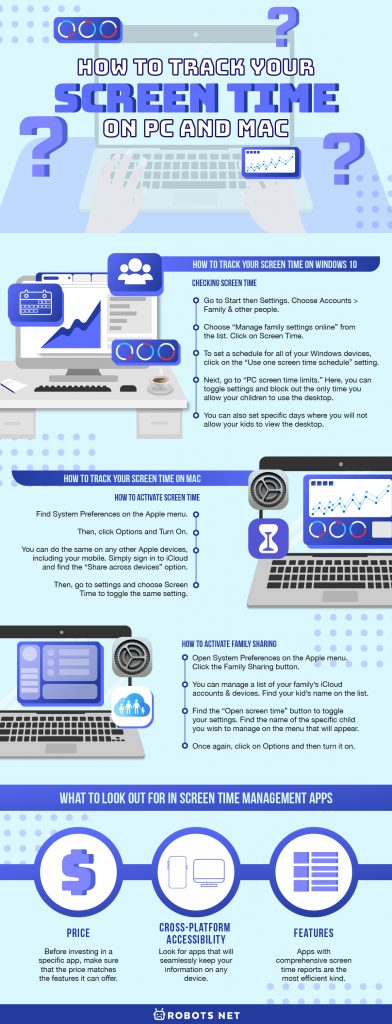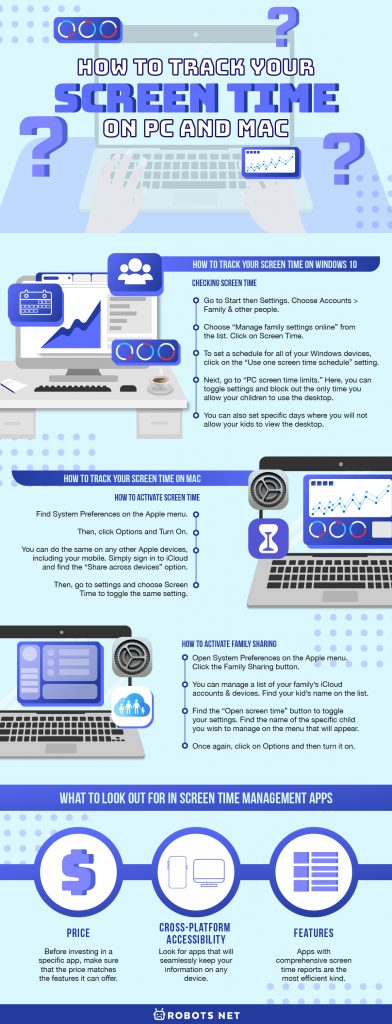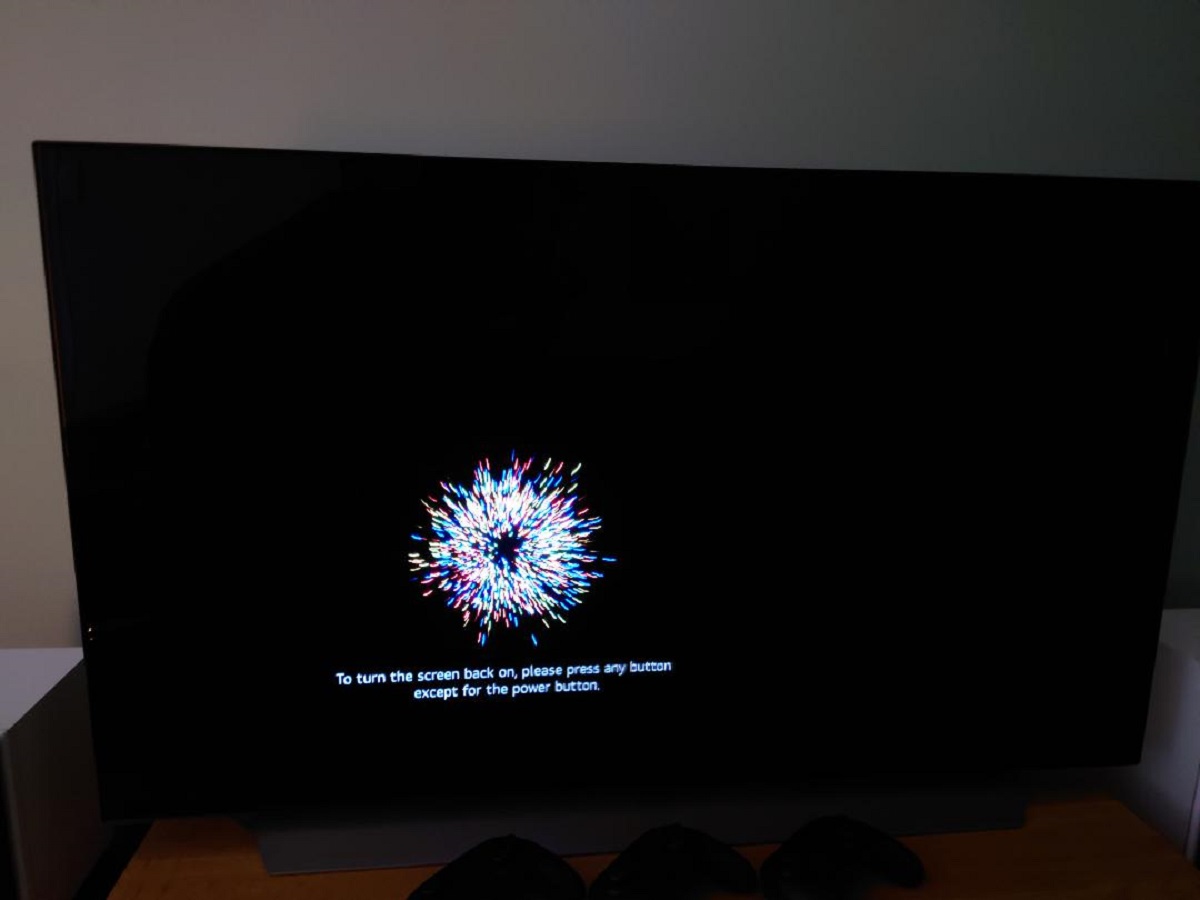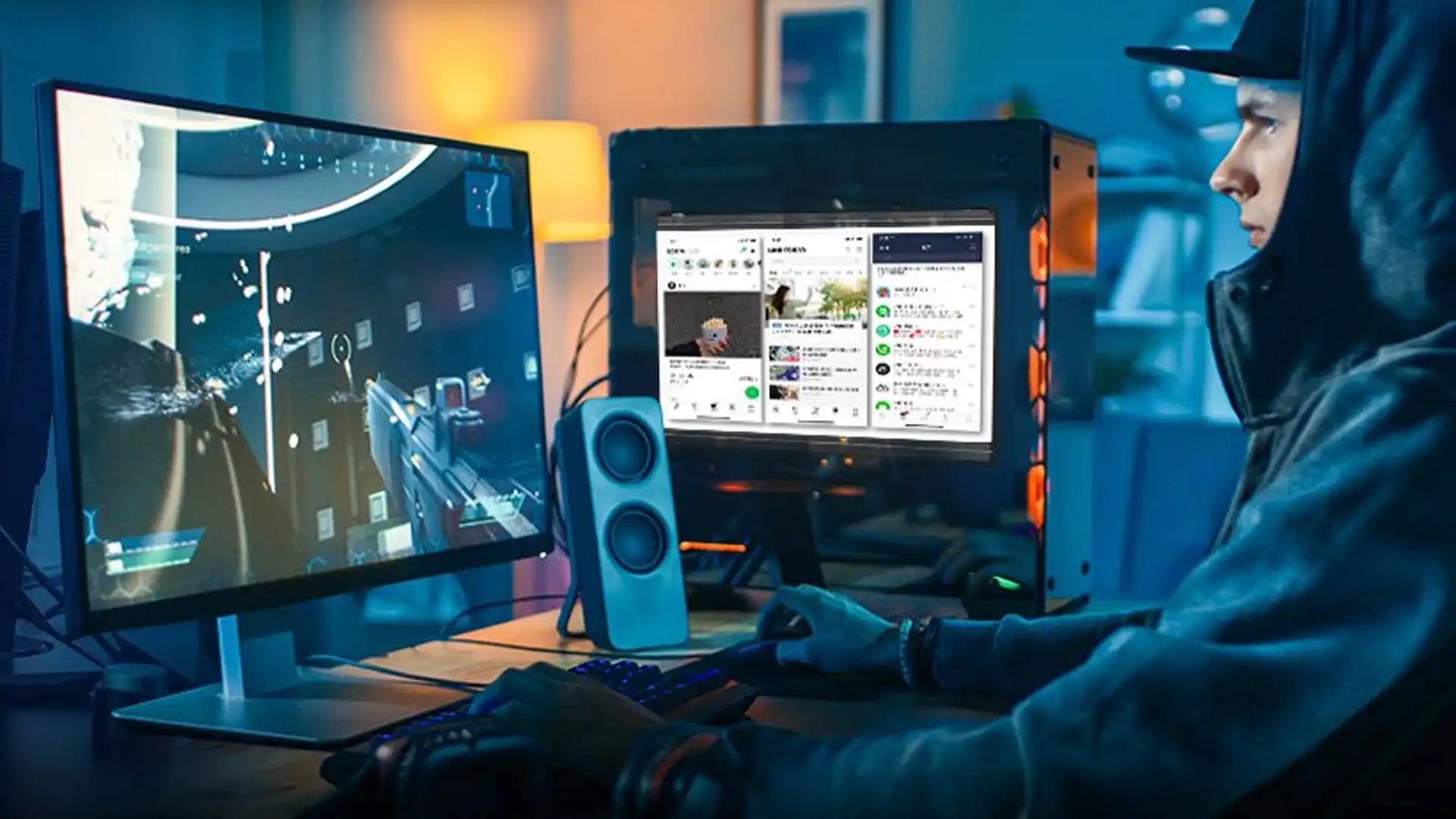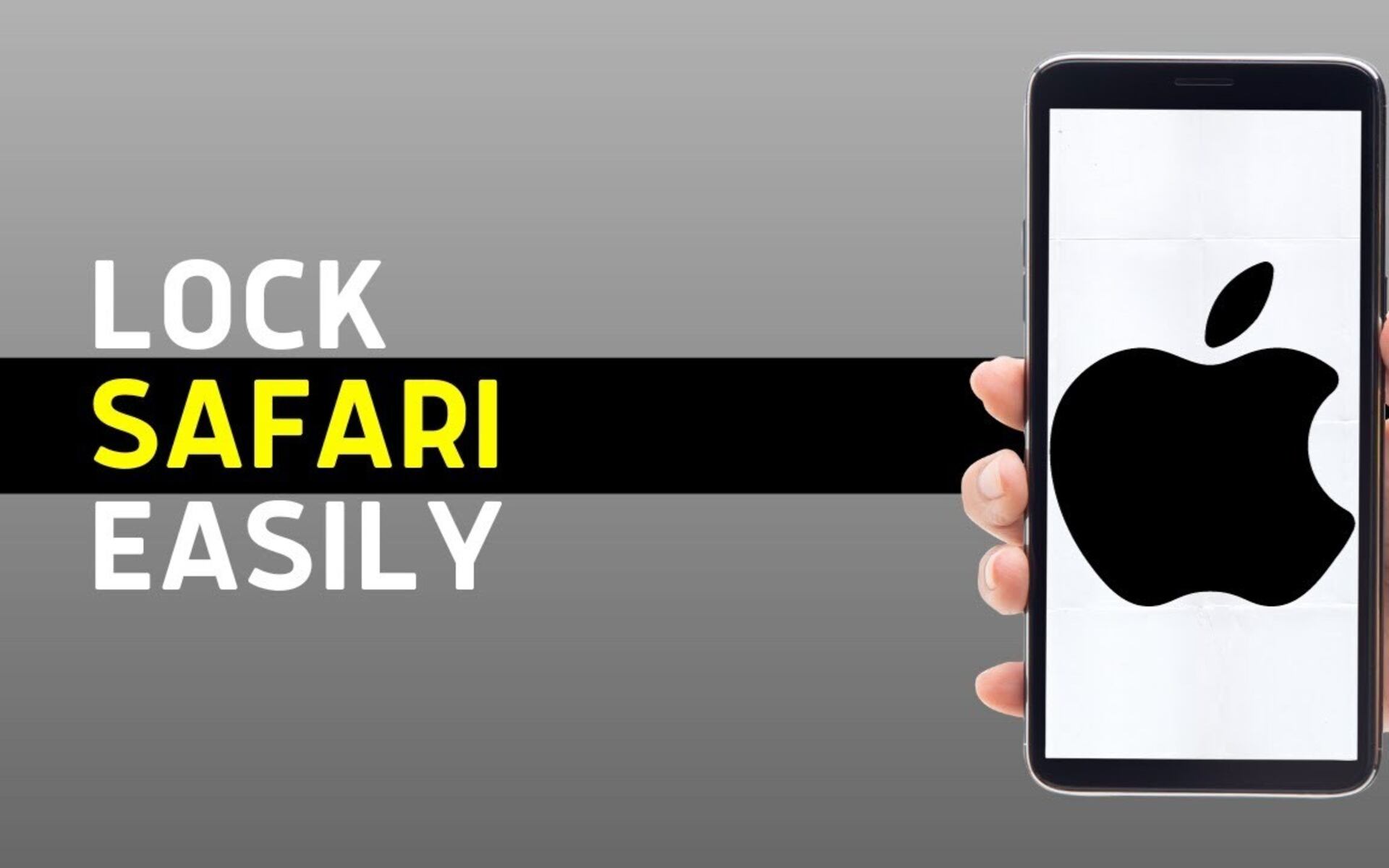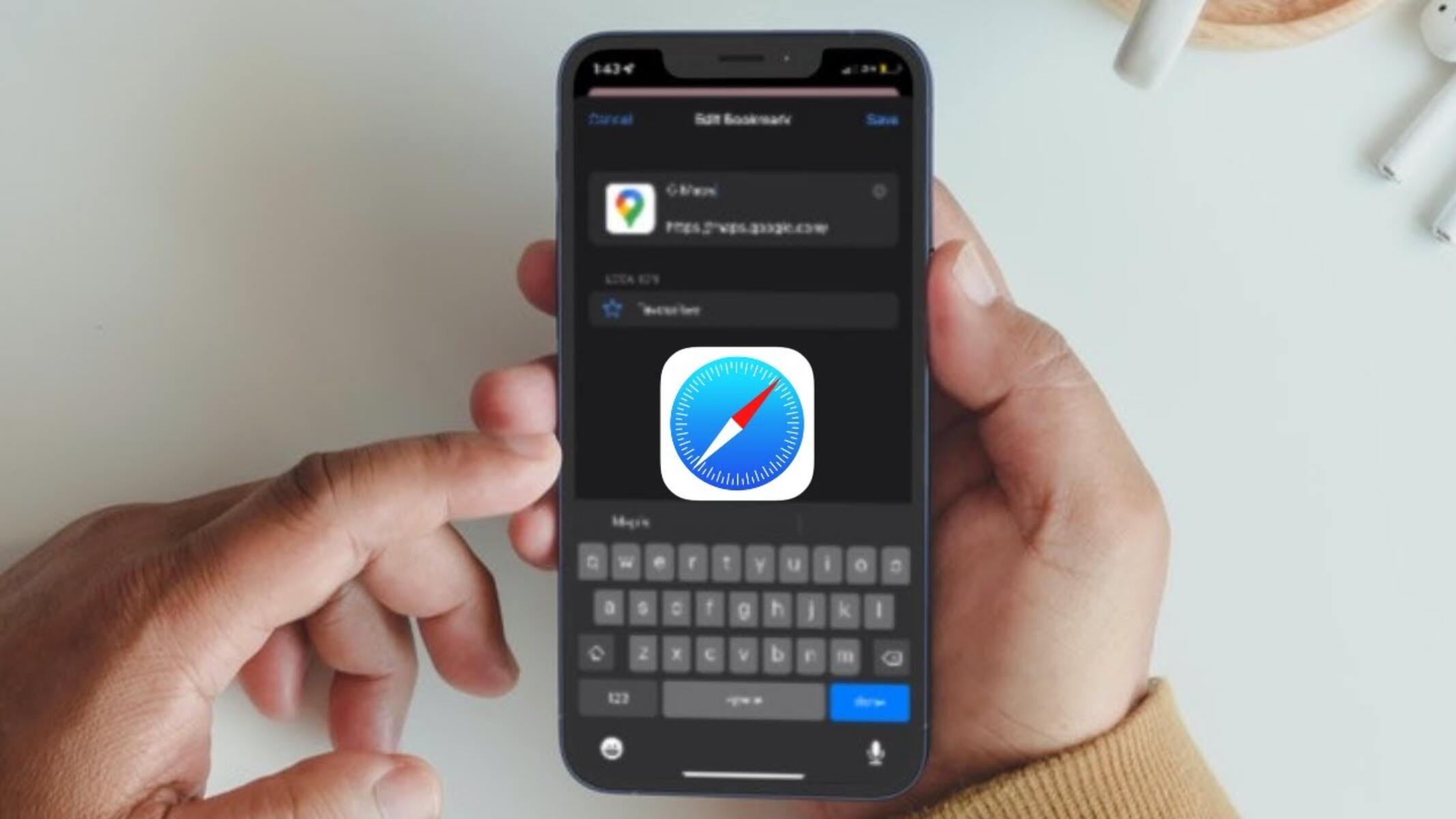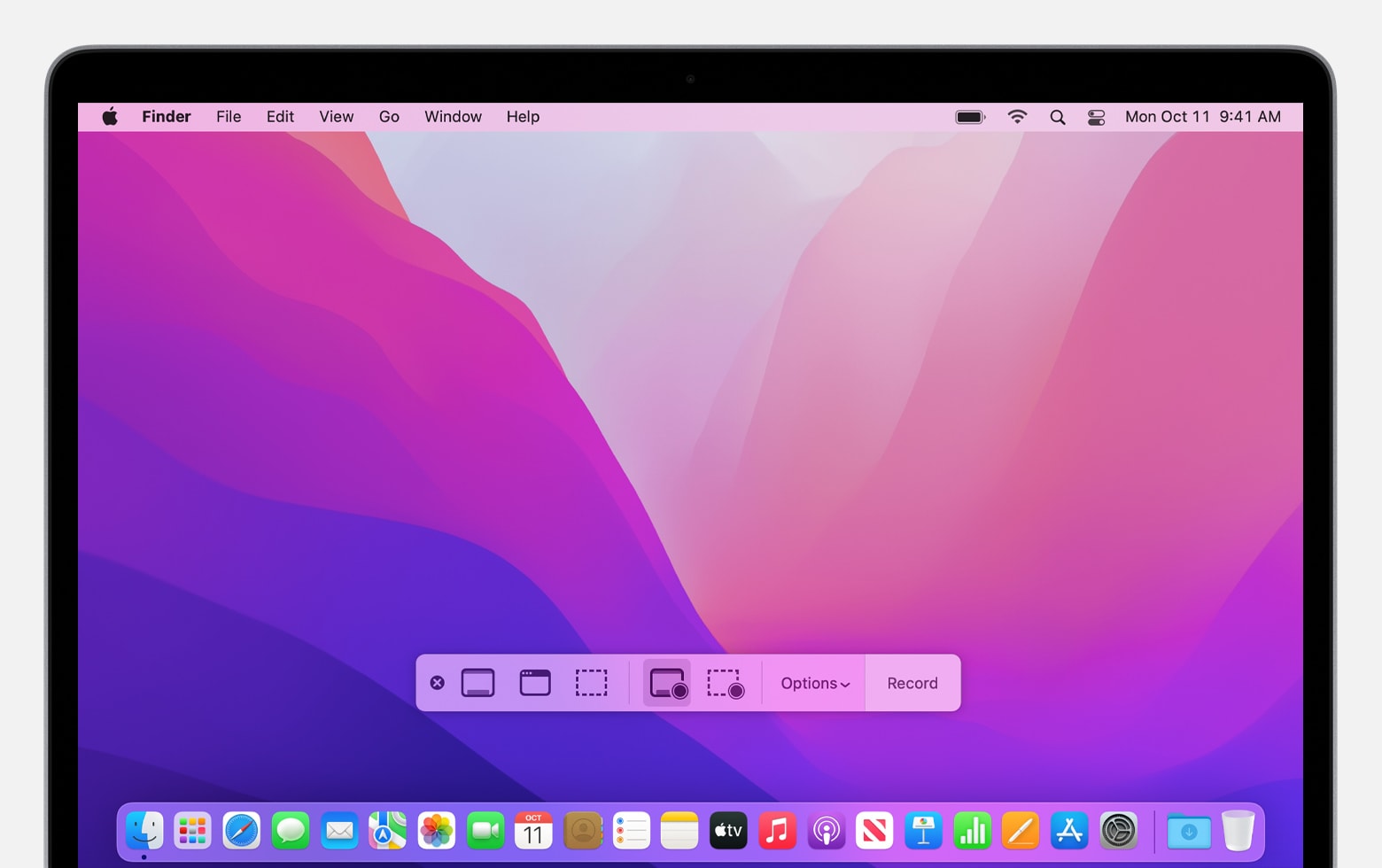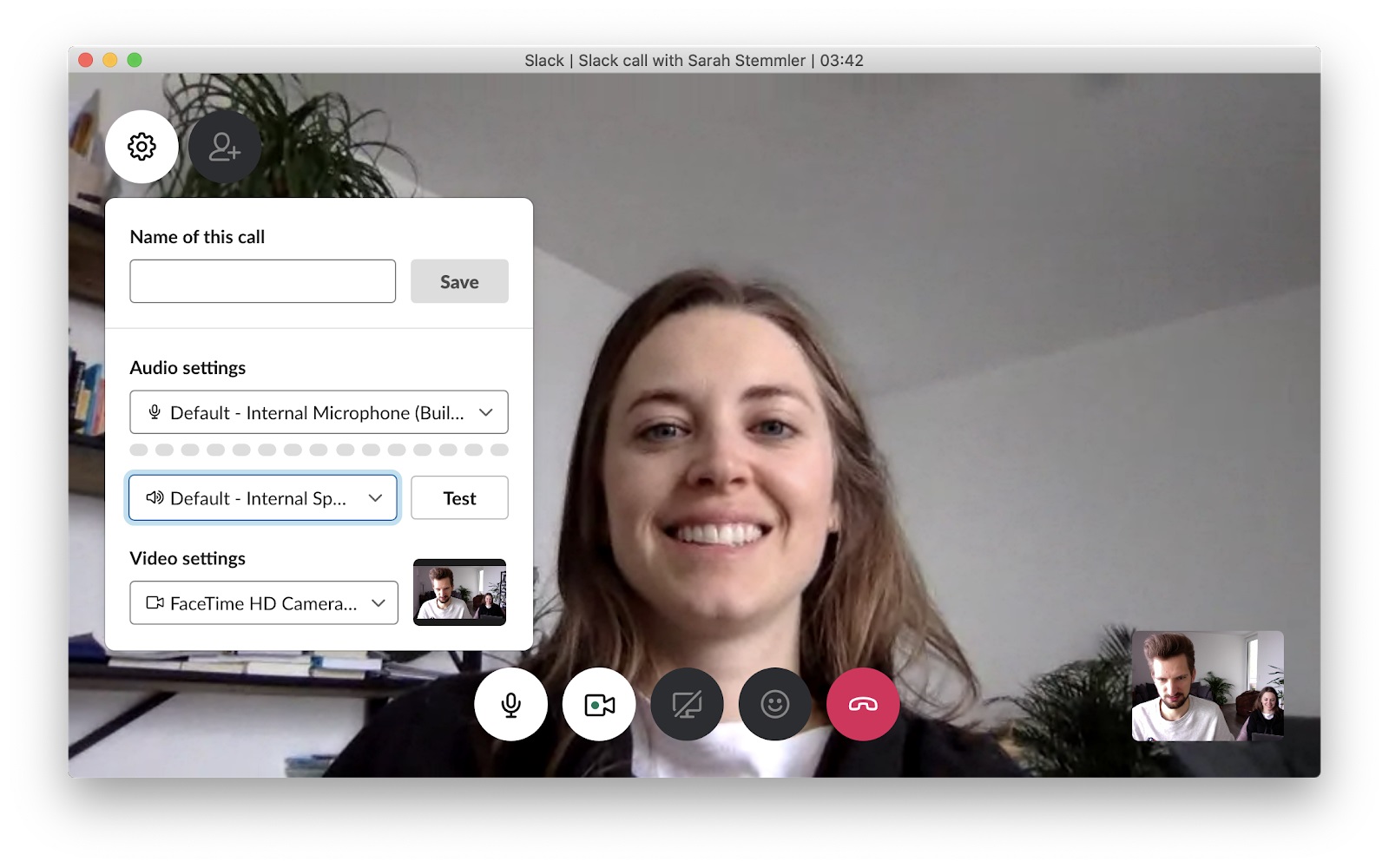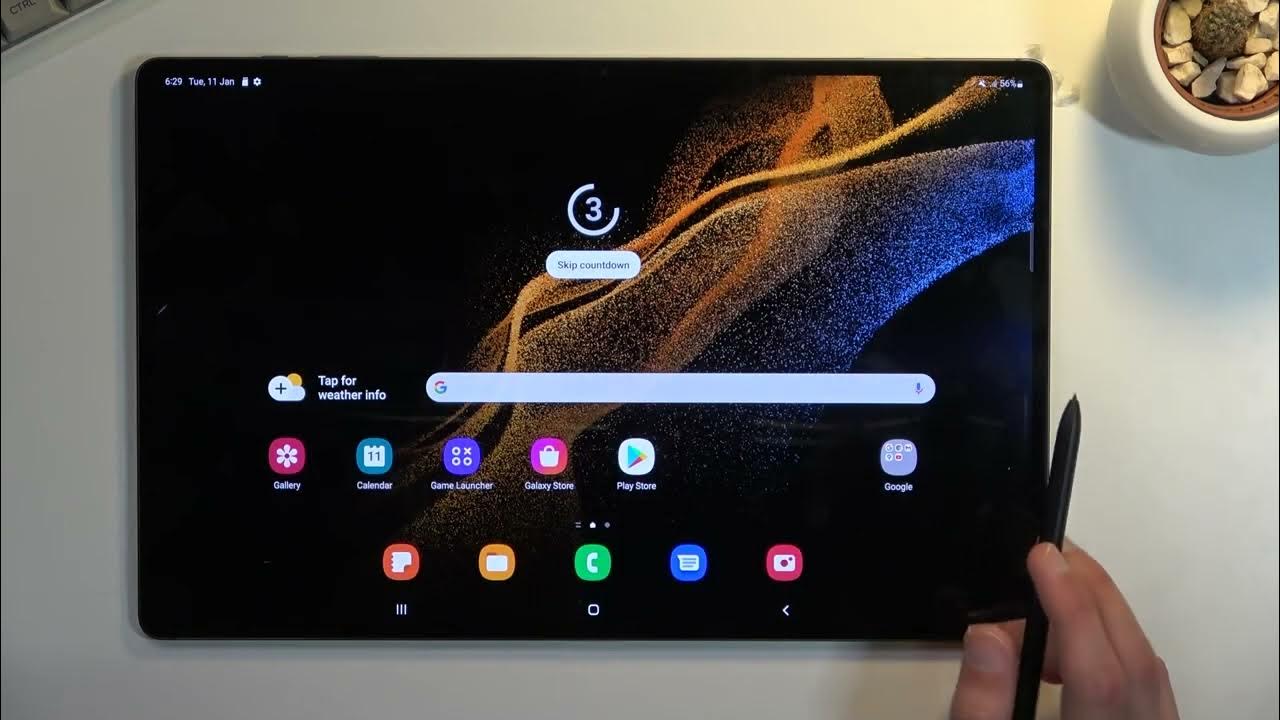We live in an attention economy. So many social media apps and sites are designed to be addictive, with features that pull you in and keep you scrolling. While it keeps you connected, it may take a toll on your focus and productivity if you’re not careful. But before you completely deactivate your Facebook, you can still find a way to reduce your screen time.
Here are some ways you can monitor your screen time on any of your desktop devices.
How to Track Your Screen Time on Windows 10
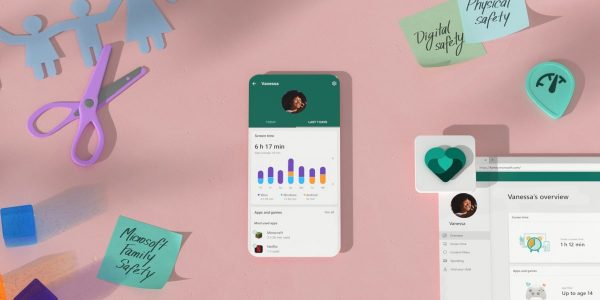
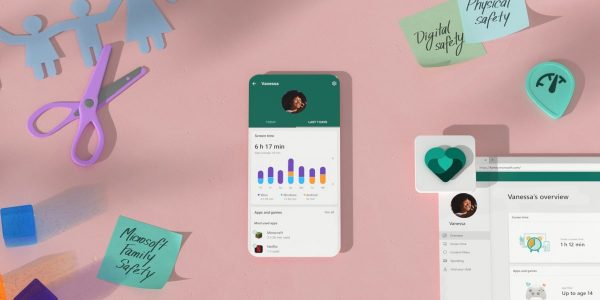
It isn’t common knowledge that you can keep track of your screen time on your Windows 10 desktop. If you are a parent, this feature is handy, especially for shared computers. With Family Safety, you can block accounts, keep track of activities, and much more. But most importantly, you can monitor the screen time of all the users connected to your account.
Activating Family Safety
If you want to know how to activate this, here is what you need to do.
- Go to Start then Settings. Choose Accounts > Family & other people.
- You will have two options. To add people to your family, click on the (+) plus icon and input the Outlook account of the users you wish to add.
- You can view all family members on the list below.
- To add people to your PC without adding them to your family, repeat Step 2. Only this time, do it under the “Other users” part of the screen.
- You can view all other users in the list below.
Checking Screen Time
To check the screen time of your family members, simply follow these steps.
- After setting up Family, go back to the Family & other people tab.
- Choose “Manage family settings online” from the list. You’ll find a comprehensive setting list on your browser.
- Click on Screen Time.
- To set a schedule for all of your Windows devices, click on the “Use one screen time schedule” setting. Otherwise, the set time will vary from device to device. However, it will encompass the entire PC, no matter which user is taking hold of it.
- Next, go to “PC screen time limits.” Here, you can toggle settings and block out the only time you allow your children to use the desktop. You can choose anything from 30 mins. to 12 hrs.
- If your child requests for more time, you can approve the request.
- You can also set specific days where you will not allow your kids to view the desktop.
Screen Time Reports
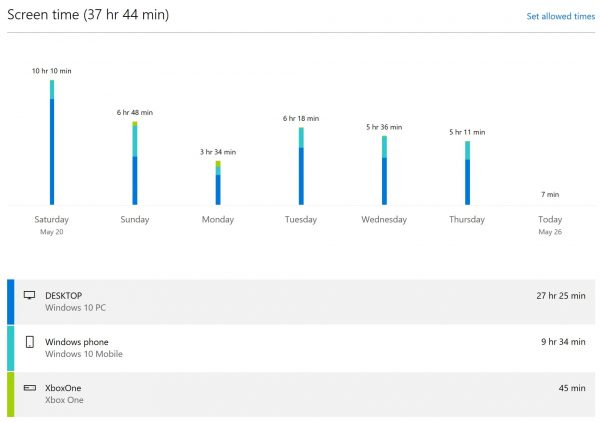
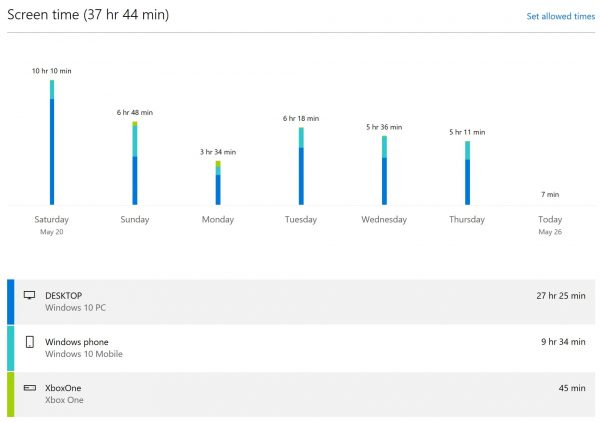
You can generate weekly reports from this feature. To turn it on, simply follow these easy steps.
- On the same page, click “Check recent activity.” It will take you to Activity reporting.
- Then, tick the box that says “Email weekly reports to me.
- On this page, you can also see a short summary of app usage and browser site visits, as well as any overall PC activity.
You also have the choice to block any apps from your children. You’ll find a more detailed report, complete with time stats, in your email.
How to Track Your Screen Time on Mac
How to Activate Screen Time
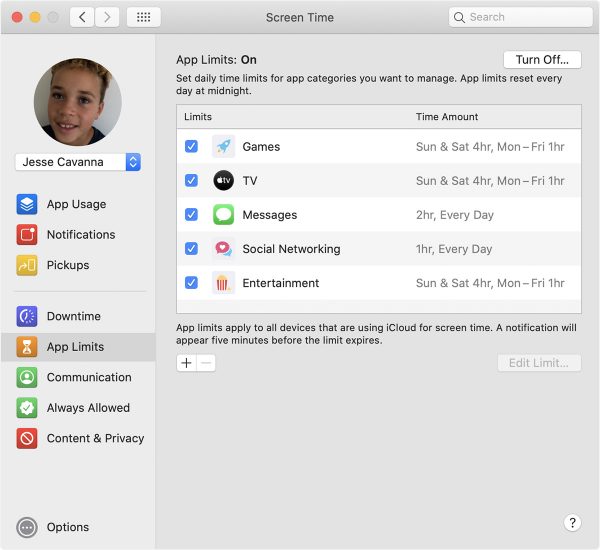
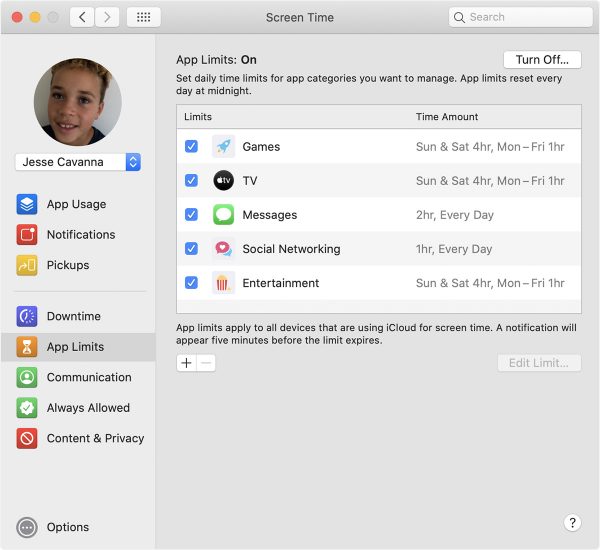
To activate Screen Time on your Mac, just complete the following steps.
- Find System Preferences on the Apple menu.
- Then, click Options and Turn On.
- You can do the same on any other Apple devices, including your mobile. Simply sign in to iCloud and find the “Share across devices” option.
- Then, go to settings and choose Screen Time to toggle the same setting.
How to Activate Family Sharing
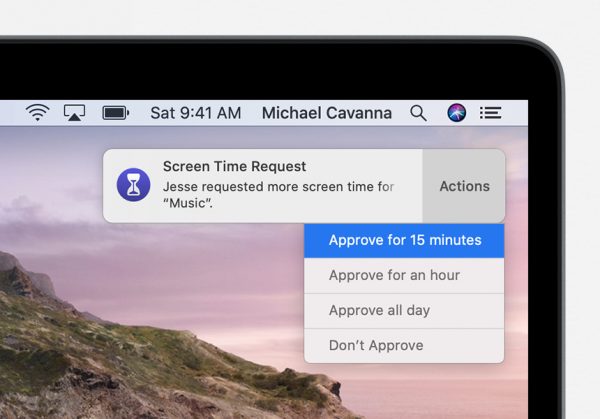
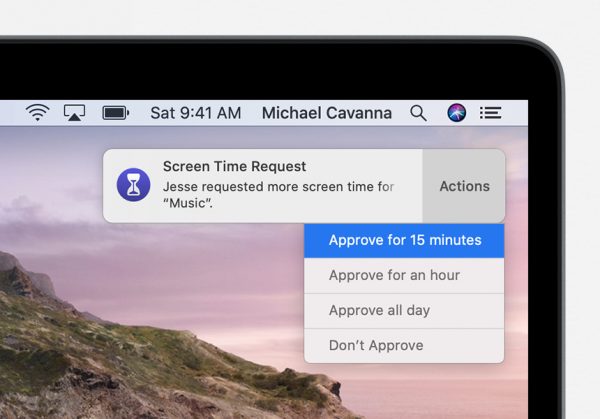
Much like its Windows counterpart, you can also manage your family devices on your Apple devices. Here’s what you need to do.
- Find System Preferences on the Apple menu. You should be able to see the Family Sharing button.
- You can manage a list of your family’s iCloud accounts and devices. Find your kid’s name on the list.
- Find the “Open screen time” button to toggle your settings. Find the name of the specific child you wish to manage on the menu that will appear.
- Once again, click on Options and then turn it on. You can even set a Screen Time passcode so that your kids can still access the apps if they wish.
What to Look Out for in Screen Time Management Apps
Cross-Platform Accessibility
Most screen time management apps are limited only to iOS or Android devices. But don’t forget that you should track your screen time on your desktop as well. Look for apps that will seamlessly keep your information on any device.
Price
There might be some hesitation in paying full-price for an app these days. Especially since the Freemium business model is the norm. However, there are many good time management and screen time tracking apps that are worth it. Before investing in a specific app, make sure that the price matches the features it can offer.
Features
Apps with comprehensive screen time reports are the most efficient kind. Find a good app that will do this and more. Make sure the screen time reports include a summary of all of your most viewed apps, as well as how many hours you spend on each. Other apps even offer ways to lessen your device usage and include features to incentivize it.
Why Keep Track of Your Screen Time
We can’t deny that technology has helped working much easier, thanks to innovations such as Google Classroom, or Zoom. Still, there are drawbacks. Keeping track of your screen time can help you navigate through these drawbacks and lessen them. Let’s examine some of the benefits you can get when you moderate your use of gadgets.
Improve Your Mental Health


Ironically, while social media aims to connect us with other people, it only works to make us feel more alone. This case of modern loneliness seems paradoxical, yet is only one of the effects of social media has on your mental health.
Newer generations are growing up with their eyes glued to screens. And several studies show that heavy social media use may trigger bouts of anxiety and depression in the youth especially. When you reduce your screen time, you are also reducing your exposure to these triggers.
Boost Your Productivity


Without knowing it, gadgets can be a major distraction. It’s so easy to lose track of time and get distracted by notifications, memes, and even online games to play with friends. And during these times, it’s the only way to stay connected to the world when everything seems bleak.
However, it can take a toll on your productivity as well. You can still reap the benefits of today’s modern technology without having to cut ties completely. Screen time reports can show you where you spend the most time on, and you can make a conscious decision to spend less time on it.
Reduce Eye Strain


Our screens emit a blue light that can strain your eyes. If you spend a lot of time glued to your devices, it can affect your health in a lot of ways. Aside from eye strain, it will also trick your brain into thinking it’s daytime. As a result, you might have a hard time falling asleep.
This isn’t ideal, especially if you’re on your phone in the middle of the night. You can invest in a good pair of blue light blocking glasses, but a much simpler, hassle-free way would be to simply track and reduce your screen time.
Ways to Reduce Your Screen Time on Your Devices
If you’ve found yourself with a little internet addiction, don’t worry. There are simple ways you can start to slowly reduce your screen time on any device.
Manage Your Notifications
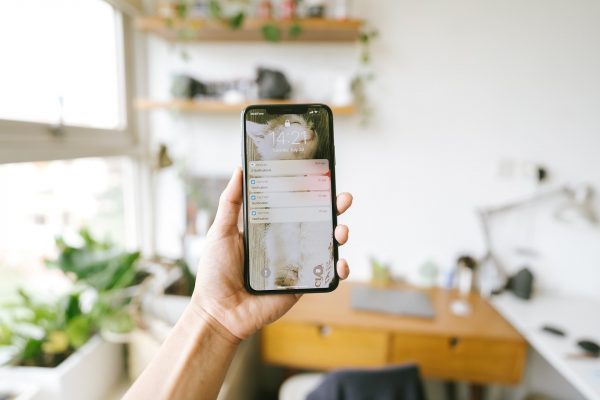
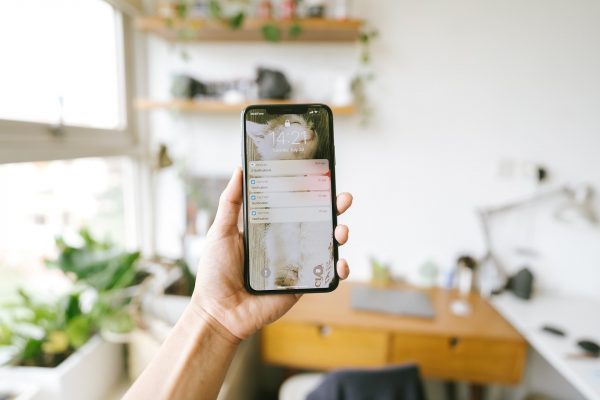
Notifications are helpful alerts to let you know what’s going on in an app when you’re not viewing it. It tells you when someone likes your post, or when your mom is texting. The reality is, however, that notifications are meant to keep you coming back to the app.
Oftentimes, the notifications we receive on social media aren’t even human. For instance, you’ll see a notification about something you posted a year ago. Maybe even something that your friend shared that doesn’t have anything to do with you. But it does the trick to lure you back into the app, doesn’t it?
To prevent you from falling back into that rabbit hole, you can toggle settings for certain apps. Experts recommend that you turn off all notifications that aren’t from an actual human. Limit your engagement with social media apps to actual interaction with other users.
Block a Time of Your Day for Social Media
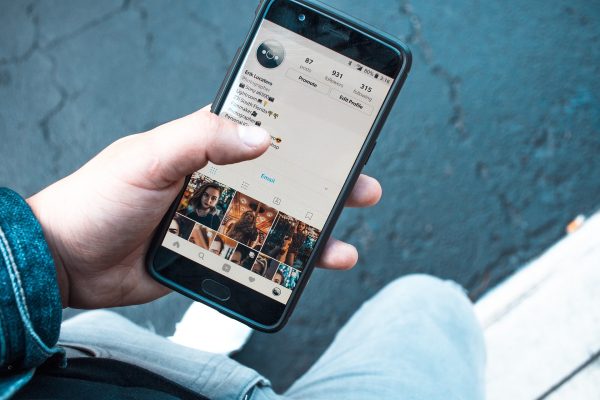
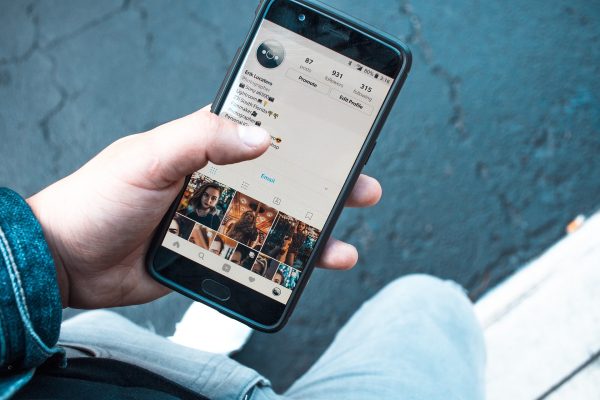
If trying other ways isn’t enough, consider going on a social media cleanse. You can set a specific time of the day where you can use any social media apps. Otherwise, you can go about your day doing other activities.
Turn Everything Black and White


If you’re looking for an extreme method to try, one way is to put your device on grayscale. (This may be more ideal for phones.) The human eye is trained to hone in on colors, and that red notification on your phone may give off a sense of urgency. It will draw you in, tempting you to click it now.
You can manage your grayscale settings on the Accessibility part of your phone. It may look a little jarring at first, but it will help you a lot with reducing screen time. Without the pops of color, you’ll find yourself not reaching for your phone at all times.