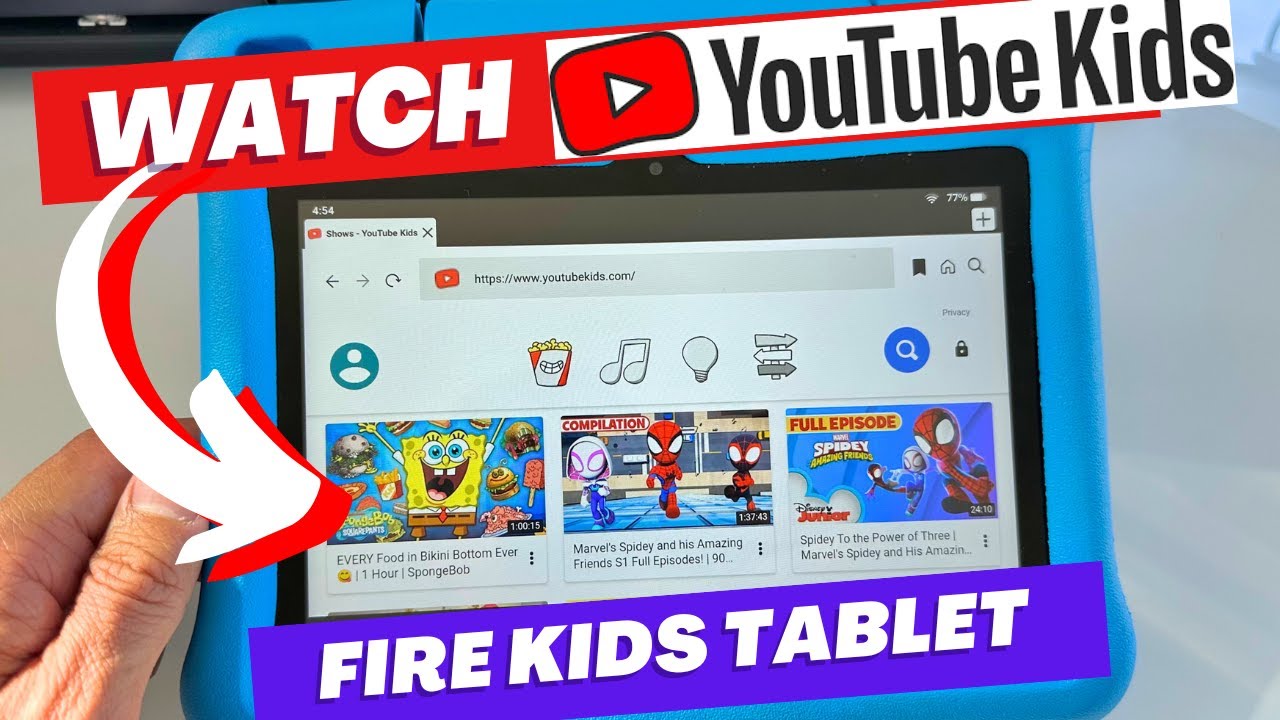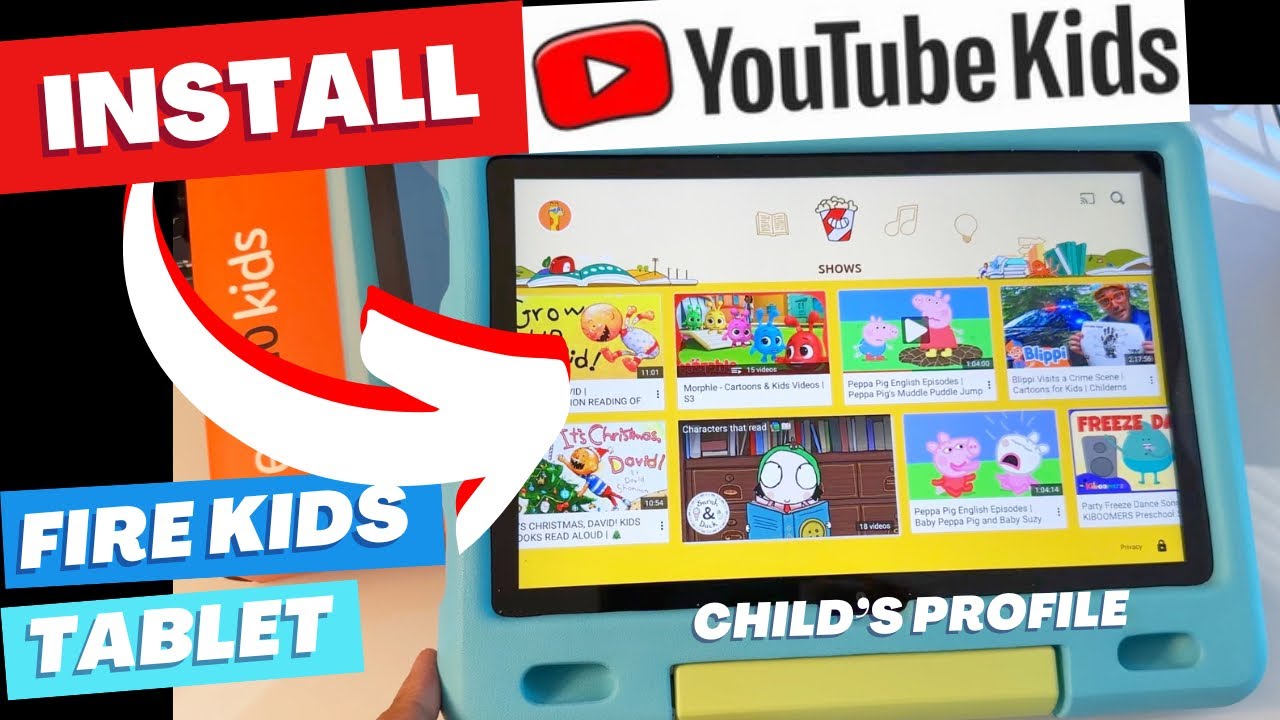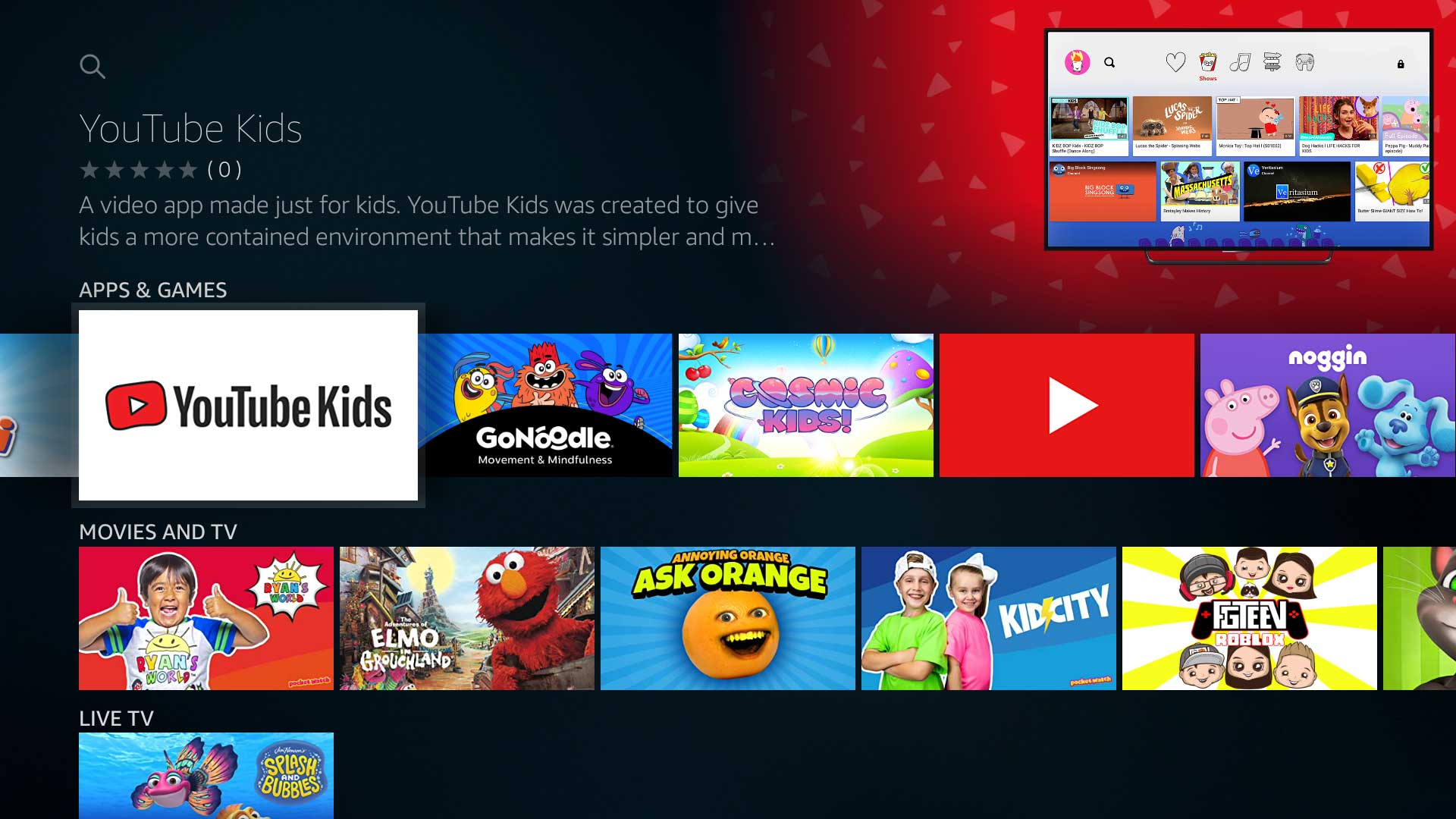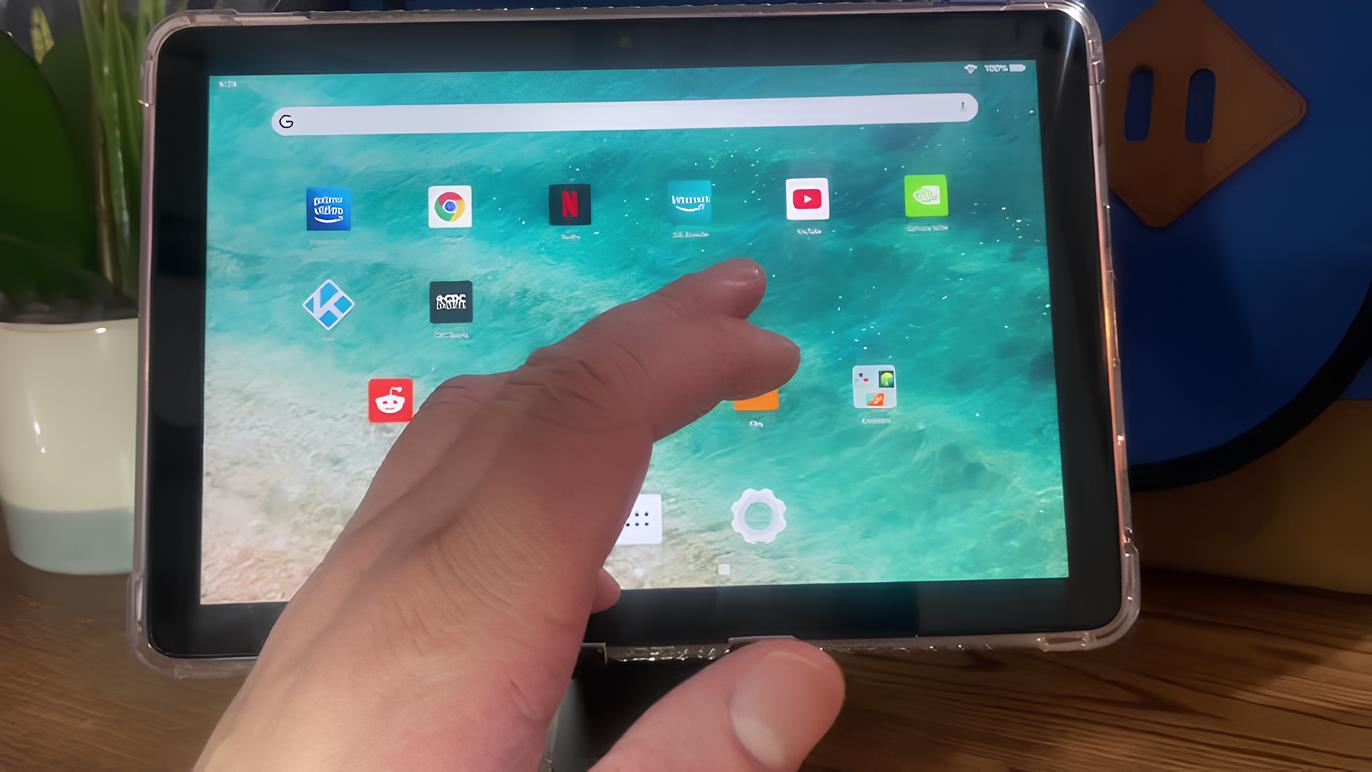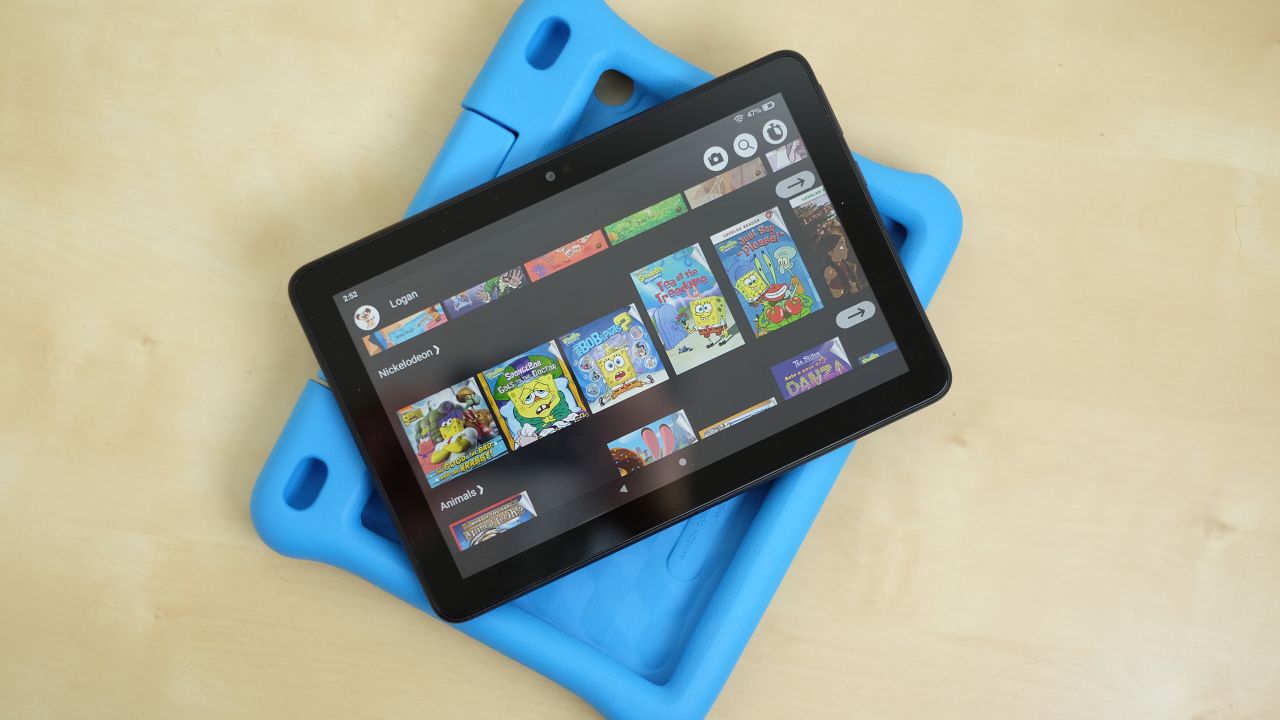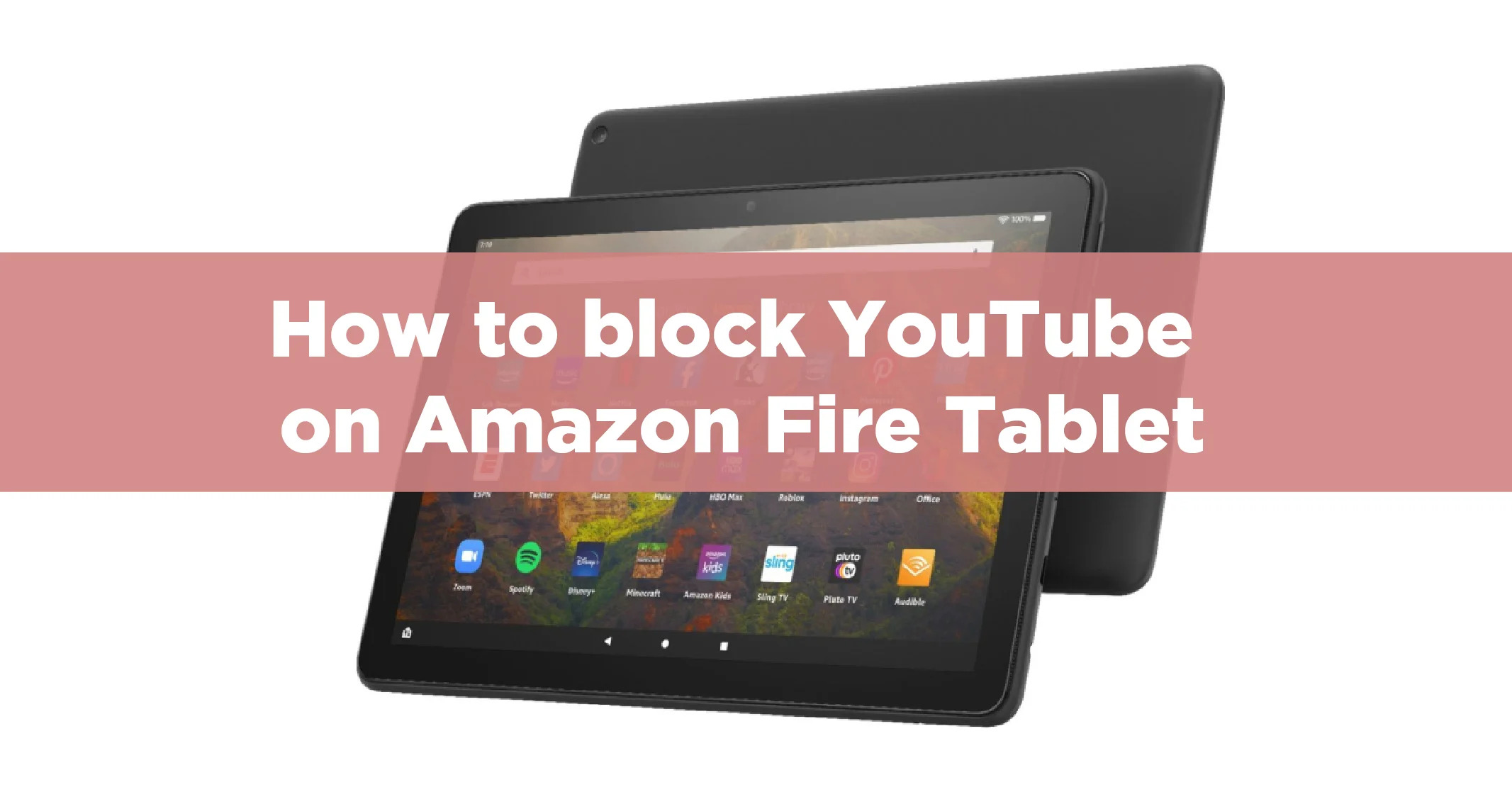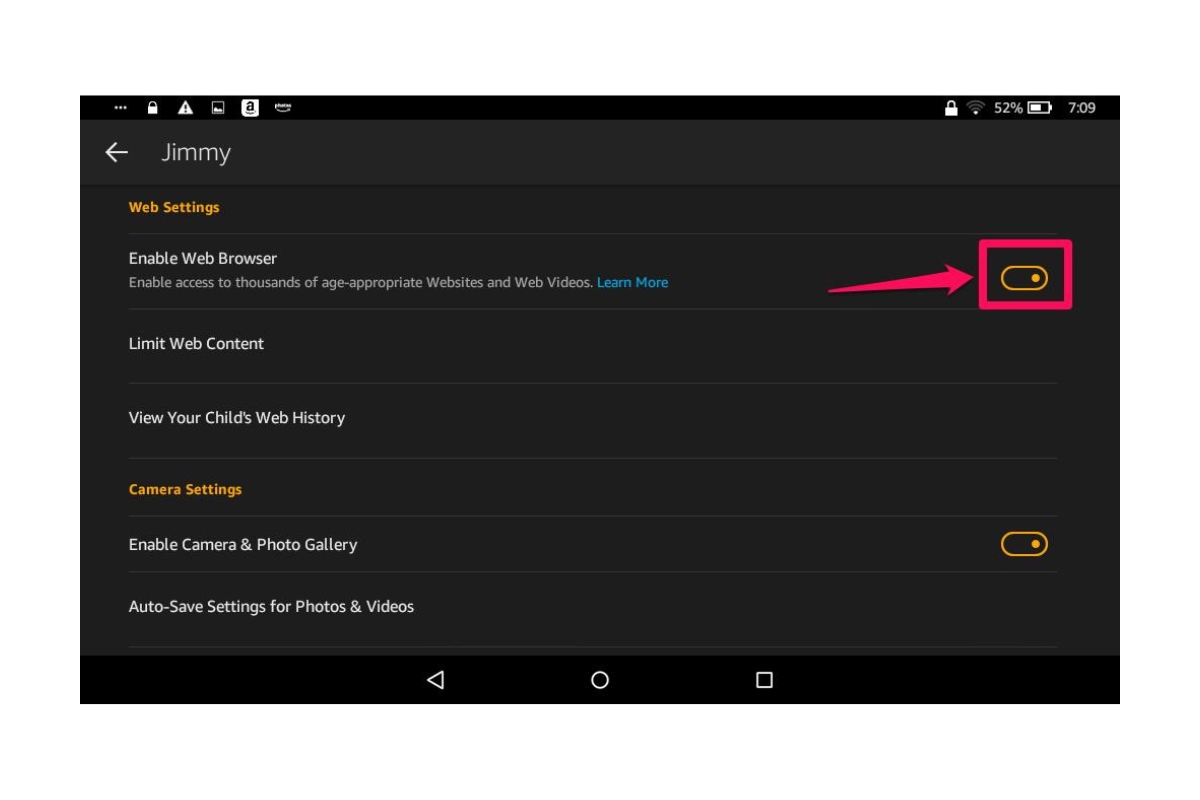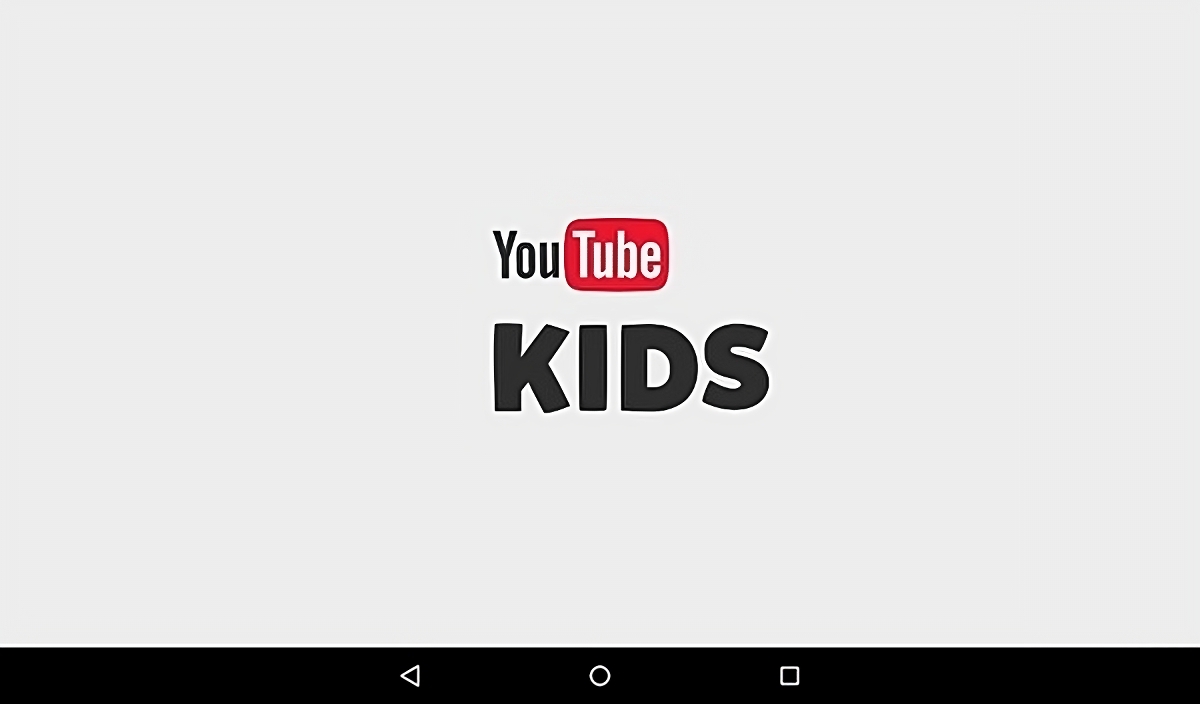Introduction
Welcome to this guide on how to download Youtube Kids on your Fire Tablet. Youtube Kids is a popular app that provides a safe and fun environment for children to explore and enjoy age-appropriate videos. However, it is not available directly on the Amazon App Store for Fire Tablets. But fear not, as we will walk you through the steps to easily download and install Youtube Kids on your device.
With Youtube Kids, parents can have peace of mind knowing that their children can explore the vast library of videos without stumbling upon inappropriate content. The app offers a range of features that allow parents to set screen time limits, customize content availability, and even control the search function. Whether your child wants to watch educational videos, cartoons, or music, Youtube Kids has it all.
Before we proceed, please note that downloading apps from unknown sources comes with certain risks. We advise caution and recommend only downloading from trusted sources. In this case, we will provide a safe and reliable source for downloading the Youtube Kids app.
Now let’s dive into the step-by-step process of how to download Youtube Kids on your Fire Tablet.
Step 1: Open Settings on Your Fire Tablet
The first step to download Youtube Kids on your Fire Tablet is to open the device settings. Here’s how you can do it:
- Swipe down from the top of the screen to open the notification panel.
- Tap on the “Settings” gear icon located in the top right corner of the panel. This will open the settings menu.
- In the settings menu, scroll down and look for the “Security” option. Tap on it to open the security settings.
- Next, find the “Apps from Unknown Sources” option and toggle it to turn it on. A warning message will appear, informing you about the potential risks of downloading apps from unknown sources. Read the message and tap “OK” to proceed.
By enabling apps from unknown sources, you allow your Fire Tablet to install applications that are not directly available on the Amazon App Store. This will be crucial for downloading Youtube Kids from a third-party source.
Once you have successfully enabled apps from unknown sources, you are ready to move on to the next step: downloading the Youtube Kids APK file.
Step 2: Enable Apps from Unknown Sources
In order to download and install Youtube Kids on your Fire Tablet, you need to enable the option to install apps from unknown sources. Follow these steps to enable this setting:
- Go to the home screen of your Fire Tablet by pressing the home button.
- Swipe down from the top of the screen to open the notification panel.
- Tap on the “Settings” gear icon located in the top right corner of the panel. This will open the settings menu.
- Scroll down and select the “Security” option from the settings menu.
- Under the “Advanced” section, you will find the “Apps from Unknown Sources” option. Toggle the switch to the right to enable it. A warning message will appear, alerting you about the potential risks of installing apps from unknown sources. Read the message and tap “OK” to acknowledge the warning.
Enabling apps from unknown sources allows you to install applications that are not directly available on the Amazon App Store. It is important to exercise caution when installing apps from unknown sources and only download from trusted sources.
Now that you have successfully enabled apps from unknown sources, you can proceed to the next step: downloading the Youtube Kids APK file.
Step 3: Download the Youtube Kids APK File
Now that you have enabled the option to install apps from unknown sources, you can proceed with downloading the Youtube Kids APK file. Here’s how to do it:
- Open a web browser on your Fire Tablet, such as Silk or Firefox.
- Visit a trusted source website where you can download the Youtube Kids APK file. One reputable website to consider is APKMirror.
- Navigate to the search bar on the website and type “Youtube Kids” to find the latest version of the APK file.
- Once you have located the correct APK file, tap on the download button. The file will start downloading to your Fire Tablet.
- Wait for the download to complete. The duration may vary depending on your internet connection speed.
Downloading the Youtube Kids APK file ensures that you have the necessary installation file to proceed with the next step. It is essential to download from trusted sources to avoid any potential security risks or malware.
Once the download is finished, you are ready to move on to the next step: installing the APK file on your Fire Tablet.
Step 4: Install the APK File on Your Fire Tablet
With the Youtube Kids APK file downloaded to your Fire Tablet, you are now ready to install the app. Follow the steps below to complete the installation:
- Swipe down from the top of the screen to open the notification panel on your Fire Tablet.
- Tap on the downloaded APK file notification to begin the installation process. If you can’t find the notification, you can also locate the downloaded file in the “Downloads” folder of your device.
- A confirmation pop-up will appear, requesting permission to install the app. Tap “Install” to proceed.
- Now, wait for the installation process to complete. It may take a few moments.
- Once the installation is finished, you will see a notification indicating that Youtube Kids has been successfully installed on your Fire Tablet.
After installing the APK file, Youtube Kids is now ready to be accessed on your Fire Tablet. You can find the app on the home screen or in the app drawer, depending on your device’s settings.
It is important to note that the installation process may vary slightly based on your Fire Tablet model and software version. However, these general steps should guide you through the process successfully.
With Youtube Kids installed, you can now proceed to the optional step of signing in to the app, which will provide additional features and personalized content for your child.
Step 5: Open Youtube Kids and Sign In (optional)
After successfully installing Youtube Kids on your Fire Tablet, you can now open the app and optionally sign in to enhance the experience. Here’s how you can do it:
- Locate the Youtube Kids app icon on your Fire Tablet’s home screen or in the app drawer.
- Tap on the Youtube Kids app icon to launch the application.
- Upon opening the app, you will be prompted with an option to sign in or skip the sign-in process. If you choose to sign in, tap on the “Sign In” button.
- Enter your Google account credentials and tap “Next” to proceed.
- Follow the on-screen instructions to complete the sign-in process. You may need to provide additional information or agree to certain terms and conditions.
Signing in to Youtube Kids allows you to unlock additional features and customize the content for your child. You can create a profile for your child, set preferences, and access parental controls to ensure a safe and appropriate viewing experience.
If you choose to skip the sign-in process, your child can still enjoy the basic features of Youtube Kids without personalized content and settings.
With Youtube Kids opened and optionally signed in, you can now explore the app with your child and enjoy a wide range of age-appropriate videos and channels.
Conclusion
Congratulations! You have successfully downloaded and installed Youtube Kids on your Fire Tablet. By following the steps outlined in this guide, you can provide a safe and entertaining video platform for your child to enjoy. Youtube Kids offers a vast library of age-appropriate content and features that allow parents to customize the viewing experience.
Remember, it is essential to enable the option to install apps from unknown sources responsibly. Download the Youtube Kids APK file only from trusted sources to minimize any potential security risks.
Once the app is installed, you can open Youtube Kids and optionally sign in to unlock personalized features and parental controls. Creating a profile for your child allows you to set preferences, limit screen time, and carefully curate content to ensure a safe and enjoyable viewing experience.
Now that you have Youtube Kids up and running on your Fire Tablet, you and your child can explore the vast world of entertaining and educational videos. From cartoons and songs to educational content, Youtube Kids offers a wide range of age-appropriate videos that will keep your child engaged and entertained.
Enjoy watching and exploring with your child on Youtube Kids. Happy viewing!