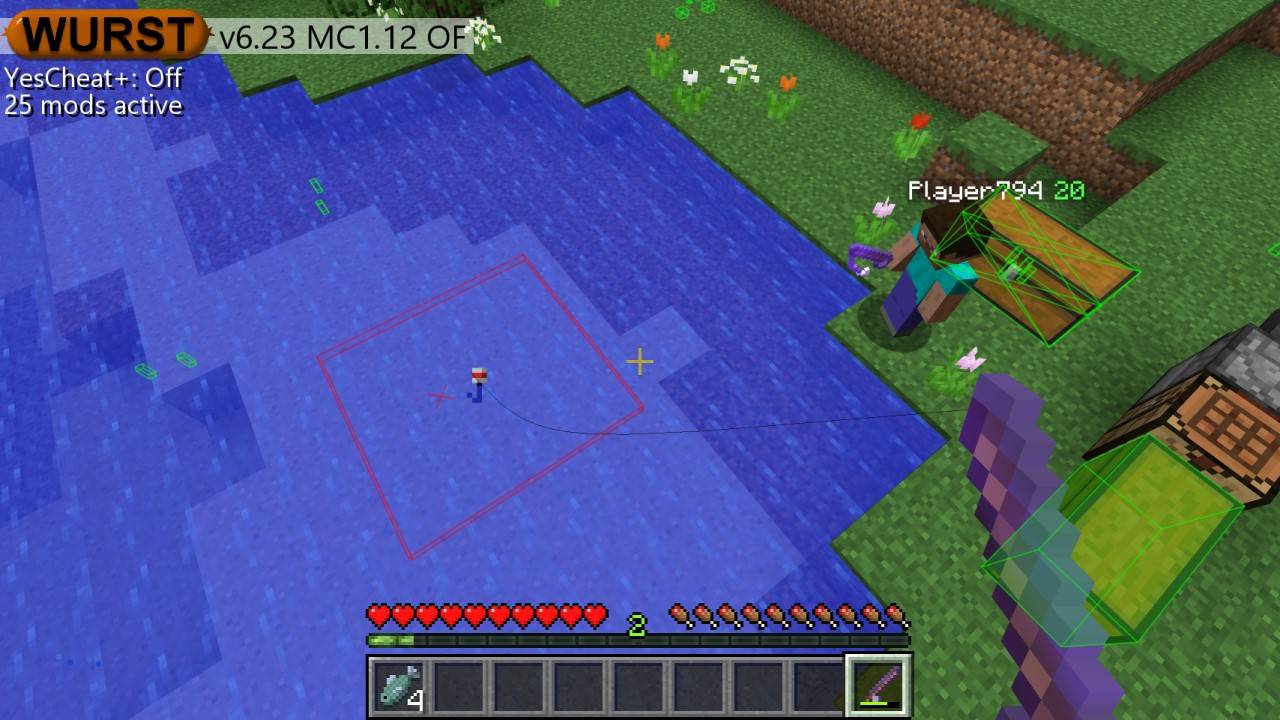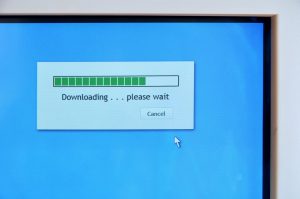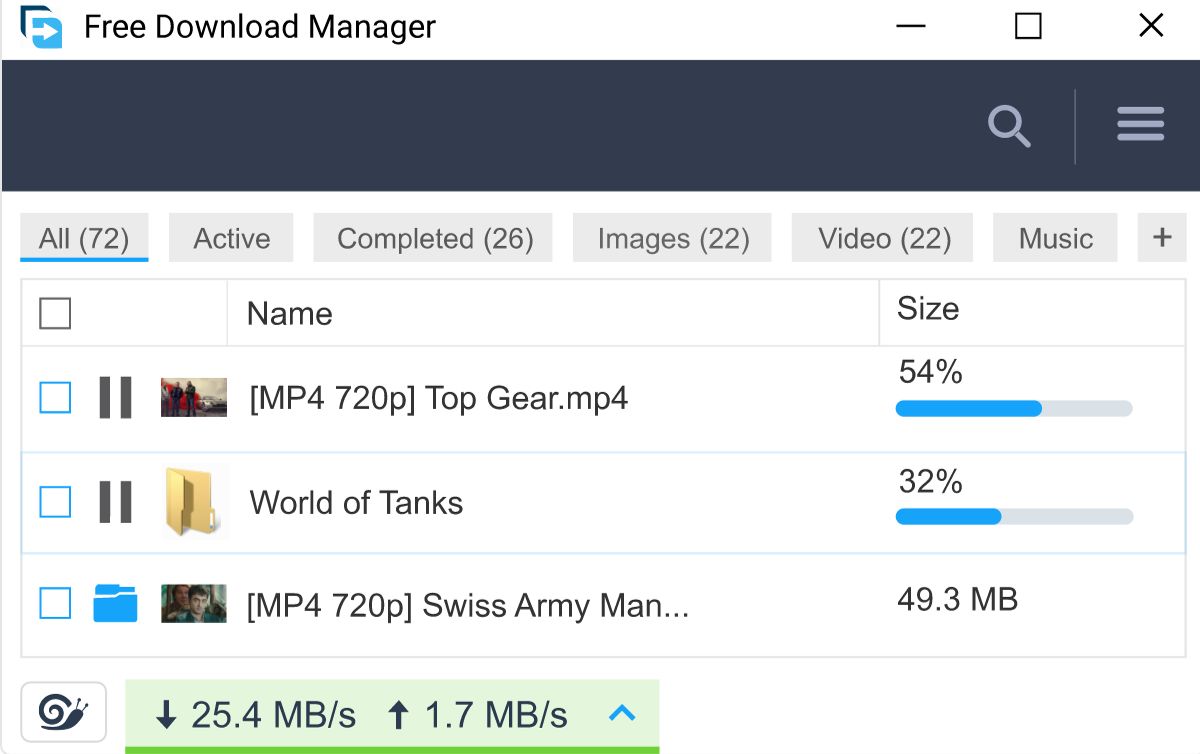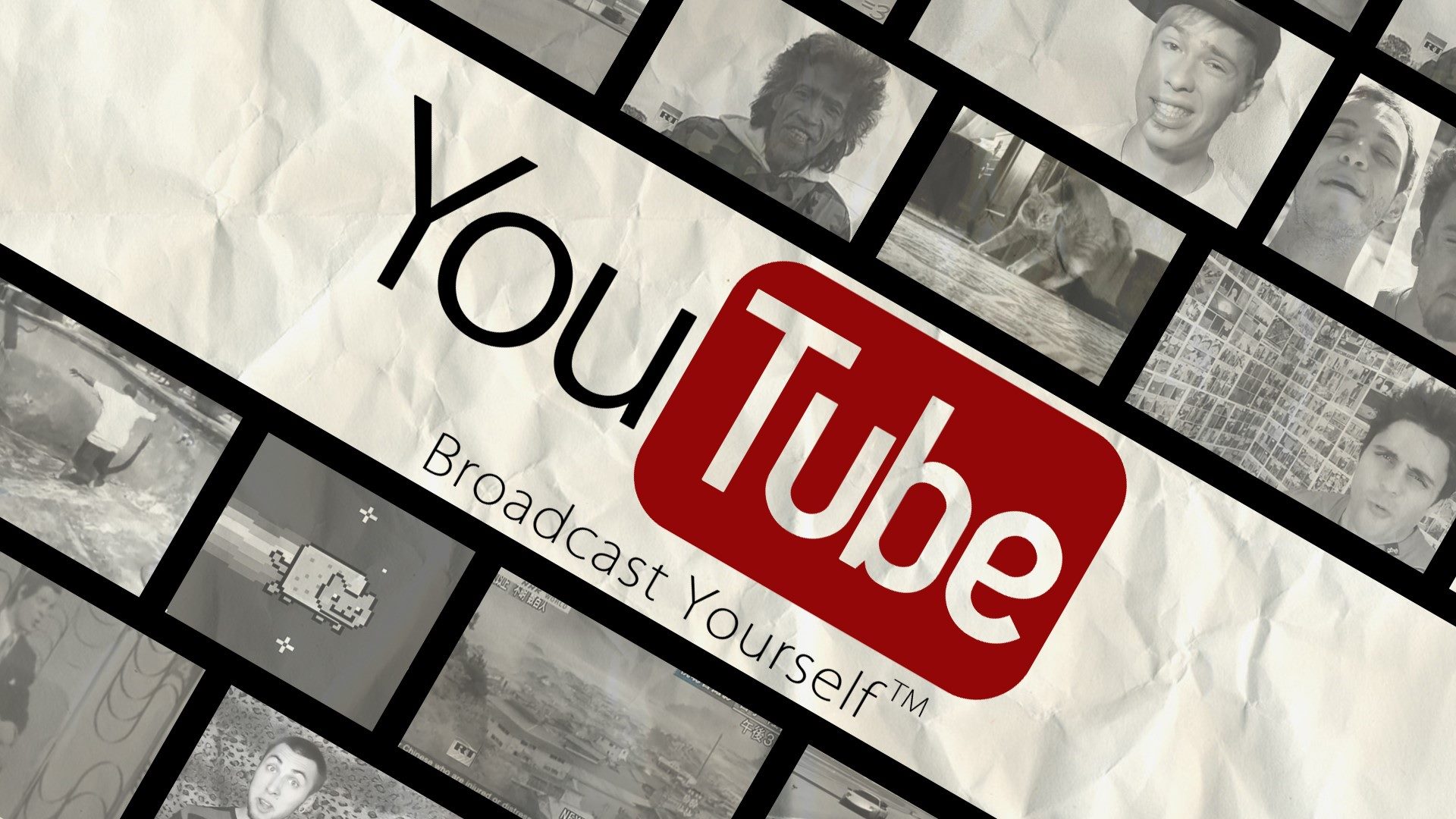Introduction
Welcome to this guide on how to download Wurst, a popular Minecraft hacking client! If you’re interested in enhancing your Minecraft gameplay experience, Wurst can provide you with a wide range of features and hacks to explore. Whether you’re looking to have an edge in PvP battles or simply want to customize your gameplay, Wurst has got you covered.
Downloading Wurst is a straightforward process that requires you to visit the official Wurst website and follow a few simple steps. In this guide, we will walk you through each step to ensure that you have a seamless downloading experience. Before we dive in, it’s important to note that using hacks or cheat clients in Minecraft may not be supported or allowed on certain servers. Always make sure to follow the rules and regulations set by the server you’re playing on to avoid any consequences.
Now, without further ado, let’s get started with the download process of Wurst!
Step 1: Go to the Official Wurst Website
The first step in downloading Wurst is to access the official Wurst website. Open your preferred web browser and enter “www.wurstclient.net” in the address bar. Press Enter or click on the Go button to navigate to the website.
Once you’re on the Wurst website, you’ll find a clean and user-friendly interface that provides easy navigation to the necessary information and resources.
Take a moment to explore the website and familiarize yourself with the features and options available. You can find more details about Wurst’s capabilities, latest updates, and even join the community through the website.
Make sure to bookmark the official Wurst website for future reference, as this will be your go-to source for all things related to the client.
Now that you’re on the official Wurst website, it’s time to move on to the next step: finding the download link. Let’s proceed to Step 2 to continue the process of downloading Wurst.
Step 2: Find the Download Link
Once you are on the official Wurst website, you need to locate the download link to proceed with obtaining the Wurst client. The download link is typically prominently displayed on the website’s homepage or in a designated section specifically for downloads.
Look for a button or a link that is labeled “Download” or “Get Wurst” – this is likely your ticket to obtaining the client. Additionally, you may find a “Download Now” button or a similar call-to-action phrase that indicates where you can access the download link.
Keep in mind that the website’s layout may vary from time to time, so be sure to look for any visual cues or headings that suggest where the download link might be situated. If you’re having trouble finding it, you can also use the website’s search function to search for “Wurst download” or a similar keyword to narrow down your search.
When you have successfully located the download link, proceed to the next step to choose the correct version of Wurst.
If you encounter any issues or have questions about the download process, you can typically find help or contact information on the website, such as FAQs or a support page.
Step 3: Choose the Correct Version
Choosing the correct version of Wurst is essential to ensure compatibility with your Minecraft client. Wurst offers different versions, each designed to work with specific Minecraft versions and updates.
Before proceeding with the download, it is important to ensure that you have the correct Minecraft version installed. If you are unsure about your Minecraft version, you can find it displayed on the Minecraft launcher or in the game’s main menu.
Once you have determined your Minecraft version, navigate to the download page or section on the official Wurst website. Here, you will typically find a list or dropdown menu that displays the available versions of Wurst.
Choose the version that corresponds to your current Minecraft version. Make sure to double-check the compatibility information provided by Wurst to ensure a smooth experience.
If you are playing on a Minecraft server that requires a specific version of Wurst, make sure to choose the version that is recommended or required by the server.
After selecting the appropriate version, you are ready to proceed with the download of the Wurst client. Move on to Step 4 to complete the next stage of the process.
Step 4: Download the Wurst Client
Now that you have chosen the correct version of Wurst, it’s time to download the client to your computer.
On the Wurst website, locate the download button or link associated with your chosen version. Click on the button to begin the download process.
A dialog box may appear, asking you to confirm the download. Click on “Save” or “Save As” to choose the destination folder on your computer where you want to save the Wurst client installer.
Once the download is initiated, you will see a progress bar indicating the status of the download. The speed of the download will depend on your internet connection.
After the download is complete, locate the downloaded file in the destination folder on your computer. The file will typically be in the form of a compressed archive, such as a .zip or .rar file.
Extract the contents of the compressed archive using a file extraction tool such as WinRAR or 7-Zip. Right-click on the file, select “Extract Here” or a similar option, and wait for the extraction process to complete.
Once the extraction is finished, you will have the Wurst client installer file ready for installation. It is important to note that at this stage, the Wurst client is not yet installed on your Minecraft.
In the next step, we will guide you through the process of installing the Wurst client onto your Minecraft setup. Proceed to Step 5 to continue.
Step 5: Run the Wurst Installer
With the Wurst client installer file ready on your computer, it’s time to run the installer and begin the process of installing Wurst onto your Minecraft.
Locate the Wurst client installer file that you extracted in the previous step. It should have a recognizable name, such as “Wurst-Installer.jar” or something similar.
Double-click on the installer file to run it. Depending on your computer’s settings, you may receive a security prompt warning you about running executable files. Confirm any security prompts or actions necessary to proceed with the installation.
After the installer is launched, you will be presented with a setup wizard or a graphical interface that guides you through the installation process.
Follow the on-screen instructions to configure your Wurst installation preferences. This may include selecting the installation location, agreeing to terms of use, and customizing specific features or options.
Make sure to carefully read each step of the installation process, as it may provide important information or options to customize your Wurst installation.
Once you have completed all the necessary steps, click on the “Install” or “Finish” button to begin the installation process. The installer will copy the required files and libraries to the appropriate location, ensuring that Wurst is installed correctly.
After the installation is complete, you will receive a notification or confirmation message indicating that Wurst has been successfully installed on your Minecraft client.
Congratulations! You have now installed Wurst onto your Minecraft setup. In the next step, we will guide you on how to launch Minecraft with Wurst. Continue to Step 6 to complete the process.
Step 6: Launch Minecraft with Wurst
Now that you have successfully installed Wurst, you can launch Minecraft with the Wurst client to start enjoying the enhanced features and hacks.
Open the Minecraft launcher on your computer. If you have not already done so, log in to your Minecraft account using your credentials.
In the Minecraft launcher, locate the “Installation” or “Profile” drop-down menu. This menu allows you to select different Minecraft installations or profiles.
From the drop-down menu, select the Wurst installation or profile that you created during the installation process.
Ensure that the Minecraft version of the selected profile matches the version required by the Wurst client. If not, you may need to adjust the profile settings or reinstall Wurst with the correct version.
After selecting the appropriate Wurst profile, click on the “Play” button to launch Minecraft with Wurst.
Once Minecraft is launched, you will notice the presence of Wurst in the game. This may be in the form of a custom Wurst menu or additional features that Wurst introduces to enhance your gameplay.
Take some time to explore the Wurst interface and familiarize yourself with the available features. Wurst is known for its extensive range of hacks and customization options, so feel free to experiment and discover the features that suit your gaming needs.
Remember to use the Wurst client responsibly and in accordance with the rules and regulations of the Minecraft servers you play on. Not all servers allow the use of cheat clients, so make sure to respect the server guidelines to avoid any consequences.
Now you’re ready to enjoy Minecraft with the added benefits and features of the Wurst client. Have fun exploring the possibilities and enhancing your gameplay!
Conclusion
Congratulations! You have successfully learned how to download and install the Wurst client for Minecraft. By following the steps outlined in this guide, you now have access to a wide range of features and hacks that can enhance your Minecraft gameplay experience.
Remember to use the Wurst client responsibly and in compliance with the rules and regulations set by the Minecraft servers you play on. Not all servers allow the use of cheat clients, so it’s essential to respect the guidelines of each server to avoid any penalties or consequences.
The process of downloading Wurst involves visiting the official Wurst website, locating the download link, choosing the correct version, downloading the client, running the installer, and launching Minecraft with Wurst. By following these steps, you can seamlessly integrate the Wurst client into your Minecraft setup.
As you explore the Wurst client, you’ll discover an array of features and customization options. Take your time to experiment and find the features that best suit your gaming style and preferences.
Lastly, it’s important to stay updated with the latest versions of Wurst by regularly visiting the official Wurst website. The Wurst developers frequently release updates and improvements to ensure compatibility and provide additional features.
Enjoy your enhanced Minecraft experience with the Wurst client and have fun exploring all the new possibilities and hacks available to you!