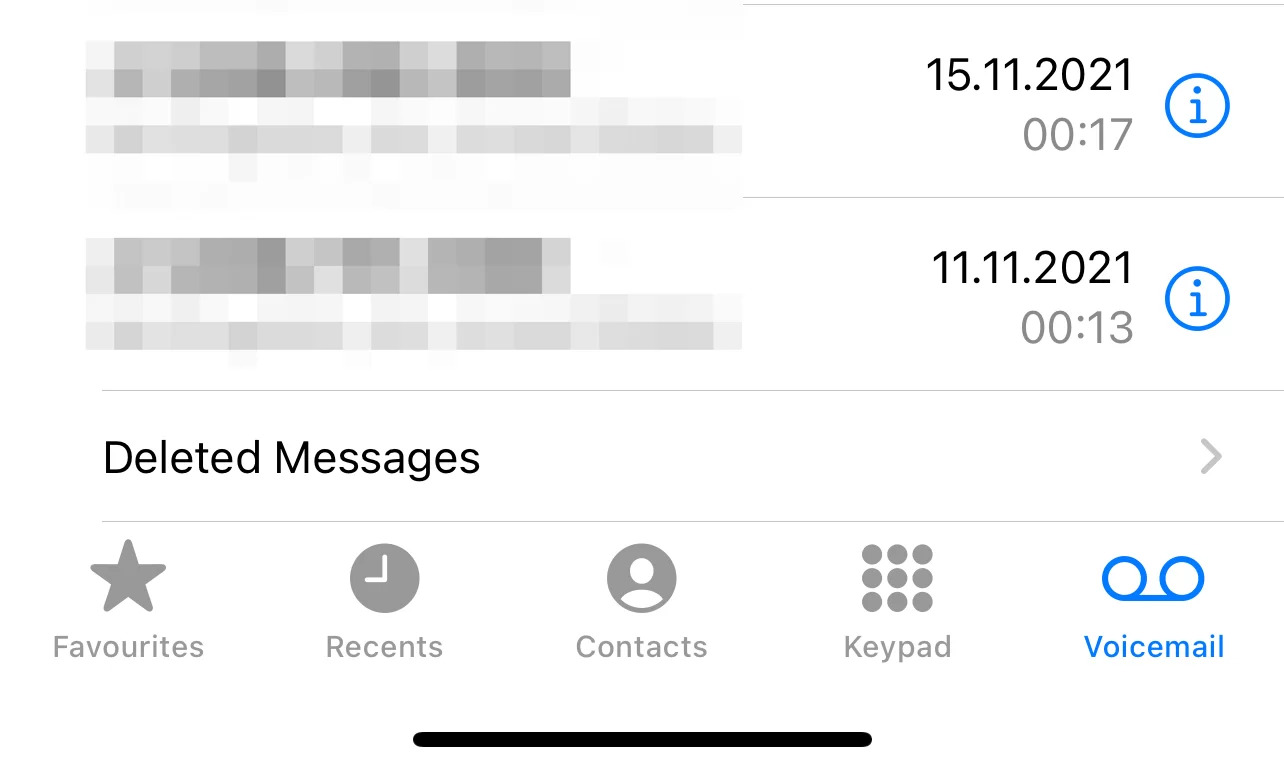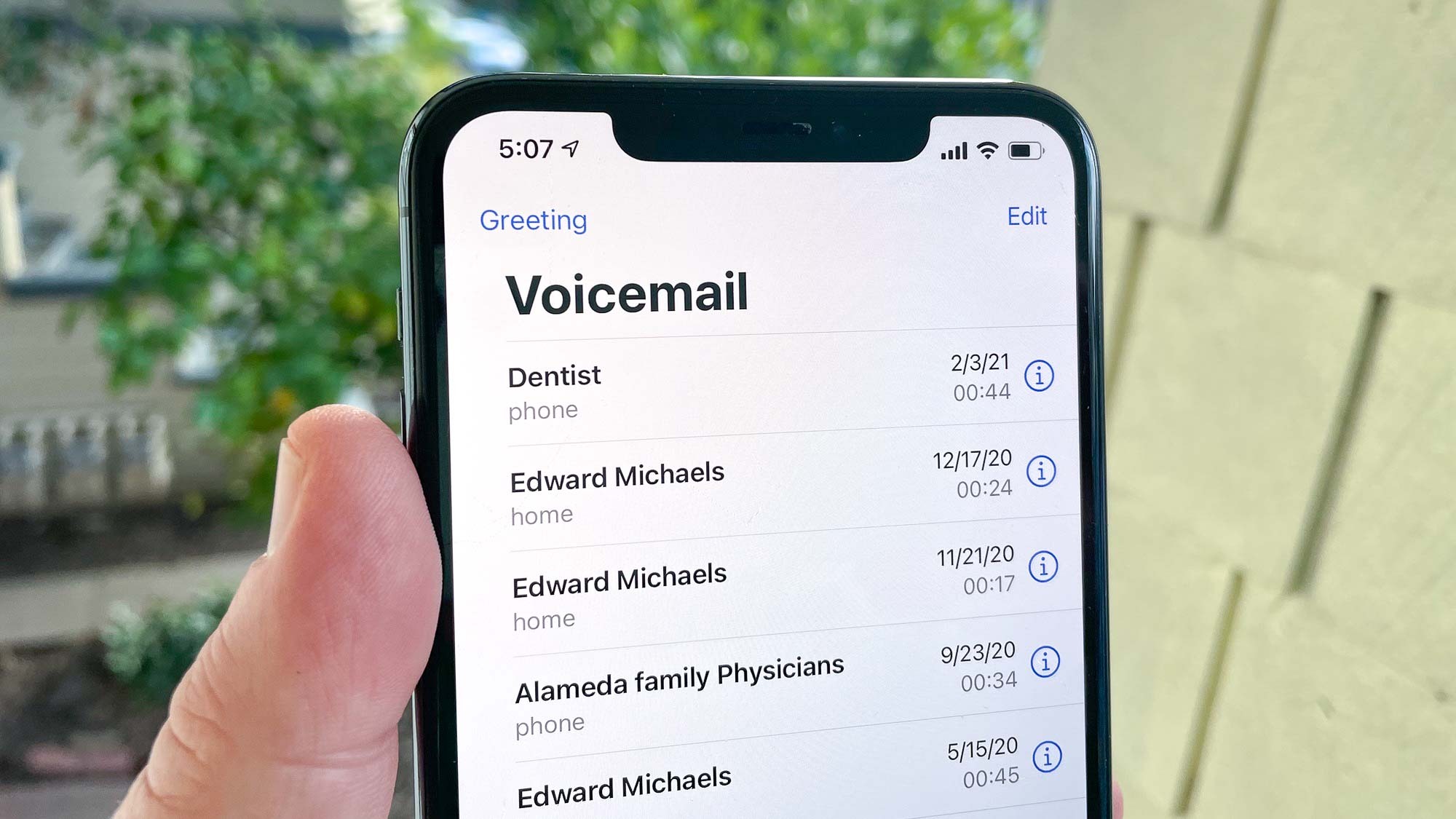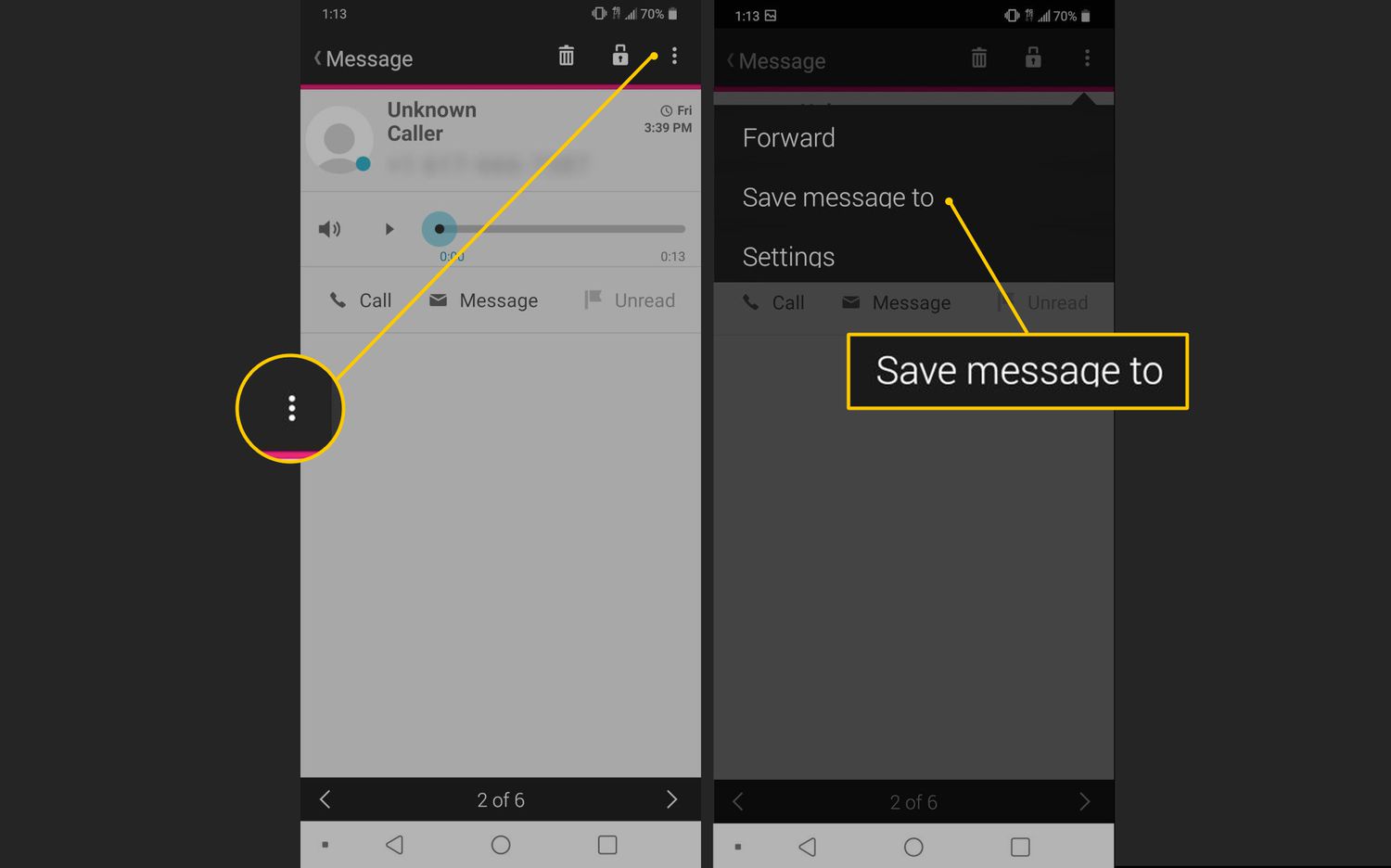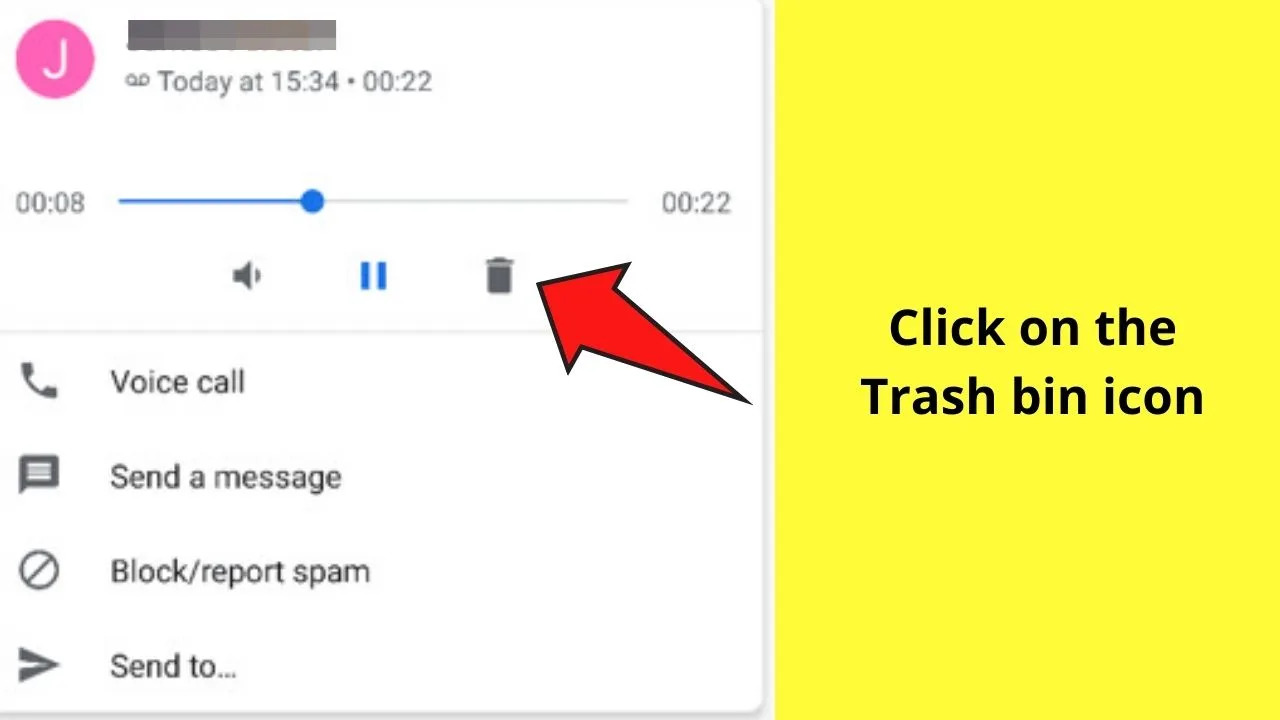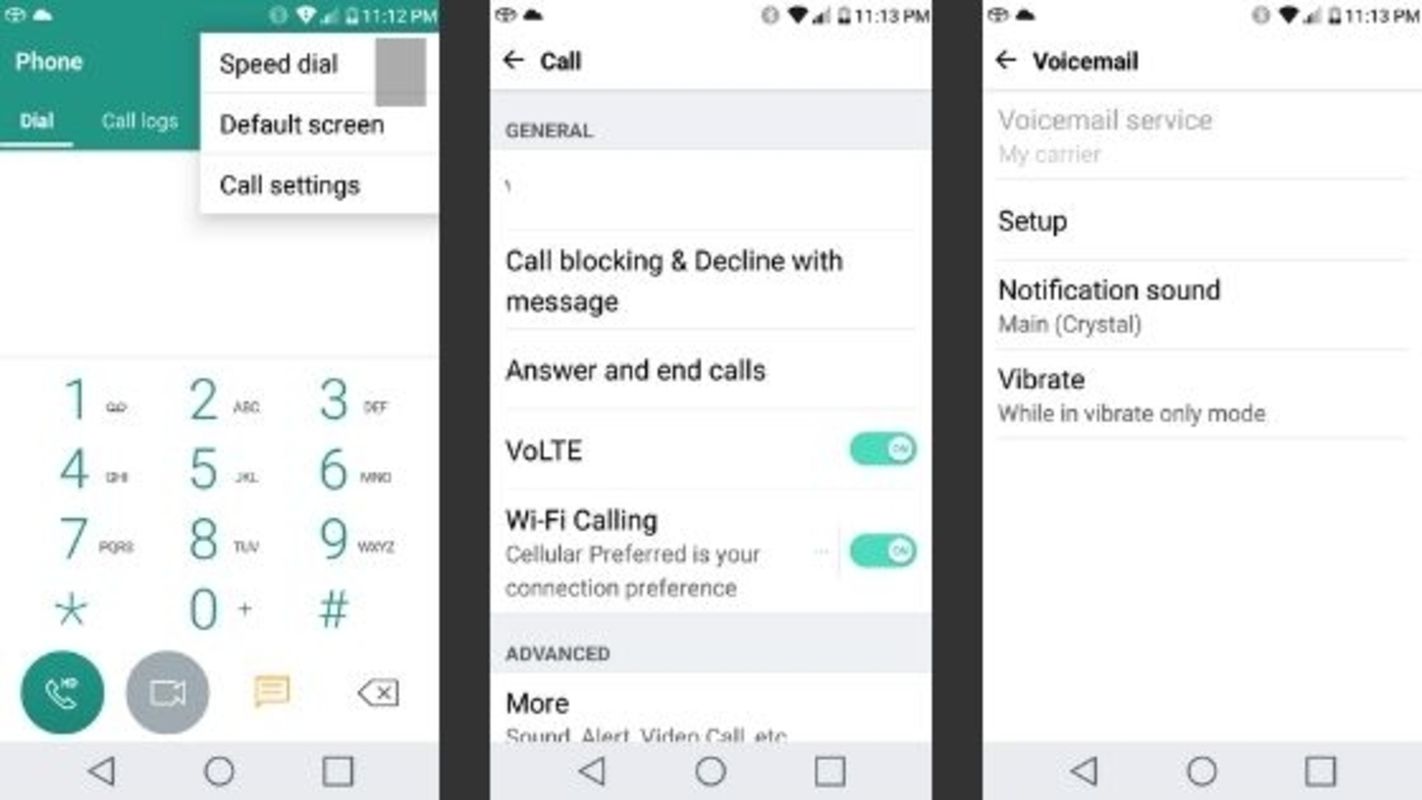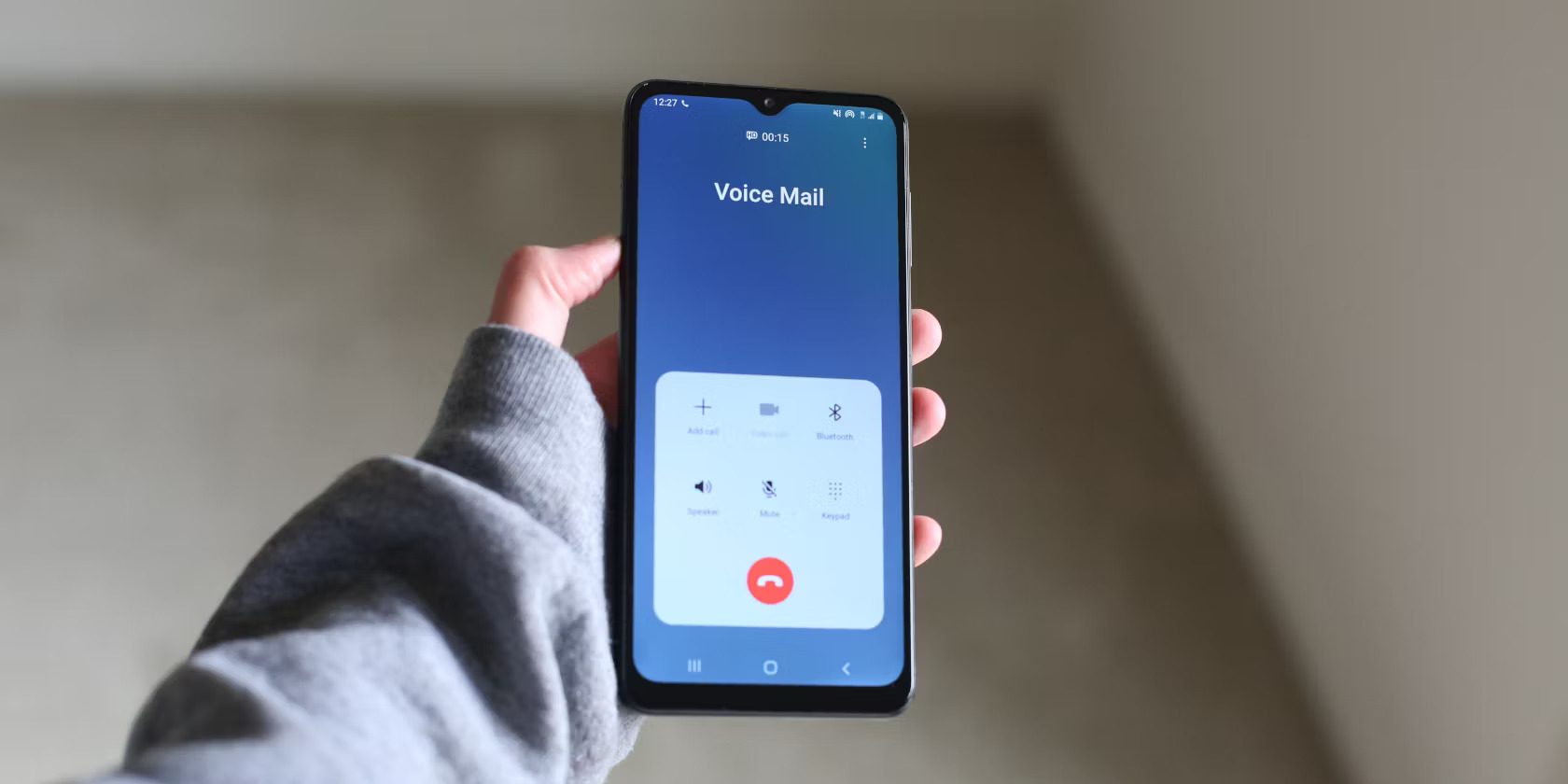Introduction
Voicemails are an essential part of our communication, allowing us to receive important messages even when we are unable to answer a call on our Android devices. Whether it is a personal or professional voicemail, there are situations when you may want to download them for future reference or to share with others.
In this article, we will explore various methods to download voicemails on Android devices. Whether you are using the default voicemail app or prefer a third-party alternative, we will guide you through the step-by-step process to ensure you can access and save your important voicemails with ease.
Downloading voicemails can be useful for a variety of reasons. It allows you to keep a backup of important messages, save sentimental or meaningful voicemails, or listen to them offline when you don’t have an internet connection. With the methods we will discuss, you can choose the best option that suits your needs.
So, if you want to learn how to download voicemails on your Android device, keep reading to discover the different methods available to you. Whether you prefer using the default voicemail app or a third-party alternative, we have got you covered.
How to Download Voicemails on Android
Downloading voicemails on your Android device is a straightforward process. In this section, we will outline three different methods you can use to download your voicemails.
Method 1: Using the Default Voicemail App
If your Android device has a default voicemail app, you can use it to download and save your voicemails. Here’s how:
- Open the voicemail app on your Android device.
- Navigate to the voicemail message you want to download.
- Tap on the voicemail message to open it.
- Look for the download or save option within the voicemail message screen. It may be represented by an icon or a labeled button.
- Tap on the download or save option to start the download process.
- Wait for the voicemail to download and save to your device. The length of time will depend on the size of the voicemail message and your internet connection speed.
- Once the download is complete, you can access the downloaded voicemail from your device’s storage or within the voicemail app’s saved folder.
Method 2: Using a Third-Party App
If your Android device does not have a default voicemail app or if you prefer to use a different app, you can choose from a variety of third-party voicemail apps available on the Google Play Store. These apps often provide additional features and customization options. Here’s how to download voicemails using a third-party app:
- Open the Google Play Store on your Android device.
- Search for a voicemail app of your choice. Some popular options include YouMail, Visual Voicemail, and Google Voice.
- Select and install the voicemail app that meets your preferences.
- Follow the on-screen instructions to set up and configure the voicemail app.
- Once the app is set up, open it and navigate to the voicemail message you want to download.
- Look for the download or save option within the voicemail message screen, similar to the steps in Method 1, and tap on it to initiate the download process.
- Wait for the voicemail to download and save to your device.
- Access the downloaded voicemail from the app’s saved folder or within the app itself, depending on the app’s interface.
Method 3: Transferring Voicemails to Email
If you prefer to have your voicemails accessible through email, you can transfer them to your email account for easy storage and retrieval. Here’s how:
- Open your voicemail app on your Android device.
- Find the voicemail message you want to transfer to email.
- Open the voicemail message and locate the share or forward option within the voicemail message screen.
- Tap on the share or forward option and select the email app you want to use to send the voicemail.
- Enter your email recipient’s address, add a subject, and include any additional notes or context if desired.
- Send the email, and the voicemail message will be attached as an audio file to the email.
- Access your email account to download and save the voicemail attachment to your desired location.
By following these methods, you can easily download your voicemails on your Android device. Choose the method that best suits your preferences and needs.
Method 1: Using the Default Voicemail App
If your Android device has a default voicemail app, you can utilize it to download and save your voicemails. The steps below will guide you through the process:
- Open the voicemail app on your Android device. The app may come pre-installed or may need to be set up if it’s your first time accessing it.
- Navigate to the specific voicemail message that you want to download. Many default voicemail apps display a list of messages, allowing you to easily find the desired one.
- Tap on the voicemail message to open it. The message screen may display essential details such as the caller’s number, date and time of the call, and options to handle the voicemail.
- Within the voicemail message screen, look for the download or save option. This option may be represented by an icon or a labeled button, such as “Download” or “Save.”
- Tap on the download or save option to initiate the download process. You may need to confirm the action by selecting “Yes” or a similar prompt.
- Wait for the voicemail to download and save to your Android device. The duration of the download process depends on the size of the voicemail message and the speed of your internet connection.
- Once the download is complete, you can access the downloaded voicemail within your device’s storage or in the voicemail app’s saved folder.
By following the above steps, you can conveniently download voicemails using the default voicemail app on your Android device. Remember to regularly check and manage your saved voicemails to ensure that you have enough storage space and can easily locate the messages you need.
It is worth noting that the process may vary slightly depending on the make and model of your Android device and the specific voicemail app installed. If you encounter any difficulties or if your device does not have a default voicemail app, consider exploring alternative methods outlined in this article to download your voicemails.
Method 2: Using a Third-Party App
If your Android device does not have a default voicemail app or if you prefer more features and customization options, you can opt for a third-party voicemail app. The steps below will guide you on how to download voicemails using a third-party app:
- Open the Google Play Store on your Android device. It is usually represented by a shopping bag icon.
- Search for a voicemail app of your choice. Some popular options include YouMail, Visual Voicemail, and Google Voice. You can read reviews and compare the features of different apps to find one that meets your preferences.
- Select the desired voicemail app from the search results and tap on the “Install” button to download and install the app on your device. Depending on your device’s settings, you may be prompted to grant certain permissions or provide additional information during the installation process.
- Once the installation is complete, open the voicemail app and follow the on-screen instructions to set up and configure the app. This usually involves linking your phone number or voicemail service to the app.
- Once the app is set up, you can start using it to manage your voicemails. Navigate to the specific voicemail message that you want to download.
- Similar to the default voicemail app, locate the download or save option within the voicemail message screen. This option is typically represented by an icon or a labeled button, such as “Download” or “Save.”
- Tap on the download or save option to initiate the download process. Depending on the app’s interface, you may need to confirm the action by selecting “Yes” or a similar prompt.
- Wait for the voicemail to download and save to your Android device. The duration depends on the size of the voicemail message and your internet connection speed.
- Access the downloaded voicemail from the app’s saved folder or within the app itself, depending on the app’s interface.
Using a third-party voicemail app offers you more flexibility and additional features compared to the default voicemail app on your Android device. Explore different apps and find one that aligns with your preferences, ensuring a seamless voicemail management experience.
Remember to regularly update the third-party voicemail app to have access to the latest features, enhancements, and security improvements. It’s also essential to review and manage the app’s settings to customize it according to your requirements.
Some third-party voicemail apps may offer premium features or require a subscription for full functionality. Consider your needs and budget before opting for the premium version of the app.
By following these steps, you can easily download voicemails using a third-party app on your Android device and enjoy an enhanced voicemail management experience.
Method 3: Transferring Voicemails to Your Email
If you prefer to have your voicemails accessible through email, you can transfer them to your email account for easy storage and retrieval. Follow the steps below to learn how:
- Open your voicemail app on your Android device.
- Navigate to the voicemail message that you want to transfer to email.
- Open the voicemail message and locate the share or forward option within the voicemail message screen. This option is usually represented by an icon or labeled as “Share” or “Forward.”
- Tap on the share or forward option and select the email app you want to use to send the voicemail. If you don’t have an email app installed, you may get prompted to download and install one from the Google Play Store.
- Once you select the email app, it will open with the voicemail message already attached as an audio file. Some email apps may provide options to add a subject, compose a message, or include additional notes or context along with the voicemail.
- Enter the recipient’s email address in the appropriate field, add a subject if desired, and include any additional notes or context in the body of the email.
- Review the email content and attachments to ensure everything is correct and complete.
- Send the email, and the voicemail message will be attached as an audio file in the email.
- Access your email account from a computer or another device to download and save the voicemail attachment to your desired location.
Transferring voicemails to your email allows for easy organization, archiving, and retrieval. You can create folders or labels within your email account to categorize and search for specific voicemails whenever needed.
Remember to regularly check your email account to ensure you have enough storage space for attachments, including voicemails, especially if you plan on saving multiple messages for an extended period.
Depending on your email service provider and app, there may be limitations on the size of attachments you can send or receive. If you encounter any issues, consider compressing the voicemail audio file or using alternative methods, such as transferring voicemails to your computer.
By following these simple steps, you can easily transfer voicemails to your email account, ensuring accessibility and easy organization of your important messages.
Conclusion
Downloading voicemails on your Android device is a valuable skill that allows you to access and save important messages for future reference or share them with others. In this article, we explored three methods to download voicemails on Android:
- Method 1: Using the Default Voicemail App: If your device has a default voicemail app, you can easily download and save voicemails within the app itself.
- Method 2: Using a Third-Party App: If your device doesn’t have a default voicemail app or if you prefer additional features, you can use a third-party voicemail app from the Google Play Store to manage and download voicemails.
- Method 3: Transferring Voicemails to Your Email: For easy storage and accessibility, you can transfer your voicemails to your email account as attachments.
By following these methods, you can choose the option that best suits your preferences and download your voicemails with ease. Remember to consider factors such as storage space, customization options, and additional features when selecting a voicemail app.
Regularly review and manage your voicemail messages to maintain an organized and clutter-free voicemail inbox. Consider the importance and relevance of each voicemail before deciding whether to download and save it.
Downloading and storing voicemails can be beneficial for various reasons, including keeping backups of important messages, preserving sentimental or meaningful voicemails, or accessing messages offline when internet connectivity is limited.
Remember to exercise caution when storing voicemails as they may contain sensitive or confidential information. Ensure that your storage and backup systems are secure and protect your data from unauthorized access.
Now that you have learned how to download voicemails on your Android device, use these methods to manage your voicemail messages effectively and make the most out of your communication experience.