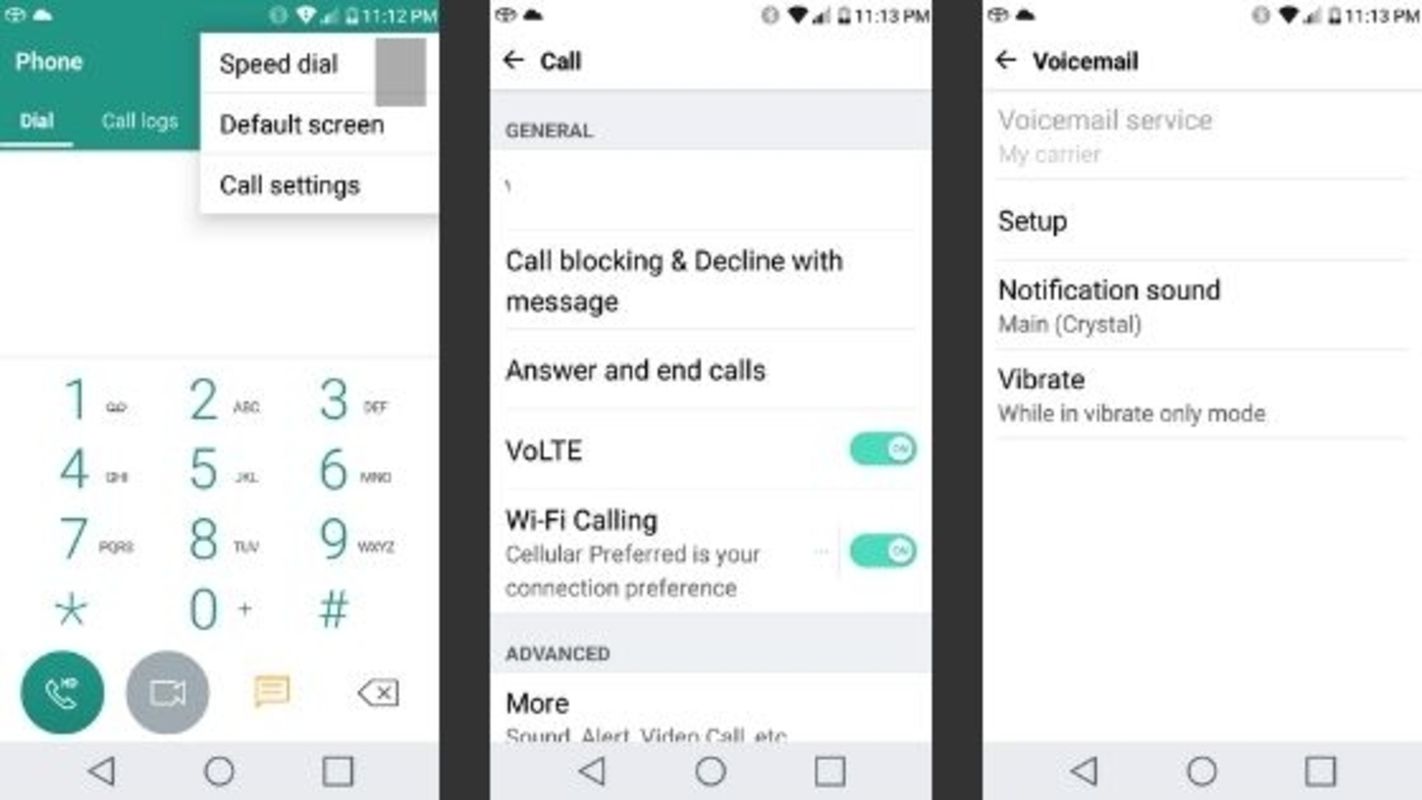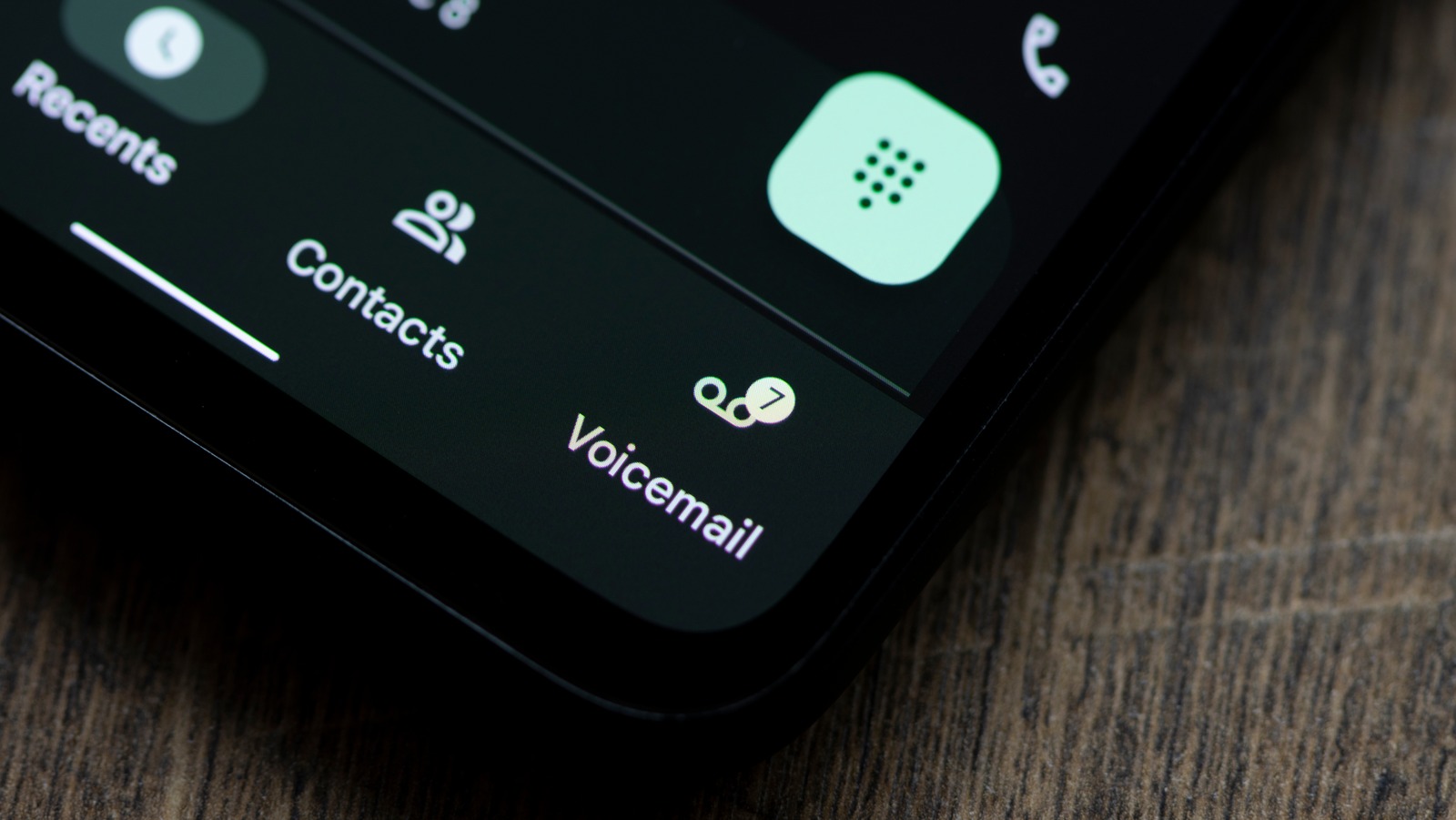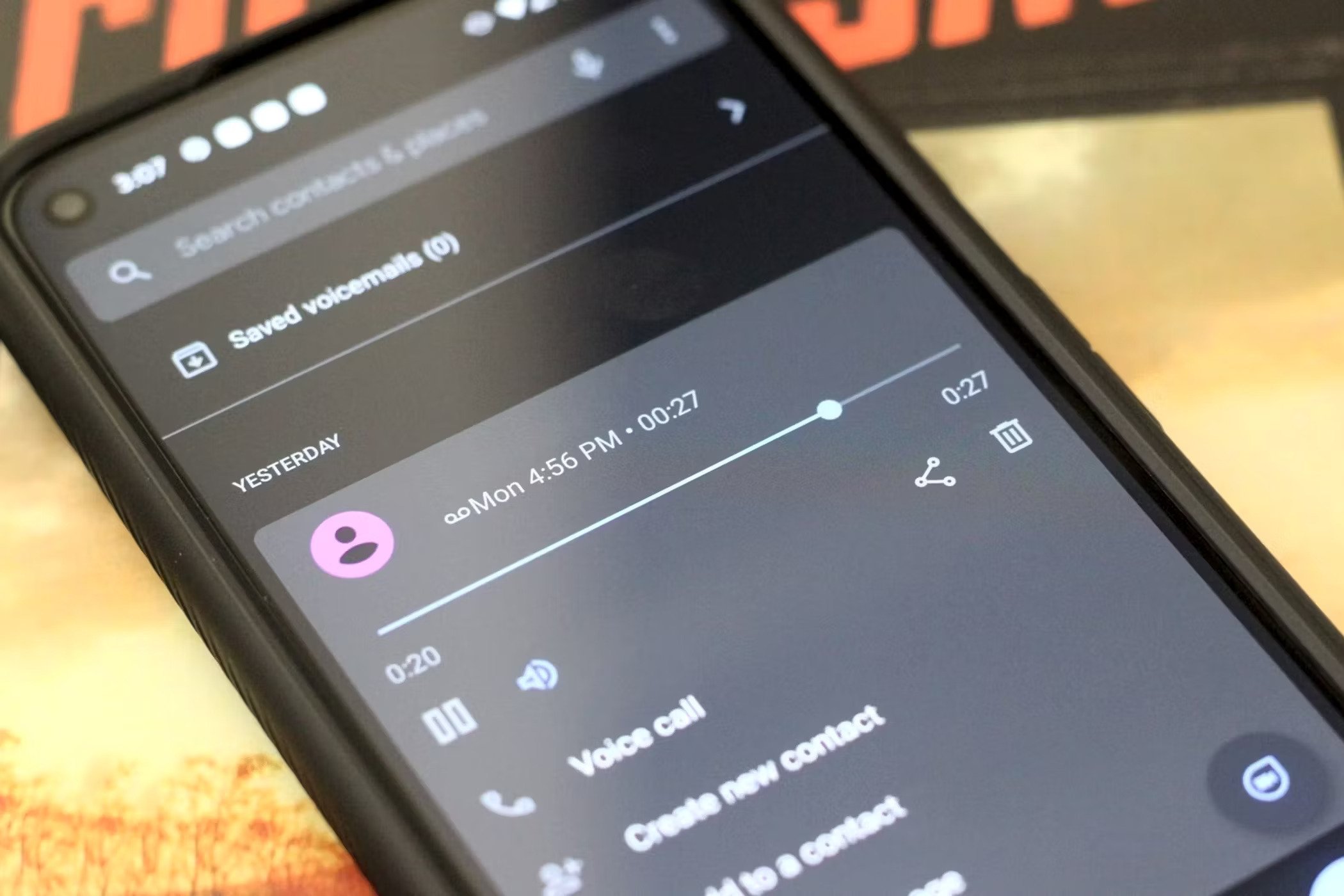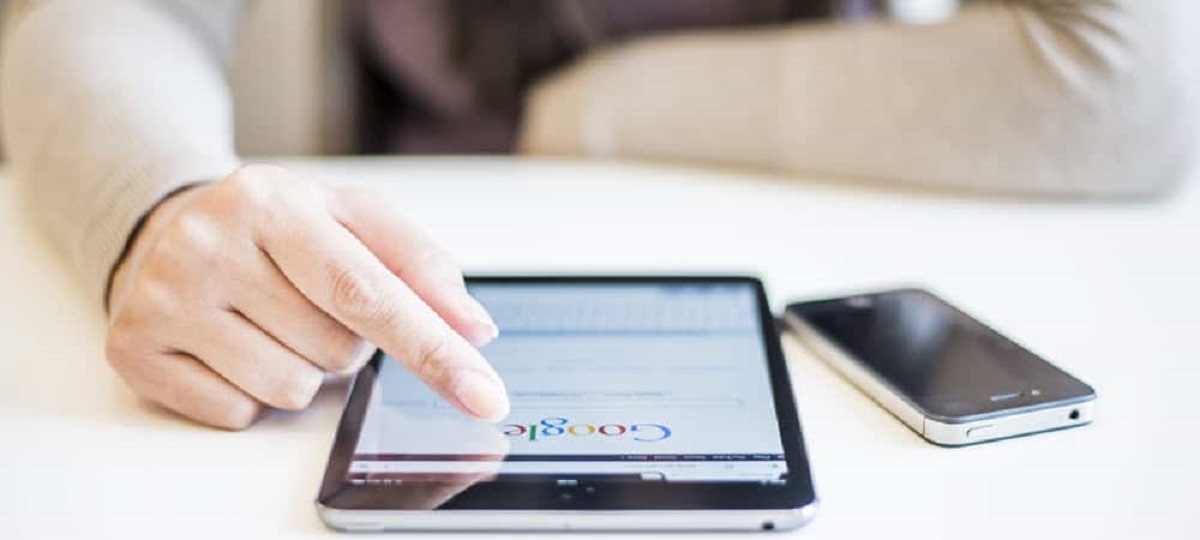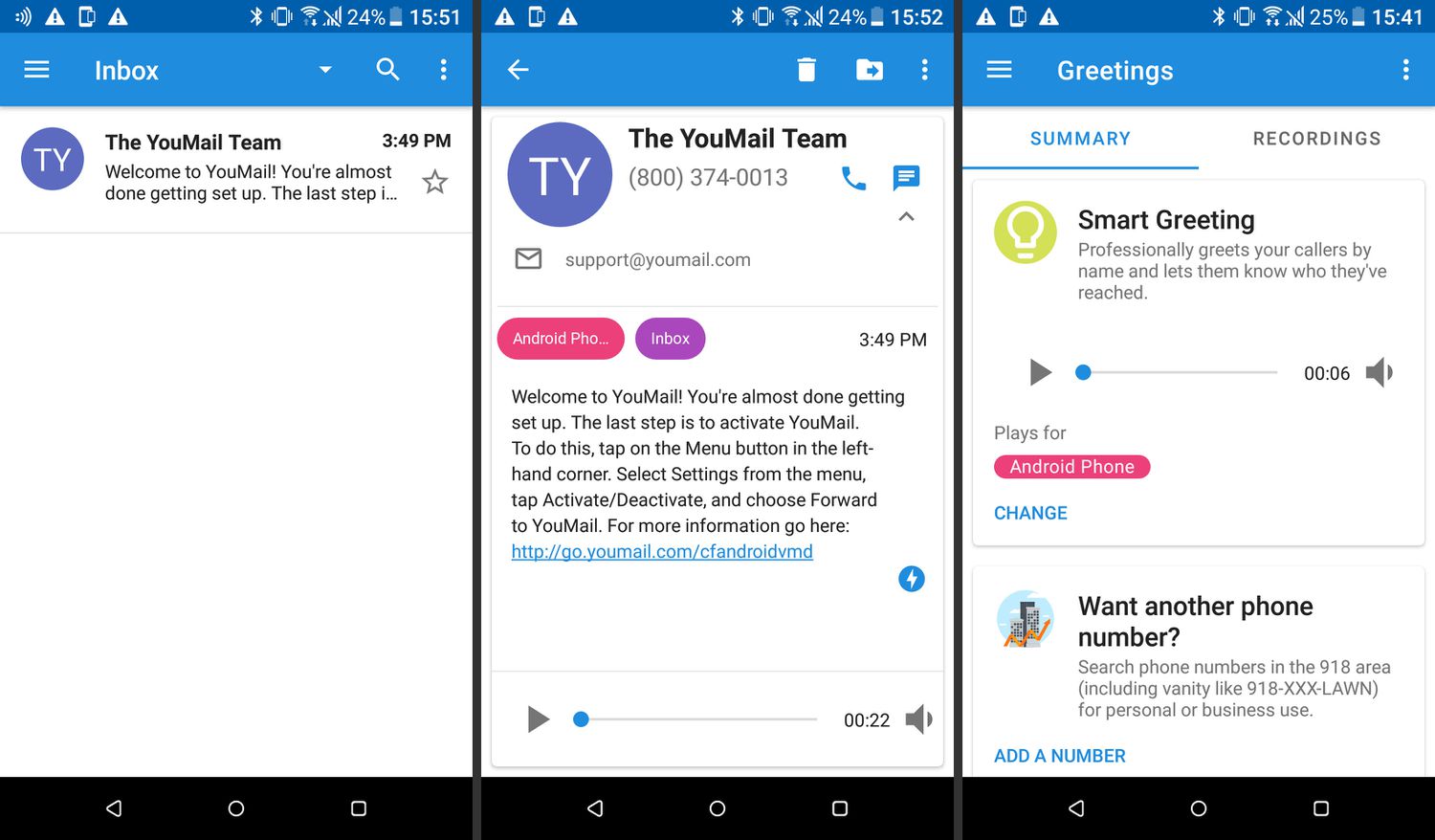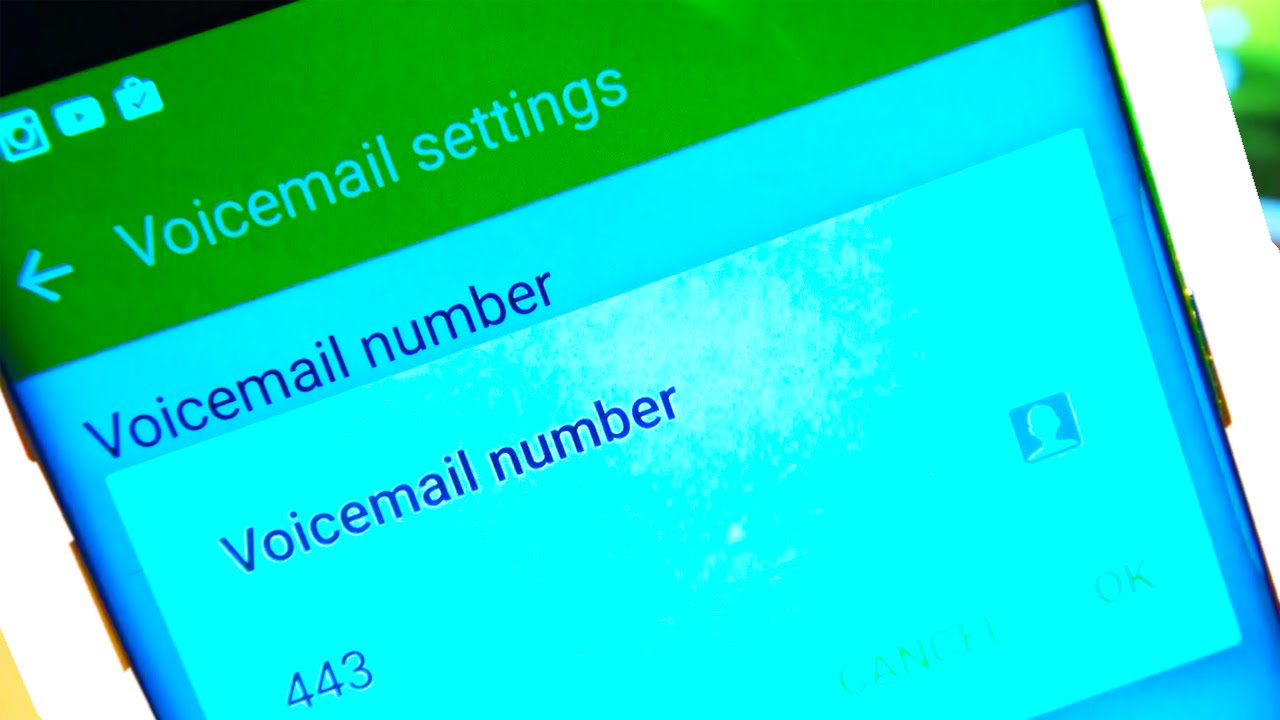Introduction
Welcome to our guide on how to disable voicemail on your Android device. Voicemail can be a handy feature for many, but sometimes it’s more of a hassle than a helpful tool. Whether you’re tired of dealing with unlistened messages, want to free up space on your device, or simply prefer to have all calls go directly to you, we’ve got you covered.
In this article, we will explore various methods you can use to disable voicemail on your Android device. From using the phone app settings to contacting your carrier or utilizing voicemail disabler apps, we’ll walk you through step by step. By following these methods, you can customize your device to better suit your needs and preferences.
Before we dive into the methods, it’s important to note that the exact steps and options may vary slightly depending on your device’s make and model, as well as your carrier’s specific settings. However, the general concepts and instructions provided in this guide should be applicable to most Android devices.
Now, let’s get started and explore the different ways you can disable voicemail on your Android device. Choose the method that suits you best and enjoy a voicemail-free experience!
Method 1: Using the Phone App
One of the simplest ways to disable voicemail on your Android device is by using the phone app settings. Here’s how you can do it:
- Open the Phone app on your Android device. This app is usually represented by a phone icon and is found on your home screen or app drawer.
- Locate the three-dot menu icon in the top-right corner of the app and tap on it. This will open a dropdown menu with various options.
- Select “Settings” from the dropdown menu. This will take you to the phone app settings screen.
- Scroll down and look for the “Voicemail” or “Voicemail settings” option. The exact placement and wording may vary depending on your device.
- Tap on the “Voicemail” or “Voicemail settings” option to access the voicemail settings.
- In the voicemail settings, you should find an option to disable or turn off voicemail. This option may be labeled as “Disable voicemail,” “Turn off voicemail,” or something similar.
- Select the disable or turn off option, and confirm your choice if prompted. This will disable voicemail on your Android device.
It’s important to note that the availability of the disable voicemail option may depend on your carrier’s policies. In some cases, this option may not be available in the phone app settings, or it may require additional steps or contacting your carrier directly.
Once you’ve disabled voicemail using the phone app settings, any incoming calls will no longer be redirected to voicemail, and callers will need to wait for you to answer the call or reach out to you through other means.
Now that you know how to disable voicemail using the phone app settings, let’s explore other options in the following sections.
Method 2: Contacting Your Carrier
If you don’t find the option to disable voicemail in your phone app settings, you can try reaching out to your carrier directly. Here’s how you can go about contacting your carrier to disable voicemail:
- Locate the customer service contact information for your carrier. This can usually be found on their website, billing statements, or by doing a quick internet search.
- Call the customer service number provided by your carrier. Be prepared to provide your account information, such as your phone number and any account credentials, to verify your identity.
- Once connected with a customer service representative, kindly explain that you’d like to disable voicemail on your Android device. They will guide you through the process and may ask for additional information or preferences.
- Follow the instructions provided by the customer service representative to disable voicemail on your device. This may involve making changes to your account settings or updating certain configurations.
- Confirm with the representative that voicemail has been disabled successfully, and inquire about any additional steps you may need to take, if any.
Keep in mind that the process of disabling voicemail through your carrier may vary depending on their policies and procedures. Some carriers may have specific forms or requests that need to be filled out, while others may have a straightforward process over the phone.
By contacting your carrier directly, you can ensure that voicemail is disabled at the network level, leaving no chance for calls to be redirected to voicemail. It’s a reliable option if you’re unable to find the disable voicemail option in your phone app settings.
Now that you know how to disable voicemail by contacting your carrier, let’s explore another method in the next section.
Method 3: Using a Voicemail Disabler App
If the previous methods haven’t been successful in disabling voicemail on your Android device, another option to consider is using a voicemail disabler app. These apps are specifically designed to disable voicemail functionality on your device. Here’s how you can use a voicemail disabler app:
- Open the Google Play Store on your Android device.
- In the search bar at the top, type in “voicemail disabler” and press Enter or tap the search icon.
- Review the search results and select a voicemail disabler app that suits your needs. Look for apps with positive ratings and reviews.
- Tap on the selected app to open its details page.
- On the app’s details page, review the description, features, and user reviews to ensure it meets your requirements.
- Tap the “Install” or “Get” button to download and install the voicemail disabler app on your device.
- Once the app is installed, open it and follow the provided instructions to disable voicemail.
- Depending on the app, you may need to grant certain permissions or make additional configuration changes.
- Once you’ve successfully disabled voicemail using the voicemail disabler app, test it by making a test call to confirm that calls are no longer being redirected to voicemail.
Voicemail disabler apps provide a convenient and user-friendly way to disable voicemail on your Android device. They often offer additional features and customization options, allowing you to fine-tune your call handling preferences.
Remember to keep an eye on app updates and reviews, as the effectiveness of voicemail disabler apps can vary over time due to updates in Android operating systems and changes in carrier protocols.
Now that you know how to disable voicemail using a voicemail disabler app, let’s explore the final method in the next section.
Method 4: Call Forwarding to
Another method to disable voicemail on your Android device is by utilizing call forwarding. With call forwarding, you can redirect all incoming calls to a different number or service, effectively bypassing voicemail. Here’s how you can use call forwarding to disable voicemail:
- Open the phone app on your Android device.
- Locate the three-dot menu icon in the top-right corner of the app and tap on it.
- From the dropdown menu, select “Settings” to access the phone app settings.
- Look for the “Call forwarding” or “Forwarding” option in the settings menu.
- Tap on the “Call forwarding” or “Forwarding” option to access the call forwarding settings.
- Within the call forwarding settings, you will find options to forward all calls or specific types of calls (such as when you’re busy or unreachable).
- Select the option to forward all calls.
- Enter the number or service where you want to forward your calls. It can be your own alternative phone number or a virtual voicemail service.
- Save the call forwarding settings.
By redirecting all incoming calls to a different number or service, you effectively disable voicemail on your Android device. However, keep in mind that call forwarding may incur additional charges, depending on your carrier’s policies and your call plan.
If needed, you can later disable call forwarding by revisiting the phone app settings and adjusting the call forwarding options accordingly.
Now that you know how to disable voicemail using call forwarding, you have explored all the methods to customize your voicemail settings on your Android device.