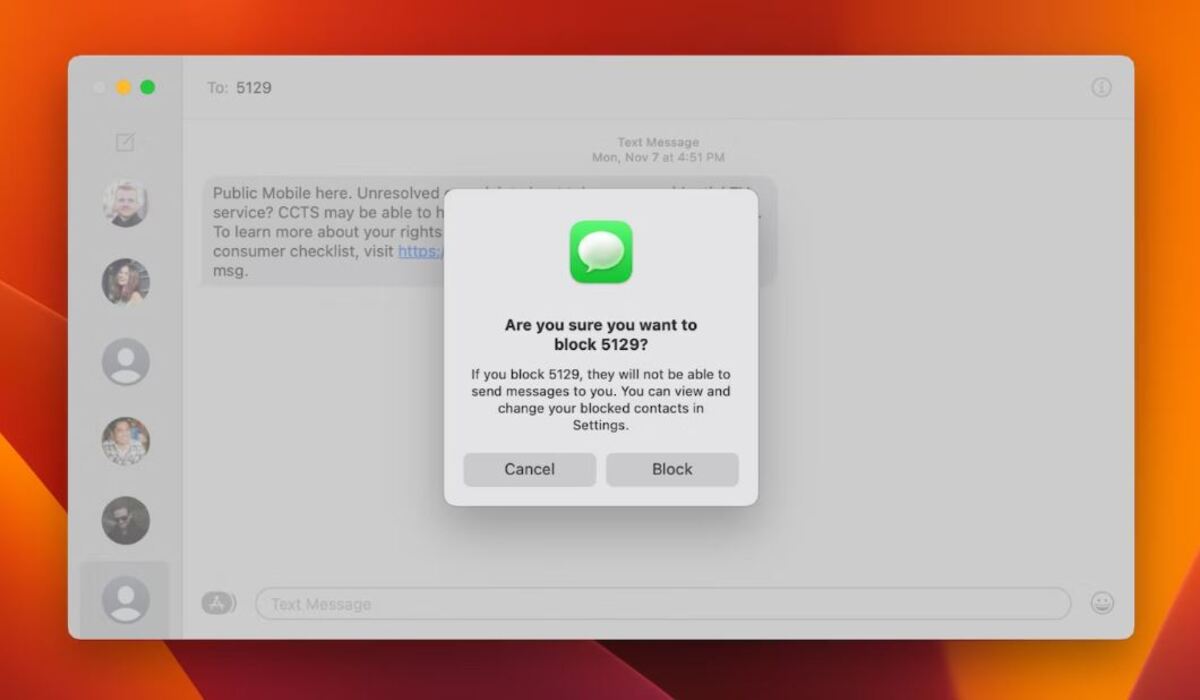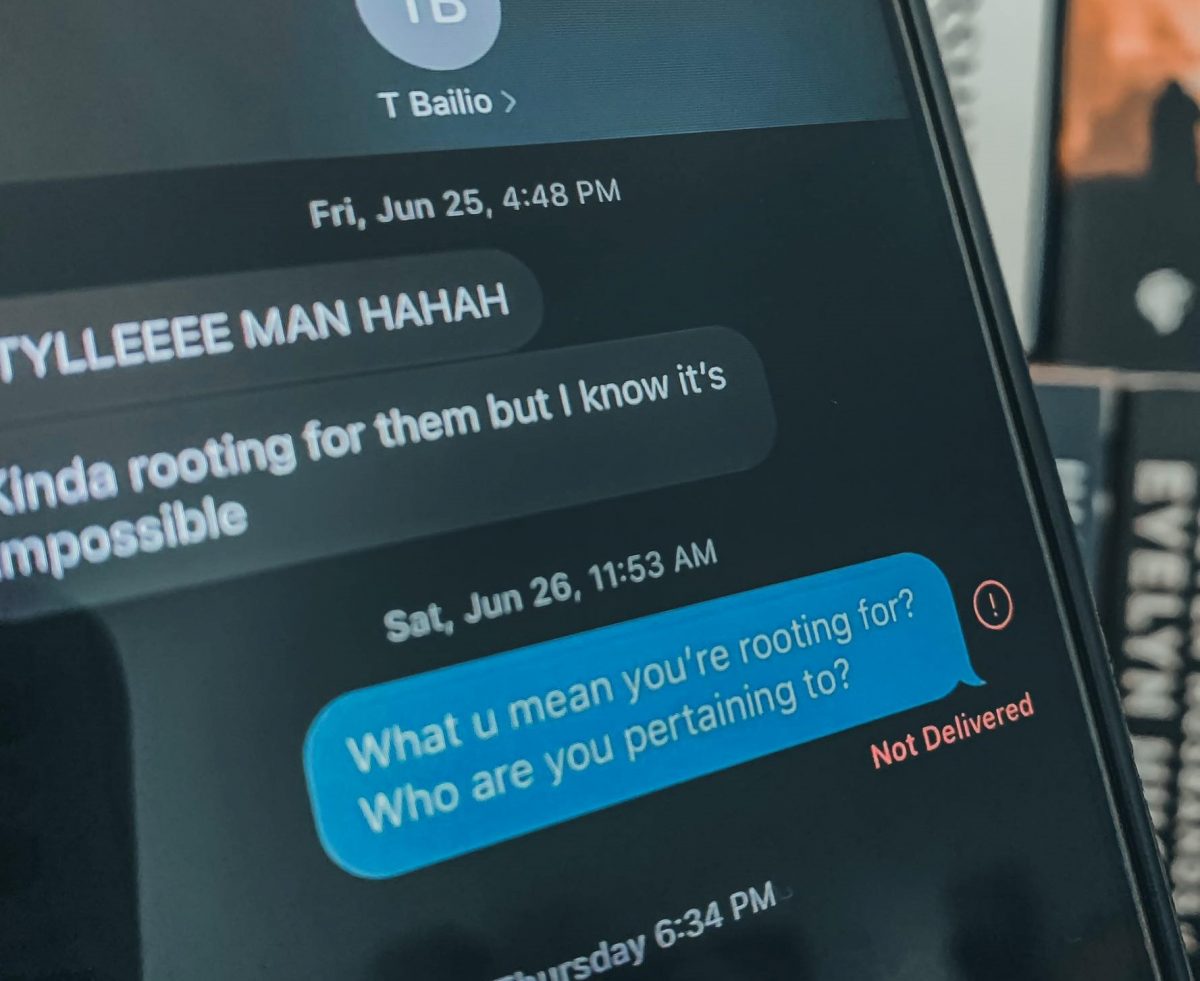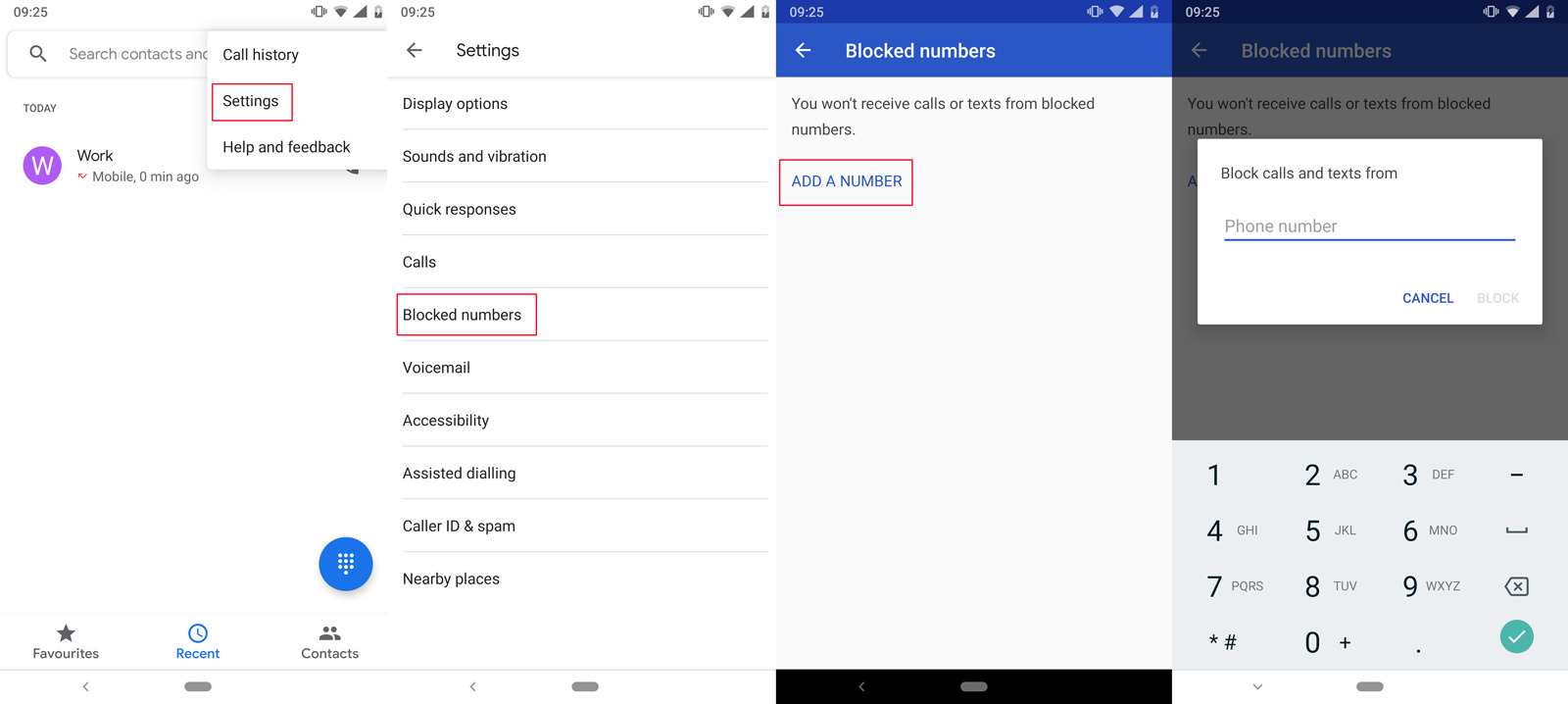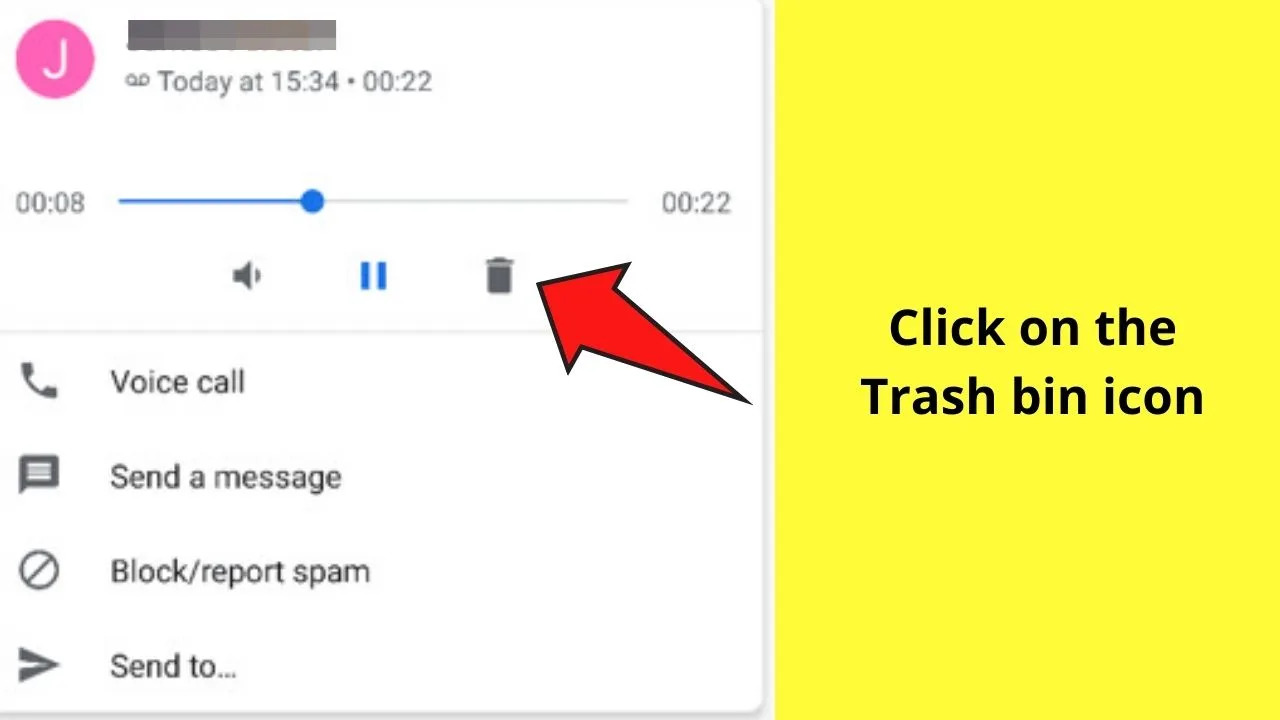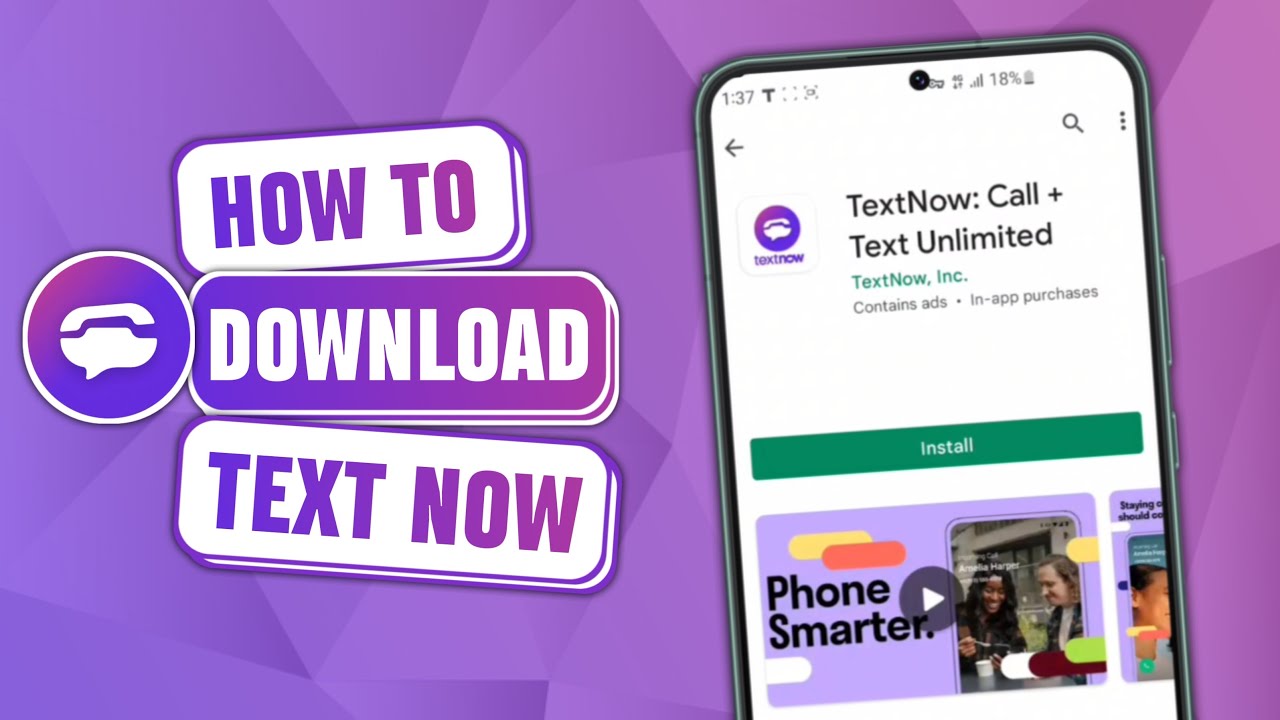Possible reasons why your Android phone is going straight to voicemail
Are you experiencing the frustration of your Android phone constantly going straight to voicemail? Missing important calls can be quite annoying, but fear not! There are several possible reasons for this issue that you can easily troubleshoot and resolve. Let’s delve into the most common causes:
- Your phone is in “Do Not Disturb” mode: Check if you have accidentally activated the “Do Not Disturb” mode on your Android phone. This feature allows you to silence all incoming calls and notifications. Simply disable this mode to receive calls as usual.
- Call forwarding is enabled: If you have set up call forwarding to another number, such as your voicemail or another phone, your Android device will automatically redirect incoming calls. Verify your call forwarding settings to ensure that calls are being directed to the correct destination.
- A weak signal or poor network connection: When your Android phone has a weak signal or is in an area with poor network coverage, incoming calls may go straight to voicemail. Check the signal strength indicator on your phone and try moving to an area with better reception.
- Network or carrier issues: It’s possible that there might be temporary network or carrier issues, causing calls to go straight to voicemail. Contact your mobile network provider to inquire about any ongoing network problems or account issues.
- Your phone is set to “Airplane Mode”: Airplane mode disables all wireless connections, including phone calls. Ensure that your Android phone is not in airplane mode by checking the status bar or going to the Settings menu.
- Battery is low or phone is powered off: If your Android phone has a low battery or is turned off, incoming calls will be sent directly to voicemail. Charge your phone or power it on to receive calls normally.
- Blocking or screening settings are active: Check if you have blocked or screened specific contacts or numbers. Your Android phone may be set to automatically send those calls to voicemail. Review your phone’s call settings and remove any blocks or screening options that may be active.
- Voicemail settings need to be adjusted: It’s possible that your voicemail settings need to be adjusted. Access your voicemail settings and ensure that you have set up your preferences correctly.
By considering these potential causes, you can determine why your Android phone is going straight to voicemail and take the necessary steps to resolve the issue. Remember to check each possibility one by one, and if the problem persists, don’t hesitate to contact your phone’s manufacturer or your mobile network provider for further assistance.
Your phone is in “Do Not Disturb” mode
One common reason your Android phone may be going straight to voicemail is if it is in “Do Not Disturb” mode. This mode is designed to silence all incoming calls, messages, and notifications so that you can have uninterrupted time or avoid disturbances during specific hours.
If your phone is in “Do Not Disturb” mode, all calls will be sent directly to voicemail without ringing or alerting you. To check if this is the case, swipe down from the top of your screen to open the notification shade and look for the “Do Not Disturb” icon. It may appear as a crossed-out bell or have a moon symbol. Alternatively, you can go to your phone’s settings and search for “Do Not Disturb.”
If you find that “Do Not Disturb” mode is enabled, you will need to disable it to start receiving calls again. Simply tap the “Do Not Disturb” icon in the notification shade or go to your phone’s settings and turn off the toggle switch for “Do Not Disturb.”
Keep in mind that some Android phones have additional customization options for “Do Not Disturb” mode. For instance, you can set specific hours during which the mode is active or allow calls from certain contacts to bypass the “Do Not Disturb” setting. Make sure to review the settings and adjust them to your preferences.
If you frequently use “Do Not Disturb” mode and want to avoid missing important calls, you can add contacts to the exception list. This ensures that select contacts will be able to ring through even when your phone is in “Do Not Disturb” mode. To add contacts to the exception list, go to your phone’s settings and find the “Do Not Disturb” or “Exceptions” section.
By checking and adjusting the “Do Not Disturb” settings on your Android phone, you can prevent calls from going straight to voicemail and regain control over your incoming calls and notifications.
Call forwarding is enabled
If your Android phone is consistently going straight to voicemail, it’s possible that call forwarding is enabled. Call forwarding allows incoming calls to be redirected to another number, such as your voicemail or another phone.
To check if call forwarding is enabled on your Android phone, go to the Phone app and look for the settings or options menu. In some phones, you may find it under “Settings” or “Call settings.” Look for the “Call forwarding” or “Forwarding” option.
Once you locate the call forwarding settings, you’ll see different options, such as “Always forward,” “Forward when busy,” or “Forward when unanswered.” Ensure that none of these options are selected or activated. If any of them are enabled, all incoming calls will be automatically forwarded to the specified number, resulting in calls going straight to voicemail on your Android phone.
If you want to disable call forwarding entirely, choose the option that allows you to turn off call forwarding, or choose the “Forward to voicemail” option if you prefer to send calls directly to your voicemail.
In some cases, call forwarding may have been set up accidentally or unknowingly. If you discover that call forwarding was enabled and you didn’t intentionally activate it, disable it to allow incoming calls to ring on your Android phone once again.
If you intentionally set up call forwarding to another number, ensure you have entered the correct destination number. Double-check the number and make any necessary corrections to avoid calls going straight to voicemail. You may also consider disabling call forwarding if you no longer require it.
By reviewing and adjusting your call forwarding settings, you can prevent calls from automatically going to voicemail and ensure that you receive incoming calls directly on your Android phone.
A weak signal or poor network connection
If your Android phone is consistently going straight to voicemail, it could be due to a weak signal or poor network connection. When your phone has a weak signal or is in an area with low network coverage, it may not be able to establish a stable connection to receive incoming calls.
To check if a weak signal or poor network connection is the issue, look at the signal strength indicator on your phone. It is usually displayed in the status bar at the top of the screen. If you see fewer bars or a low signal icon, it indicates that the signal strength is weak.
If you are indoors, try moving to a location with better reception, such as near a window or in an open area. This can sometimes improve the signal strength and ensure that calls can come through instead of going straight to voicemail.
In cases where you are in an area with consistently poor network coverage, such as a rural or remote location, there may not be much you can do to improve the signal. In such instances, it is advisable to contact your mobile network provider and inquire if there are any known network issues or if they can suggest alternative solutions.
Another troubleshooting step you can try is to enable and disable airplane mode on your Android phone. This action causes your phone to search for available networks and may help re-establish a stronger connection. To do this, go to your phone’s settings and toggle the airplane mode on and off.
If the weak signal or poor network connection continues to be a problem, you may want to consider using Wi-Fi calling if your phone and network provider support it. Wi-Fi calling allows you to make and receive calls using a Wi-Fi network, which can provide better call quality and reliability in areas with poor cellular coverage.
Remember, a weak signal or poor network connection can result in your Android phone going straight to voicemail. By ensuring you have a stronger signal and adequate network coverage, you can increase the likelihood of receiving incoming calls without them being redirected to voicemail.
Network or carrier issues
If your Android phone consistently goes straight to voicemail, there may be temporary network or carrier issues that are causing the problem. In such cases, it is advisable to contact your mobile network provider to inquire about any ongoing network problems or account issues that might be affecting incoming calls.
Your network provider may be experiencing technical difficulties or performing maintenance work that could impact call connectivity. By contacting them, you can gather information about the current status of the network to determine if it is a broader issue affecting multiple users or if it is specific to your account or location.
When you contact your network provider, be prepared to provide details such as your phone number, the duration and frequency of the issue, and any error messages or unusual behaviors you have encountered. This information can assist the support team in diagnosing the problem more accurately.
Your network provider may be able to offer troubleshooting steps to resolve the issue or may escalate the incident to their technical team for further investigation. It is essential to follow any instructions they provide and be patient while they work towards a resolution.
In some cases, you may need to update the network settings on your phone to ensure compatibility with the network infrastructure. Your network provider can guide you through the process of checking and adjusting these settings if necessary.
Additionally, it is worth checking for any network-related notifications or updates on your phone. Android devices sometimes display notifications regarding carrier updates or recommended settings changes that can help resolve network-related issues.
Remember, network or carrier issues can cause your Android phone to go straight to voicemail. By contacting your network provider, you can seek assistance and gather information to help resolve the problem and ensure proper call connectivity.
Your phone is set to “Airplane Mode”
If your Android phone is consistently going straight to voicemail, it could be because your phone is set to “Airplane Mode.” Airplane mode is a feature that disables all wireless connections on your device, including mobile network, Wi-Fi, and Bluetooth.
When Airplane mode is enabled, your Android phone cannot receive incoming calls or notifications, leading them to go straight to voicemail. To check if your phone is in Airplane mode, look for the airplane or airplane mode icon in the status bar of your device. You can also go to your phone’s settings and find the Airplane mode option to confirm if it is enabled.
If Airplane mode is on, simply toggle it off by tapping the Airplane mode icon in the status bar or going to the phone settings and turning off the Airplane mode switch. Once Airplane mode is disabled, your phone will be able to receive incoming calls and notifications as usual.
It’s important to note that some Android phones offer additional options within Airplane mode settings. For example, you may have the choice to enable or disable specific wireless connections, such as Wi-Fi or Bluetooth, while keeping the mobile network disabled. Ensure that all necessary wireless connections are enabled to receive calls successfully.
If you frequently use Airplane mode and want to avoid missing important calls, you can consider enabling Wi-Fi calling if available. This feature allows you to make and receive calls over a Wi-Fi network, even when your phone is in Airplane mode.
Always double-check the status of Airplane mode on your Android phone to ensure that it is not the reason why calls are going straight to voicemail. By disabling Airplane mode, you will restore the regular functioning of your phone and receive incoming calls as intended.
Battery is low or phone is powered off
If your Android phone is going straight to voicemail, it’s possible that the battery is low or the phone is powered off. When your phone’s battery is critically low or completely drained, it may not have enough power to process incoming calls, resulting in them being sent directly to voicemail.
To check if a low battery is the issue, look for the battery level indicator on your phone’s screen. If the battery is near empty or the phone is not turning on at all, it indicates that the battery needs to be charged.
Connect your phone to a charger and allow it to charge for a while. Once the battery has sufficient charge, turn on your phone and check if you can receive calls normally. Remember to use the original charger or a charger that is compatible with your phone to ensure optimal charging performance.
In addition to a low battery, ensure that your phone is not powered off. Some Android phones have a power button located on the side or top of the device that can be easily pressed accidentally, causing the phone to shut down. If your phone is powered off, press and hold the power button to turn it back on. Once the phone is powered on, check if incoming calls are ringing normally.
If you frequently experience low battery issues, consider optimizing your phone’s settings to conserve battery life. Reduce screen brightness, disable unnecessary background processes, and close unused apps to extend battery performance. Additionally, carrying a portable charger or spare battery can provide a convenient backup solution for situations where you are unable to charge your phone immediately.
By ensuring that your phone has sufficient battery charge and is powered on, you can prevent calls from going straight to voicemail due to low battery or a powered-off phone.
Blocking or screening settings are active
If your Android phone is consistently going straight to voicemail, it’s possible that you have blocking or screening settings enabled. These settings allow you to filter incoming calls and automatically send them to voicemail based on certain criteria.
To check if blocking or screening settings are active on your Android phone, go to the Phone app and look for the settings or options menu. In some phones, you may find it under “Settings” or “Call settings.” Look for the “Blocked” or “Screening” option.
Once you locate the blocking or screening settings, review the list of blocked numbers or screening criteria. If you find any numbers on the blocked list that you want to receive calls from, remove them from the list. Similarly, if you have set up specific screening criteria, such as blocking calls from unknown numbers or international numbers, consider adjusting the settings to allow those calls to come through.
Additionally, some Android phones offer a feature called “Call Screening” or “Spam Protection.” This feature helps identify and filter out spam or unwanted calls, automatically sending them to voicemail. While this feature can be helpful, it may occasionally misclassify legitimate calls as spam. If you find that important calls are being sent to voicemail, disable or adjust the call screening feature to minimize false positives.
It’s worth noting that individual contact settings can also affect call routing. Check the contact details of specific callers who are being sent to voicemail. Look for any personalized settings that may be blocking the calls or directing them to voicemail. Adjust the settings accordingly to ensure that calls from important contacts are not missed.
By reviewing and adjusting the blocking or screening settings on your Android phone, you can prevent calls from going straight to voicemail and ensure that important calls are answered promptly.
Voicemail settings need to be adjusted
If your Android phone is consistently going straight to voicemail, it’s possible that your voicemail settings need to be adjusted. Voicemail settings can play a crucial role in how incoming calls are handled and whether they are sent directly to voicemail.
To access and modify your voicemail settings, open the Phone app on your Android phone and look for the settings or options menu. In some phones, you may find it under “Settings” or “Call settings.” Locate the “Voicemail” or “Voicemail settings” option and tap on it.
Within the voicemail settings, you may find various options that can impact call handling. Here are a few settings to consider adjusting:
- Voicemail Greeting: Ensure that you have set up a customized voicemail greeting. Sometimes, a generic or default greeting can confuse callers, leading them to believe they have reached the wrong number. Personalize your voicemail greeting to provide clear instructions and encourage callers to leave a message.
- Voicemail Notification: Check if voicemail notifications are enabled. If notifications are disabled, you may not be alerted when new voicemails arrive, causing you to miss important messages. Verify that the notification settings are properly configured to receive alerts for new voicemails.
- Voicemail Length: Some voicemail systems have a maximum voicemail duration. If callers are being cut off or unable to leave a complete message, adjusting the voicemail length can help prevent important information from being missed. Ensure that the voicemail length setting accommodates the length of messages you expect to receive.
- Voicemail Number: Verify that the correct voicemail number is set in your phone’s settings. If the wrong number is entered, or if it has been accidentally changed, calls may not be forwarded to the correct voicemail box, resulting in calls going straight to voicemail or to a different voicemail system.
By reviewing and adjusting your voicemail settings, you can ensure that calls are handled correctly and not immediately sent to voicemail. Customizing your greeting, enabling notifications, setting an appropriate voicemail length, and verifying the voicemail number are essential steps in optimizing your voicemail experience.