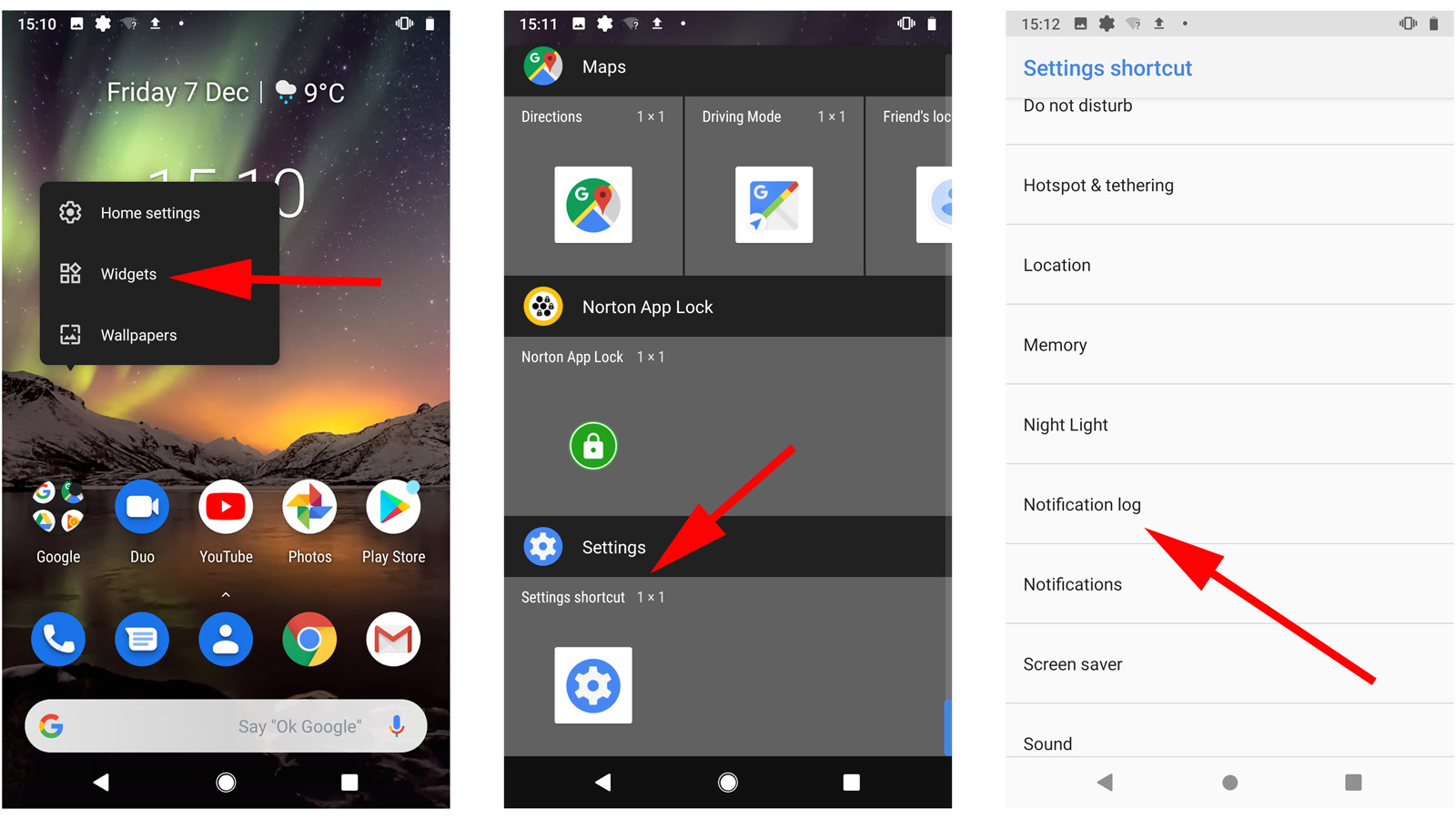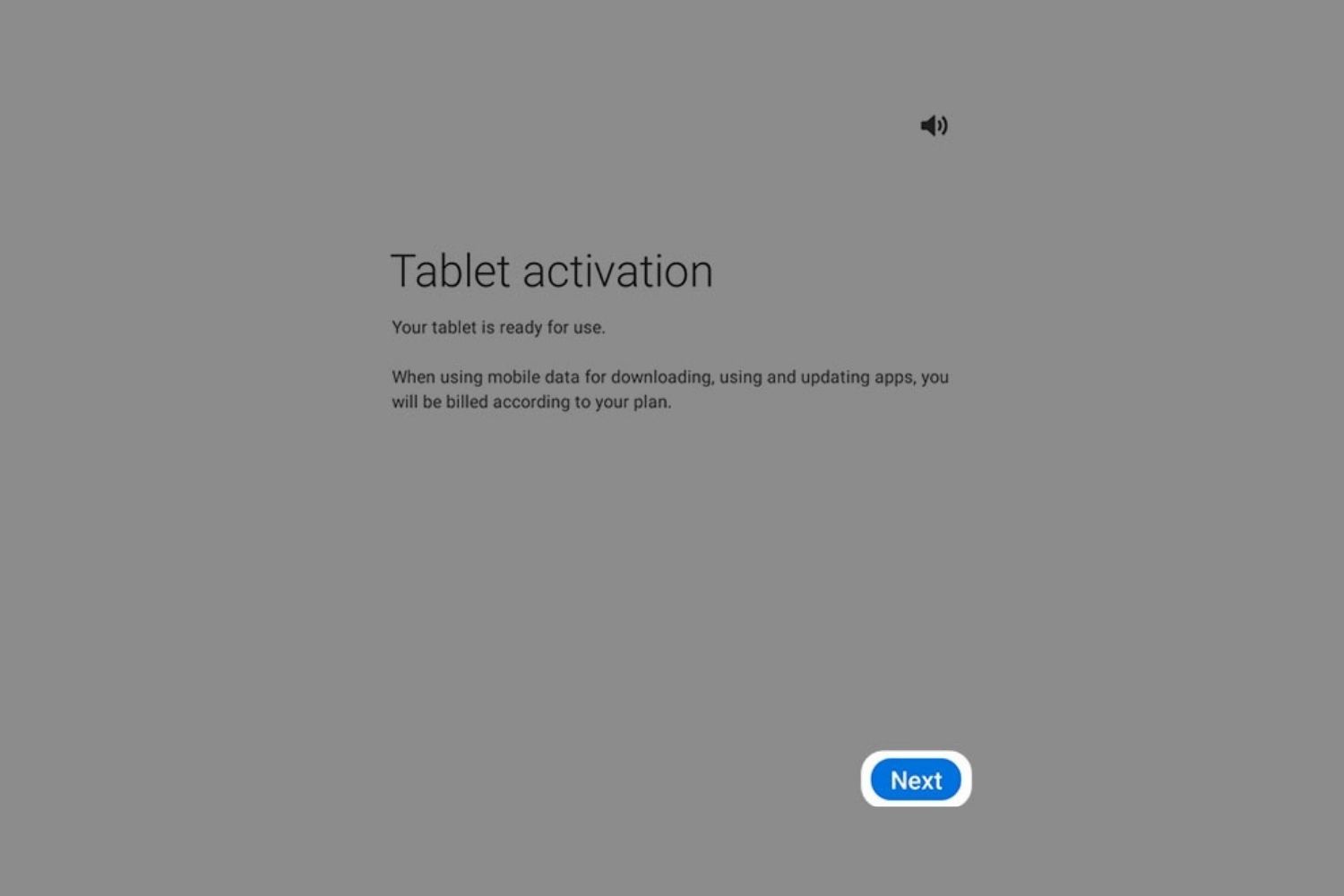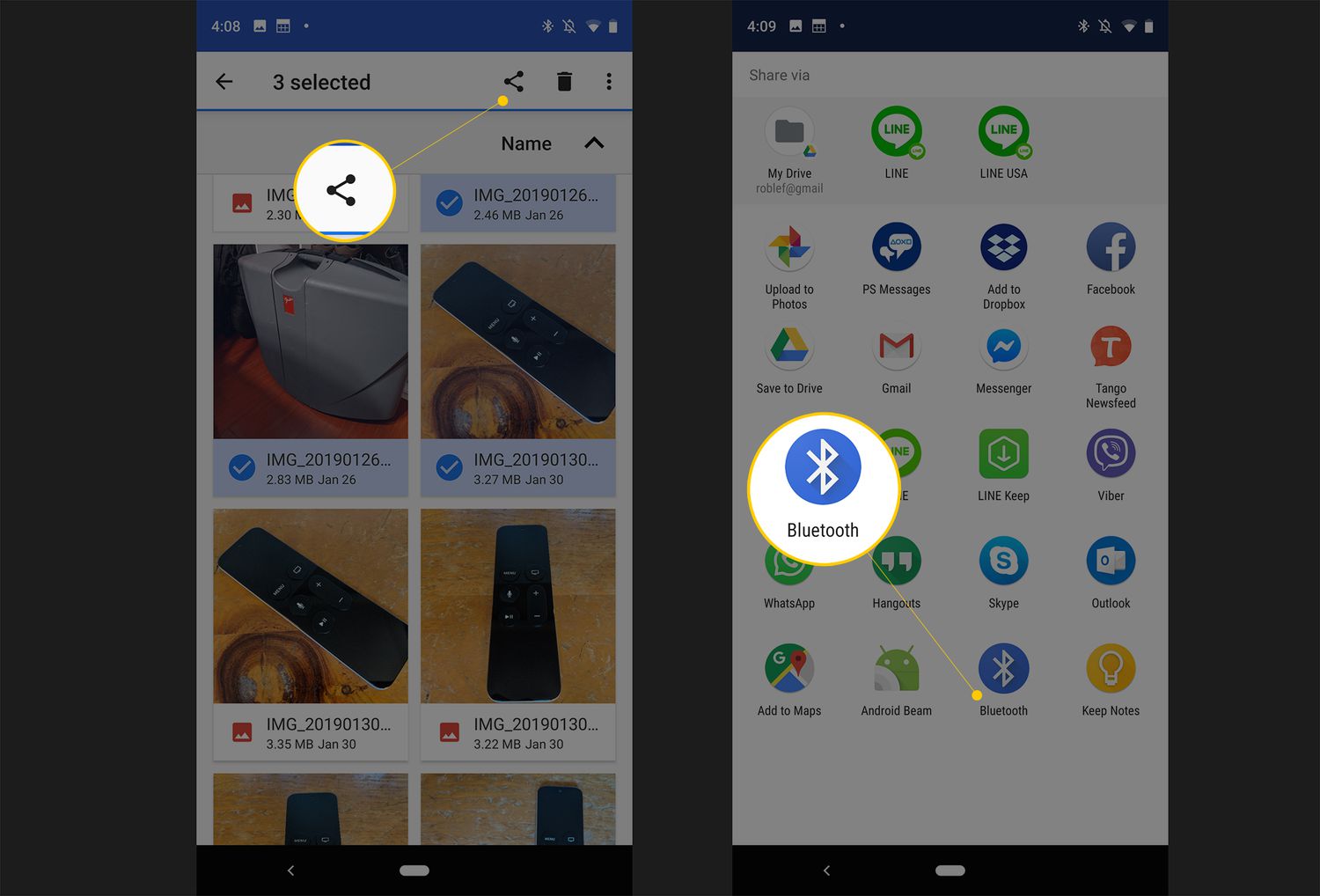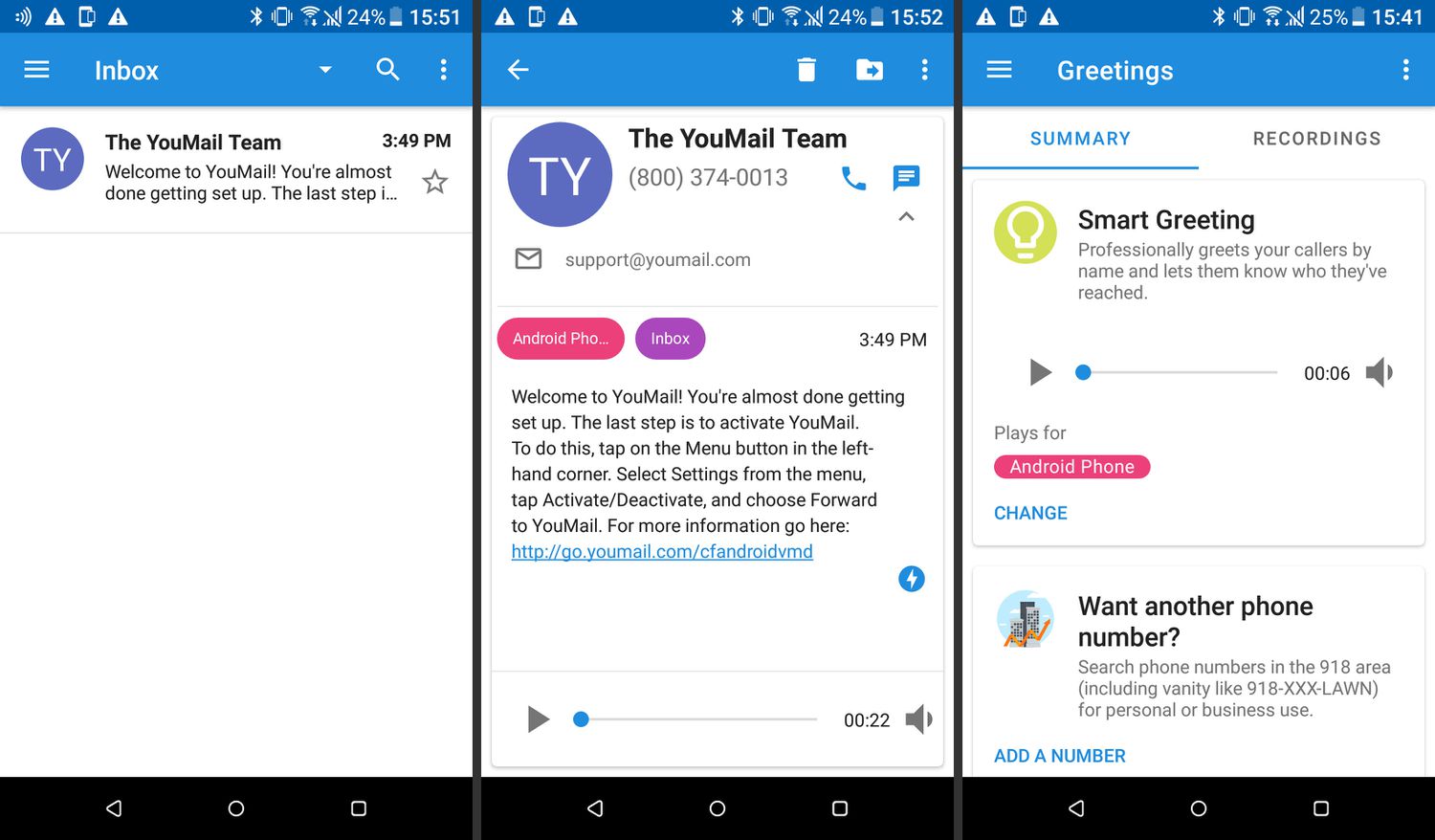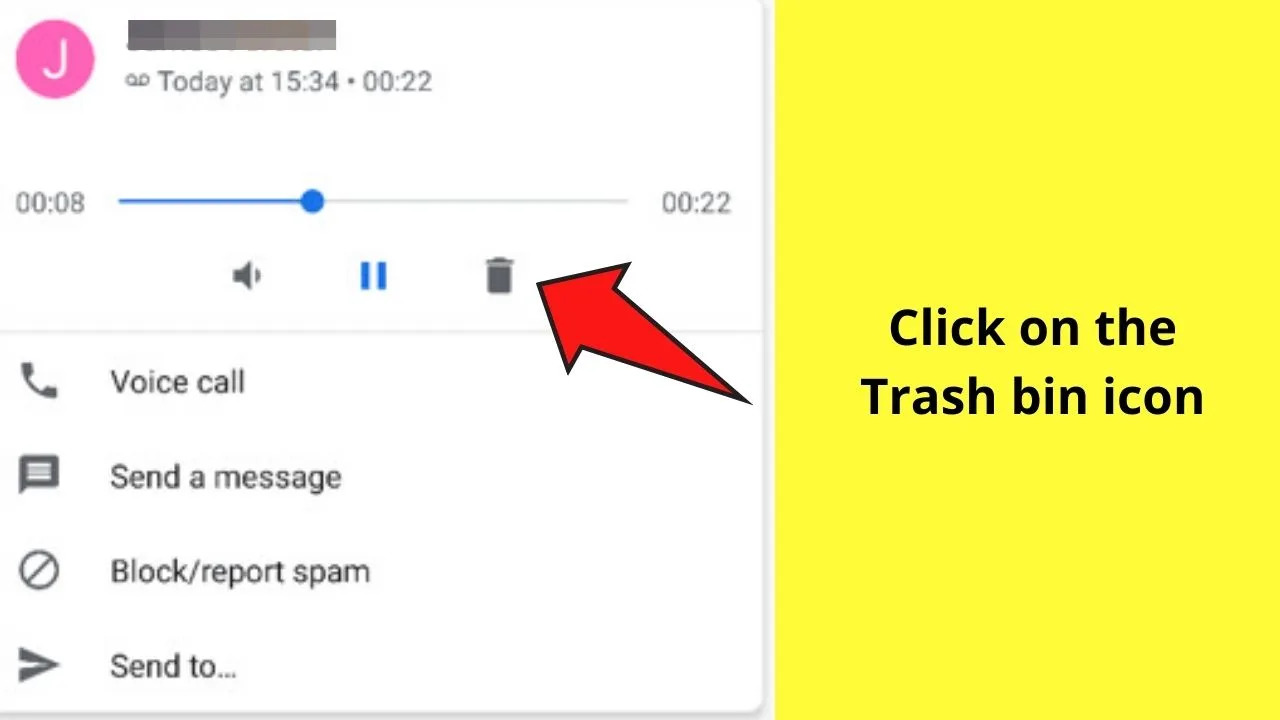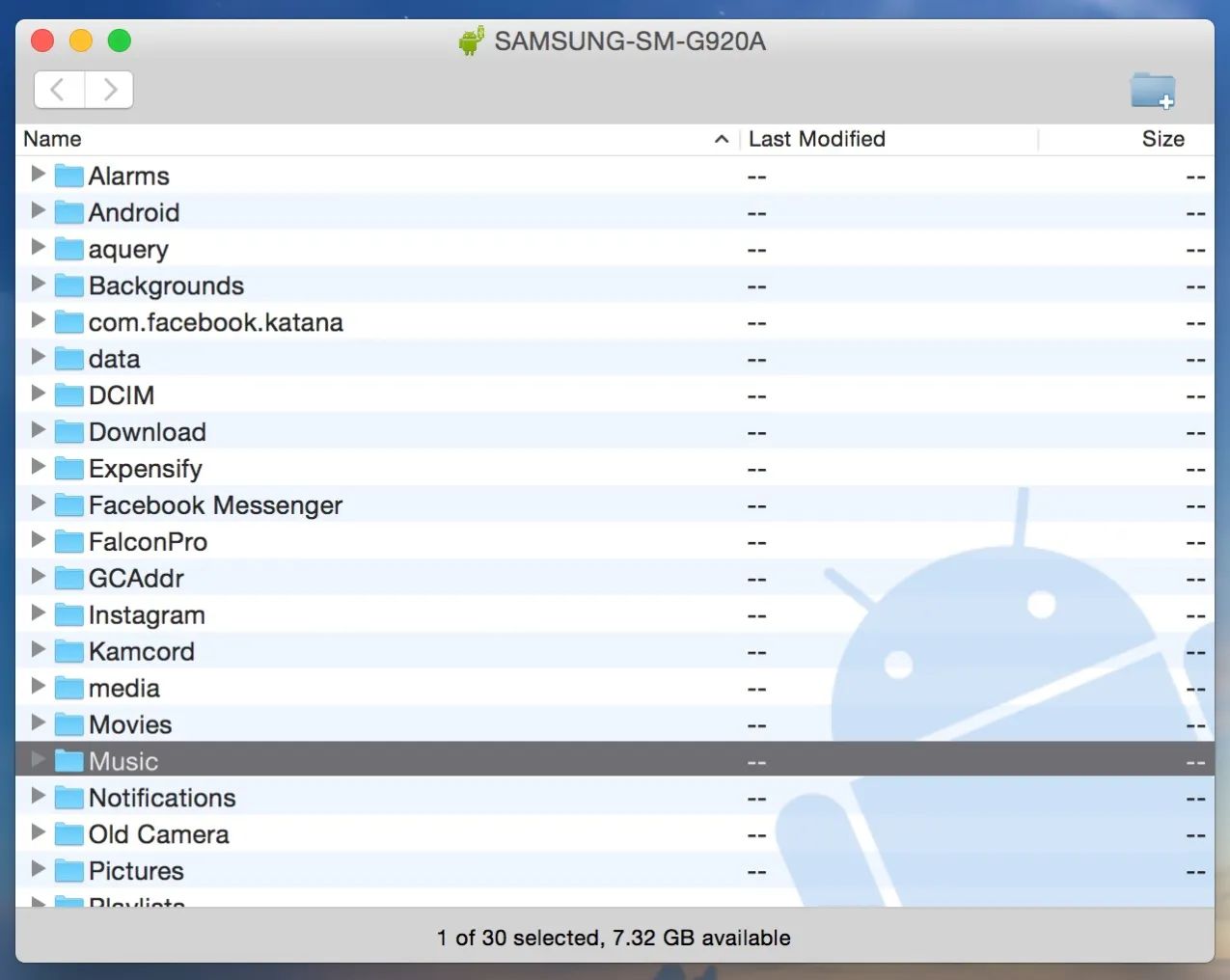Introduction
Android smartphones have become an essential part of our daily lives, helping us stay connected, informed, and organized. One of the key features of Android devices are notifications, which keep us up to date with important information from various apps. However, sometimes these notifications can pile up, causing us to miss out on important messages or reminders.
Thankfully, there are methods available to help you view old notifications on your Android device. Whether you need to recall a forgotten message, retrieve an important reminder, or simply want to keep a record of past notifications, this article will guide you through the different methods you can use.
In this article, we will explore three effective methods to see old notifications on your Android device. First, we will discuss using the built-in Notification Log feature available on Android devices. Then, we will explore the option of using dedicated apps that offer enhanced notification management capabilities. Finally, we will touch on using widgets that allow you to view and manage notifications directly from your home screen.
Whether you are an Android power user or a casual smartphone user, these methods will empower you to stay on top of your notifications and ensure that you never miss an important message or alert again.
Method 1: Using the Notification Log
Android devices have a hidden feature called the Notification Log, which keeps a record of all your past notifications. This feature provides a convenient way to access and view old notifications. However, it’s important to note that the availability of this feature may vary depending on the Android version and device manufacturer.
To access the Notification Log, follow these simple steps:
- Long-press on any empty space on your home screen.
- Select the “Widgets” option from the menu that appears.
- Scroll through the widgets until you find the “Settings” widget.
- Drag and drop the “Settings” widget onto your home screen.
- A new popup window will appear. Scroll down and select the “Notification Log” option.
- The Notification Log shortcut will now be added to your home screen.
- Tap on the shortcut to open the Notification Log.
Once you have accessed the Notification Log, you will be able to see a list of all your past notifications, sorted in chronological order. Each notification entry will include the app icon, title, and time of the notification.
Keep in mind that the Notification Log only provides a brief summary of each notification and does not provide the full content. However, you can tap on a notification entry to open the corresponding app and view the entire notification.
Using the Notification Log is a quick and simple way to access old notifications, especially if you recently dismissed a notification and need to retrieve the information it contained.
Note: If you are unable to find the “Notification Log” option in the Settings widget, it may not be available on your specific device or Android version.
Method 2: Using an App
If the built-in Notification Log on your Android device is not available or does not meet your needs, you can turn to third-party apps that offer advanced notification management features. These apps provide a more comprehensive solution for accessing and organizing your past notifications.
There are several apps available on the Google Play Store that specialize in notification management. One such app is “Notification History Log.” This app creates a separate log for all your past notifications, allowing you to easily access, search, and filter through them.
To use an app like “Notification History Log,” follow these steps:
- Open the Google Play Store on your Android device.
- Search for “Notification History Log” and select the app from the search results.
- Install the app on your device.
- Once installed, open the app from your app drawer.
- The app will display a list of your past notifications, sorted by date and time.
- You can tap on any notification to view its details.
- Additionally, the app may offer additional features such as search functionality, filtering options, and the ability to save or share notifications.
Using a dedicated notification management app provides a more comprehensive and user-friendly experience for accessing and organizing old notifications. These apps often offer additional features that can enhance your notification management workflow.
Keep in mind that while third-party apps can provide additional functionality, they may require certain permissions to access your notifications. It’s important to review the app’s permissions and privacy policy before installing and using it.
By utilizing an app specifically designed for notification management, you can have greater control over your notifications and easily access important information from your past notifications.
Method 3: Using a Widget
Another convenient way to view old notifications on your Android device is by using a widget. Widgets provide a quick and accessible way to access information from your home screen, including your past notifications.
Many Android devices offer built-in widgets that allow you to view and manage notifications directly from your home screen. The process of adding a notification widget may vary slightly depending on the device and Android version, but the general steps are as follows:
- Long-press on any empty space on your home screen.
- Select the “Widgets” option from the menu that appears.
- Scroll through the available widgets until you find the widget related to notifications.
- Drag and drop the widget onto your home screen.
- Depending on the widget, you may be able to customize its appearance or settings.
- The widget will now display your past notifications, allowing you to scroll through them.
- You can tap on a notification to open the corresponding app and view the full content.
Using a notification widget offers the benefit of having quick access to your old notifications directly from your home screen. This can be particularly useful if you frequently need to refer back to previous notifications without navigating to the Notification Log or a separate app.
It’s worth noting that the availability and functionality of notification widgets may vary depending on your device and Android version. Some devices may offer more advanced widget options that provide additional features or customization options.
By utilizing a notification widget, you can easily stay on top of your past notifications and access important information right from your home screen.
Conclusion
Accessing old notifications on your Android device can be a valuable tool for retrieving missed messages, reminders, and important information. Fortunately, Android provides several methods to help you easily view your past notifications.
In this article, we explored three effective methods: using the Notification Log, utilizing dedicated apps for notification management, and leveraging notification widgets on your home screen.
The built-in Notification Log offers a straightforward way to access past notifications, although its availability may vary depending on your Android version and device. Third-party apps like “Notification History Log” provide more advanced features and customization options for managing your notifications effectively. Additionally, widgets on your home screen provide convenient access to your old notifications, saving you time and effort.
Regardless of the method you choose, being able to view old notifications can help you recall important information, stay organized, and never miss an important message or alert again.
Remember to explore the options available on your specific Android device and choose the method that best suits your needs and preferences. Whether you are a casual user or an Android power user, these methods will ensure that you have easy access to your past notifications whenever you need them.
Take advantage of these methods and stay on top of your notifications to make the most out of your Android experience.