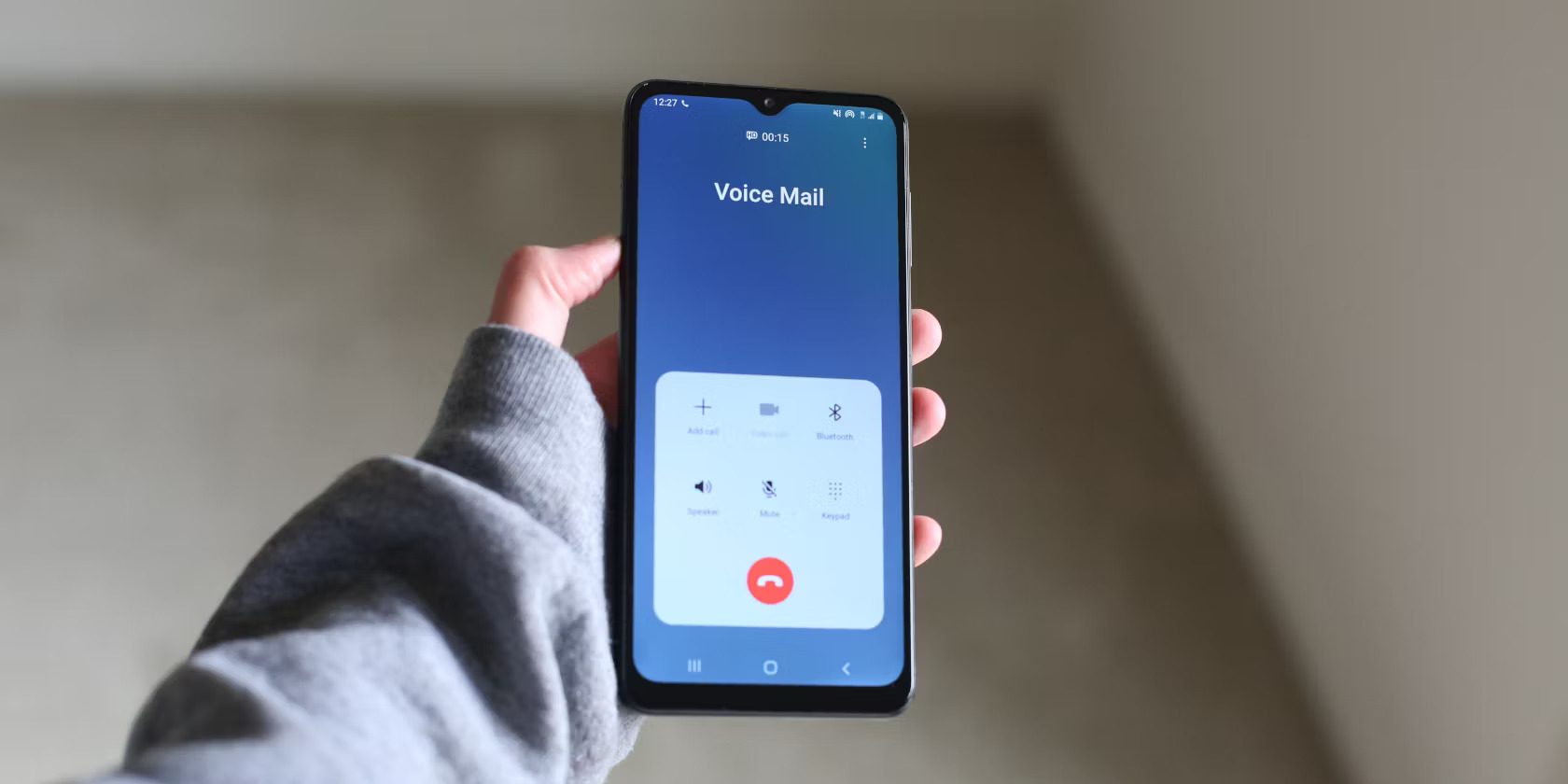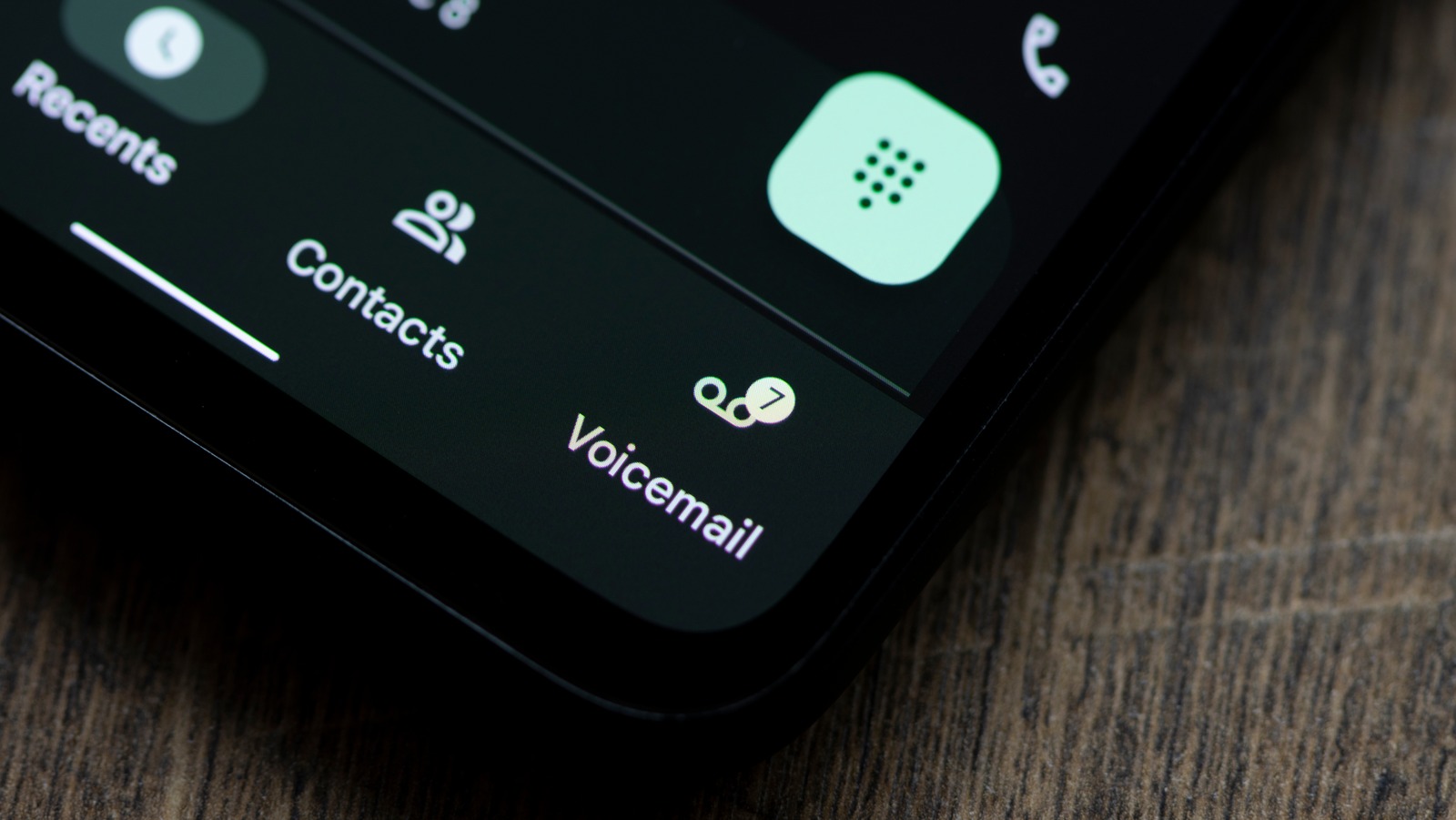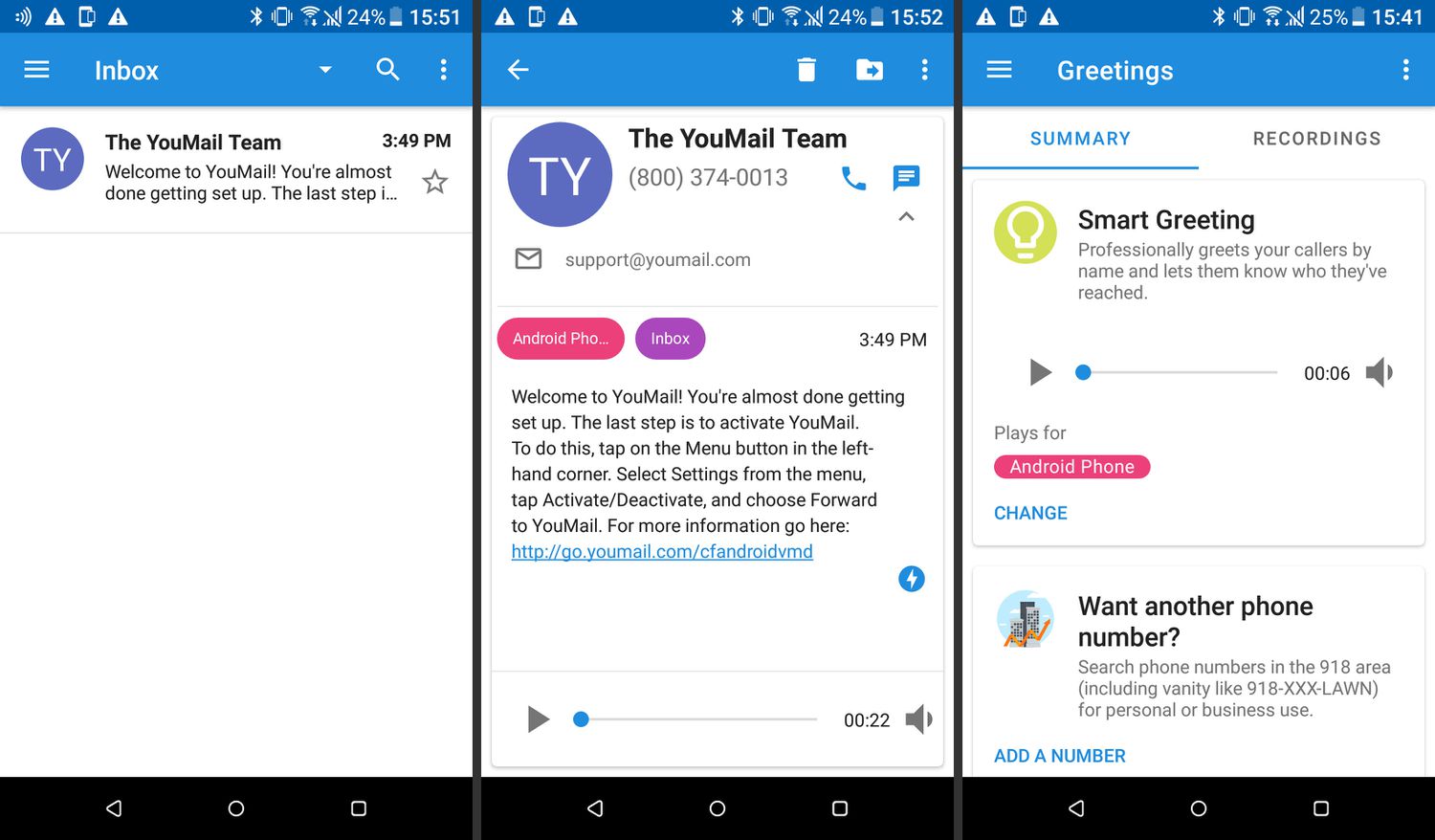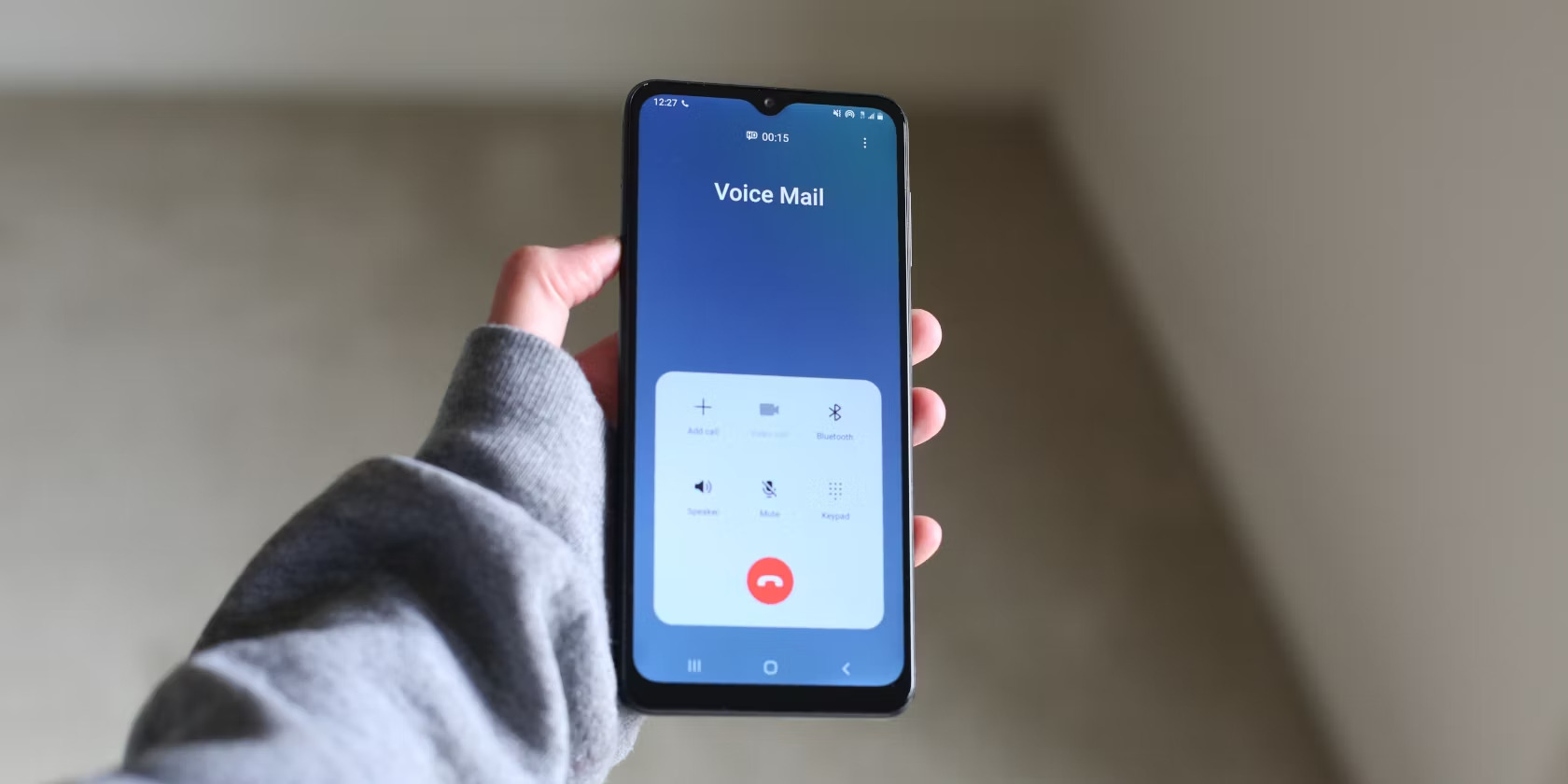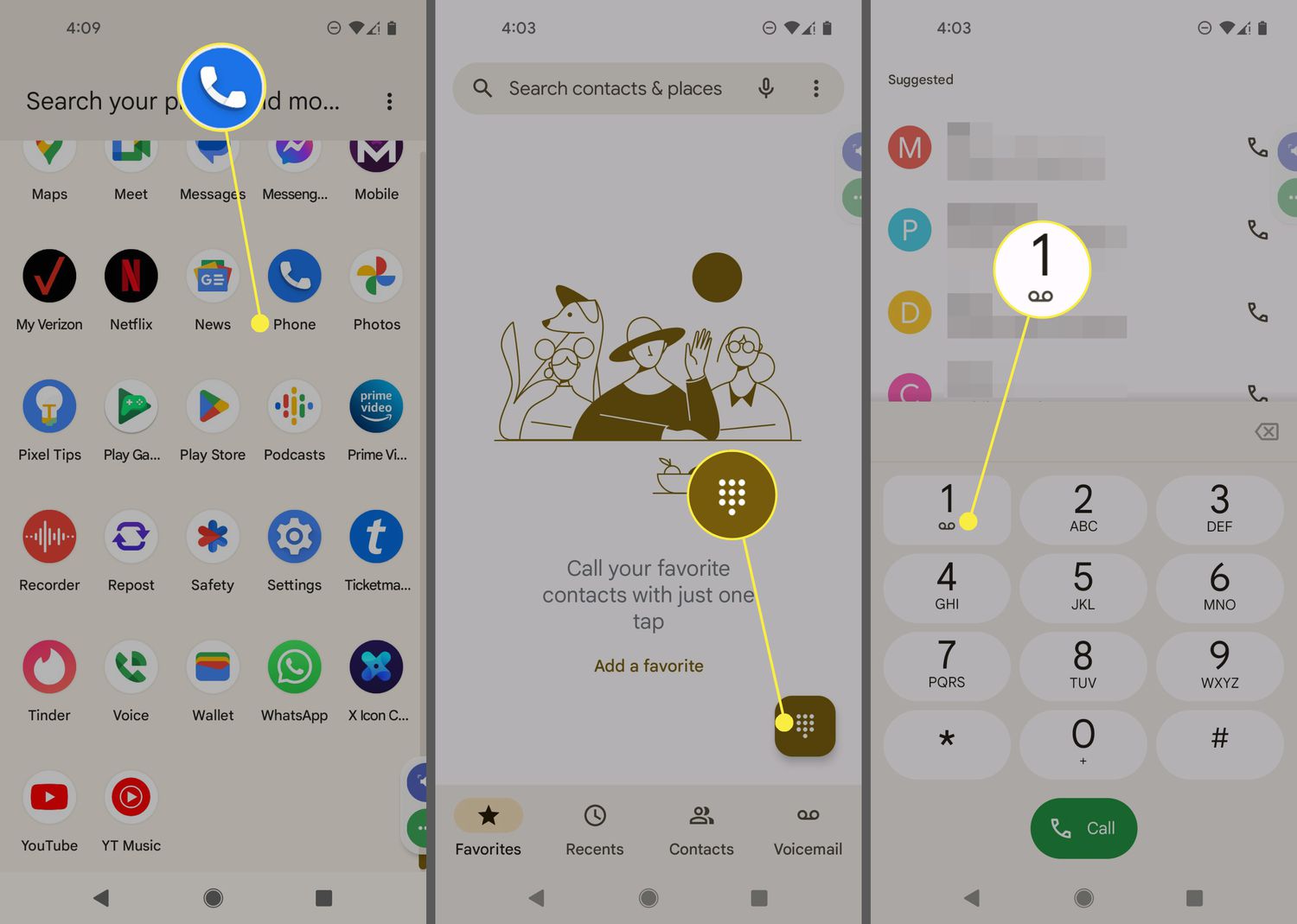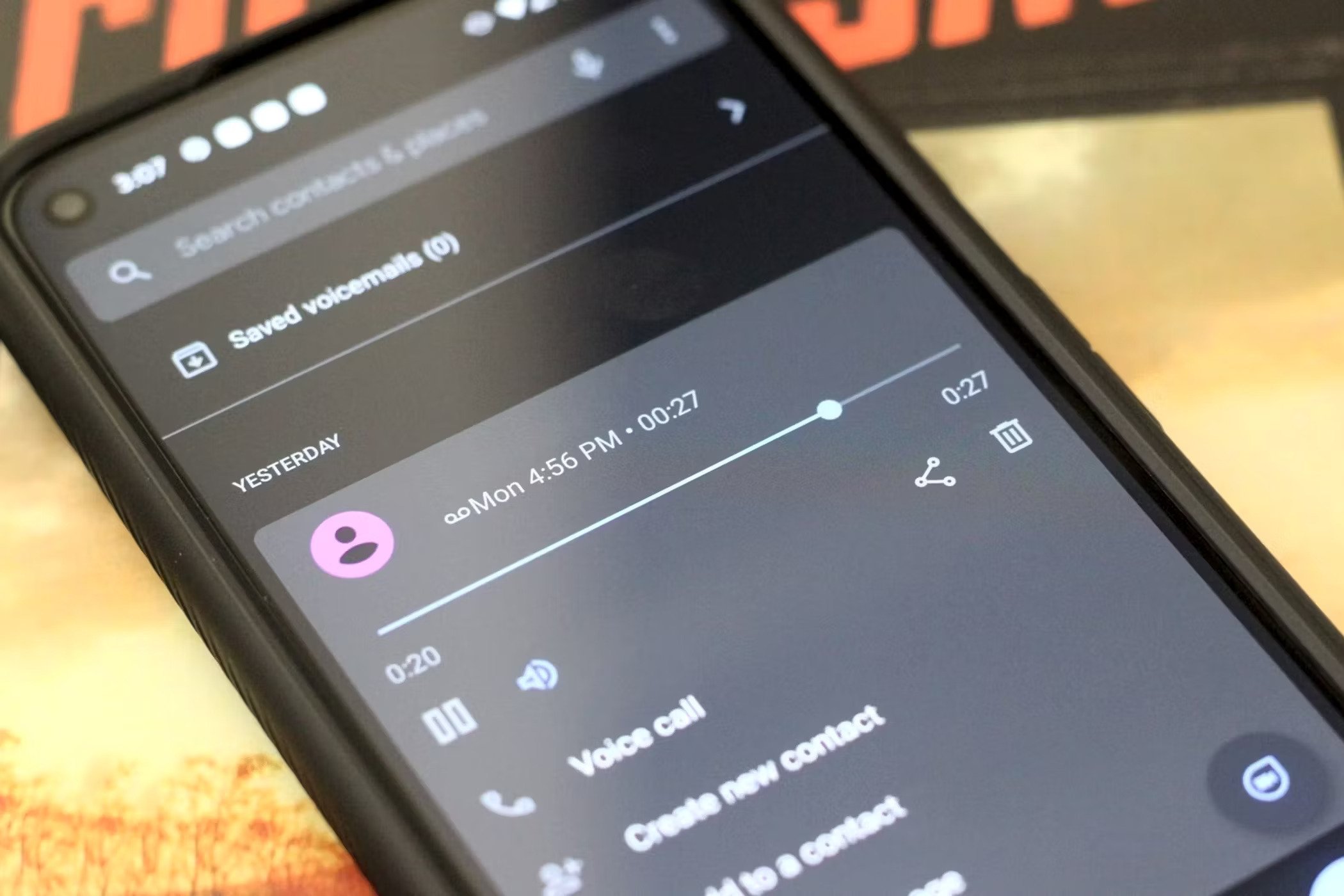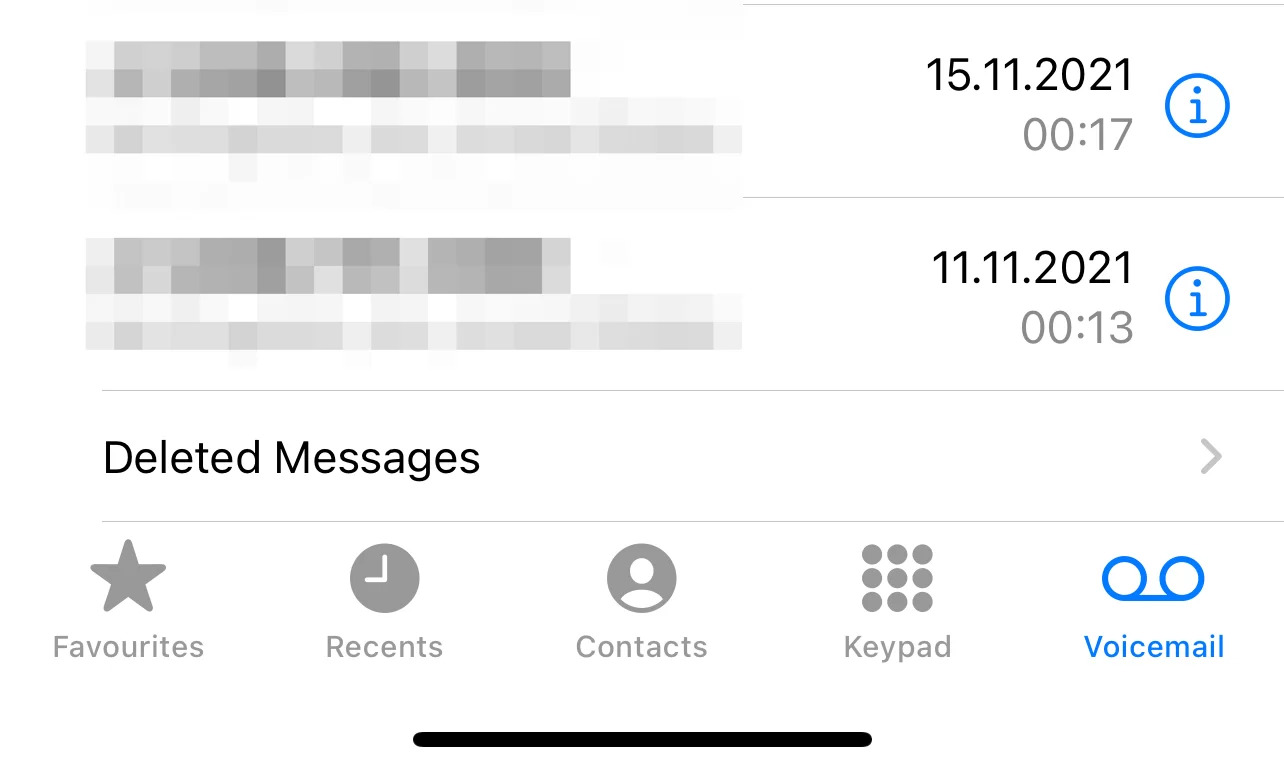Introduction
Voicemail is a convenient feature on Android smartphones that allows you to receive and store voice messages when you are unable to answer a call. Whether you’re busy, in a meeting, or simply unable to reach your phone, voicemail ensures that you never miss important messages from friends, family, or colleagues.
In this article, we will explore various methods that you can use to access voicemail on your Android device. We will guide you through the setup process and provide step-by-step instructions for accessing your voicemail using different methods. Whether you prefer using the default phone app, a dedicated voicemail app, or even your carrier’s voicemail service, we’ve got you covered.
Before we delve into the different methods, it’s important to note that accessing voicemail may vary slightly depending on the make and model of your Android device and the version of the operating system it runs. However, the general principles outlined in this article should be applicable to most Android smartphones.
Setting up and accessing voicemail will require your voicemail box to be set up and your phone number entered correctly. If you haven’t done this yet, we recommend contacting your mobile service provider to ensure your voicemail is properly set up.
Now, let’s explore the different methods and step-by-step instructions for accessing voicemail on your Android device.
Setting Up Voicemail
Before you can access your voicemail on your Android device, you need to set it up properly. The process for setting up voicemail may vary depending on your mobile service provider, but here are some general steps to follow:
- Open the Phone app on your Android device.
- Tap on the menu icon (usually represented by three dots or lines) in the top-right corner of the screen.
- Select “Settings” or “Call settings” from the menu.
- Look for an option called “Voicemail” or “Voicemail settings.” Tap on it.
- Follow the prompts to set up your voicemail box. You may be asked to create a voicemail password, record a personalized greeting, or enter your phone number.
- Once you have completed the setup process, save your changes and exit the settings menu.
If you encounter any issues during the setup process, we recommend contacting your mobile service provider for assistance. They can provide you with specific instructions tailored to your Android device and service plan.
It’s important to note that some Android devices have built-in visual voicemail features, while others require the use of a dedicated voicemail app or the carrier’s voicemail service. In the following sections, we will explore different methods for accessing voicemail based on these options.
Now that you have set up your voicemail, let’s move on to the various methods you can use to access it on your Android device.
Method 1: Accessing Voicemail through the Phone App
The Phone app is a default feature on Android devices and is commonly used for making and receiving calls. Many Android smartphones also have voicemail functionality built into the Phone app. Here’s how you can access your voicemail using this method:
- Open the Phone app on your Android device.
- Look for the voicemail icon or tab at the bottom of the screen. It usually resembles a cassette tape or a microphone.
- Tap on the voicemail icon or tab to access your voicemail inbox.
- If prompted, enter your voicemail password or PIN. If you haven’t set up a voicemail password yet, follow the prompts to create one.
- Once you’re in your voicemail inbox, you can listen to new or saved voicemail messages, delete messages, or manage other voicemail settings, such as changing your greeting or password.
If you encounter any issues while accessing your voicemail through the Phone app, make sure your voicemail box is properly set up and contact your mobile service provider for further assistance.
It’s important to note that the specific steps to access voicemail through the Phone app may vary slightly depending on your Android device’s manufacturer and the version of the operating system it runs. However, the general principles outlined in this method should provide a foundational guide for most Android phones.
Now that you know how to access voicemail through the Phone app, let’s explore another method for accessing voicemail using a dedicated voicemail app.
Method 2: Accessing Voicemail through the Voicemail App
Some Android devices come with a dedicated voicemail app pre-installed, which provides a more streamlined and specialized experience for accessing voicemail. If your device has a voicemail app, here’s how you can use it to access your voicemail:
- Locate the voicemail app on your Android device. It may be labeled as “Voicemail,” “Visual Voicemail,” or something similar.
- Tap on the voicemail app icon to open it.
- If prompted, sign in using your voicemail account credentials. If you haven’t set up a voicemail account yet, follow the on-screen instructions to do so.
- Once you’re logged in, you should see your voicemail inbox, displaying any new or saved voicemail messages.
- You can tap on individual voicemail messages to listen to them, delete them, or manage other voicemail settings within the app.
It’s important to note that not all Android devices come with a dedicated voicemail app. In such cases, you can still use the Phone app or other methods mentioned in this article to access your voicemail.
If you encounter any difficulties while using the voicemail app, check for any available updates in the Google Play Store or contact your mobile service provider for assistance. They can help troubleshoot issues specific to your device and app.
Now that you know how to access voicemail through a dedicated voicemail app, let’s explore another method for accessing voicemail using the visual voicemail app.
Method 3: Accessing Voicemail through the Visual Voicemail App
Visual voicemail is a feature that provides a visual interface for managing and accessing voicemail messages. It allows you to see a list of your voicemail messages directly on your Android device, making it easier to prioritize and respond to them. If your Android device supports visual voicemail, here’s how you can use it:
- Open the visual voicemail app on your Android device. The app may be pre-installed or available for download from the Google Play Store.
- Sign in to your visual voicemail account using your voicemail credentials. If you haven’t set up a visual voicemail account, follow the on-screen instructions to do so.
- Once you’re logged in, you should see a list of your voicemail messages, including any new or saved messages.
- Tap on an individual voicemail message to listen to it, delete it, or manage other voicemail settings within the app.
If your Android device doesn’t have a pre-installed visual voicemail app, you can check the Google Play Store for available options. Different mobile service providers may offer their own visual voicemail apps, so you can also explore those options specific to your carrier.
If you experience any difficulties while using the visual voicemail app, ensure that your voicemail account is properly set up and updated. You can also contact your mobile service provider for further assistance.
Now that you know how to access voicemail through the visual voicemail app, let’s explore another method for accessing voicemail using your carrier’s voicemail service.
Method 4: Accessing Voicemail through the Carrier’s Voicemail Service
Another method for accessing voicemail on your Android device is through your carrier’s voicemail service. This method involves dialing a specific phone number and following the prompts to access your voicemail. Here’s how you can do it:
- Open the Phone app on your Android device.
- Tap on the keypad icon to bring up the dialer.
- Enter your carrier’s voicemail access number. This number can vary depending on your mobile service provider.
- Press the call button to dial the voicemail access number.
- Follow the voice prompts to enter your voicemail password or PIN, if required. If you haven’t set up a voicemail password yet, the system may guide you through the setup process.
- Once you’ve logged in to your voicemail, follow the voice prompts to listen to, delete, or manage your voicemail messages.
If you are unsure about your carrier’s voicemail access number or encounter any issues while using this method, we recommend contacting your mobile service provider for the correct information and assistance.
Remember that the steps for accessing voicemail through the carrier’s voicemail service may vary depending on your mobile service provider. Always follow the voice prompts and enter the necessary information as instructed by the system.
Now that you are familiar with accessing voicemail through your carrier’s voicemail service, let’s move on to troubleshooting some common issues you may encounter while using these methods.
Troubleshooting Common Issues
While accessing voicemail on your Android device can usually be a straightforward process, there are some common issues that you might encounter. Here are a few troubleshooting tips to help you address these issues:
1. Forgot or don’t know your voicemail password: If you don’t remember your voicemail password or haven’t set one up yet, contact your mobile service provider. They can assist you in resetting your voicemail password or guiding you through the setup process.
2. Unable to access voicemail on the Phone app: If you’re having trouble accessing your voicemail through the Phone app, ensure that your voicemail box is properly set up. You can also try restarting your device or updating the Phone app to the latest version available in the Google Play Store.
3. Issues with the dedicated voicemail app or visual voicemail app: If you’re encountering problems while using a dedicated voicemail app or visual voicemail app, check for any available updates in the Google Play Store. If the issue persists, reach out to the app’s developer or your mobile service provider for further assistance.
4. Voicemail notifications not showing up: If you’re not receiving notifications for new voicemail messages, ensure that your notifications are enabled for your voicemail app or system settings. You can typically find notification settings in the app’s settings menu or the device’s Settings app.
5. Voicemail box full: If your voicemail box is full and you’re unable to receive new messages, consider deleting old or unnecessary messages to create space. You can typically delete voicemail messages through the respective voicemail app or by following the prompts when accessing voicemail through the Phone app.
If none of these troubleshooting tips resolve your voicemail issues, we recommend contacting your mobile service provider. They can provide specific guidance and support based on your device, service plan, and any localized network issues that may be affecting your voicemail functionality.
Now that we have addressed some common issues, you should be able to troubleshoot and resolve any problems that may arise while accessing voicemail on your Android device.
Conclusion
Accessing voicemail on your Android device is essential for staying connected and ensuring that you don’t miss any important messages. In this article, we explored different methods for accessing voicemail, including through the Phone app, a dedicated voicemail app, visual voicemail, and your carrier’s voicemail service.
We learned how to set up voicemail and access it through the Phone app by simply tapping on the voicemail icon or tab. We also explored using a dedicated voicemail app, which provides a more specialized interface for managing your voicemail messages.
Additionally, we discussed visual voicemail, which allows you to view and manage your voicemail messages visually, and how to access voicemail through your carrier’s voicemail service by dialing a specific phone number.
Throughout the article, we also touched upon common issues that you might encounter while accessing voicemail, such as forgotten passwords, app-related problems, notification issues, and full voicemail boxes. We provided troubleshooting tips to help you overcome these challenges.
Remember that the steps and methods discussed in this article may vary depending on your Android device model, operating system version, and mobile service provider. It’s always important to follow the instructions provided by your specific device and contact your mobile service provider for any additional support you may need.
Now that you have a comprehensive understanding of accessing voicemail on your Android device, you can confidently stay connected and ensure that you never miss an important message.