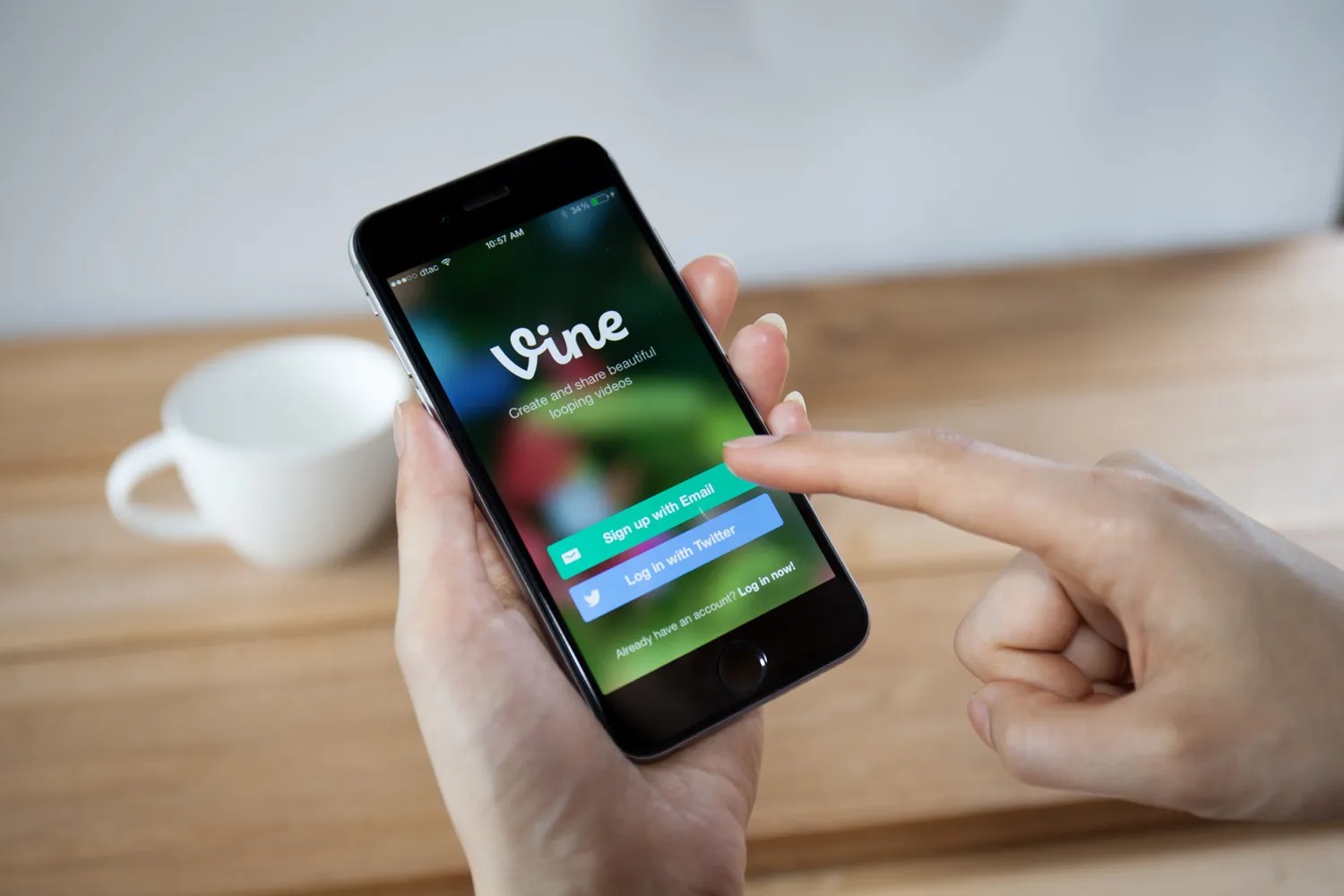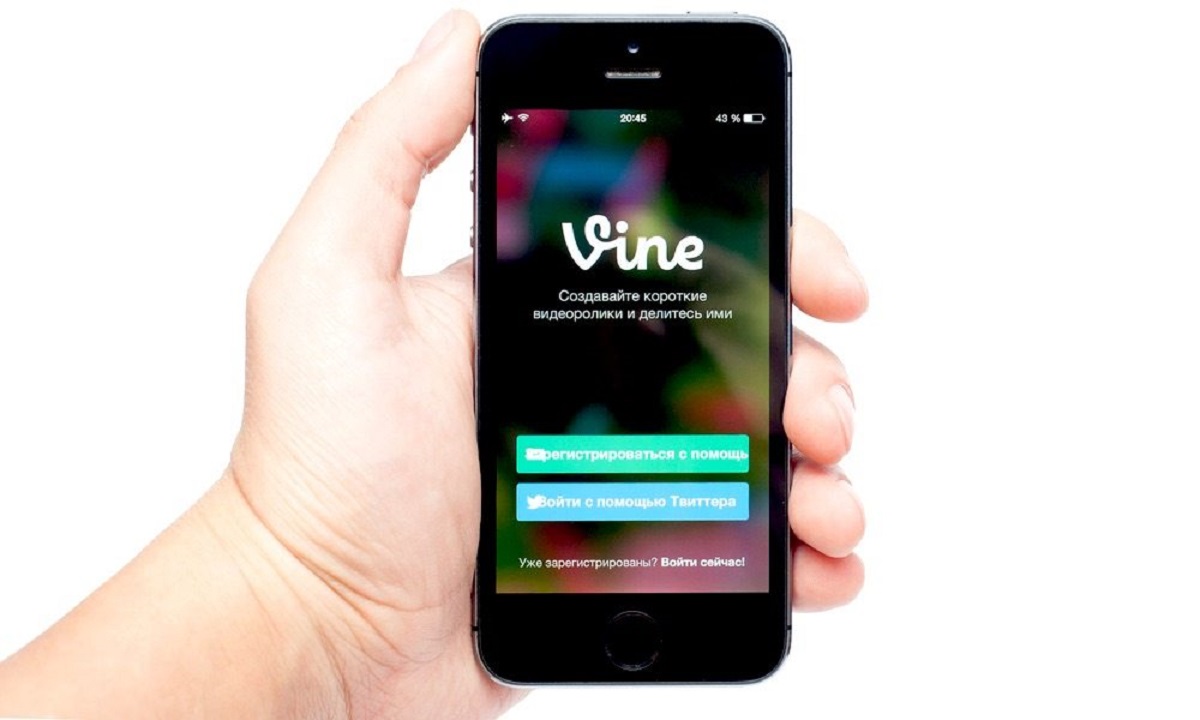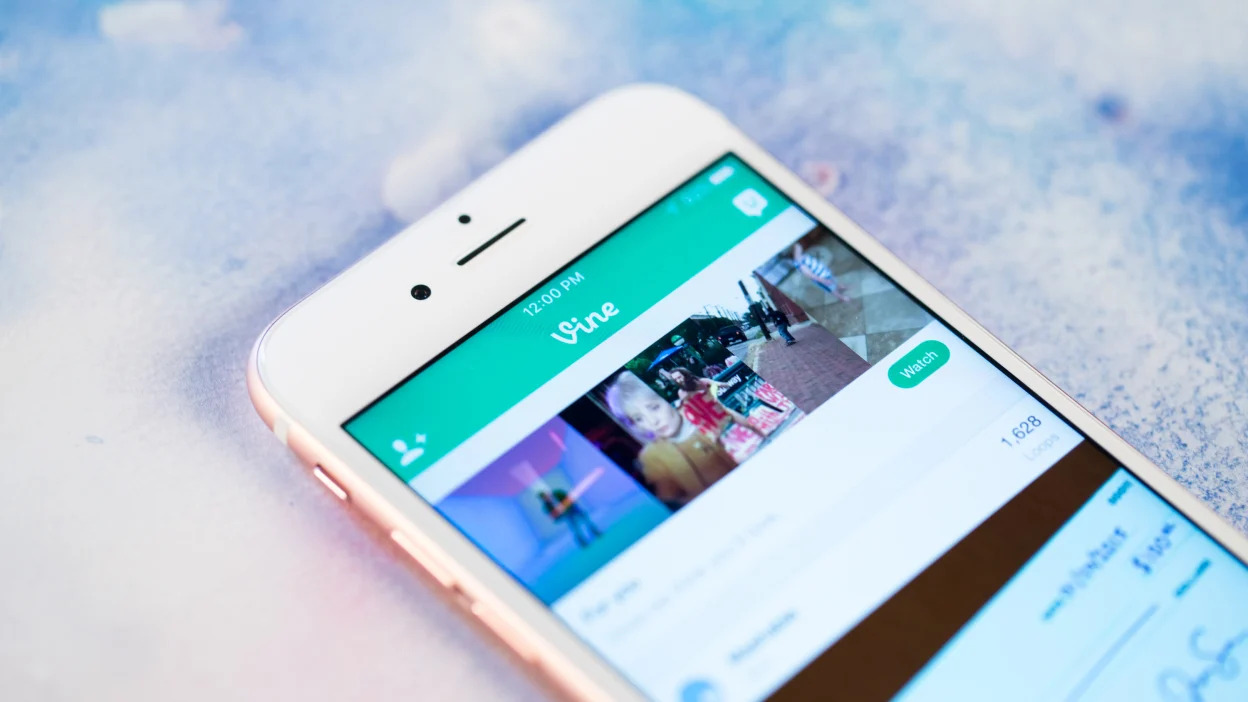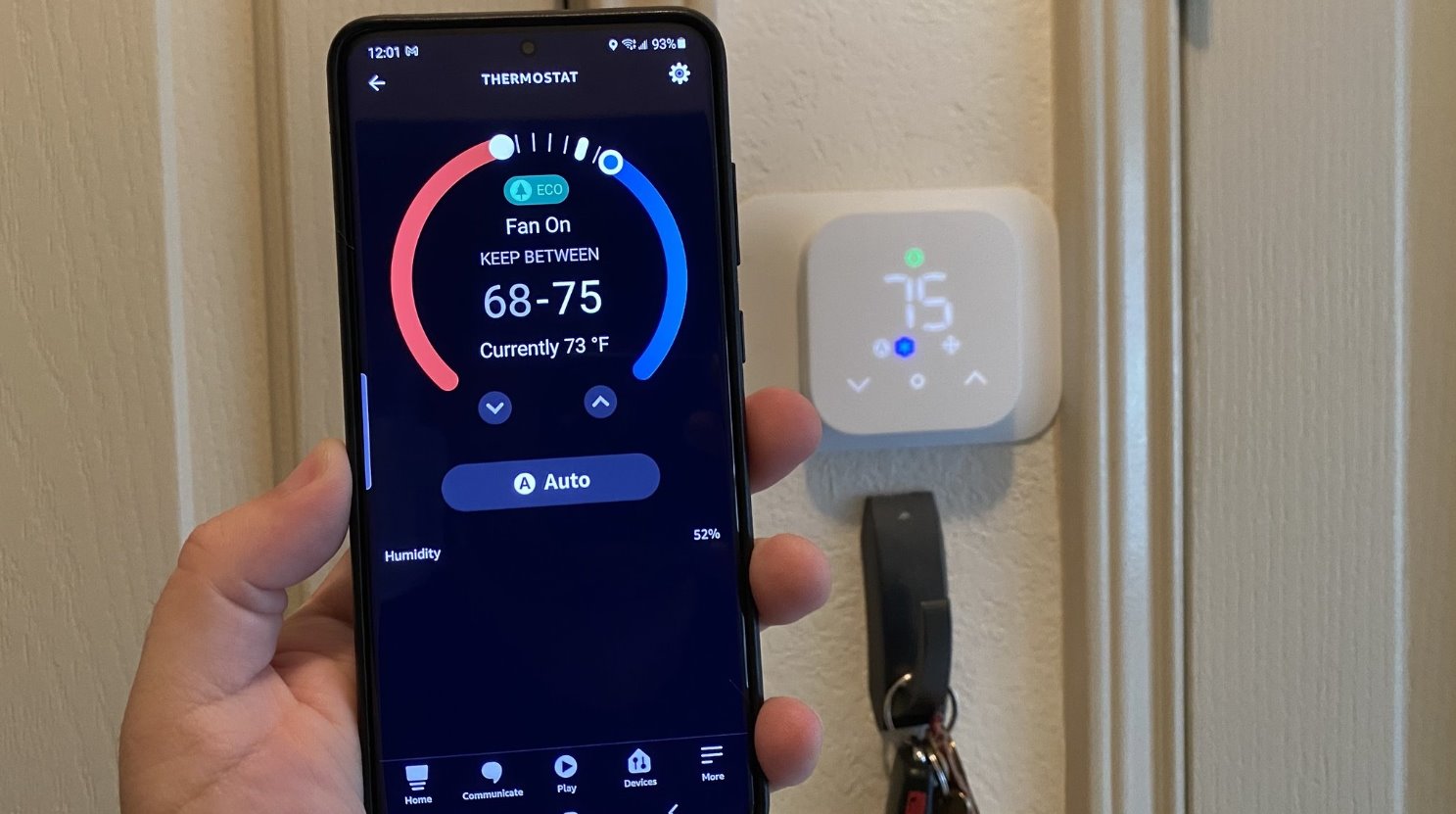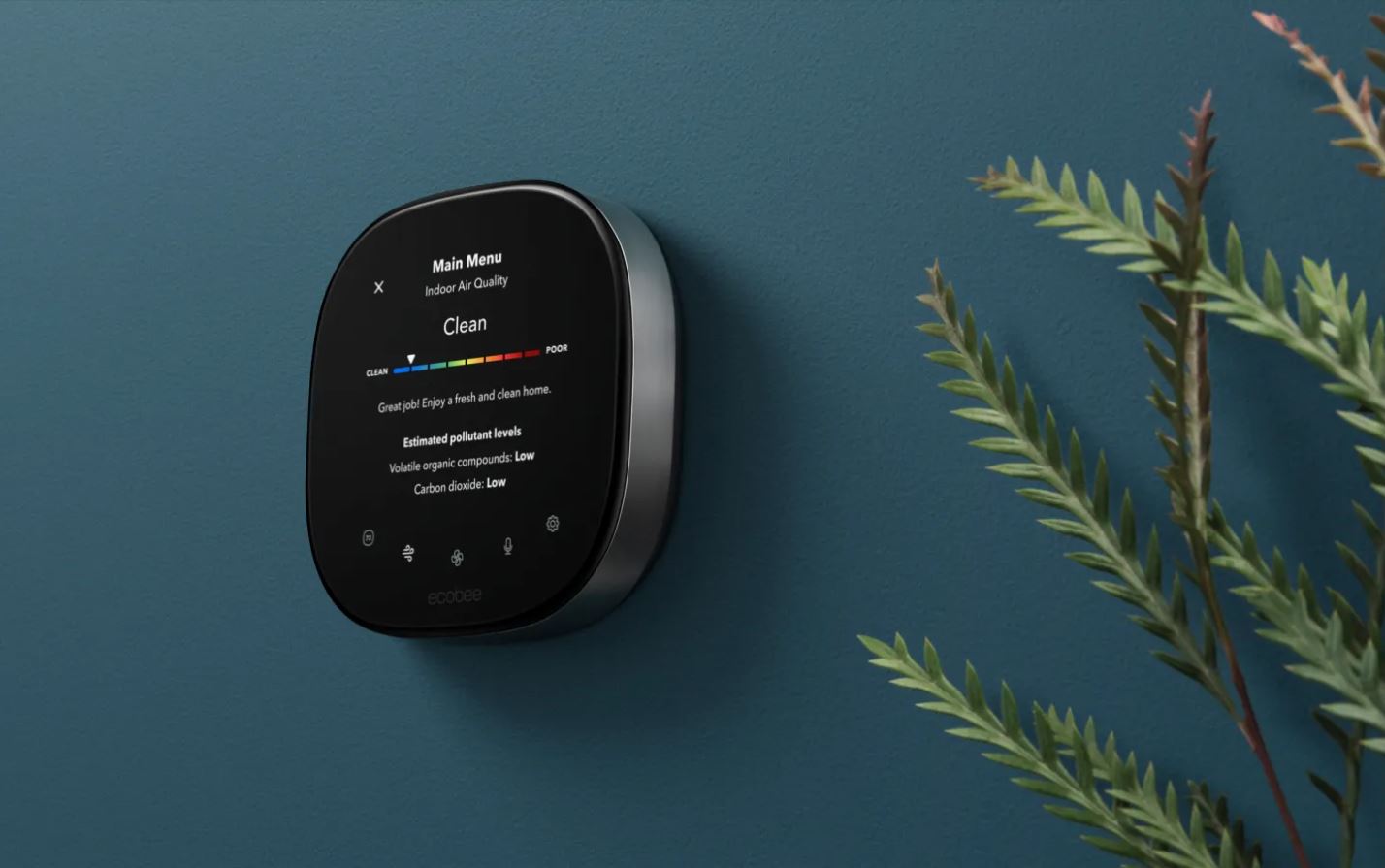Introduction
Vine, the popular short-form video platform, was once a thriving community for creative individuals to share looping videos. Although the platform has shut down, many memorable Vine videos still resonate with audiences today. If you are an iPhone user and wish to download these cherished Vine videos onto your device, you’re in luck! This article will guide you through the steps to download Vine videos on your iPhone, all with the help of dedicated Vine video downloading apps.
Downloading Vine videos on your iPhone allows you to relive those hilarious moments, touching stories, or epic fails whenever you want, even if the original Vine platform is no longer available. So, let’s dive into the process and get those delightful Vine videos saved onto your iPhone.
Before we proceed, it’s important to note that downloading Vine videos without the permission of the content creator is against copyright laws. Make sure to only download videos that you have the rights to or are in the public domain.
Step 1: Download a Vine Video Downloading App
The first step in downloading Vine videos on your iPhone is to find and download the right Vine video downloading app. These apps are specifically designed to fetch and save Vine videos onto your device for offline viewing. Here’s how to find and install a Vine video downloading app:
- Open the App Store on your iPhone.
- Tap on the search icon at the bottom right corner of the screen.
- Type “Vine video downloader” or similar keywords into the search bar.
- Browse through the search results and select a Vine video downloading app that has good ratings and reviews.
- Tap the “Get” or “Download” button next to the app name.
- If prompted, enter your Apple ID or use Touch ID/Face ID to authenticate the download.
- Wait for the app to download and install on your iPhone.
Once the app is successfully installed, you’re ready to move on to the next step in the process. Remember to choose a reputable app with positive user feedback to ensure a smooth and reliable Vine video downloading experience.
Step 2: Open the Vine App and Find the Video You Want to Download
Now that you have downloaded a Vine video downloading app on your iPhone, it’s time to open the app and search for the specific Vine video you wish to download. Follow these steps:
- Locate and tap on the Vine video downloading app you installed in the previous step.
- Once the app is open, you’ll typically see a search or browse feature within the app’s user interface.
- Use the search functionality to enter relevant keywords, such as the name of the Vine video creator or a specific caption or tag associated with the video you’re looking for.
- Browse through the search results or explore popular or trending Vine videos if you’re not looking for something specific.
- When you find the desired Vine video, tap on it to open and preview it.
Ensure that you have a stable internet connection while searching for and previewing Vine videos within the app. This step is crucial as it allows you to verify if the video you want to download is the correct one.
Once you have successfully found the Vine video you wish to download and have previewed it to confirm its content, you’re ready to proceed to the next step. Stay tuned!
Step 3: Copy the Link of the Vine Video
After locating and previewing the Vine video you want to download in the Vine video downloading app, it’s time to copy the link of the video. This link will be used in the subsequent steps to download the video onto your iPhone. Follow these simple steps to copy the link:
- In the Vine video downloading app, locate the sharing or options button typically located next to the video you are viewing.
- Tap on the sharing or options button to reveal a menu of actions.
- Within the menu, look for an option that says “Copy Link” or similar wording.
- Tap on the “Copy Link” option to copy the link of the Vine video to your iPhone’s clipboard.
Copying the link of the Vine video is essential as it allows you to easily pass the link to the Vine video downloader app in the next step. Make sure to double-check that the link is successfully copied before moving on to the next step.
Now that you have copied the link of the Vine video, you’re ready to move on to the next step in the process. Let’s continue and get closer to downloading the Vine video onto your iPhone!
Step 4: Open the Vine Video Downloader App
Having copied the link of the Vine video you wish to download in the previous step, it’s time to open the Vine video downloader app on your iPhone. This app will facilitate the download process and save the Vine video onto your device. Follow these straightforward steps to open the app:
- Locate the Vine video downloader app on your iPhone’s home screen. It can usually be identified by its unique app icon.
- Tap on the app icon to open it and launch the Vine video downloader app.
- Once the app is open, you will typically see a search bar or a designated field where you can paste the link of the Vine video you copied earlier.
- Tap on the designated field or the search bar to activate it and prepare it for pasting the copied link.
- If you encounter any prompts or login requirements at this stage, follow the app’s instructions to fulfill the necessary actions, such as signing in with your account credentials.
Opening the Vine video downloader app is a crucial step as it allows you to transfer the copied link and initiate the download process. Make sure to follow the instructions and prompts within the app to ensure a smooth experience.
Now that you have successfully opened the Vine video downloader app on your iPhone, you’re ready to proceed to the next step and paste the copied link. Let’s keep the momentum going!
Step 5: Paste the Copied Link into the Designated Field
With the Vine video downloader app open on your iPhone, it’s time to paste the previously copied link of the Vine video into the designated field. This step will enable the app to fetch the video and prepare it for download. Follow these simple steps to complete this process:
- Locate the designated field within the Vine video downloader app where you are supposed to paste the link.
- Tap on the designated field to activate it and bring up the option to paste the link.
- Once the option to paste appears, tap on it to paste the link you copied earlier from the Vine video you want to download.
- Ensure that the link is accurately pasted and that there are no additional characters or spaces either before or after the link.
- Double-check the accuracy of the link to avoid any errors in the download process.
Pasting the copied link into the designated field is a crucial step as it enables the Vine video downloader app to identify and fetch the video you wish to download. Take your time to ensure the accuracy of the link before proceeding to the next step.
Now that you have successfully pasted the link into the designated field, you’re ready to move on to the next step and customize the quality and format of the downloaded video. Let’s keep going!
Step 6: Select the Quality and Format for the Downloaded Video
After pasting the link of the Vine video into the designated field of the Vine video downloader app, you have the opportunity to customize the quality and format of the downloaded video. This step allows you to choose the desired resolution and file format that best suits your preferences and device compatibility. Follow these steps to select the quality and format:
- Within the Vine video downloader app, look for a section or settings menu that allows you to customize the quality and format of the downloaded video. This option is typically present to provide users with flexibility.
- Tap on the quality setting or similar option to reveal a list of available quality options.
- Select the desired quality from the available options. Keep in mind that higher quality videos tend to have larger file sizes.
- Next, locate the format setting or similar option within the app.
- Tap on the format setting to reveal a list of available file formats.
- Choose the file format that is compatible with your iPhone or the media player you intend to use to play the downloaded video.
Customizing the quality and format of the downloaded video ensures that you have the best viewing experience and that the video is compatible with your device or preferred media player. Take your time to select the appropriate settings before proceeding to the next step.
Now that you have successfully chosen the quality and format for the downloaded video, you’re one step closer to enjoying your favorite Vine video on your iPhone. Let’s move on to the next step and initiate the download process!
Step 7: Start the Download Process
With the quality and format settings selected for the Vine video you wish to download, it’s time to initiate the download process using the Vine video downloader app on your iPhone. Follow these steps to start the download process:
- Locate the “Download” or “Start Download” button within the Vine video downloader app.
- Tap on the download button to initiate the process.
- The app will start fetching the video from the provided link, and depending on your internet connection speed, this process might take a few moments.
- Observe the progress bar or indicator within the app interface to monitor the download status.
- Make sure not to interrupt the download process and keep your iPhone connected to a stable internet connection.
- Once the download process is complete, you will receive a notification or see a confirmation message within the Vine video downloader app.
Starting the download process is the crucial step that allows the Vine video downloader app to retrieve and save the Vine video onto your iPhone. Ensure that you have a stable internet connection to avoid any interruptions during the download process.
Now that you have successfully started the download process, it’s time to move on to the final step and access the downloaded Vine video in your iPhone’s media library. Let’s wrap up the remaining steps!
Step 8: Access the Downloaded Vine Video in Your iPhone’s Media Library
After successfully completing the download process using the Vine video downloader app, it’s time to access the downloaded Vine video in your iPhone’s media library. This will allow you to easily locate and play the downloaded video whenever you want. Follow these steps to access the downloaded Vine video:
- Exit the Vine video downloader app and go back to your iPhone’s home screen.
- Locate and open the default media player app on your iPhone, such as the “Videos” or “TV” app.
- Within the media player app, look for a section or tab that displays your downloaded videos.
- Tap on the section or tab to access your downloaded videos.
- Browse through the list of videos until you find the downloaded Vine video you’re looking for.
- Tap on the Vine video to start playing it within the media player app. Enjoy!
By accessing the downloaded Vine video in your iPhone’s media library, you can easily enjoy and share the video with others. You can also organize your videos into playlists or mark them as favorites for quick access in the future.
Congratulations! You have successfully completed all the steps to download and access Vine videos on your iPhone. Now, you can relive those special Vine moments at your convenience.
Conclusion
Downloading Vine videos on your iPhone is a great way to preserve and enjoy the memorable content that once thrived on the Vine platform. By following the easy steps outlined in this guide, you can now effortlessly download and access your favorite Vine videos on your iPhone’s media library.
Remember, it’s important to respect copyright laws and only download videos that you have the rights to or are in the public domain. Make sure to use reputable Vine video downloader apps from the App Store and adhere to the terms and conditions provided by the app developers.
From downloading a Vine video downloader app to copying the video link, selecting the quality and format, and completing the download process, each step has brought you closer to enjoying your beloved Vine videos whenever and wherever you want.
So, why not take a trip down memory lane and relive those hilarious or heartwarming Vine moments? Download your favorite Vine videos onto your iPhone today and share them with friends and family.
Thank you for following this guide, and we hope you have a fantastic time watching and sharing your downloaded Vine videos!