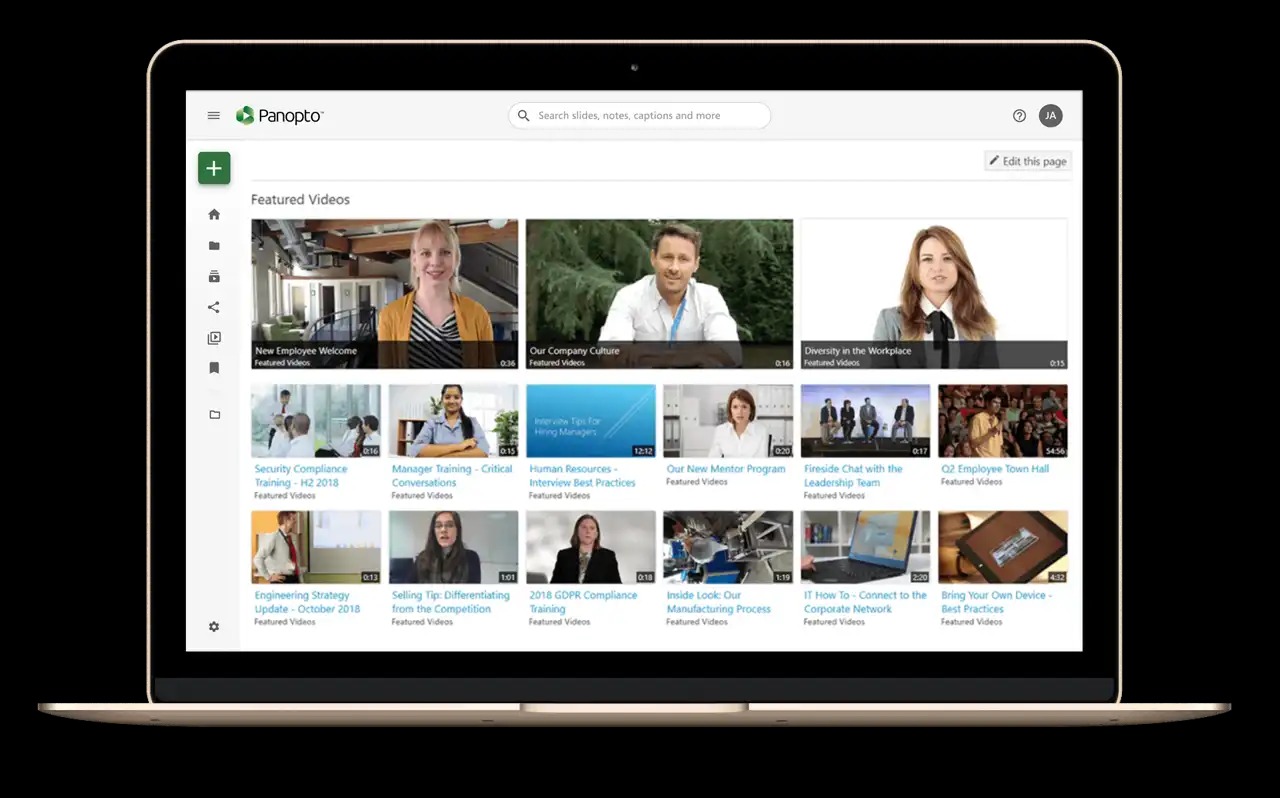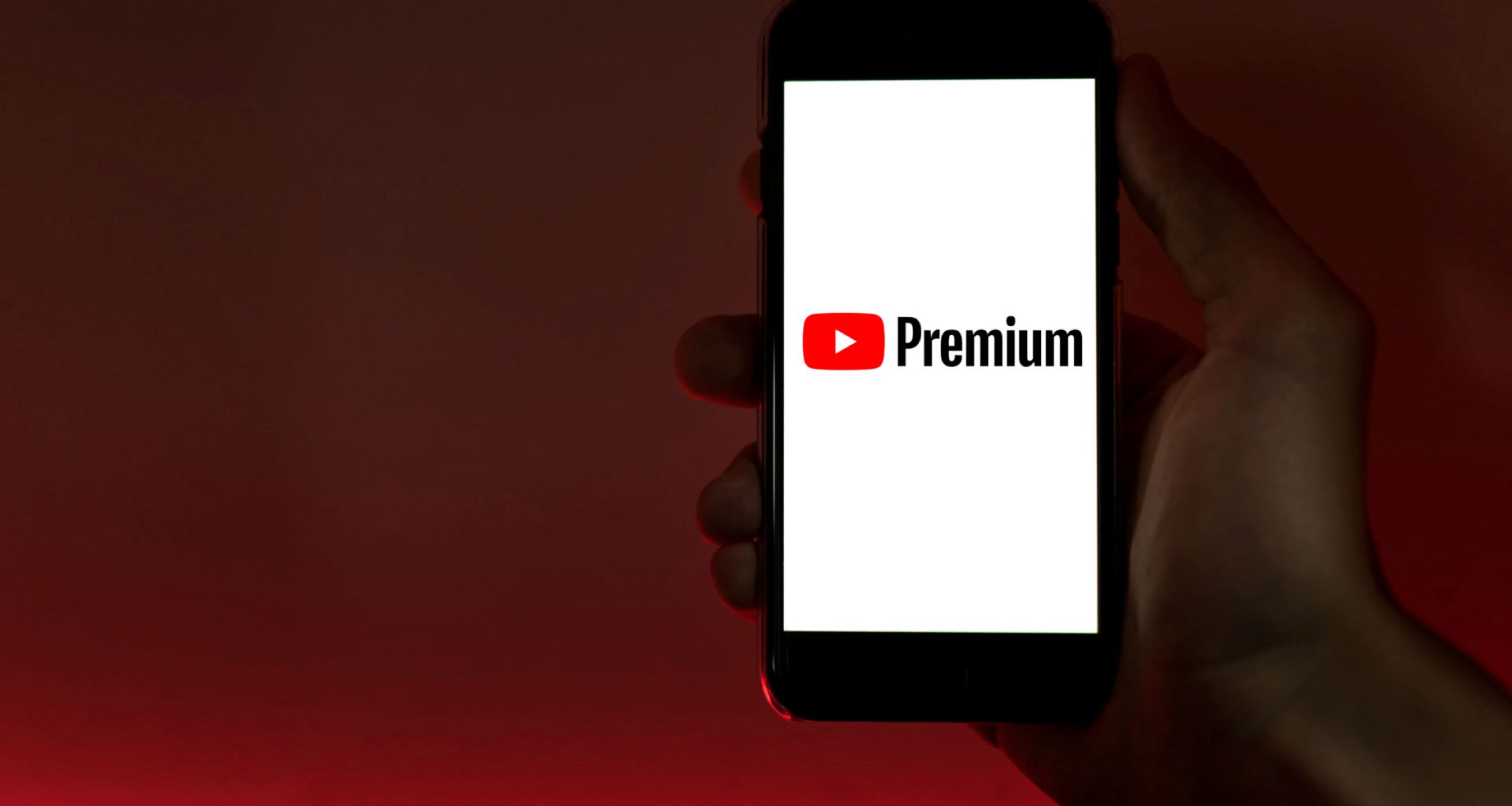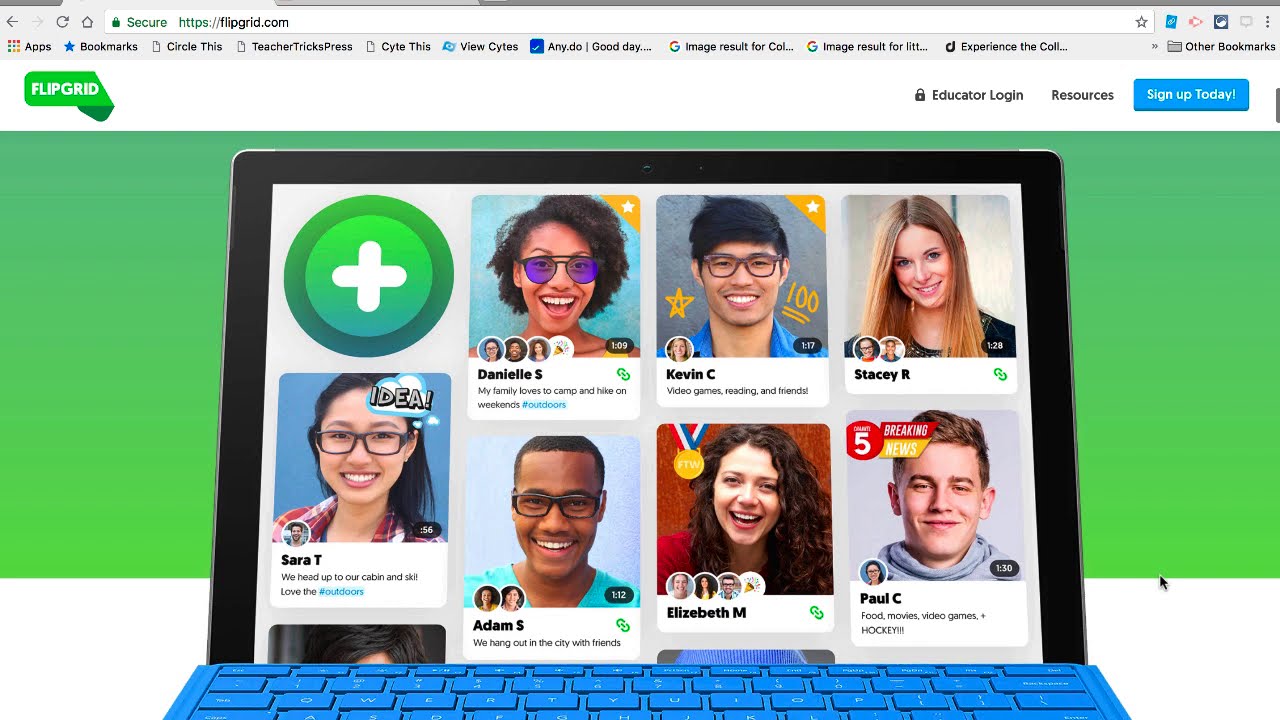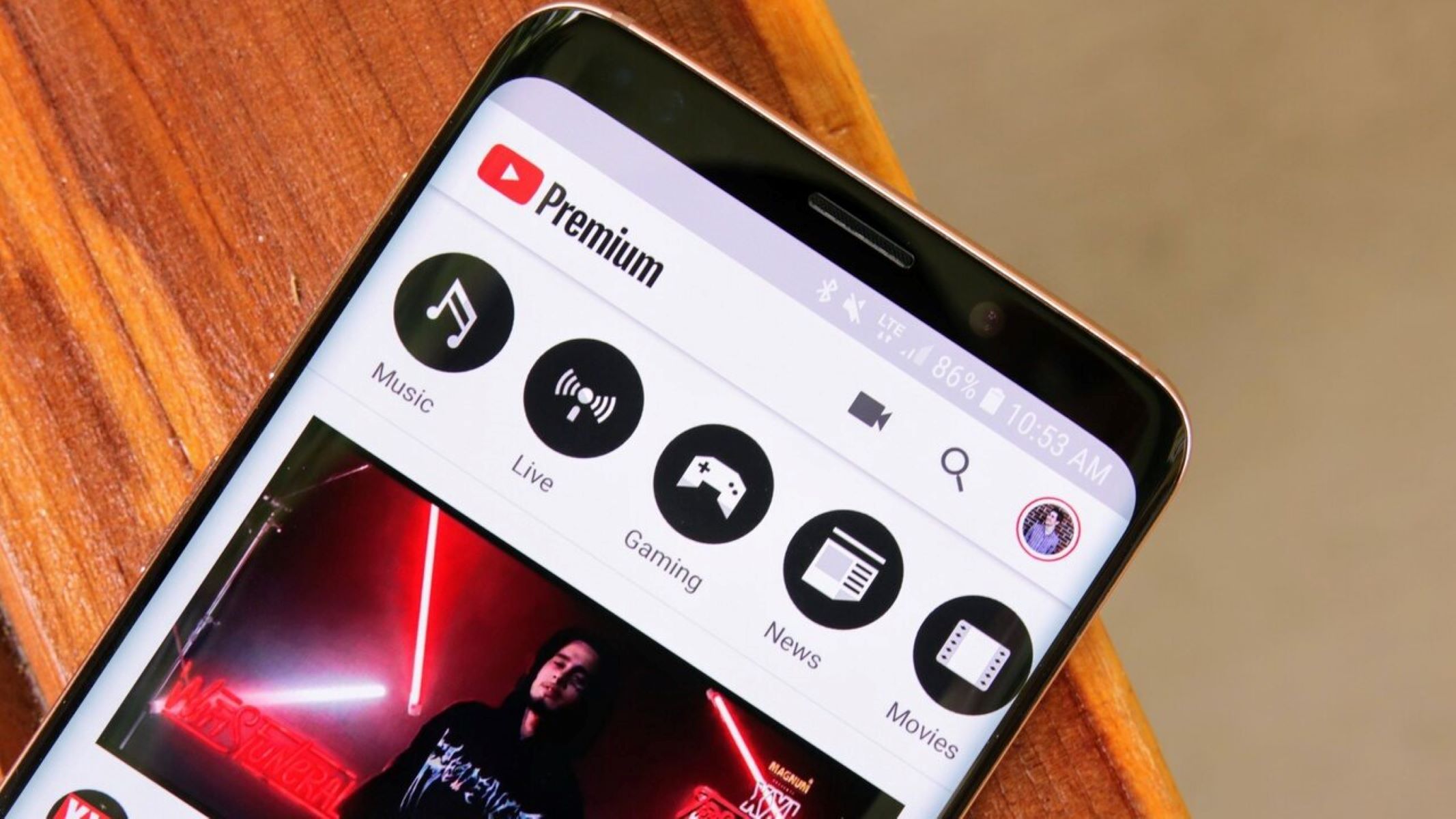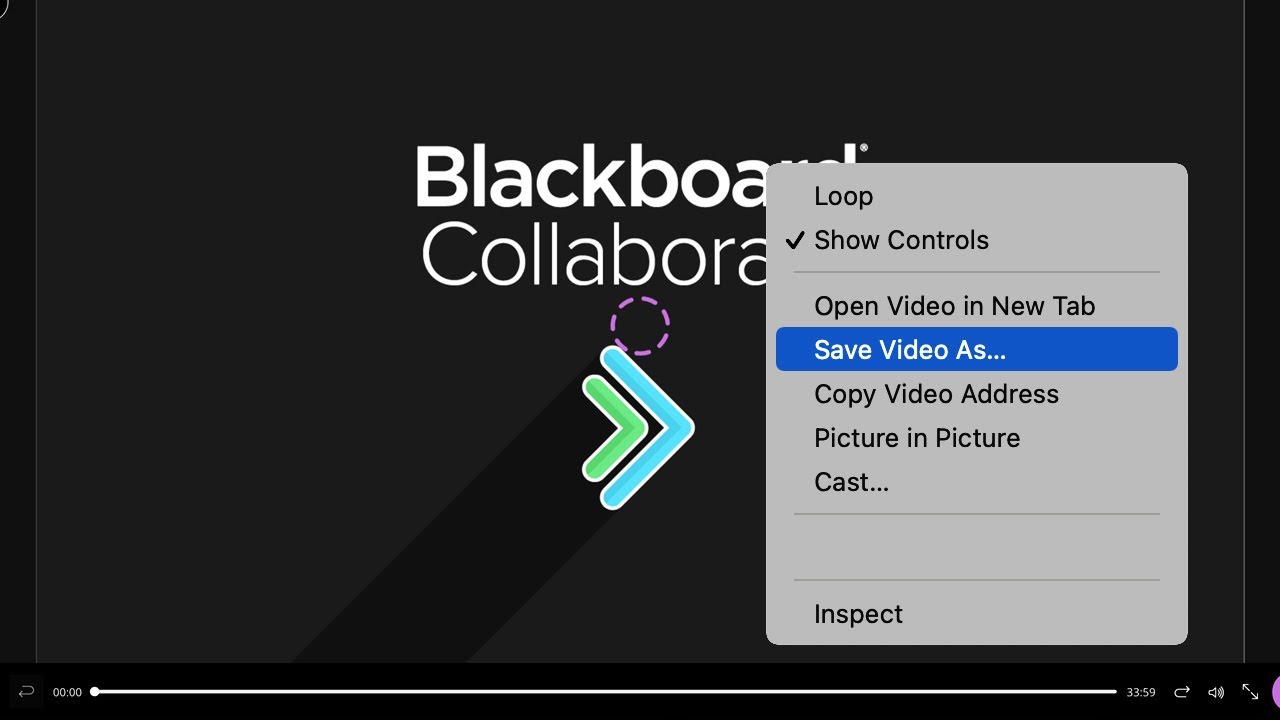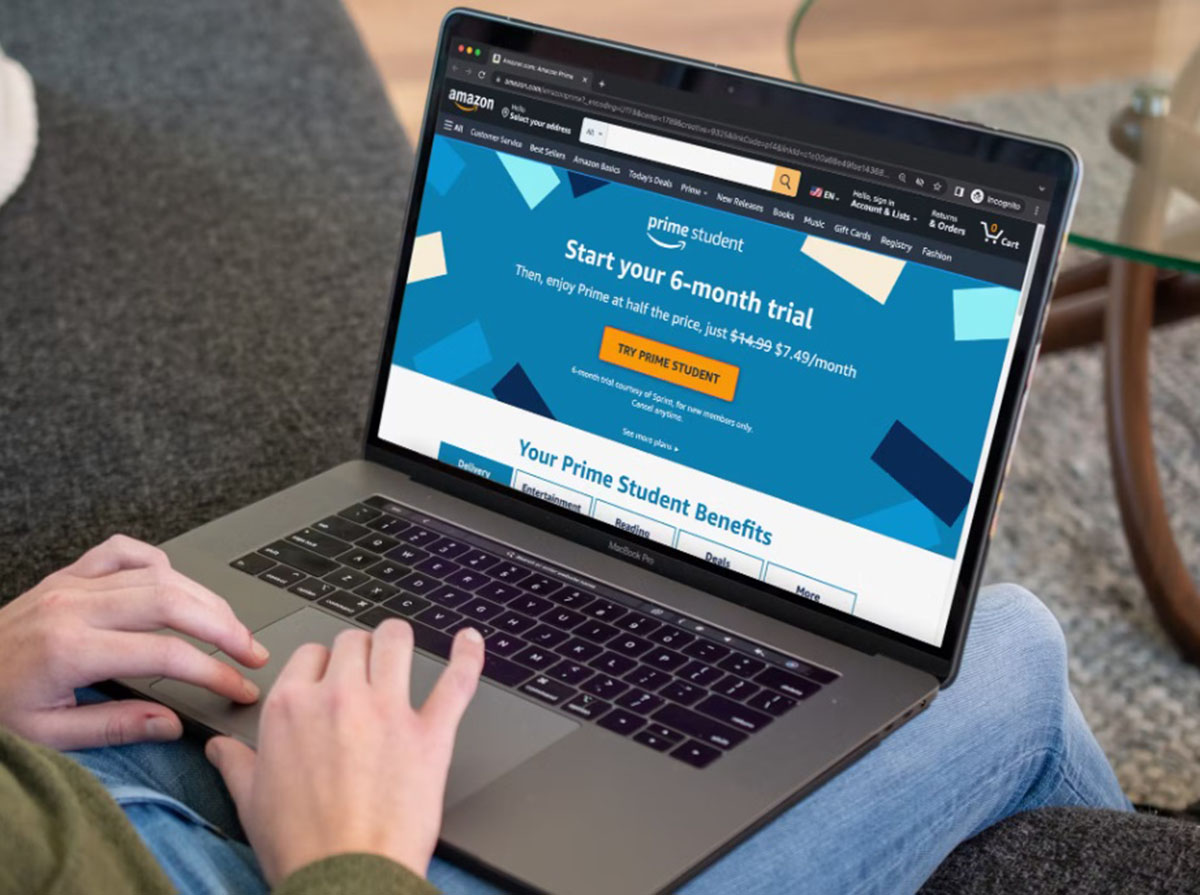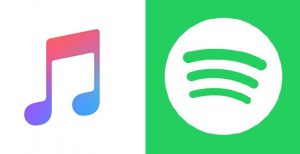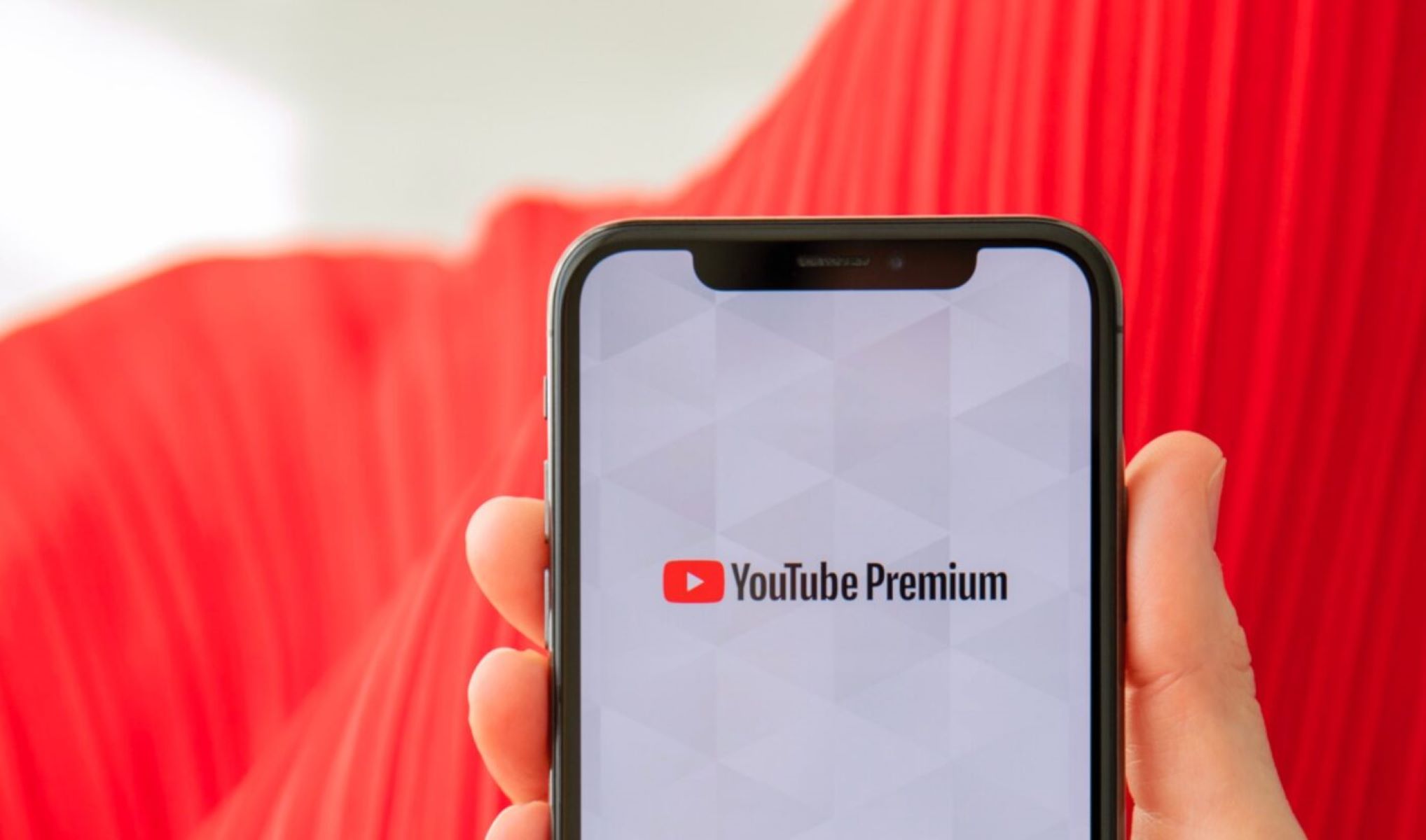Introduction
Welcome to our guide on how to download Panopto videos as a student. Panopto is a popular online platform used by educational institutions to record and store lectures, presentations, and other educational videos. While Panopto offers convenient and on-demand access to these videos, there may be instances where downloading them to your device becomes necessary. Whether you want to watch them offline, save them for future reference, or simply have a backup, we have got you covered.
In this article, we will explore three different methods for downloading Panopto videos. Each method has its own advantages and limitations, so you can choose the one that best suits your needs. We will walk you through the steps of downloading videos directly from the Panopto website, using third-party software, and utilizing the Panopto mobile app.
Before we dive into the methods, it is important to note that downloading Panopto videos should be done in compliance with copyright laws and the policies set by your educational institution. Always make sure you have the necessary permissions to download and use the videos.
Now that we have covered the basics, let’s take a closer look at why you might want to download Panopto videos in the first place.
Why would you want to download Panopto videos?
There are several reasons why you might want to download Panopto videos as a student. Let’s explore some of the common scenarios:
- Offline Access: One of the main reasons you may want to download Panopto videos is for offline access. By downloading the videos to your device, you can watch them even when you don’t have an internet connection. This can be especially useful if you are studying in a location with limited or no internet access.
- Flexible Study Schedule: Having the ability to download Panopto videos allows you to create a flexible study schedule. You can watch the videos at your convenience, whether it’s during your daily commute, in a coffee shop, or while traveling. This flexibility enables you to optimize your learning process and make the most of your time.
- Revision and Review: Downloading Panopto videos provides the opportunity for revision and review. You can rewatch lectures or specific sections of a video to reinforce your understanding of the content. This can be particularly helpful when preparing for exams or working on assignments.
- Reference Material: Saving Panopto videos to your device ensures that you have access to valuable reference material even after the course has ended. This can be beneficial for future courses, research projects, or personal development. By building a library of downloaded videos, you can easily revisit the content whenever you need it.
- Technical Issues or Downtime: Sometimes, technical issues or scheduled maintenance might temporarily affect the availability of the Panopto platform. By having the videos downloaded, you can still continue your studies without interruptions during such periods.
Downloading Panopto videos empowers you to take control of your learning experience by providing flexibility, convenience, and access to valuable educational resources. Now that we understand the benefits, let’s explore the methods for downloading Panopto videos in the next sections.
Method 1: Downloading from the Panopto website
The Panopto website offers a built-in functionality to download videos directly from the platform. Follow these steps to download Panopto videos from the website:
- Login to your Panopto account using your credentials.
- Navigate to the course or folder where the video is located.
- Find the desired video from the list and click on it to open.
- Under the video player, you will see a menu of options. Look for the “Download” or “Export” option and click on it.
- A dialog box will appear, allowing you to select the video format and quality. Choose the desired settings and click on the “Download” button.
- The video will start downloading to your device. The duration of the download will depend on the size of the video and your internet connection speed.
Please note that the availability of the download option may vary depending on the permissions set by your institution or the course instructor. If you do not see the download option, reach out to your instructor or the support team for assistance.
Once the video is downloaded, you can access it from your device’s local storage. You can watch it using a video player or transfer it to other devices for offline viewing.
Downloading Panopto videos directly from the website is a convenient method, allowing you to have offline access to the videos whenever you need them. However, it is important to be mindful of copyright restrictions and the terms of use set by your institution.
Method 2: Using third-party software
If the download option is not available on the Panopto website or if you prefer more flexibility in choosing the video format and quality, you can use third-party software to download Panopto videos. Here’s how you can do it:
- Choose a reliable and trusted third-party software for downloading online videos. There are several options available, such as Video DownloadHelper, 4K Video Downloader, or Any Video Converter.
- Install and launch the chosen software on your device.
- Open the Panopto website and navigate to the video you want to download.
- Copy the video URL from the address bar of your browser.
- Go back to the third-party software and paste the video URL into the designated field or click on the “Add URL” button.
- Select the desired video format, quality, and destination folder for the downloaded video.
- Click on the “Download” or “Start” button to initiate the downloading process.
- Wait for the software to download the video from the Panopto website. The duration of the download will depend on the size of the video and your internet connection speed.
- Once the download is complete, you can access the video from the designated folder on your device.
Using third-party software provides more control over the downloading process and allows you to choose the video format and quality that best suits your needs. However, ensure that you are using reputable software from trusted sources and adhere to copyright regulations.
Remember to respect any licensing agreements, copyright restrictions, and the policies set by your institution when downloading Panopto videos using third-party software. Always use these tools responsibly and for personal, educational purposes only.
Method 3: Downloading from the Panopto mobile app
If you prefer accessing Panopto videos on your mobile device, you can utilize the Panopto mobile app to download videos directly. Follow these steps to download Panopto videos using the mobile app:
- Download and install the Panopto mobile app from the App Store (for iOS) or Google Play Store (for Android).
- Open the app on your mobile device and login with your Panopto account credentials.
- Navigate to the course or folder where the video is located.
- Find the desired video from the list and tap on it to open.
- Under the video player, you will typically find a download button or an option to “save offline.” Tap on it.
- The app will ask you to select the video format and quality. Choose your preferred settings and tap on the “Download” button.
- The app will start downloading the video to your device. The duration of the download depends on the video size and your internet connection.
- Once the download is complete, you can access the video from the “Downloads” section within the Panopto app.
The Panopto mobile app offers a convenient way to download videos directly to your mobile device, giving you the freedom to watch them even when offline. You can access your downloaded videos anytime, anywhere, making it ideal for on-the-go studying or remote learning environments.
It’s worth noting that the download option may be controlled by the course instructor or institution settings. If you do not see the download option in the Panopto mobile app, reach out to your instructor or the support team for further assistance.
Just like with other methods, ensure that you comply with copyright regulations and the policies set by your educational institution when downloading videos using the Panopto mobile app.
Tips for downloading Panopto videos
As you embark on downloading Panopto videos, consider these tips to optimize your experience:
- Check permissions: Make sure that you have the necessary permissions to download and use the Panopto videos. Some videos may have restrictions or require authorization from the course instructor.
- Choose the right format and quality: Depending on the purpose of downloading the video, select the appropriate format and quality. Higher quality videos may take up more storage space on your device, so consider your device’s capacity and available storage.
- Organize your downloaded videos: Create a dedicated folder on your device or computer to store your downloaded Panopto videos. This will make it easier to locate and manage your offline video library.
- Regularly update your video player or software: Keep your video player or third-party software up to date to ensure compatibility with the downloaded Panopto videos. This will help avoid any playback issues or technical glitches.
- Respect copyright and fair use: When downloading Panopto videos, ensure that you use them responsibly and for personal, educational purposes only. Adhere to copyright regulations and respect the intellectual property rights of the content creators.
- Backup your downloaded videos: Consider periodically backing up your downloaded Panopto videos to an external hard drive or cloud storage. This will prevent data loss in case of device failure or accidental deletion.
- Verify the video quality: After downloading a video, double-check its quality to ensure that it meets your expectations. Sometimes, network interruptions or other factors may result in a lower quality video download.
- Seek technical support when needed: If you encounter any difficulties or have questions regarding the downloading process, reach out to your educational institution’s support team or the Panopto support team for assistance.
By following these tips, you can make the most of your Panopto video downloads and ensure a smooth and seamless experience.
Conclusion
Downloading Panopto videos as a student offers numerous benefits, including offline access, flexible study schedules, revision and review opportunities, and easy access to valuable reference material.
In this guide, we explored three different methods for downloading Panopto videos. You can download videos directly from the Panopto website using the built-in download option, use third-party software for more flexibility, or utilize the Panopto mobile app for on-the-go access.
When downloading Panopto videos, it is important to ensure that you have the necessary permissions, choose the appropriate video format and quality, and comply with copyright regulations and policies set by your educational institution.
Additionally, we provided some helpful tips, including checking permissions, organizing your downloaded videos, updating your video player or software, respecting copyright and fair use, backing up your videos, verifying video quality, and seeking technical support when needed.
By following these guidelines, you can enhance your learning experience and have convenient access to Panopto videos whenever and wherever you need them.
Remember, the ability to download Panopto videos should be used responsibly and for personal, educational purposes only. Enjoy the flexibility and benefits that downloading Panopto videos brings to your academic journey!